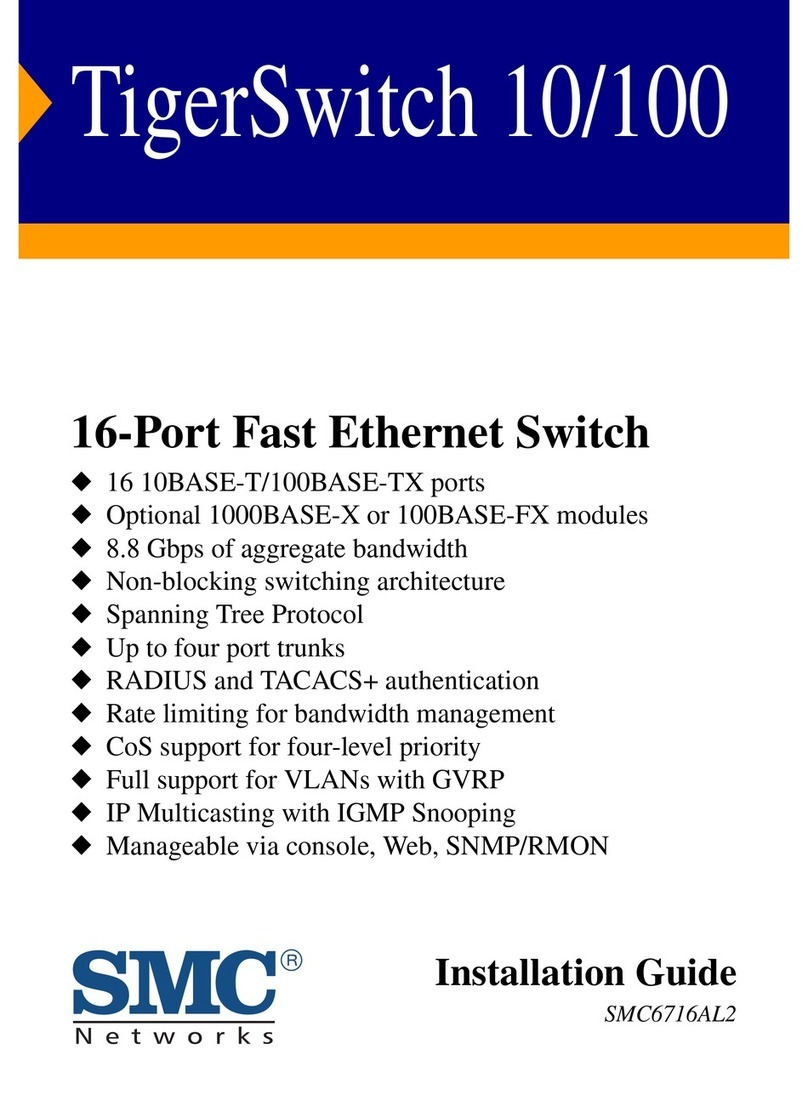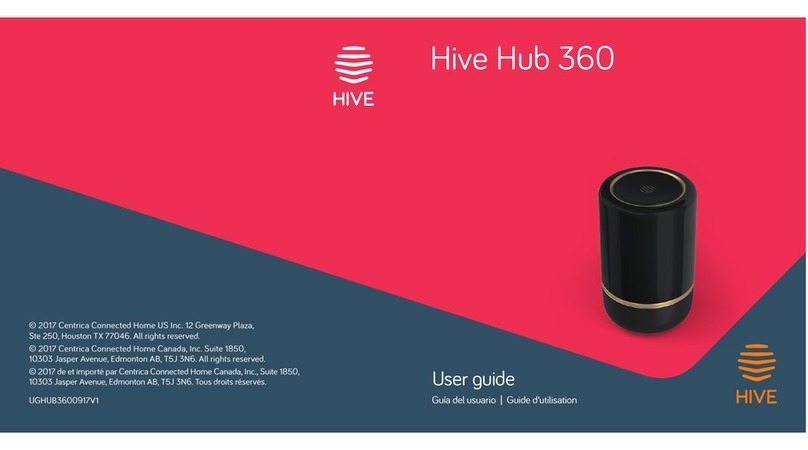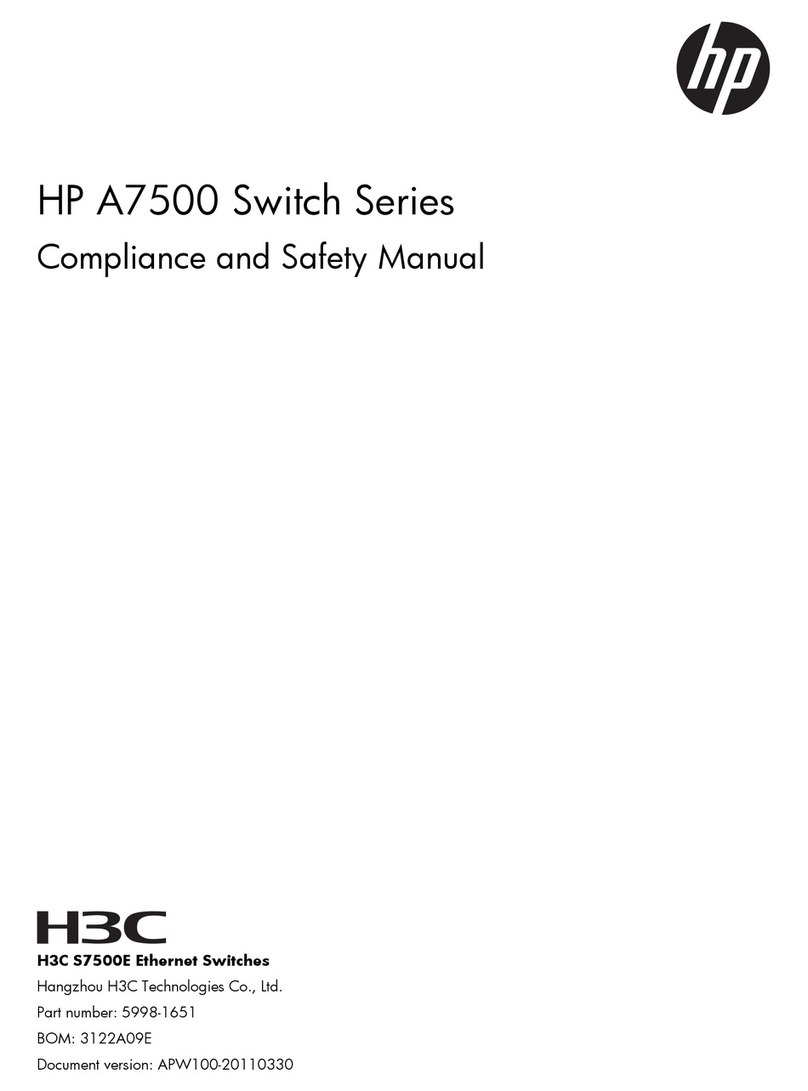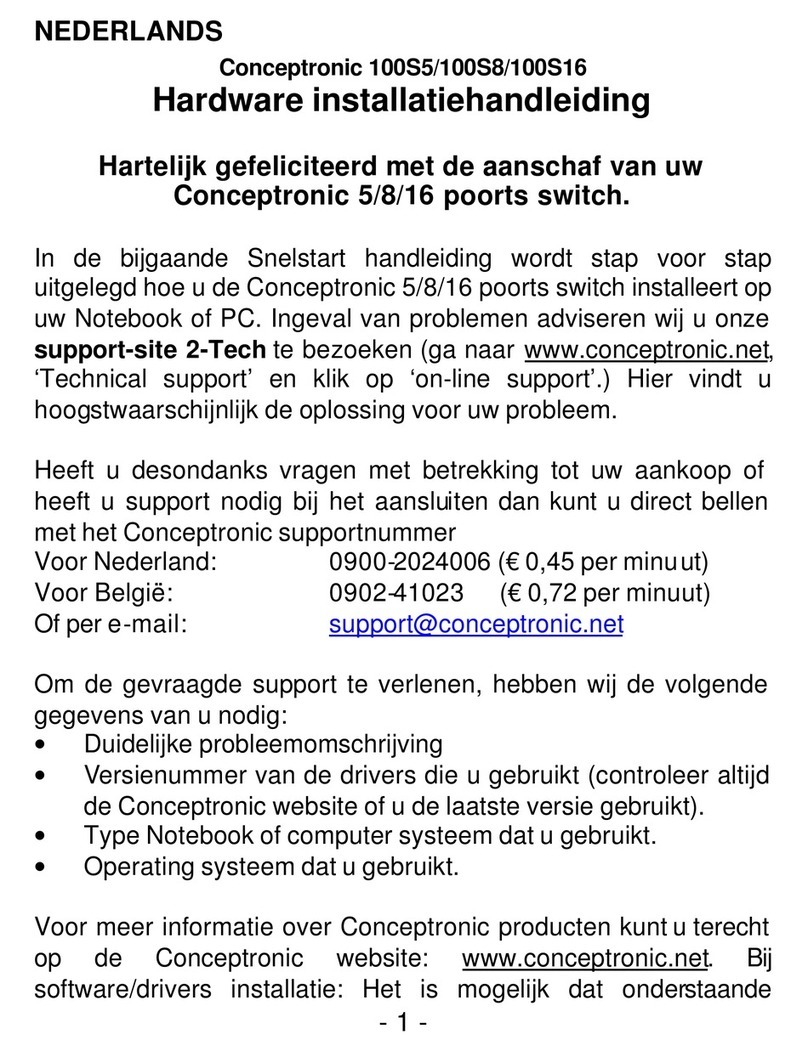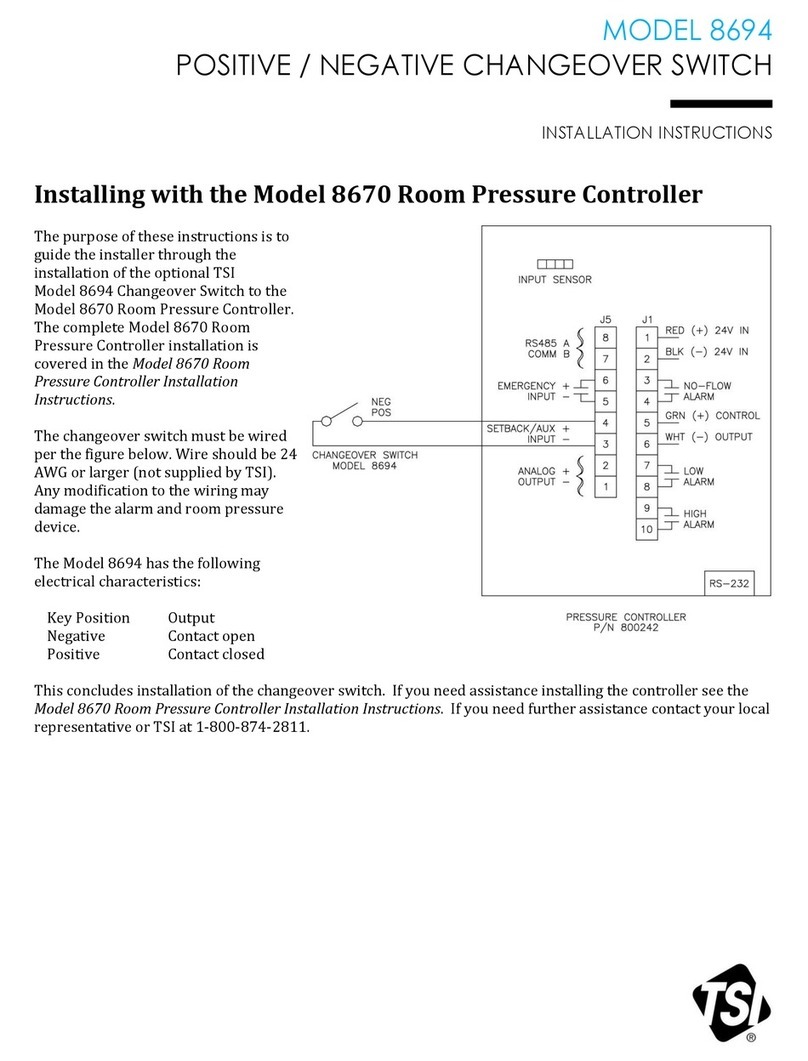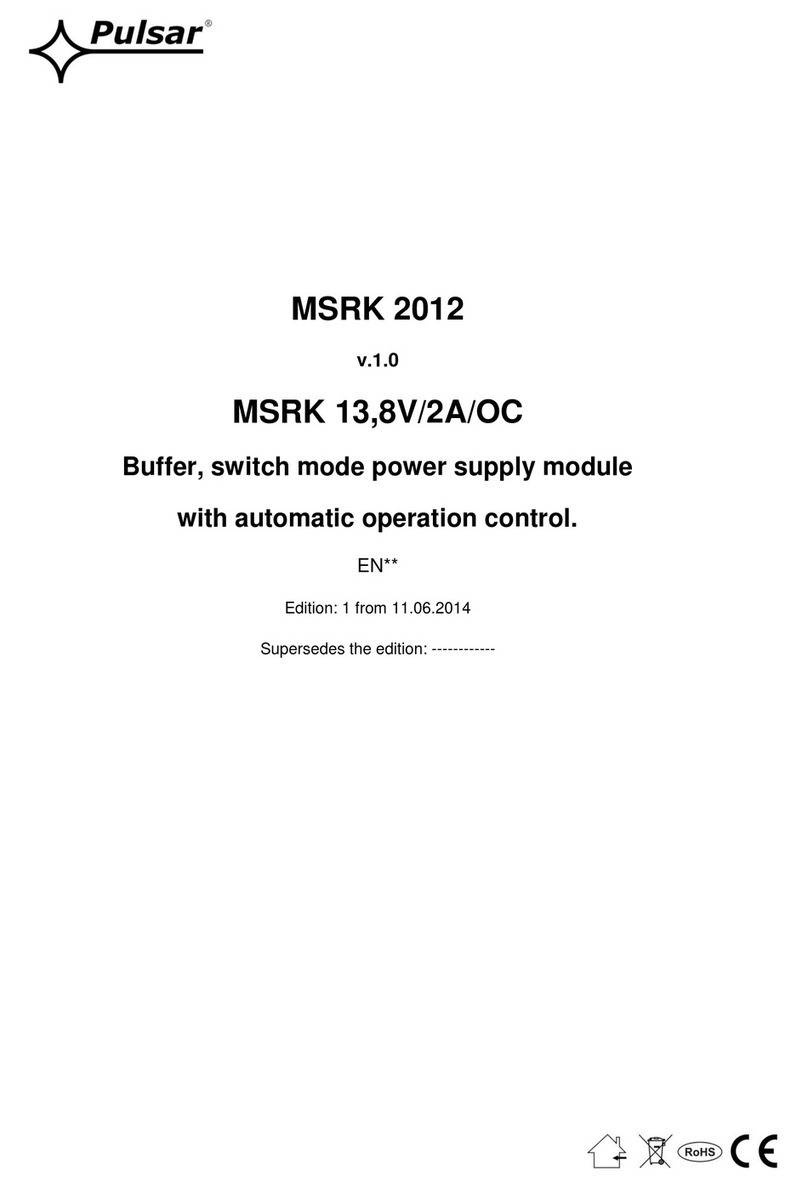Northern HDQS4L Service manual

Rev.121319
HDQS4L
4-in-1 HD Analog Real Time
Quad/Switcher with Looping
INSTALLATION & INSTRUCTION MANUAL
2995 Foothills Blvd., Suite 200, Roseville, CA 95747
♦
855.388.7422
♦
www.northernvideo.com

NOTE
1. This unit must be located in a position away from water, moisture or other liquids. Avoid
placing this unit where it will be subject to vibration or excessive temperatures. This unit
does not contain user serviceable parts.
2. To ensure sound operation of this unit, it should be located in an environment where the
temperature is between+5℃~+40℃(+41 ℉to +104℉). Humidity should be less
than 90%.
3. The ventilation holes must remain free from obstruction. Failure to comply may result in
damage to the appliance.
This equipment has been certified to comply with the limits for a class B digital device,
pursuant to subpart J of Part 15 of FCC Rules. Only peripherals certified to comply with
the class B limits that may be attached to this equipment. Operation with non-certified
peripherals is likely to result in interference to radio and TV reception.
FCC RoHS

NOTE
1. This unit must be located in a position away from water, moisture or other liquids. Avoid
placing this unit where it will be subject to vibration or excessive temperatures. This unit
does not contain user serviceable parts.
2. To ensure sound operation of this unit, it should be located in an environment where the
temperature is between+5℃~+40℃(+41 ℉to +104℉). Humidity should be less
than 90%.
3. The ventilation holes must remain free from obstruction. Failure to comply may result in
damage to the appliance.
This equipment has been certified to comply with the limits for a class B digital device,
pursuant to subpart J of Part 15 of FCC Rules. Only peripherals certified to comply with
the class B limits that may be attached to this equipment. Operation with non-certified
peripherals is likely to result in interference to radio and TV reception.
FCC RoHS
CONTENTS
■Front and Rear Panel Drawings
■Description of Front Panel
■Description of Rear Panel
■How to Operate and Program
A. Monitoring Functions
1. Initial Picture
2. Full Screen
3. Quad Screen
4. Automatic Sequential Switching Mode
B. The Setup Menu
1. Camera Title Setup
2. Time/Date Setup
3. Picture Adjustment
4. Screen Display Setup
5. Auto Sequential Switching Setup
6. Video Signal Input Selection
7. Output Mode Selection
■System Connections
■Specifications

Front and Rear Panel Drawings
Front Control Panel
Rear Panel
Description of Front Panel
1. POWER INDICATOR:
LED light on indicates power on.
2. MENU/AUTO SEQUENTIAL SWITCHING BUTTON:
This button is used for the setup or a change of Time, Date, Title, etc.
. Press and hold this button to enter the menu settings.
. Quickly press this button to go into automatic sequential switching mode.
3. QUAD SCREEN/EXIT BUTTON:
. Press this button for a quadrant picture view.
. While in the menu setting, press this button to exit the setup menu.
4. CAMERA 1 FULL SCREEN/CURSOR MOVING BUTTON:
. Press this button for camera 1 full screen view.
. While in the menu setting, press this button to move the cursor.
5. CAMERA 2 FULL SCREEN/CURSOR MOVING BUTTON:
. Press this button for camera 2 full screen view.
. While in the menu setting, press this button to move the cursor.
6. CAMERA 3 FULL SCREEN/CURSOR MOVING BUTTON:
. Press this button for camera 3 full screen view.
. While in the menu setting, press this button that can set up the functions.
7. CAMERA 4 FULL SCREEN/CURSOR MOVING BUTTON:
. Press this button for camera 4 full screen view.
. While in the menu setting, press this button that can set up the functions.

Front and Rear Panel Drawings
Front Control Panel
Rear Panel
Description of Front Panel
1. POWER INDICATOR:
LED light on indicates power on.
2. MENU/AUTO SEQUENTIAL SWITCHING BUTTON:
This button is used for the setup or a change of Time, Date, Title, etc.
. Press and hold this button to enter the menu settings.
. Quickly press this button to go into automatic sequential switching mode.
3. QUAD SCREEN/EXIT BUTTON:
. Press this button for a quadrant picture view.
. While in the menu setting, press this button to exit the setup menu.
4. CAMERA 1 FULL SCREEN/CURSOR MOVING BUTTON:
. Press this button for camera 1 full screen view.
. While in the menu setting, press this button to move the cursor.
5. CAMERA 2 FULL SCREEN/CURSOR MOVING BUTTON:
. Press this button for camera 2 full screen view.
. While in the menu setting, press this button to move the cursor.
6. CAMERA 3 FULL SCREEN/CURSOR MOVING BUTTON:
. Press this button for camera 3 full screen view.
. While in the menu setting, press this button that can set up the functions.
7. CAMERA 4 FULL SCREEN/CURSOR MOVING BUTTON:
. Press this button for camera 4 full screen view.
. While in the menu setting, press this button that can set up the functions.
Description of Rear Panel
8.CAMERA INPUT TERMINALS:
Up to 4 cameras can be connected to these terminals.
9. MONITOR OUTPUT TERMINAL:
Connect this jack to the monitor for live surveillance. 1 x HDMI jack, 1 x VGA jack 1 x CVBS jack.
10. POWER JACK:
Use DC 12V, 500 mA adapter input. (AC power adapter included)
11. LOOPING CAMERA OUTPUTS
These connectors are used for extending the camera inputs to other accessories.
How to Operate and Program
A. MONITORING FUNCTIONS:
1. After plugged in the monitor displays as below.
01/00/00
CH1
08
:
00
:
00
CH2
CH3
CH4
2. Full Screen Button: Press any one of the UP、DOWN、LEFT、RIGHT buttons in the front panel, that the
corresponding camera is selected
for a full screen view.
3. Quad Screen Button: Press the EXIT button for a quadrant picture view.
4. Automatic Sequential Switching Button: Slightly press the MENU button it will enter automatic sequential
switching mode.
B. THE SETUP MENU﹕
Press the MENU button for more than 3 second, the system setup menu will appear on the screen as below.
1. CAMERA TITLE
2. TIME / DATE
3. PICTURE ADJUST
4. DISPLAY MODE
5. AUTO ADJUST
6. VIDEO SIGNAL
7. OUTPUT MODE
1. CAMERA TITLE:
Move to the CAMERA TITLE location, then press the MENU button, a screen will appear as below.
CH1: CH1
CH2: CH2
CH3: CH3
CH4: CH4

By using the UP, DOWN button to move to the channel that want to make a change or setup for the camera
title, then press the MENU Button, a screen will appear as below.
Press the UP, DOWN, LEFT and RIGHT buttons to move to the location of the characters where is needed to
do a change.
Please note that it is necessary to press the MENU button to confirm while make a change for every
single character.
“Backspace”: Delete forward.
“Shift”: Alter capital and small letter.
“Esc”: Exit.
“Blank space”: Space key.
“Enter”: Confirm for a word after the camera title is completed.
2. TIME / DATE:
Move to the TIME/DATE location, then press the MENU button, a screen will appear as below.
SYSTEM SETUP
1. CAMERA TITLE TIME: 2018 / 01 / 01 00 :00 : 00
2. TIME / DATE
3. PICTURE ADJUST
4. DISPLAY MODE
5. AUTO ADJUST
6. VIDEO SIGNAL
7. OUTPUT MODE
Use the LEFT, RIGHT buttons to move to the location where would like to be changed, then press the
UP, DOWN buttons to change
the digits. Eventually press the EXIT button to end the Time and Date setting.
3. PICTURE ADJUST:
Move to the PICTURE ADJUST location, then press the MENU button, a screen will appear as below.
CHANNEL
CONTRAST
BRIGHT
CHROMA
TINT
01
50
50
50
50
Channel –Move to the CHN location and press the MENU button, then use the LEFT and RIGHT
buttons to select the channel.

Contrast –Use the UP and DOWN buttons to move to the CON location and press the MENU button, then use
the LEFT and RIGHT
buttons to alter figures.
Bright, Chroma and Tint –The method of alteration is same as contrast setting.
4. DISPLAY MODE:
Move to the DISPLAY MODE location, then press the MENU button, a screen will appear as below.
TIME/DATE
:
ON
CHANNEL NAME
BOUNDARY
:
ON
:ON
Press the UP and DOWN buttons to move to the selected item for setting and use the LEFT and RIGHT
buttons to alter the contents.
Press the EXIT button that will end the setting.
5. AUTO ADJUST:
Move to the DISPLAY MODE location, then press the MENU button, a screen will appear as below.
AUTO DWELL TIME:05
CH1
CH2
CH3
CH4
QUAD
:
ON
:ON
:ON
:ON
:ON
Press the UP and DOWN buttons to move to the selected item for setting and use the LEFT and RIGHT
buttons to alter the contents.
Press the EXIT button that will end the setting.
6. VIDEO SIGNAL:
This setup is used for matching with the video signal inputs. There are Auto, AHD, CVI, TVI and CVBS
that can be selected.
7. OUTPUT MODE:
Move to the OUTPUT MODE location, then press the MENU button that will enter the resolution list as
below.
800 X 600
1024 X 768
1280 X 1024
1400 X 900
1920 X 1080
Use the UP and DOWN buttons to move to the selected item and press the MENU button to confirm.
■To end the setup MENU, just press the EXIT button.

SPECIFICATIONS
Specification HDQS4L
Video Format TVI, CVI, AHD & 960H Compatible
Camera Inputs BNC x 4, 1.0V p-p, 75 ohms
Camera Output BNC x 4, 1.0V p-p, 75 ohms
Video Output HDMI & VGA (1080p Max) / CVBS (640x480)
Simultaneous Output Yes - Mirrored (HDMI, VGA, BNC)
Camera Adjustment Independent Contrast, Brightness, Chroma & Tint Controls
Full Screen Viewing Yes - 1 Button Easy Full Screen Viewing
Video Signal NTSC/PAL Switchable
Certifications FCC, ROHS
Power Supply 12 Volt DC, Included
Power Requirement Max 5 Watts / 420mA
Weight 1.6lb
Dimensions 8.6" x 5.5" x 2" (W x D x H)
Weatherproof Rating Indoor Only
Popular Switch manuals by other brands

Edge-Core
Edge-Core ECS3510-26P installation guide
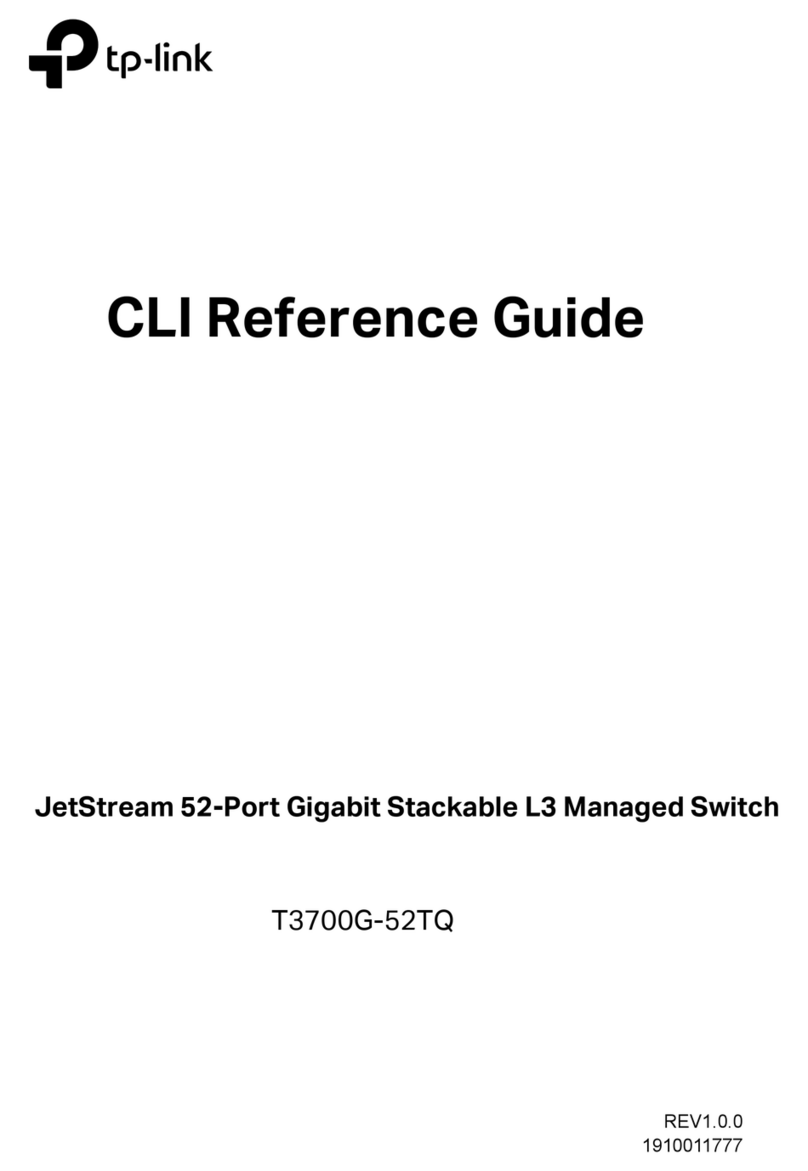
TP-Link
TP-Link JetStream T3700G-52TQ Cli reference guide

UWT
UWT Rotonivo RN 4000 Series Technical Information/Instruction manual
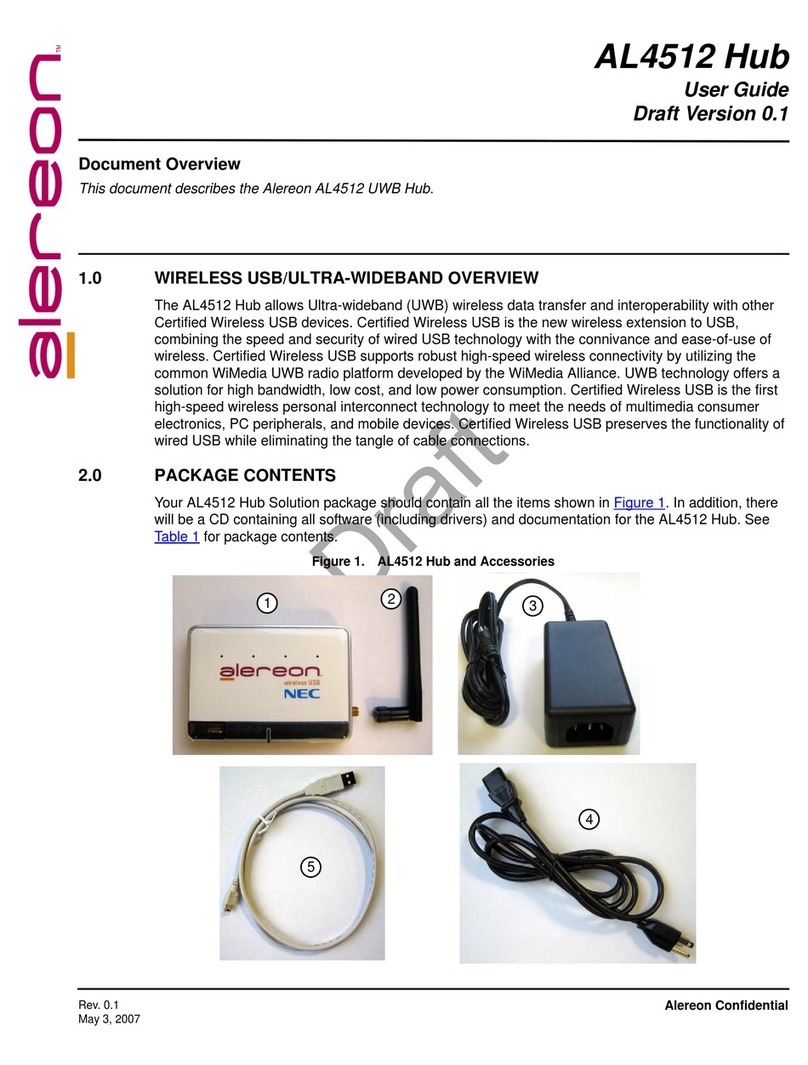
Alereon
Alereon AL4512 user guide

HP
HP 5500 HI Series Compliance and Safety Manual
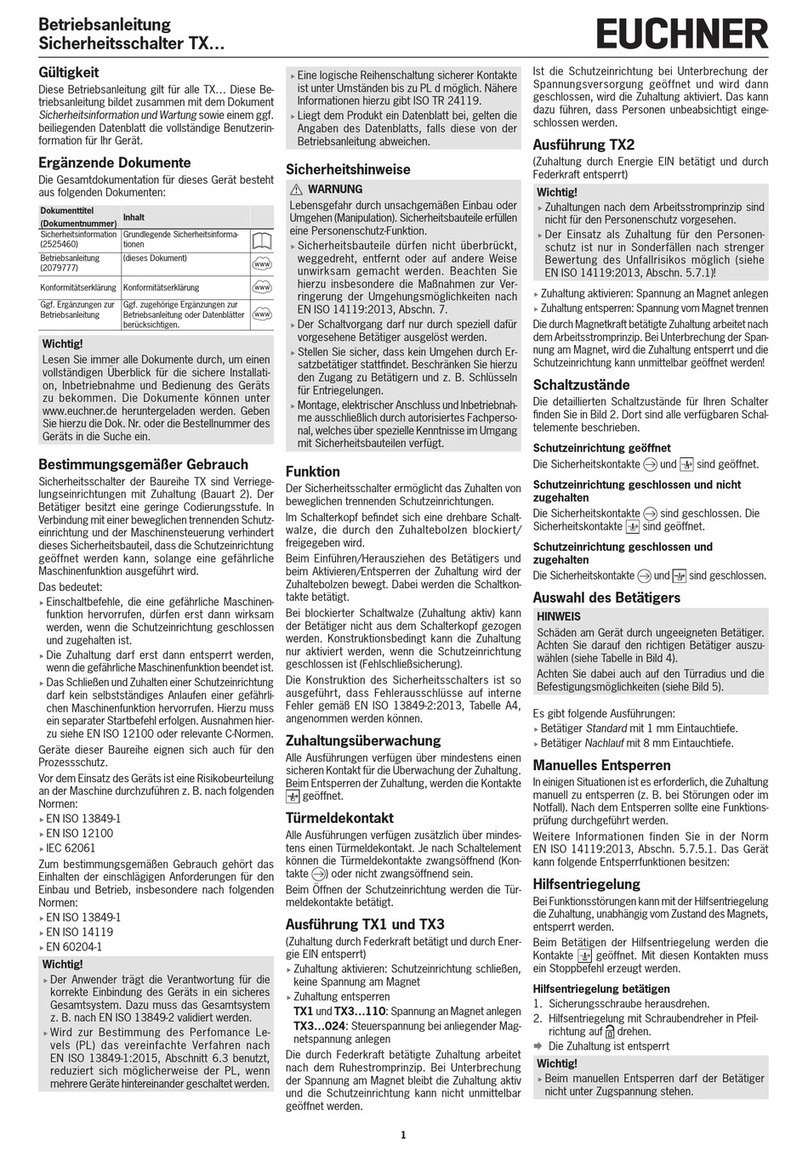
EUCHNER
EUCHNER TX Series operating instructions