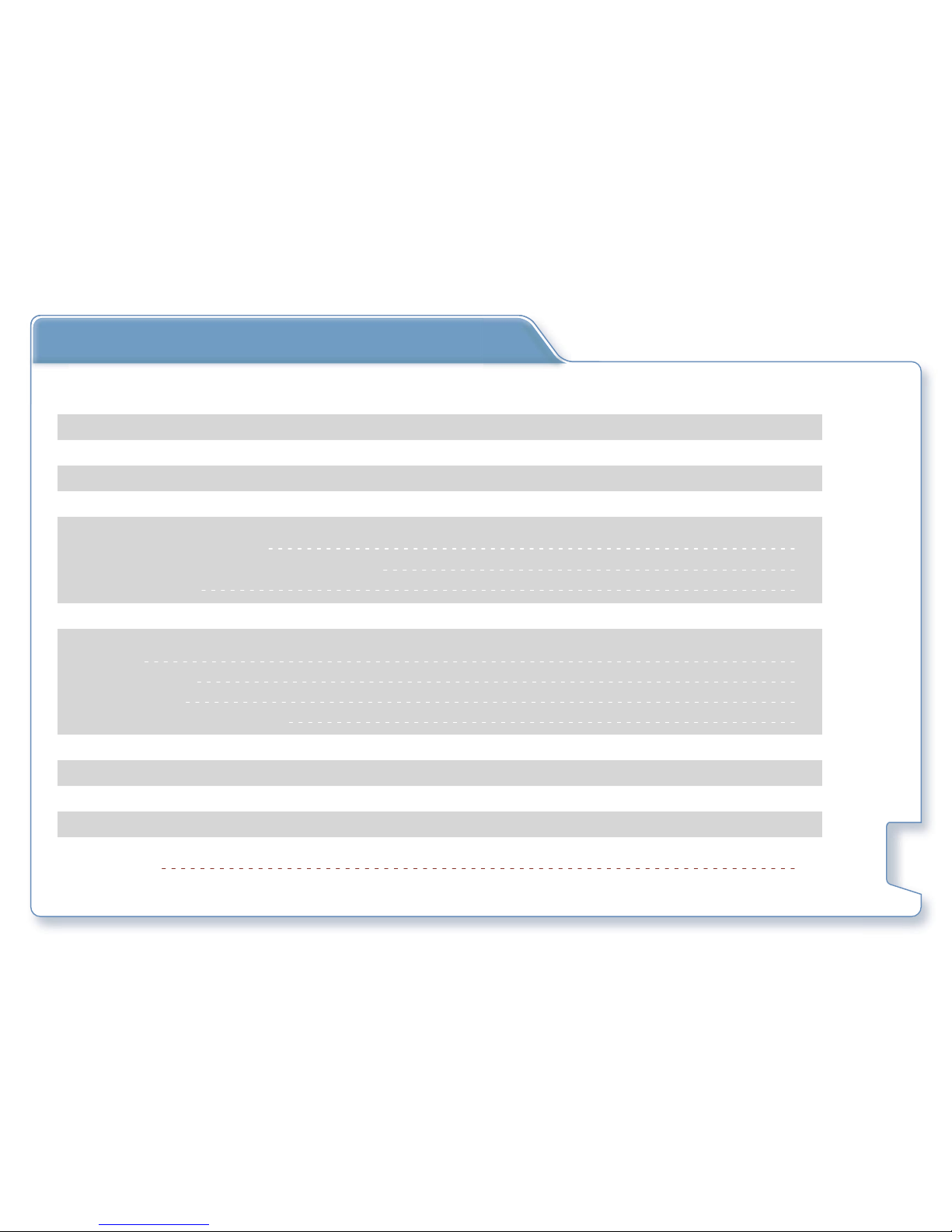4
PLEASED READ THIS LICENSE AGREEMENT CAREFULLY BEFORE USING THE PRODUCT ACCOMPANIED WITH THIS DOCUMENT. BY
USING ALL OR ANY PORTION OF THE NOVOGO SOFTWARE AND/OR HARDWARE, YOU ACCEPT ALL THE TERMS OF THIS AGREE-
MENT BETWEEN YOU, THE END USER, AND NOVOGO INC.
1) NOVOGO Inc. grants you (Licensee) a limited license (License) to use the NOVOGO Navigation System hardware (Hard-
ware) and software (Software) in the accompanied package acquired with this License. This License is non-exclusive and
non-transferable. Unless otherwise granted by NOVOGO Inc., Licensee may not rent, lease, or lend software to another
person.
2) The License is effective upon, and from the date of, the agreement by Licensee to the terms herein and execution of this
License until the formal release of the licensed product at any place, unless terminated by NOVOGO Inc.
3) Hardware and Software include, but not limited to, NOVOGO GPS Navigator, SD memory card, suction-mount automo-
bile cradle, AC adapter, Cigarette lighter charger, (optional) remote controller, (optional) carrying case, Map CD/DVD,
USB cable, and all written or electric document from NOVOGO Inc. or its suppliers.
4) Licensee may install the Software on only one computer provided that it is combined with one navigation system. Licen-
see may only make one copy of the Software for backup purposes. Downloading the map data and transferring to an-
other navigation system is explicitly prohibited.
5) The copyrights and other intellectual or proprietary rights to the Software and Hardware are owned by NOVOGO Inc. or
its suppliers. Licensee acknowledges that the Software is the property of NOVOGO Inc. and Licensee is not permitted to
analyze it by decompiling or disassembling (reverse engineering), or to modify it and make software based on the work.
If Licensee needs any information regarding Hardware/Software structure for Licensee’s own purpose, please contact
License Agreement