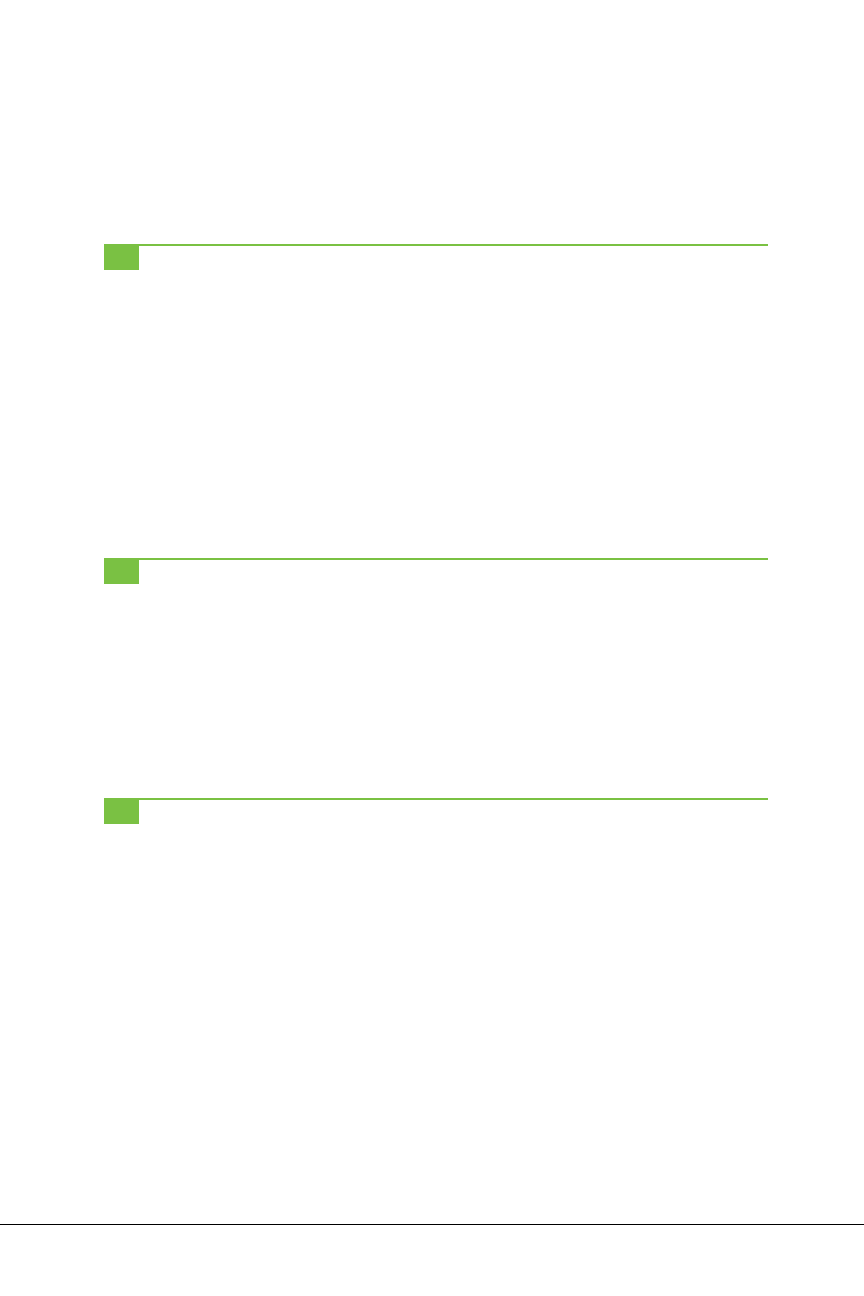iv CONTENTS
CHAPTER 3
Using Your NOOK Tablet for the First Time ..............43
Using Gestures to Control the NOOK Tablet ........................ 43
The Keyboard............................................. 46
The Quick Nav Bar ......................................... 49
The Status Bar ............................................ 51
Quick Settings ............................................ 53
The Keep Reading and More Menus .............................. 55
The Daily Shelf ............................................ 56
Media Shortcuts ........................................... 60
Customizing Your Home Screen ................................ 60
Changing Your Wallpaper .................................... 65
Returning Home ........................................... 70
Searching your NOOK ........................................71
PART II
Reading Books and Periodicals
CHAPTER 4
Reading Books, Newspapers, and Magazines ............ 79
Opening a Book ........................................... 79
A Tour of the Book Reader.................................... 81
Using the Table of Contents ................................... 89
Sharing Your Reading ....................................... 92
Changing the Text and Display ................................. 96
Selecting Text, Taking Notes, Highlighting Text, and More ............... 98
Searching in Books ........................................ 106
Reading Mode and Zooming in on Images ........................ 108
Video Inside Books ......................................... 111
Tapping Links............................................. 112
Reading PDFs ............................................ 112
Reading Magazines ......................................... 113
Reading Newspapers........................................120
Reading Comic Books .......................................122
CHAPTER 5
Reading NOOK Kids Books ........................... 125
What Can NOOK Kids Books Do? ...............................125
Buying a NOOK Kids Book ...................................126
Reading a NOOK Kids Book ...................................128
Record Reading a NOOK Kids Book for Your Kids ....................133
Editing or Deleting a Recording ................................137
Backing Up Your Recordings ..................................139