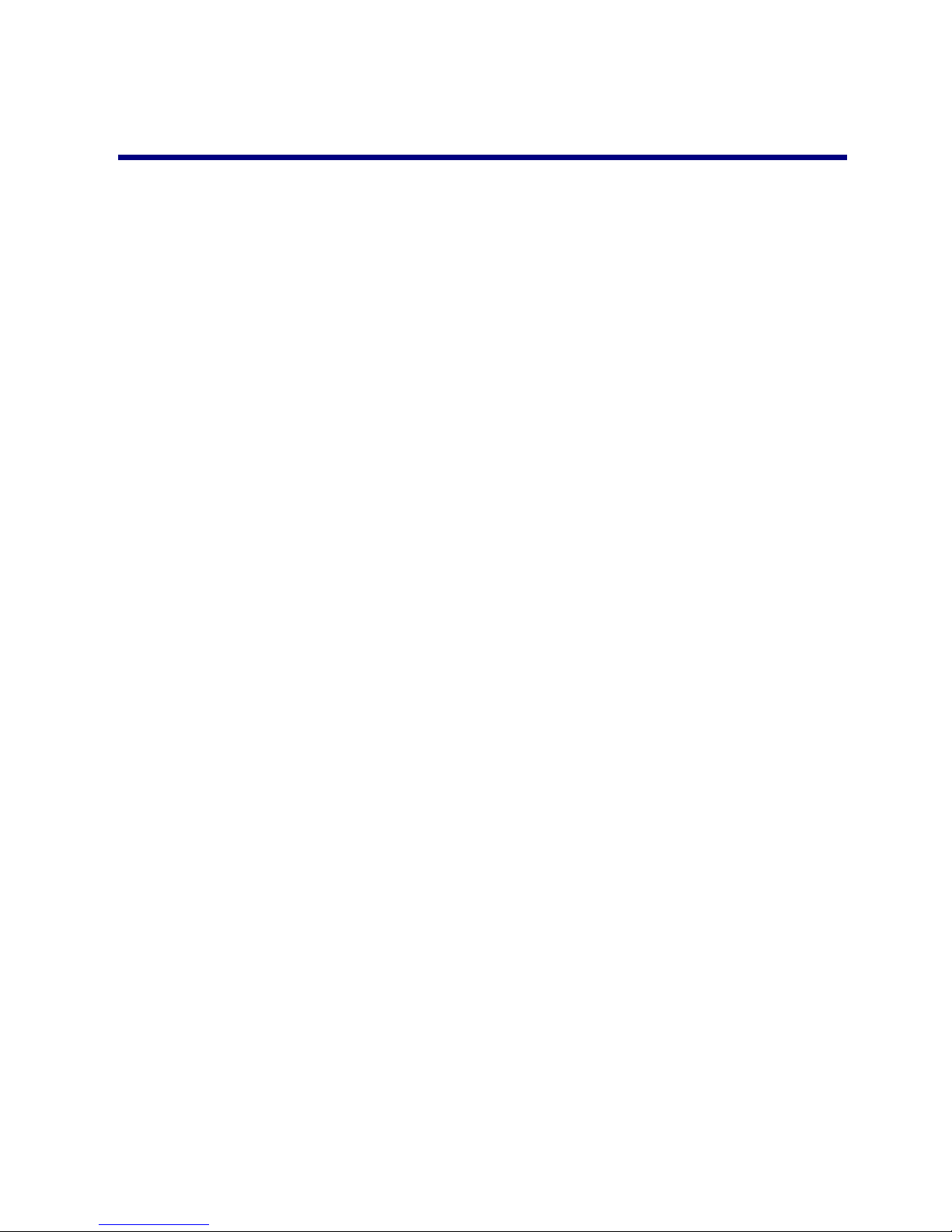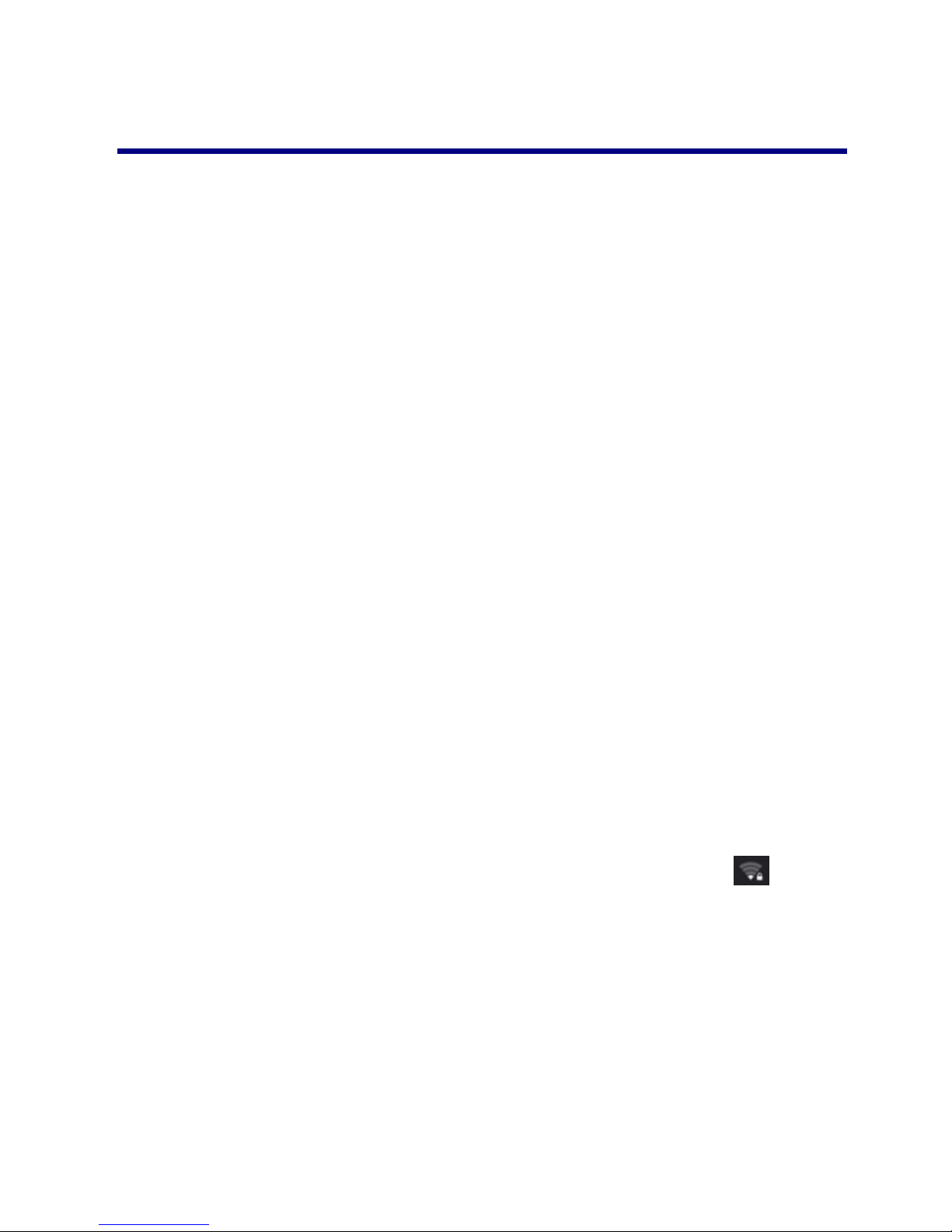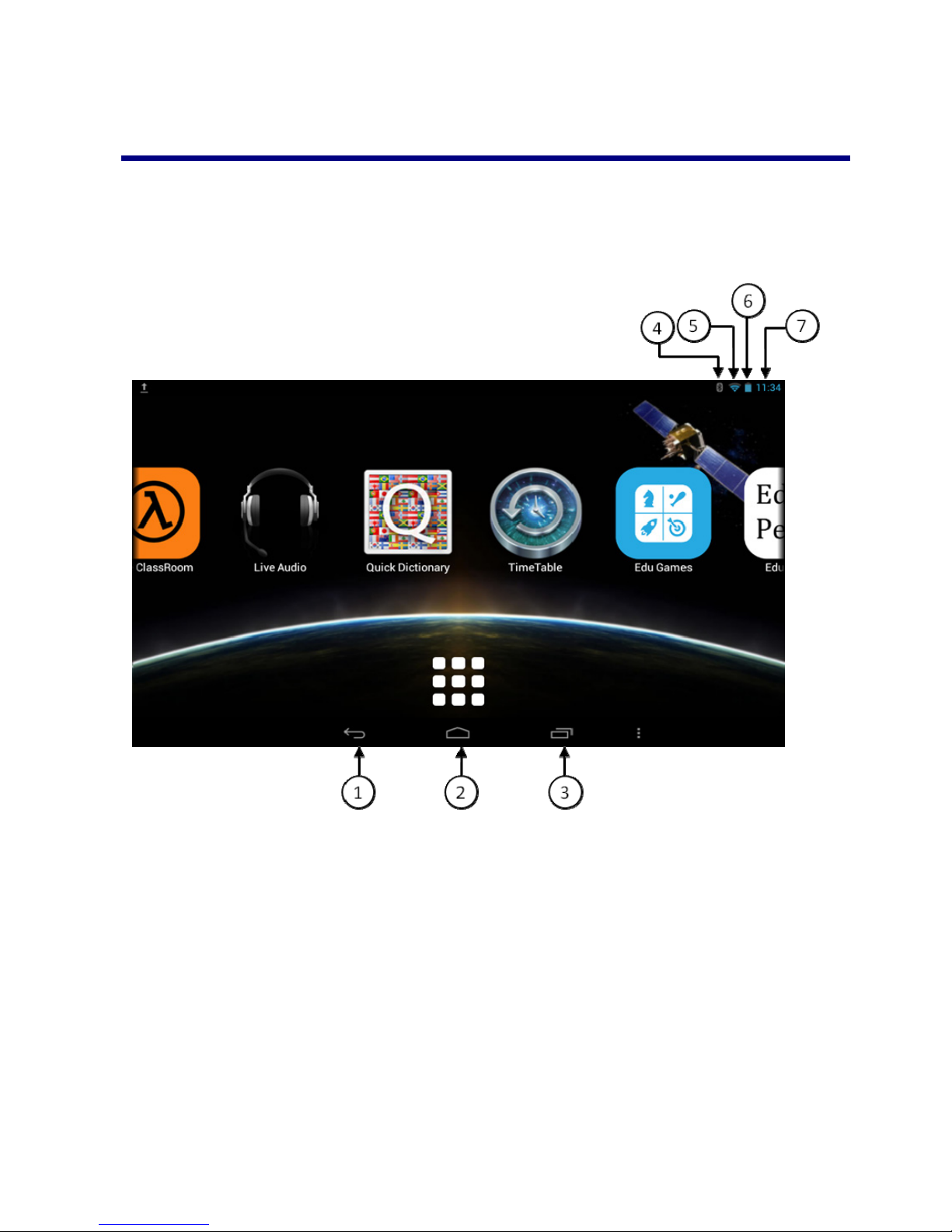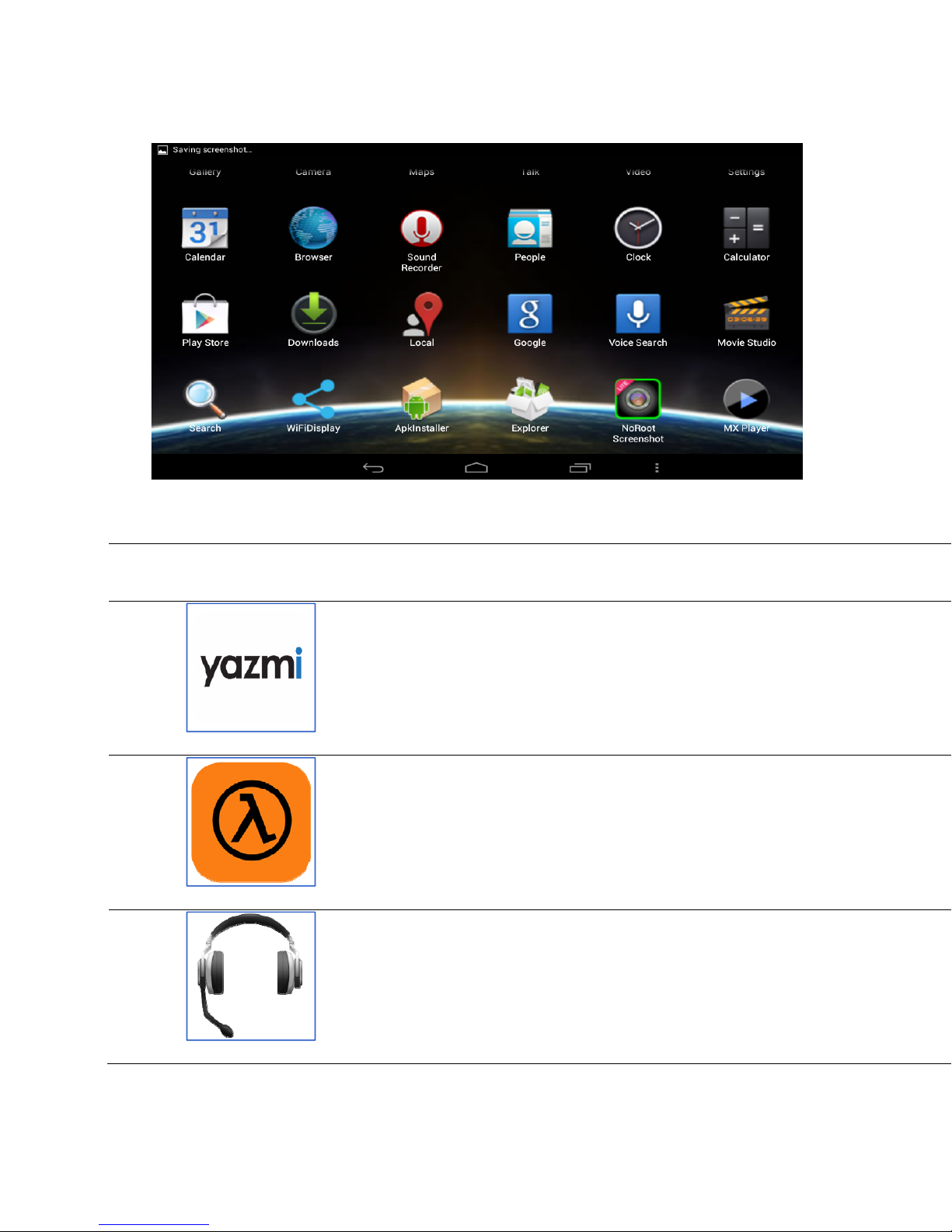3
Table of Contents
1 The Odyssey 700 Tablet ....................................................................................................................... 4
2 Power Button Usage ............................................................................................................................. 5
3 Touch-Screen Navigation..................................................................................................................... 5
4 Using microSD Memory Card ............................................................................................................. 5
5 Getting Started ...................................................................................................................................... 6
6 Screen Lock .......................................................................................................................................... 7
7 Launcher ............................................................................................................................................... 8
8 Pre-loaded Applications ....................................................................................................................... 9
9 Antenna Setup .................................................................................................................................... 15
10 Charging of Odyssey 700 tablet and Setup of Optional Solar-Power Charging Station ................. 23
11 Application Management ................................................................................................................... 28
12 People ................................................................................................................................................. 29
13 Voice Search (requires Internet connection) ..................................................................................... 30
14 Clock .................................................................................................................................................. 32
15 Google Play Store .............................................................................................................................. 34
16 Browser and Chromium ..................................................................................................................... 37
17 Calendar ............................................................................................................................................. 38
18 Camera ............................................................................................................................................... 41
19 Calculator ........................................................................................................................................... 43
20 Email .................................................................................................................................................. 44
21 Explorer .............................................................................................................................................. 46
22 Music .................................................................................................................................................. 48
23 Video .................................................................................................................................................. 50
24 Gallery ................................................................................................................................................ 52
25 Gmail .................................................................................................................................................. 54
26 Maps, Local, and Latitude ................................................................................................................. 57
27 Google Talk ........................................................................................................................................ 60
28 Google ................................................................................................................................................ 62
29 Wi-Fi .................................................................................................................................................. 64
30 Accounts ............................................................................................................................................. 66
31 Settings ............................................................................................................................................... 67