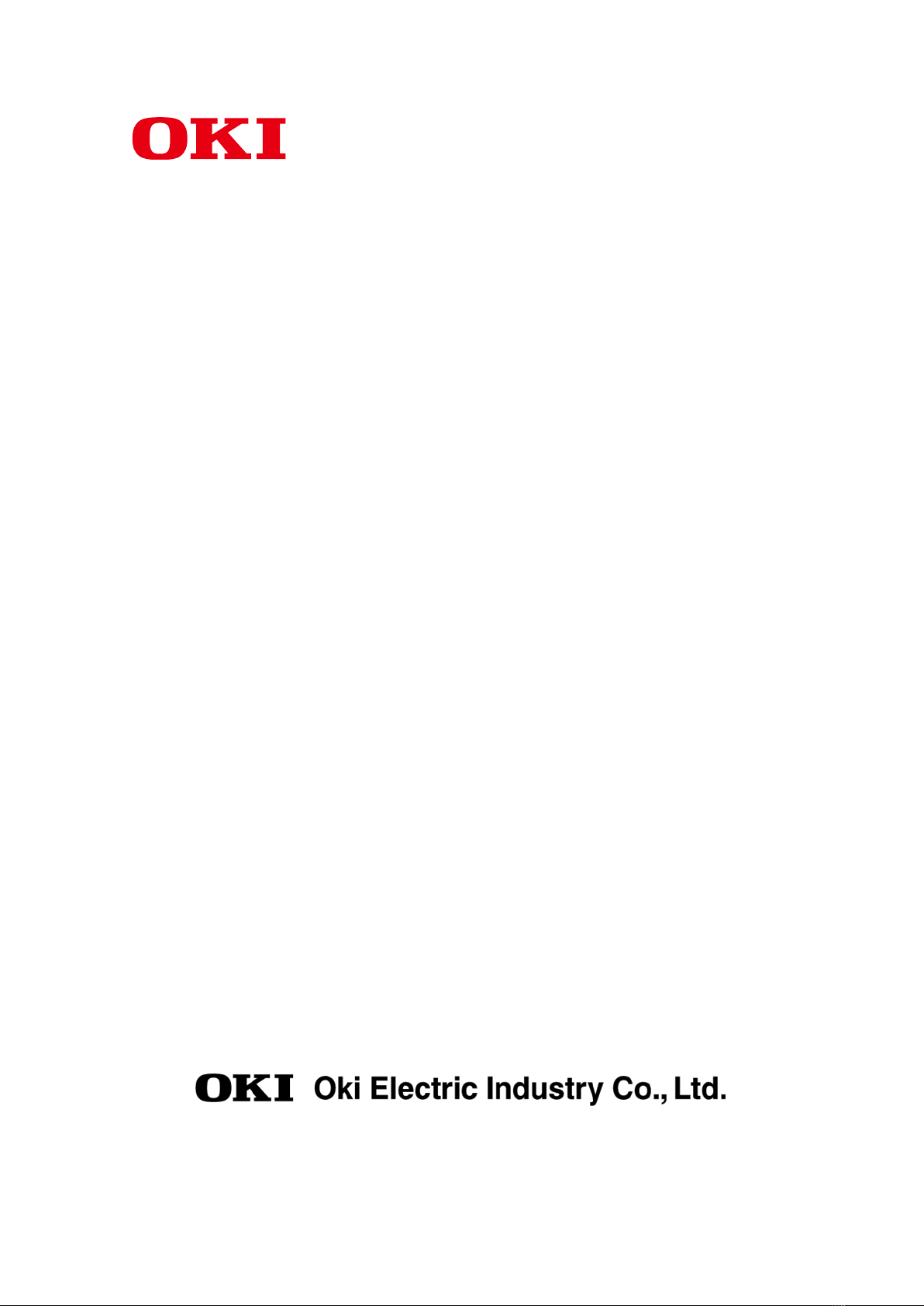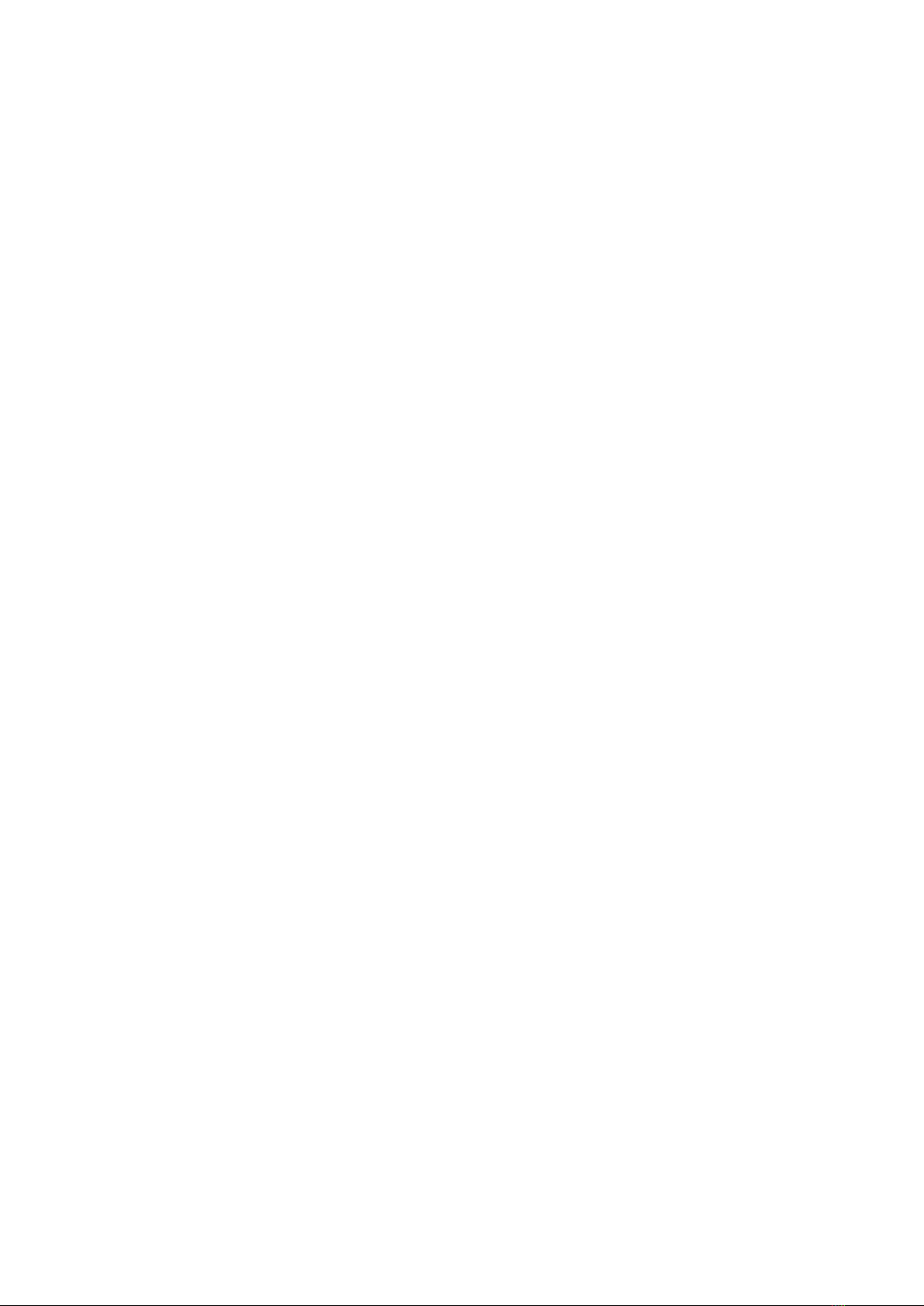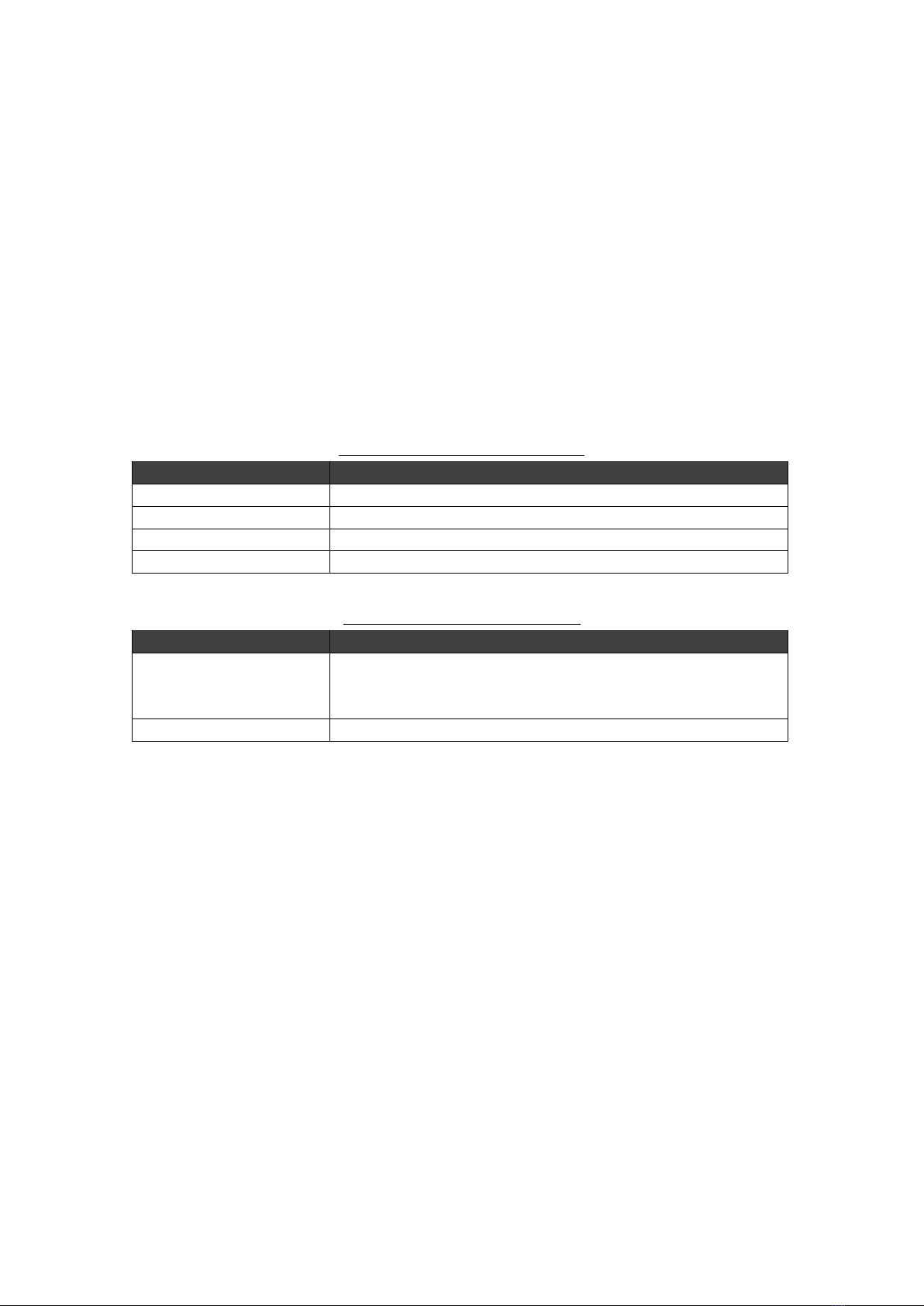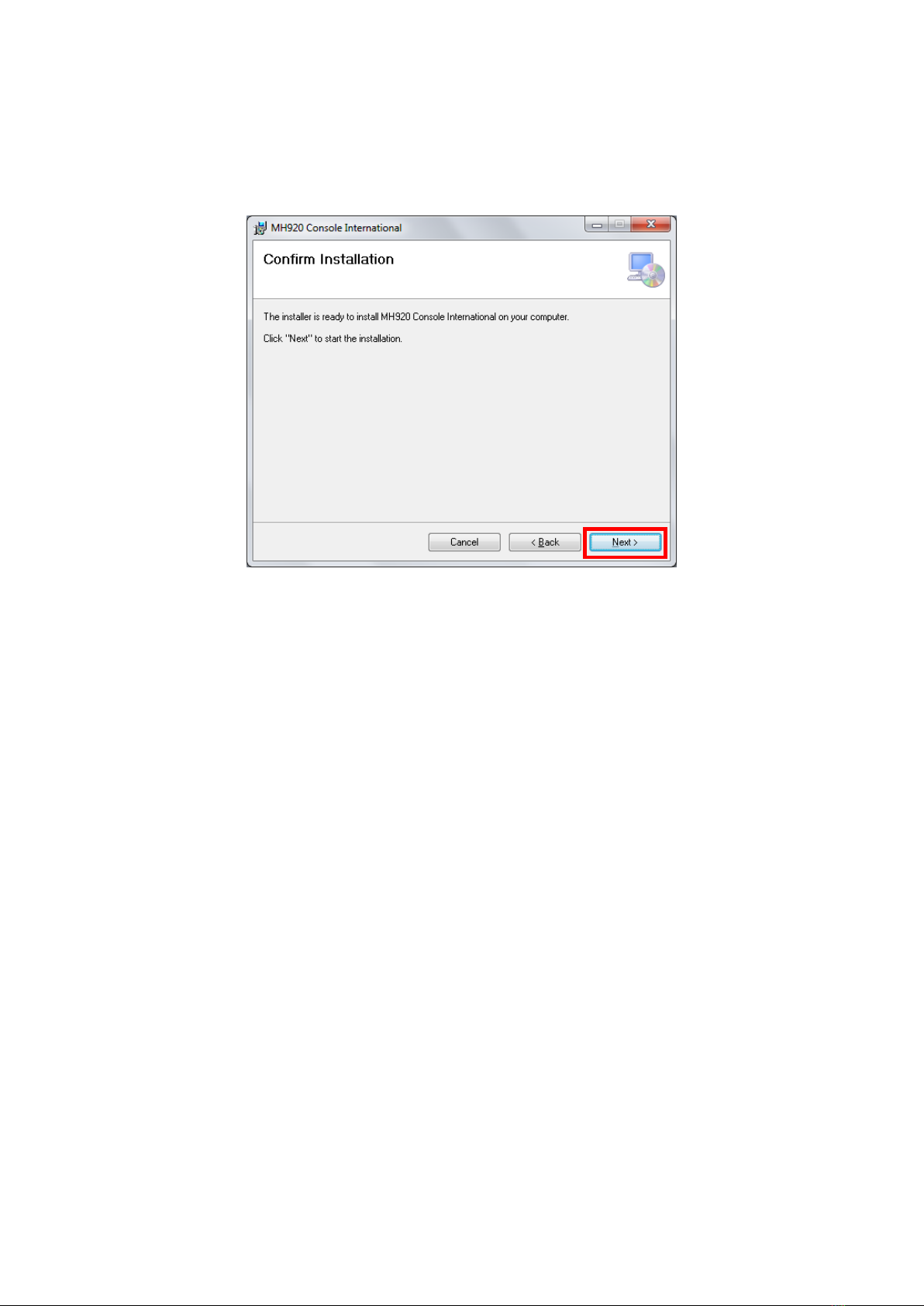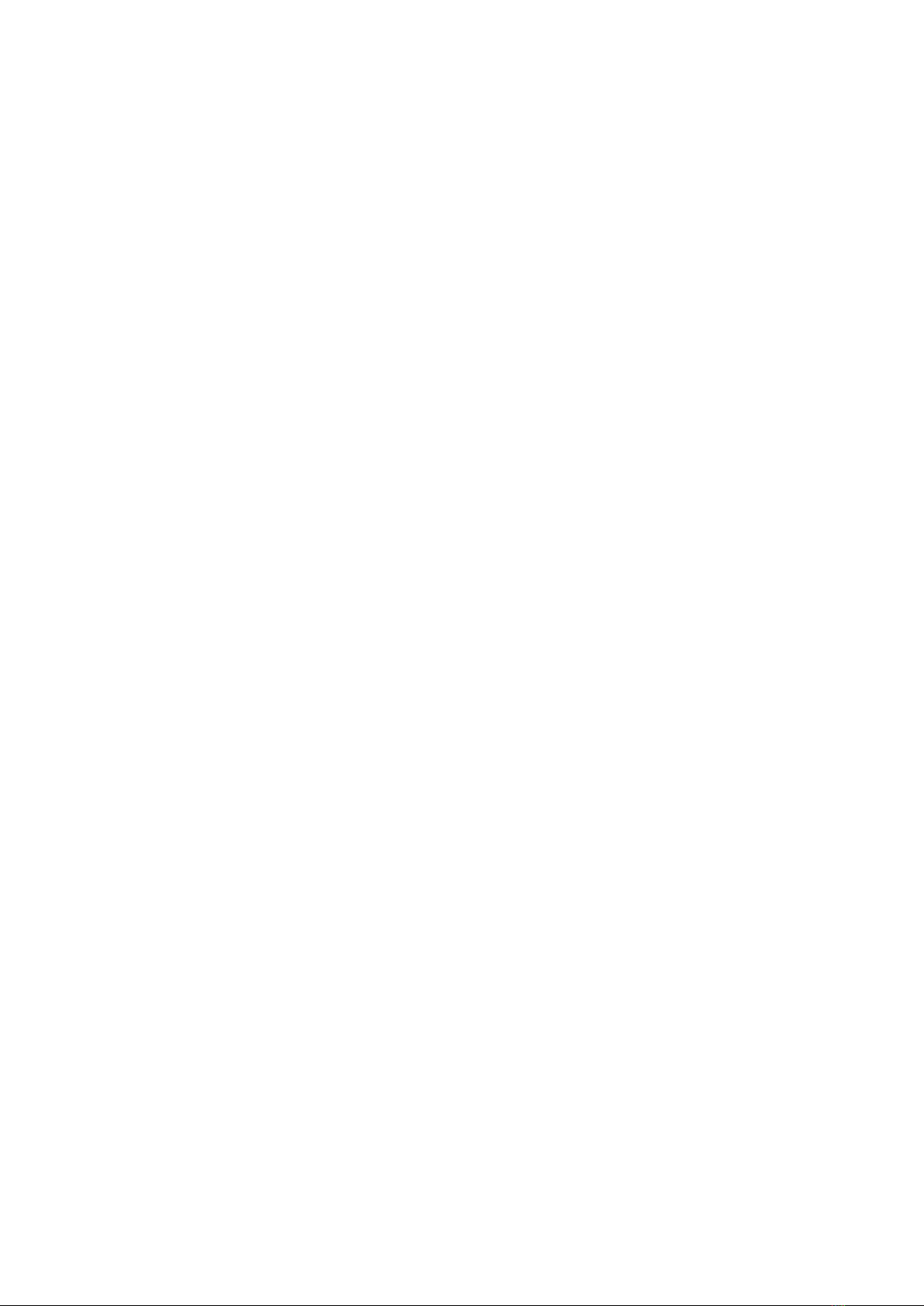8
4. Installing the USB Driver
A USB driver is required before connecting the wireless communication module to the
PC. The installation procedure of the USB driver is shown below.
(1) When using a product with the communication module built-in, connect the USB
connector for the maintenance console on the motherboard of the product to the
PC.
(2) When using the evaluation board, connect the USB connector on the evaluation
board to the PC. Turn on the power switch while turning on the slide switch
(MOD button) on the evaluation board. Module will be activated in a state
without emitting radio wave. For details of the slide switch (MOD button),
please refer to "MH920 Wireless Communication Module Evaluation Board
Operation Manual".
(3) After a while, a message box will be displayed on the PC stating that the driver
of the wireless communication module cannot be found. If the driver installation
dialog box is displayed, cancel without installing at this time.
After this process, carry out (4), (5) and (6) if Operating System of the destination PC is
either Windows 7 or Windows 8.1. For Windows 10, carry out (7), (8) and (9).