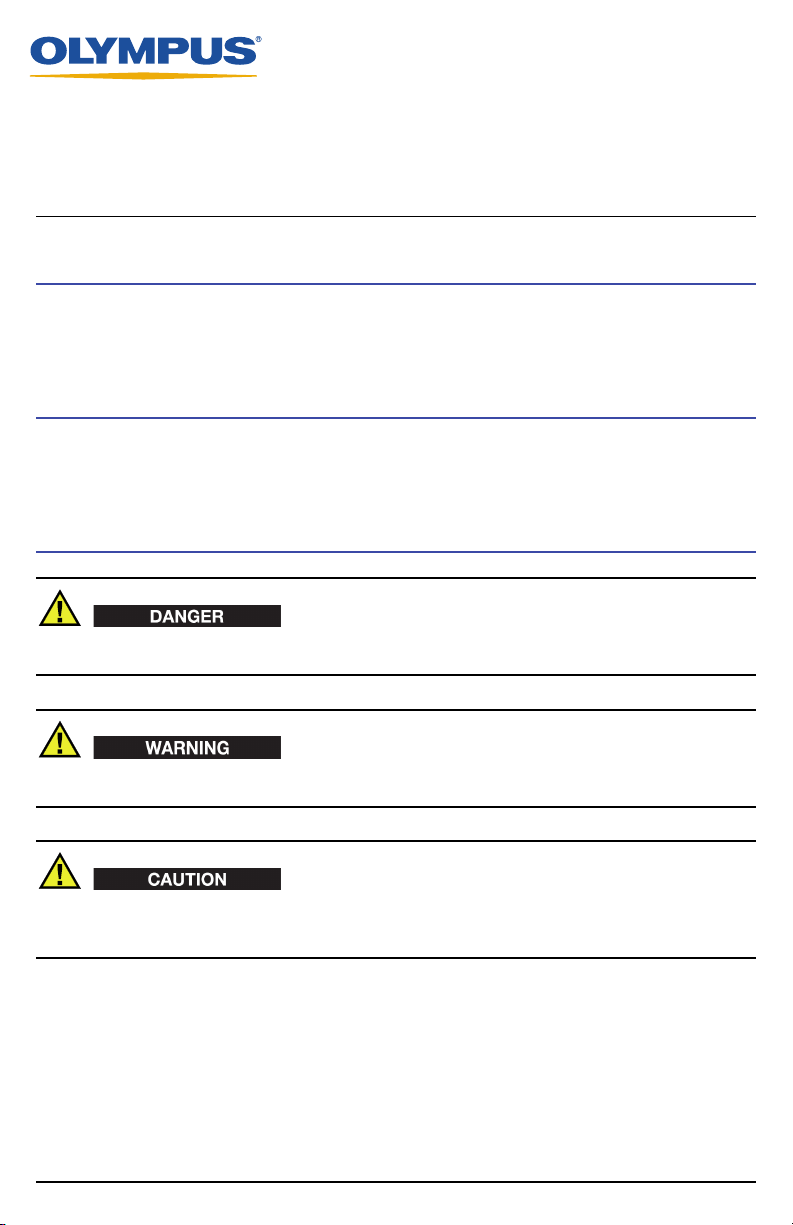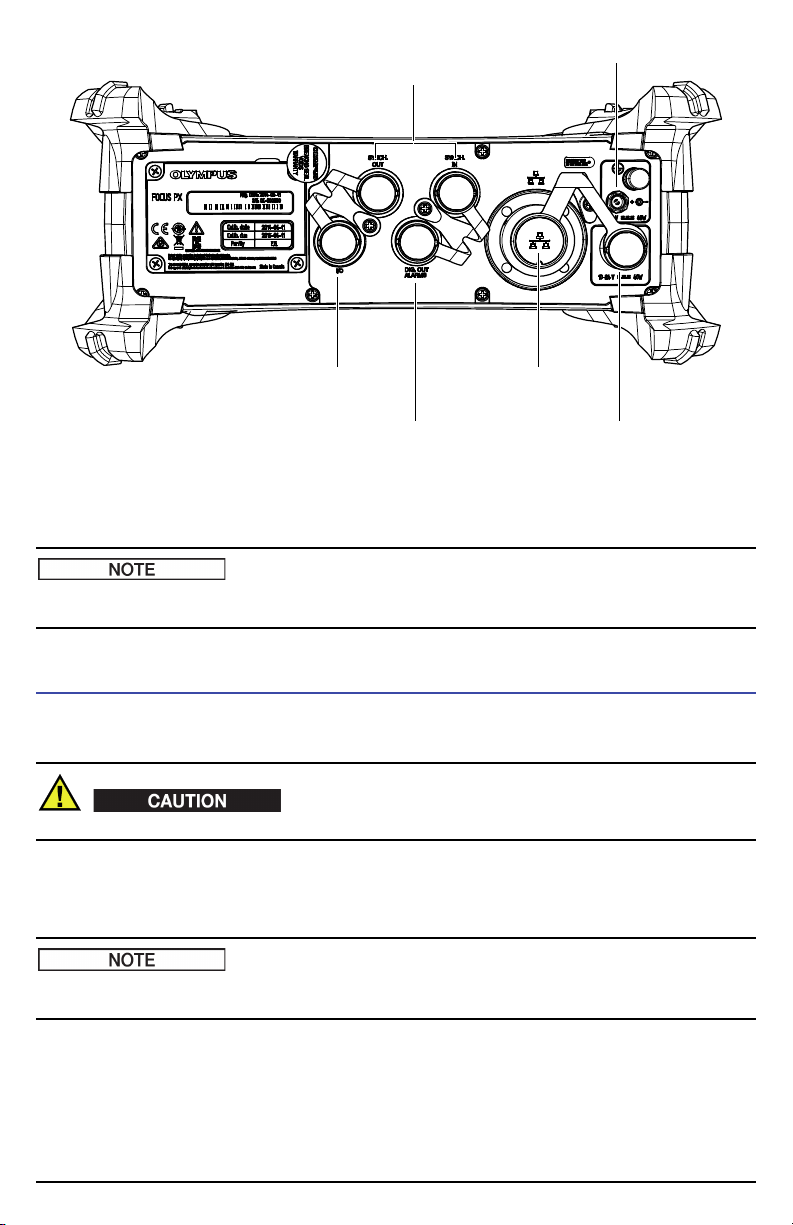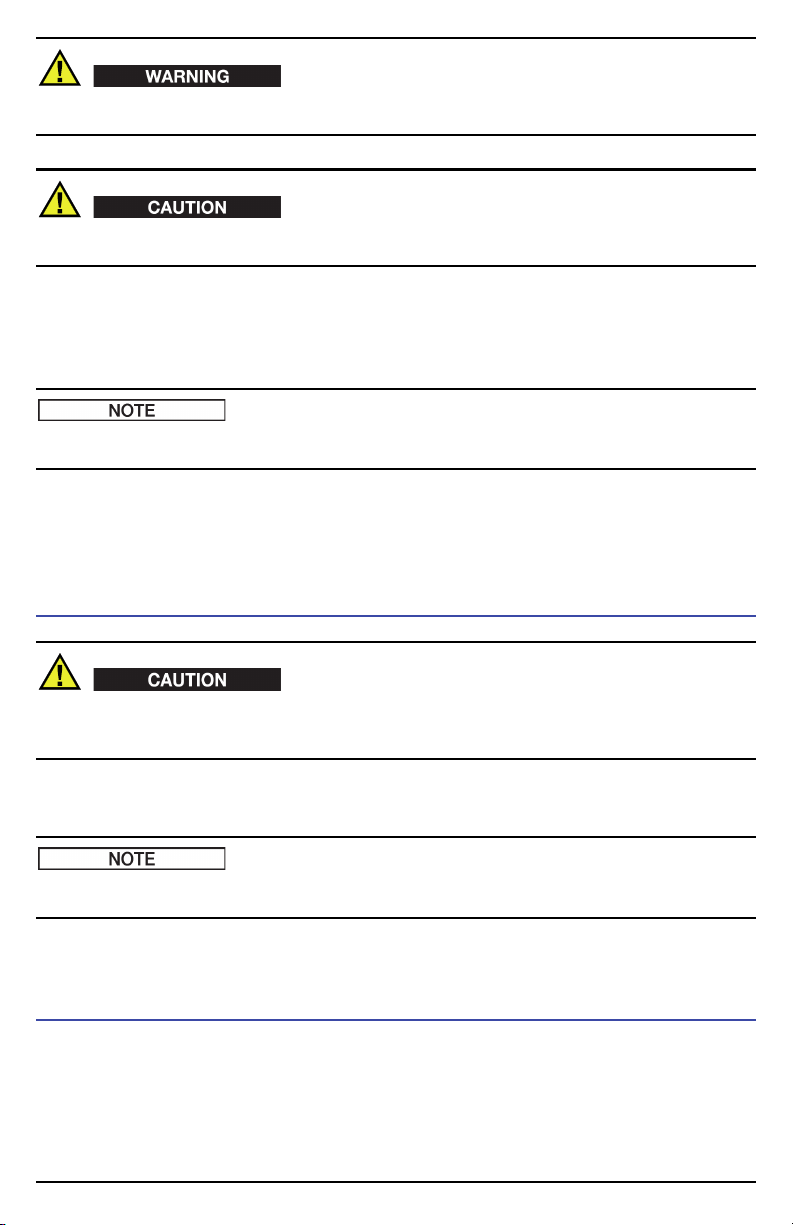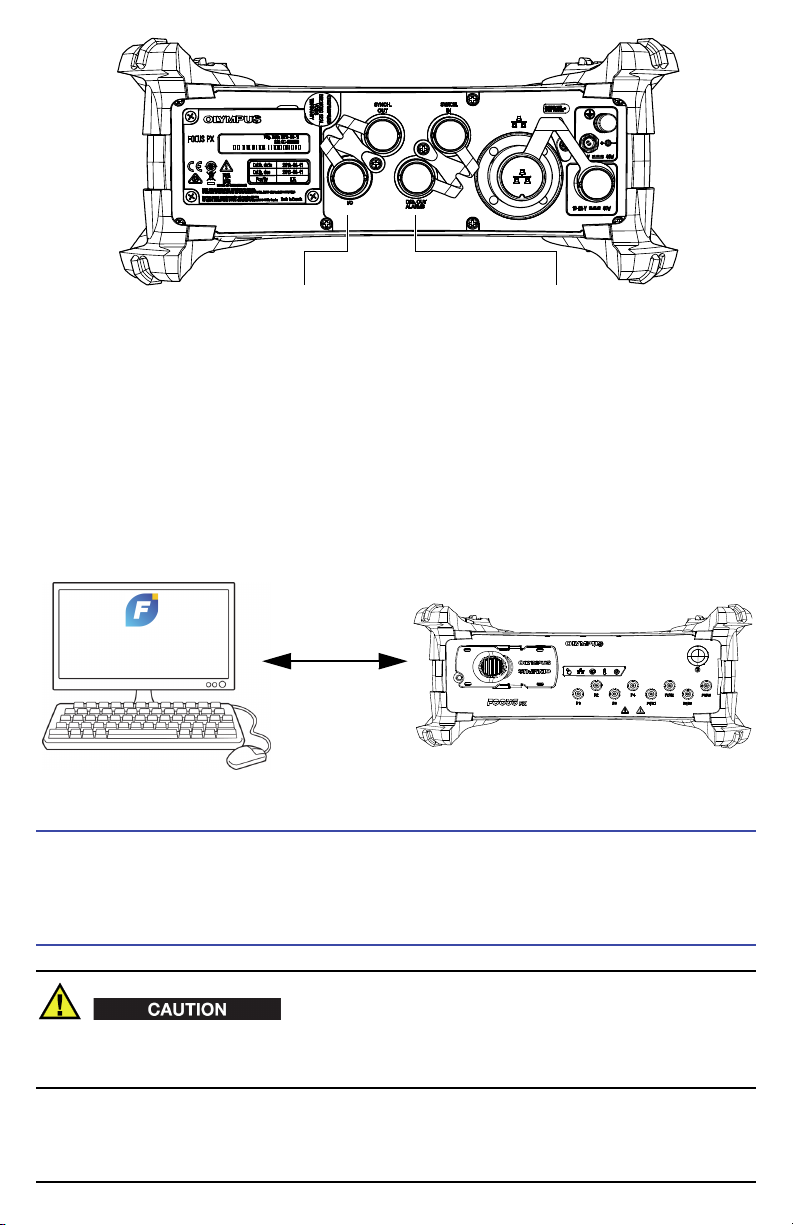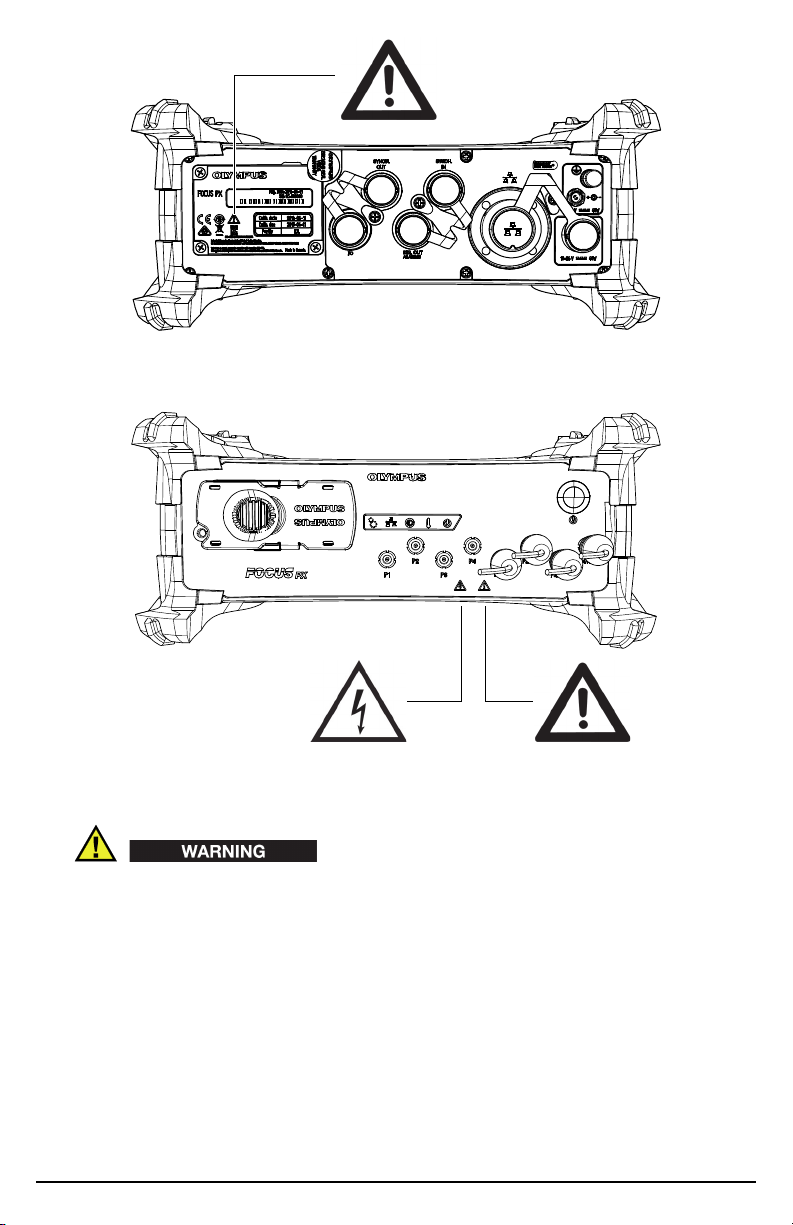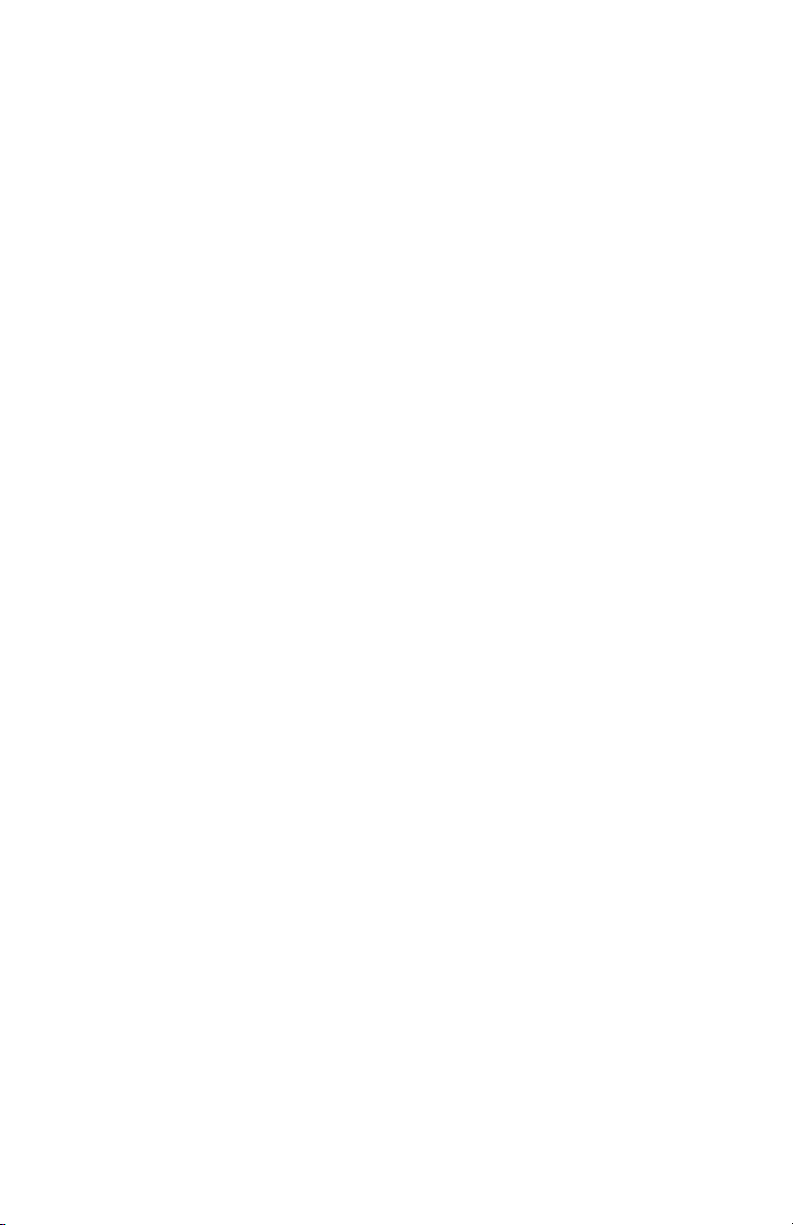FOCUS PX — Getting Started Guide 5
To prevent the risk of an electric shock, Olympus strongly recommends turning off the FOCUS PX
before connecting and disconnecting the probes.
Probes can suffer permanent damage if fired without couplant. If the probes are not being used for
inspection, the FOCUS PX should be turned off.
4. Using the appropriate cables, connect the probes to the phased array connector and/or to the UT
connectors.
5. Using the appropriate cables, connect each of the components required by your setup and your
needs to the corresponding FOCUS PX connectors (for example, encoders, alarms, etc.).
For all the details on the connectors, refer to the FOCUS PX Phased Array and Conventional Ultrasonic
Data Acquisition Instrument User’s Manual.
6. Connect the DC power adaptor to the FOCUS PX instrument’s DC input connector. Connect the
other end of the power cord to a suitable power source.
7. Turn on the FOCUS PX by pressing the power switch.
To Connect Multiple FOCUS PX Instruments to a Computer
When three or more FOCUS PX instruments are stacked on top of each other, they must be supported
by a rack or an appropriate mechanical device. If no such support is used, the assembly is unstable and
may fall over, which could cause human injury or equipment damage.
1. Using category 5e Ethernet crossover cables, connect each FOCUS PX Ethernet connector to an
input port of a gigabit Ethernet switch, and then connect the switch to the inspection computer.
When using FOCUS PX instruments in harsh environments, select Ethernet cables that have a high
resistance to friction, tensile stress, and torsion.
2. Turn on each FOCUS PX.
Automatic Start-Up Mode
The FOCUS PX has an automatic start-up mode (auto-boot) that can be used to remotely start the
FOCUS PX. When this mode is enabled, you do not need to press the power switch to start the
FOCUS PX. When this mode is enabled, the FOCUS PX starts up automatically when connected to the
DC power adaptor. This mode is disabled by default.