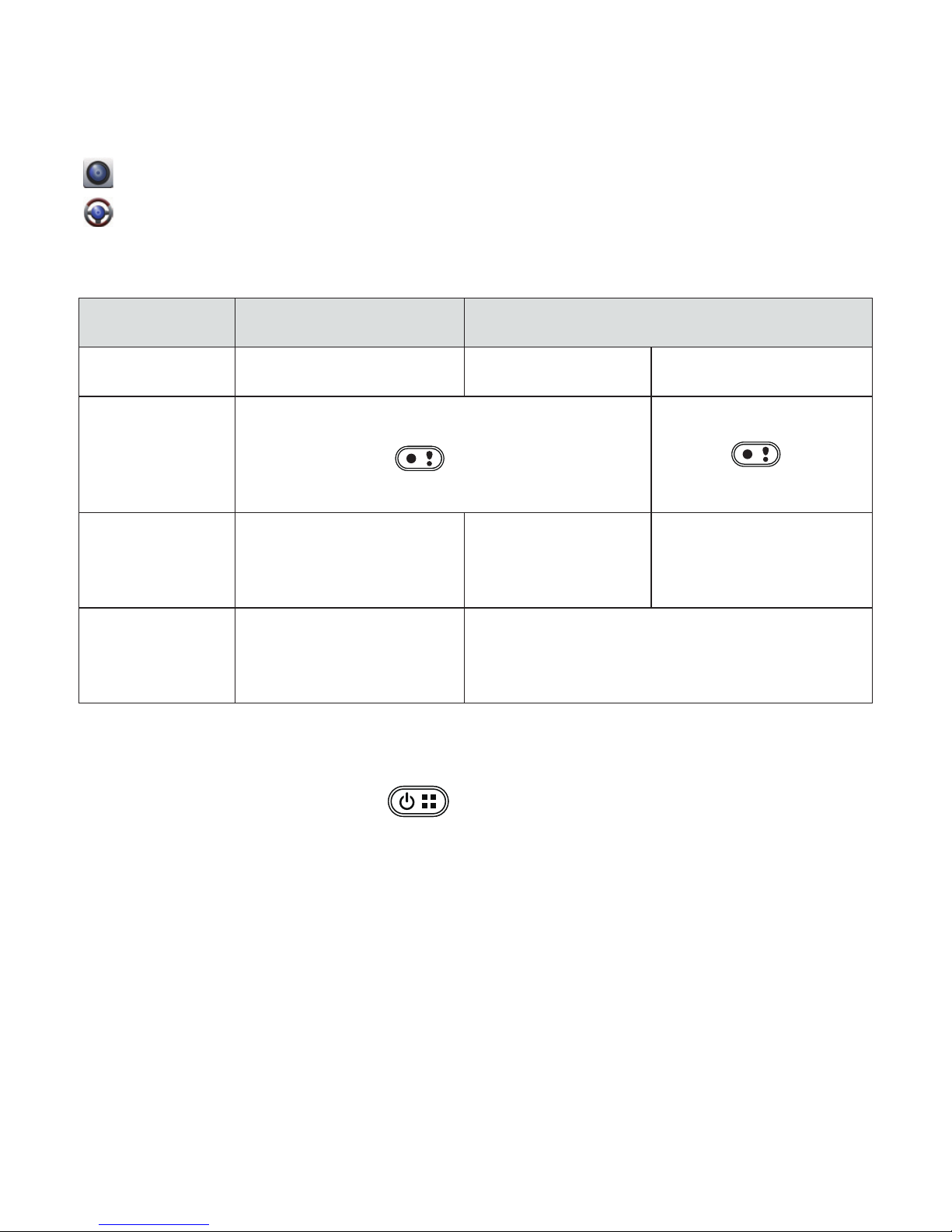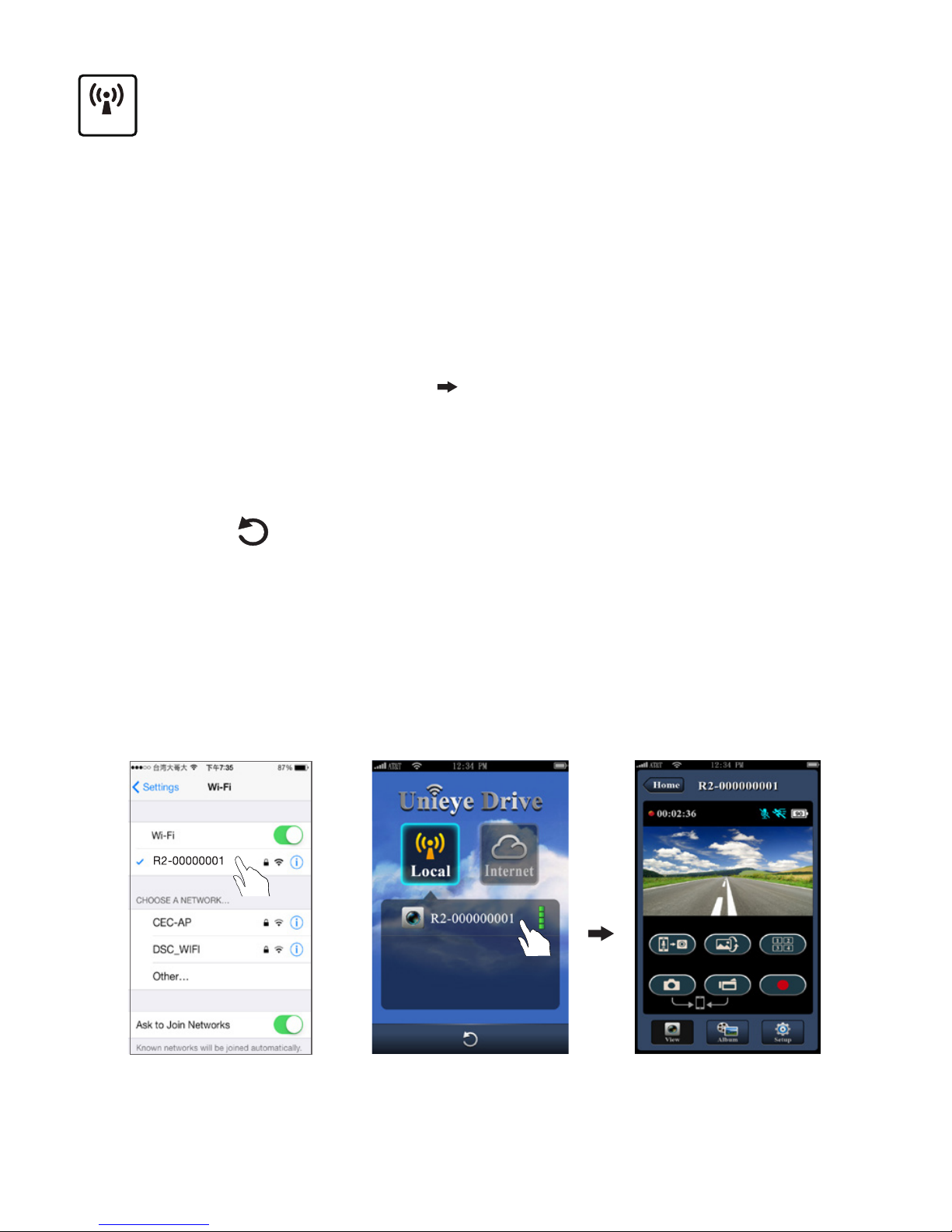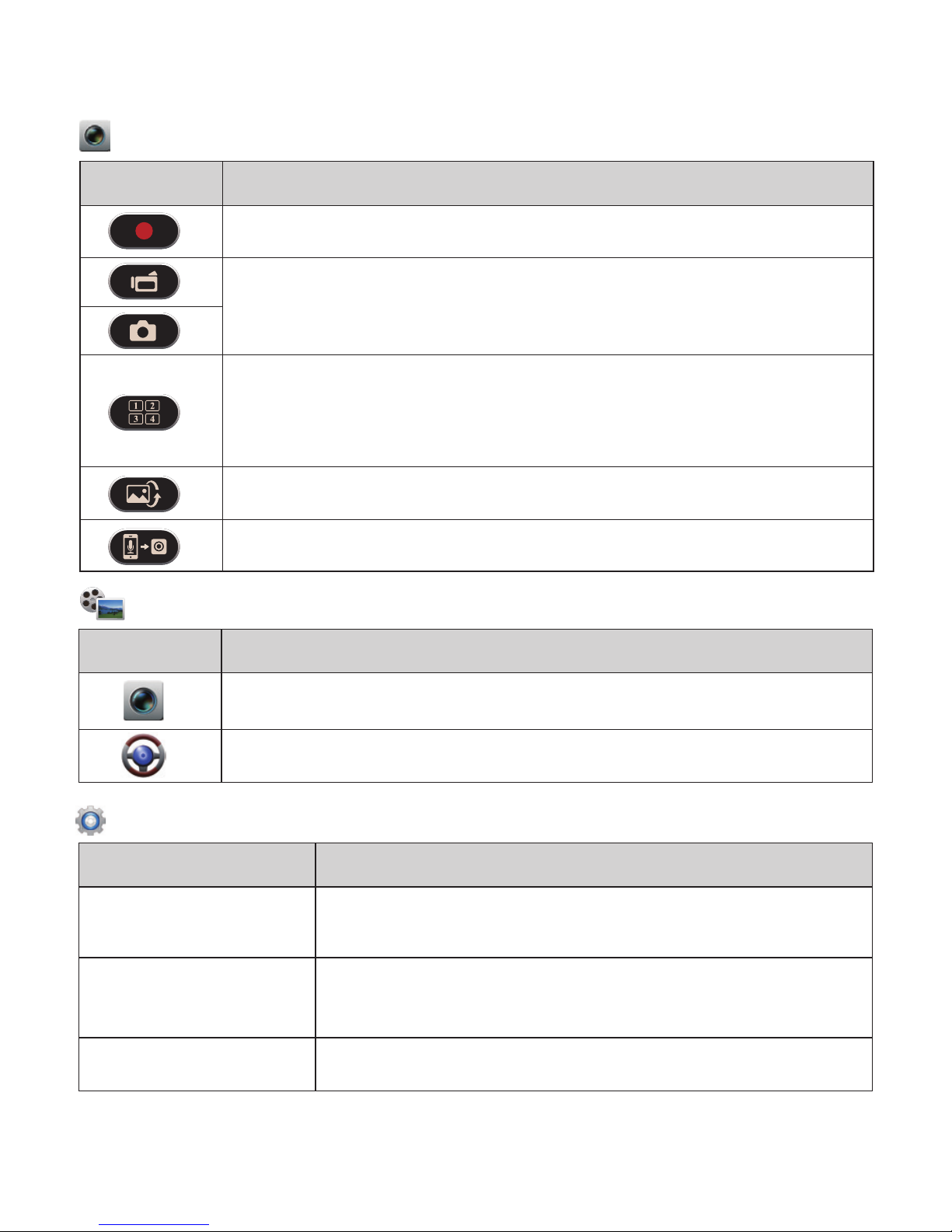8 | English
Items Descriptions
Shoot videos and les are saved into camcorder microSD card
Shoot videos or Take photos and les are saved into
mobile "Album\Unieye Drive
\"
For multiple camcorders user :
• Enable Quad-View for multiple live view on mobile
• In Quad-View, select
a window for single view.
Upside down image
Talk to camcorder from mobile
Groups Descriptions
Camcorder Settings Edit name, password. Format SD card. Adjust
recording resolution, etc.
Internet Settings Edit Email and AP and save in camcorder.
(For internet cloud server connection)
Car DVR Settings Set motion detector, impact sensor, etc.
View Page
Album Page
(for camcorder)
Setup Page (for camcorder)
4.【Local】function has three function pages: View, Album and Setup.
Folders Descriptions
View or delete video les recorded in action cam
View or delete video les recorded in dash cam
Note: 1. In Setup Page, tap [Save] to complete settings to camcorder.
2. Mobile media player may not support SuperHD video.