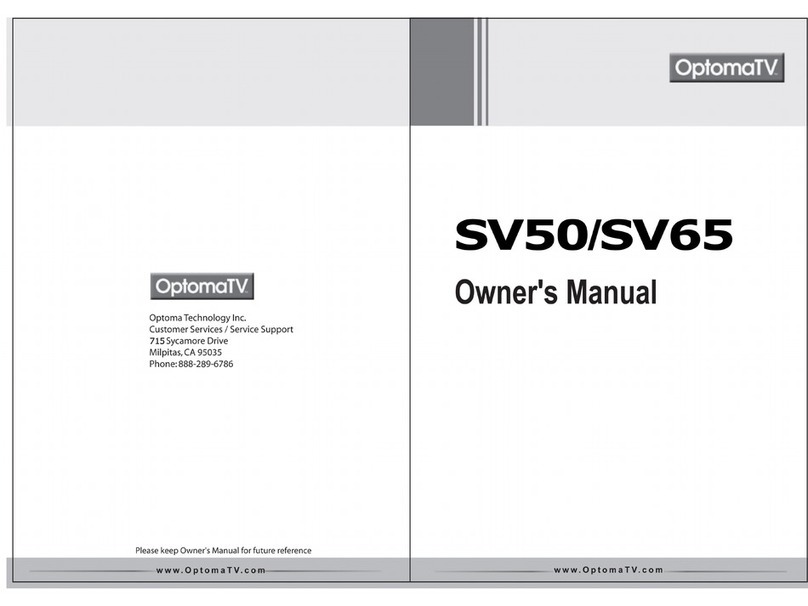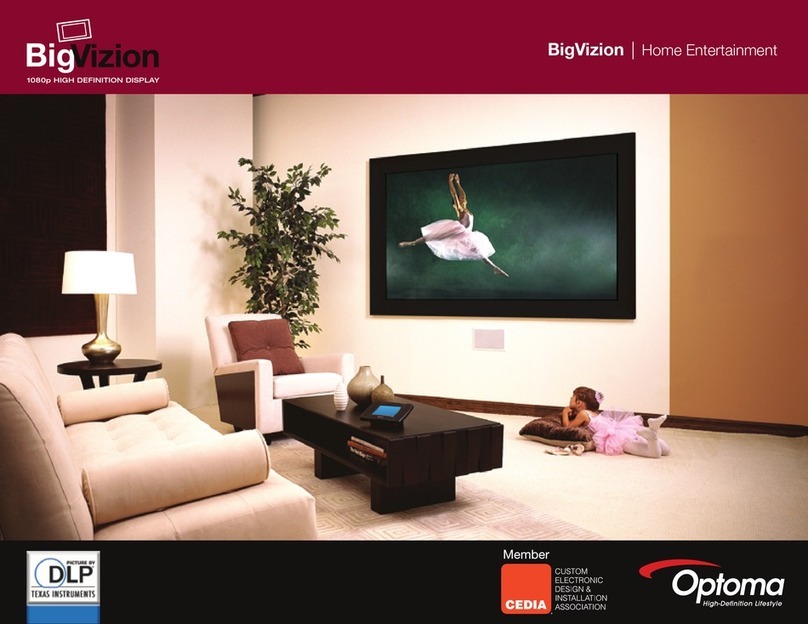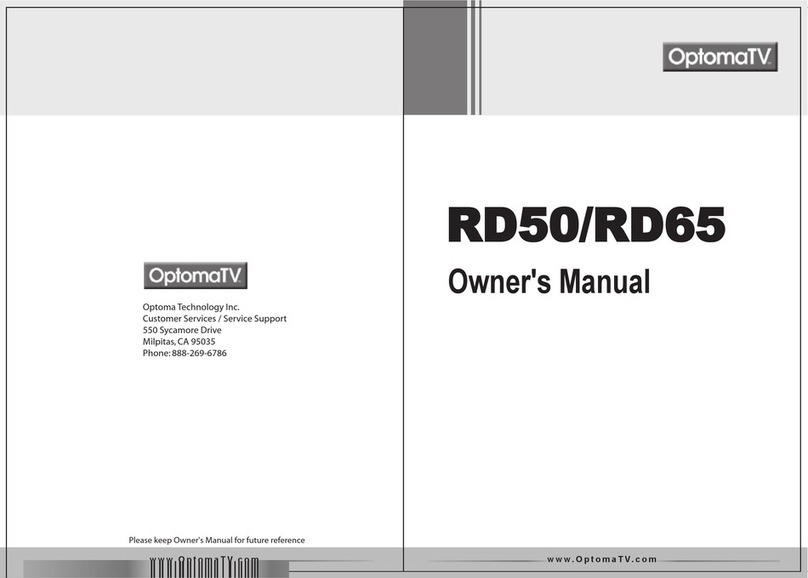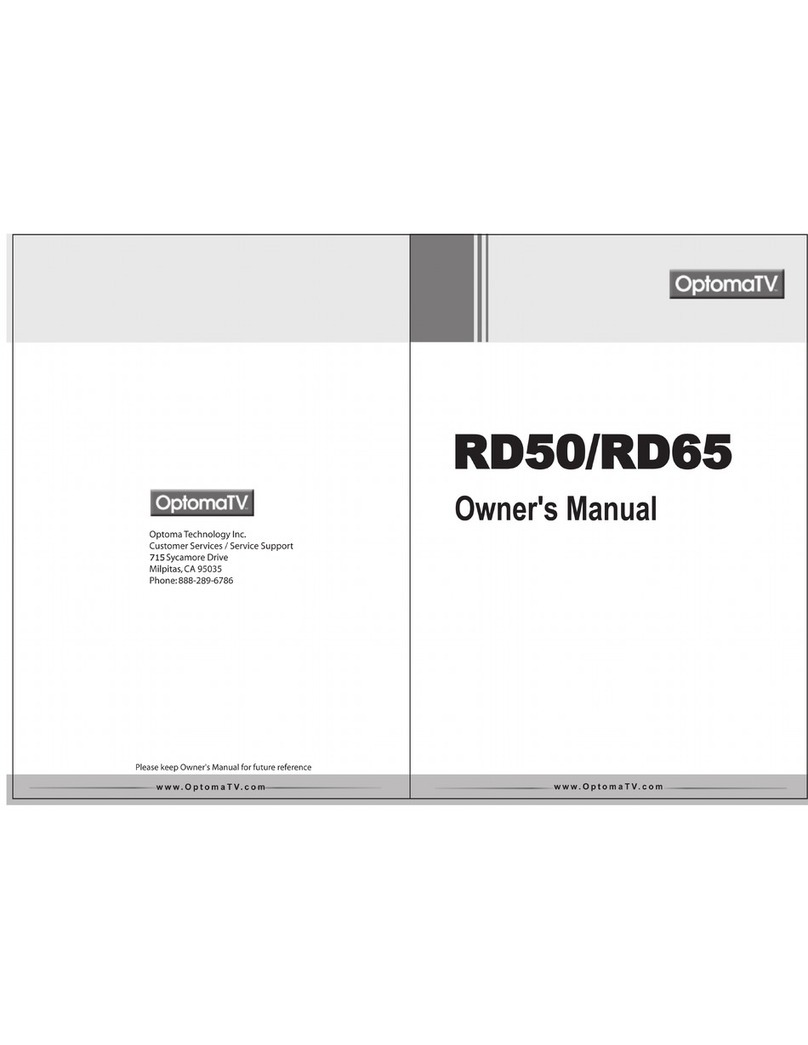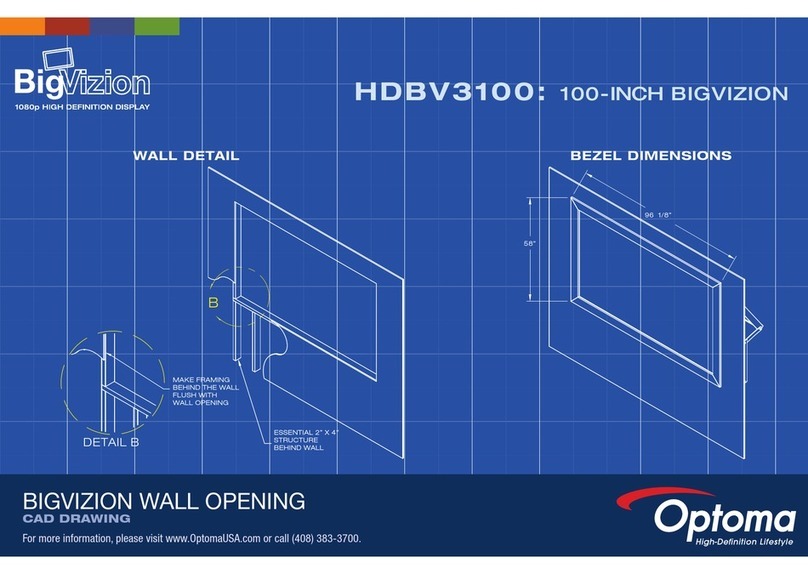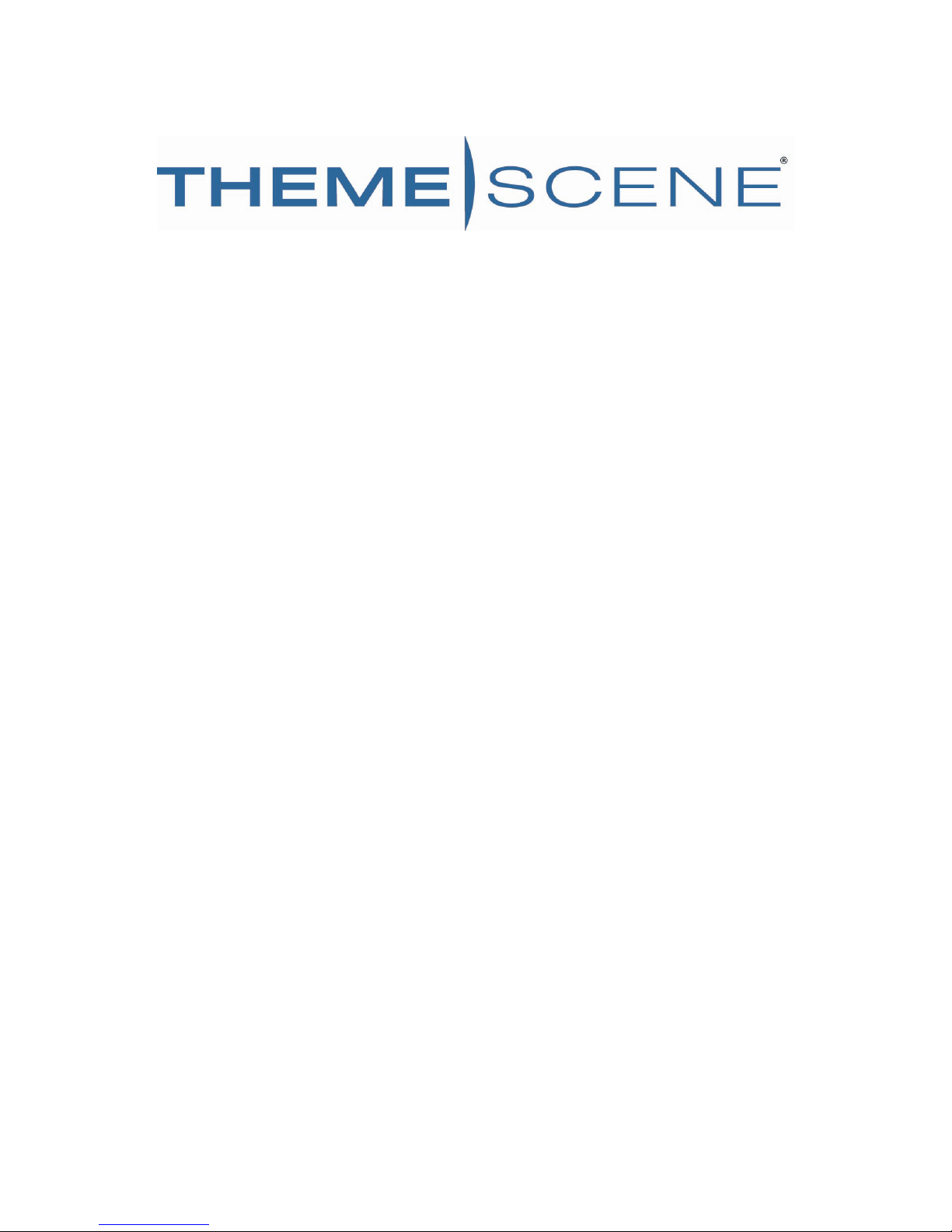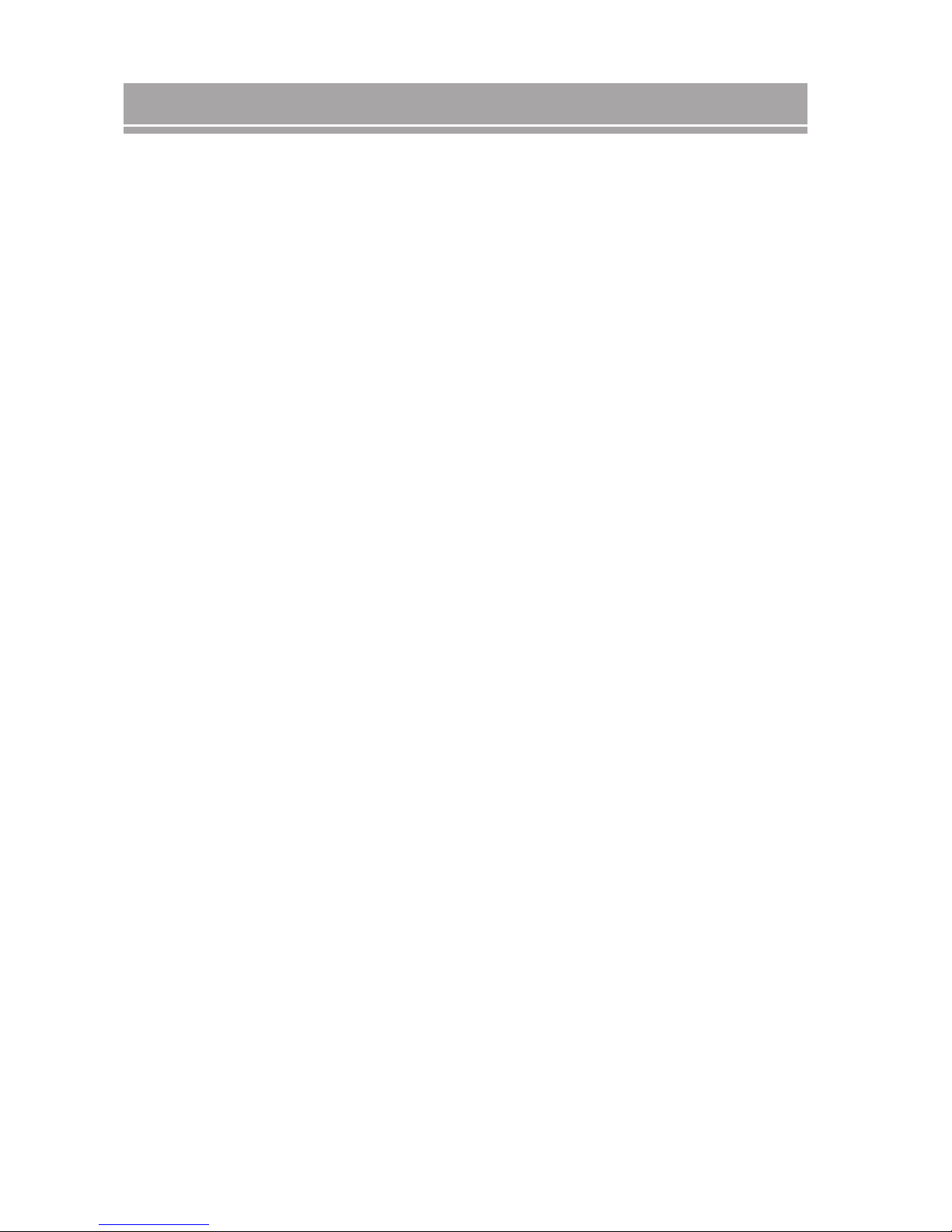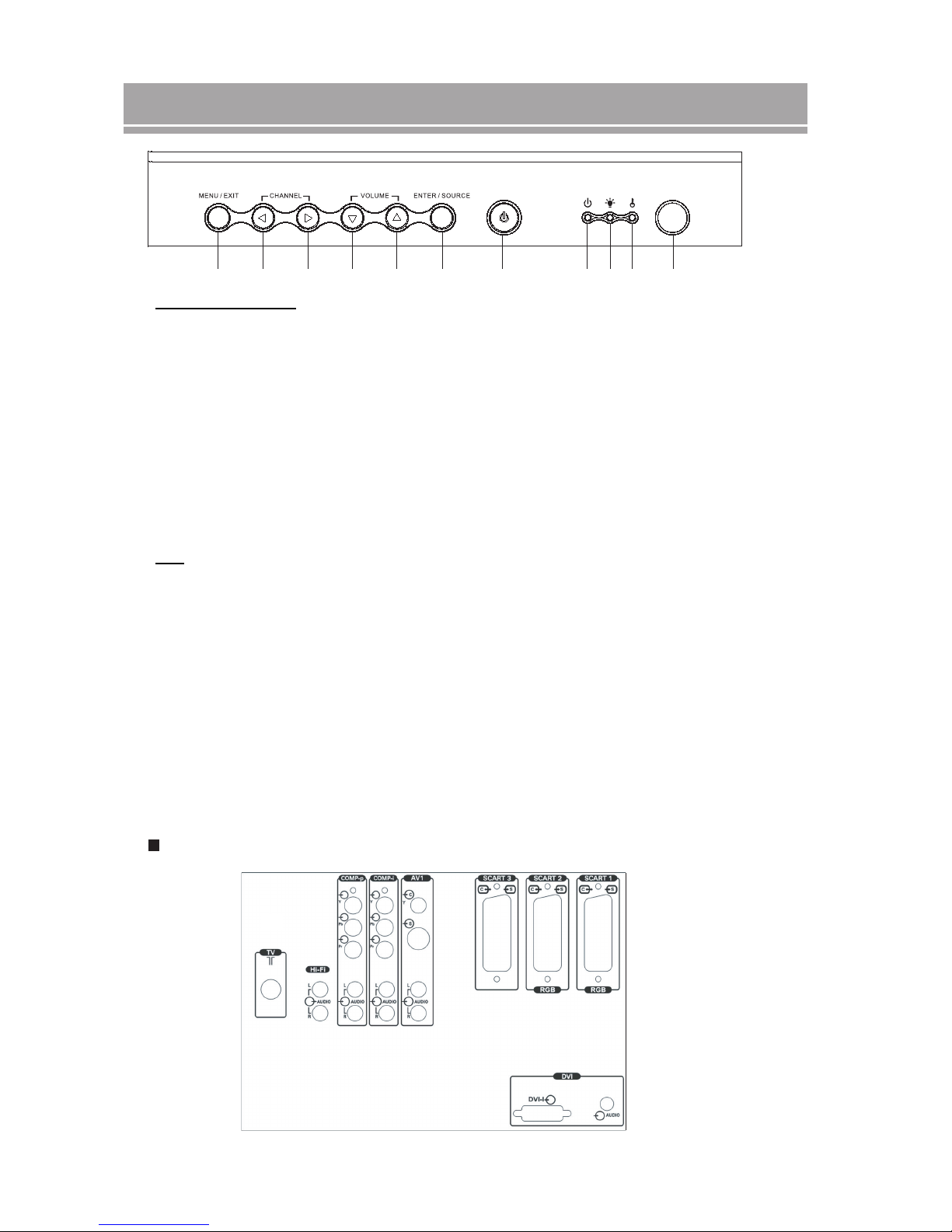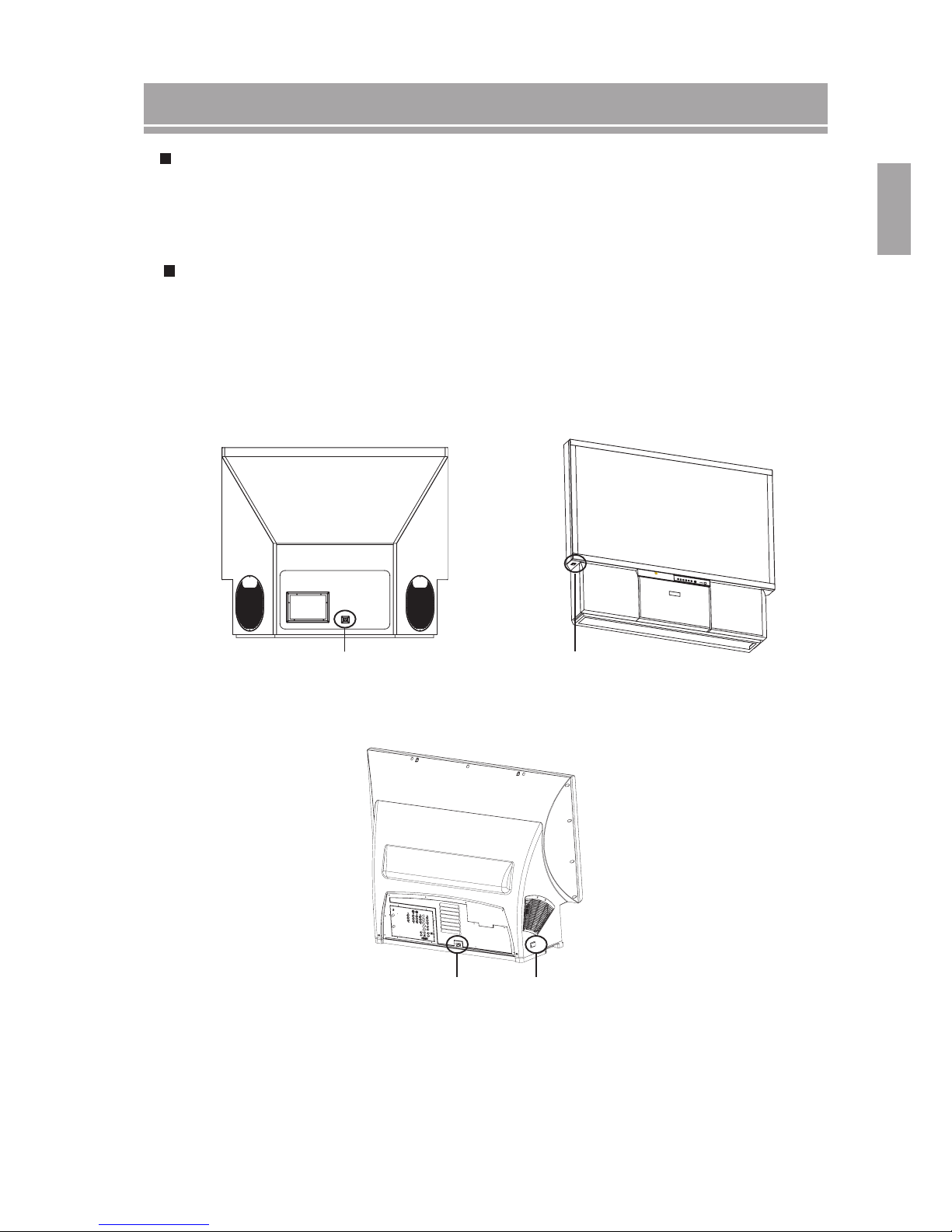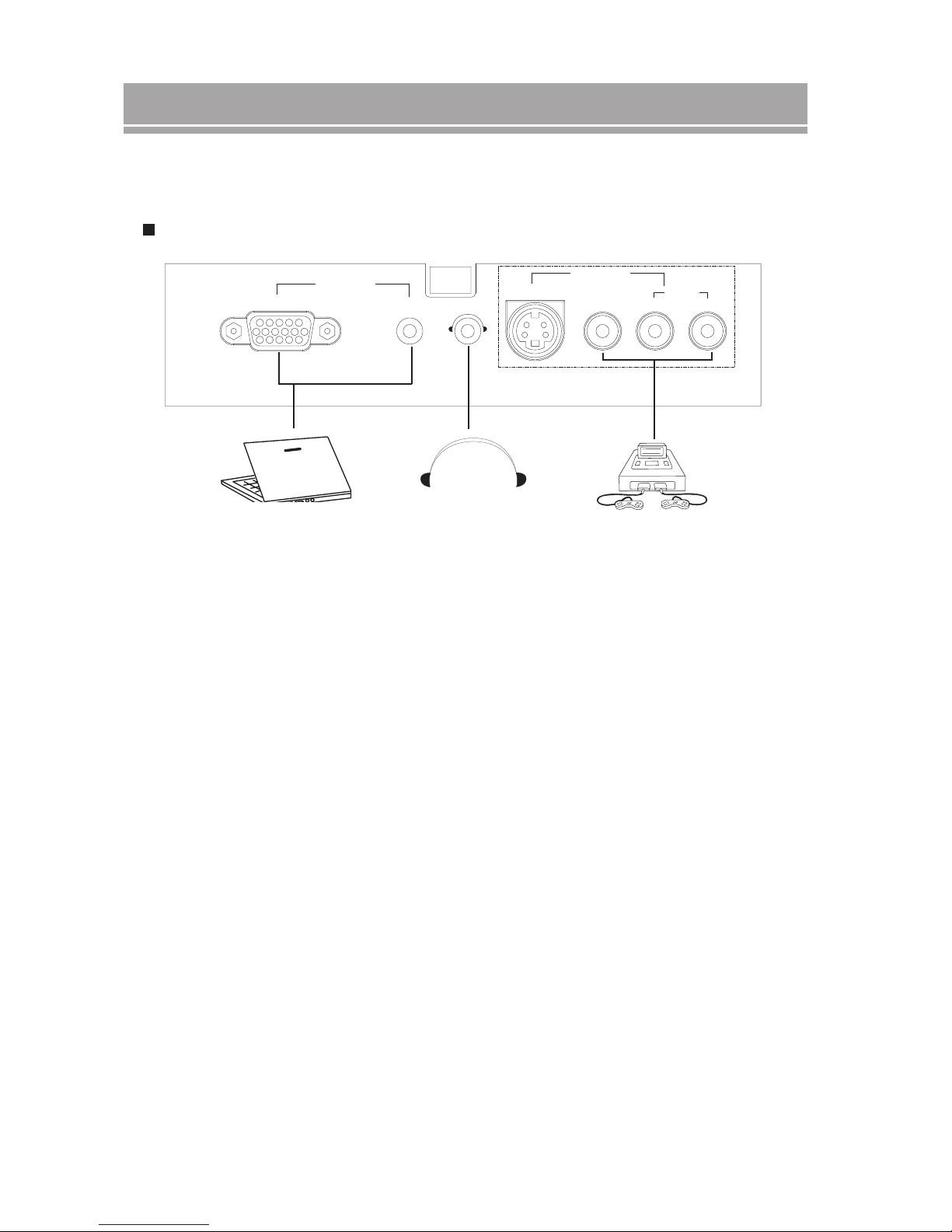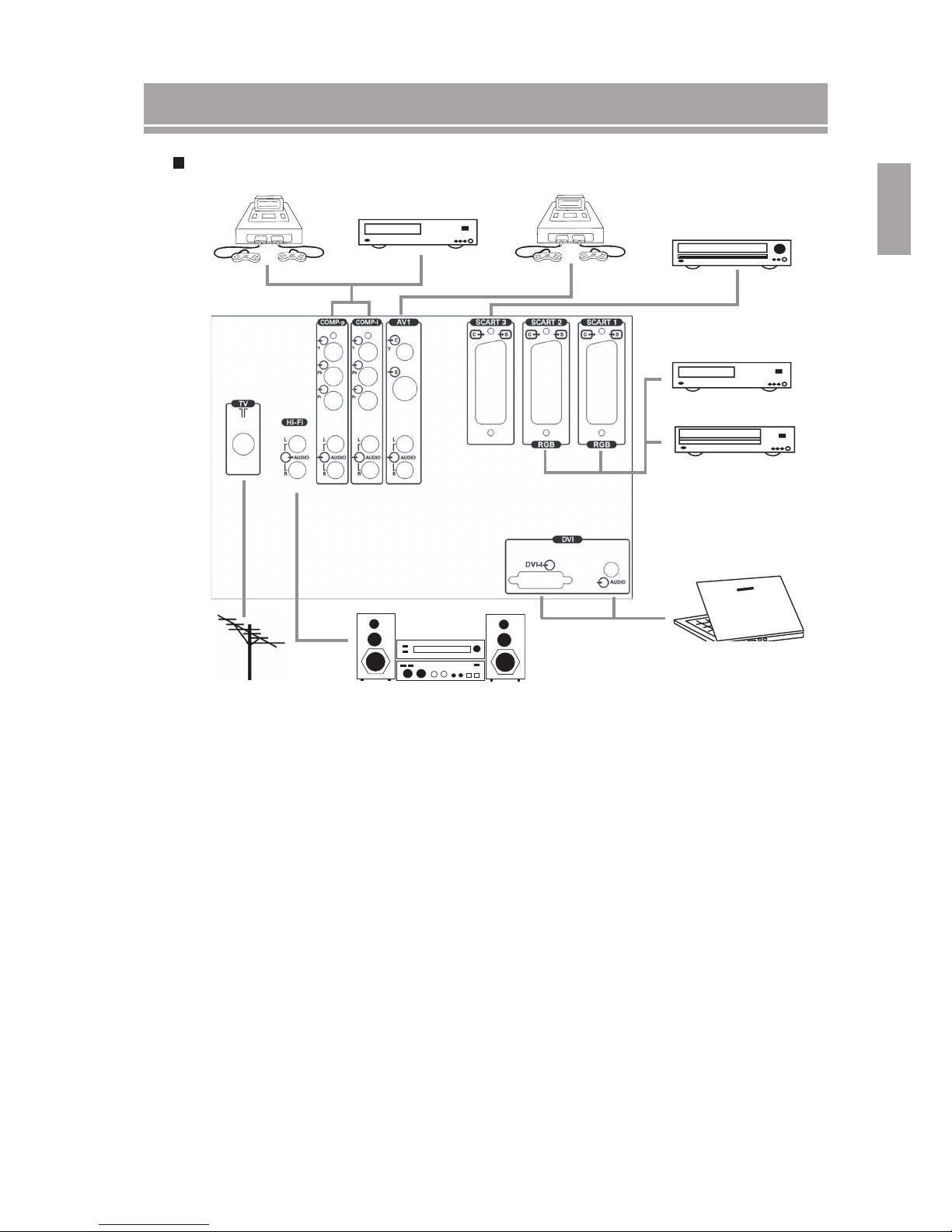1
ENGLISH
Table of Contents
IMPORTANT SAFETY INSTRUCTIONS ........................................................................ 2
ACCESSORIES AND REMOTE CONTROL BATTERY INSTALLATION ....................... 3
DESCRIPTION OF THE REMOTE CONTROL UNIT ..................................................... 4
CONTROLS / TERMINALS
Front Panel ................................................................................................................... 5
Rear Panel .................................................................................................................... 6
HOW TO POWER ON AND OFF THE DISPLAY ........................................................... 7
CONNECTING EQUIPMENT
Front Terminals connection ........................................................................................... 8
Rear Terminals connection ........................................................................................... 9
ON-SCREEN DISPLAY MENUS
Picture Adjustment ......................................................................................................10
Sound Adjustment ....................................................................................................... 11
Displaying Different Picture Formats
PIP .............................................................................................................................. 12
POP ............................................................................................................................ 13
Selecting The Language ............................................................................................. 14
Setting Country ........................................................................................................... 14
Manual Channel Search ............................................................................................. 14
Channel Auto Scan ..................................................................................................... 15
Setting Your Favorite Channel .................................................................................... 15
EPG Introduction ........................................................................................................16
Setting Sleep Timer .................................................................................................... 16
Changing Password ....................................................................................................16
Reset To Factory Default Value ..................................................................................17
Adjusting Source .........................................................................................................17
Setting Picture ............................................................................................................18
Teletext Introduction .................................................................................................... 19
LAMP CHANGE INSTRUCTIONS- 50 INCHES ........................................................... 20
LAMP CHANGE INSTRUCTIONS- 65 INCHES ........................................................... 21
TROUBLESHOOTING ................................................................................................. 22