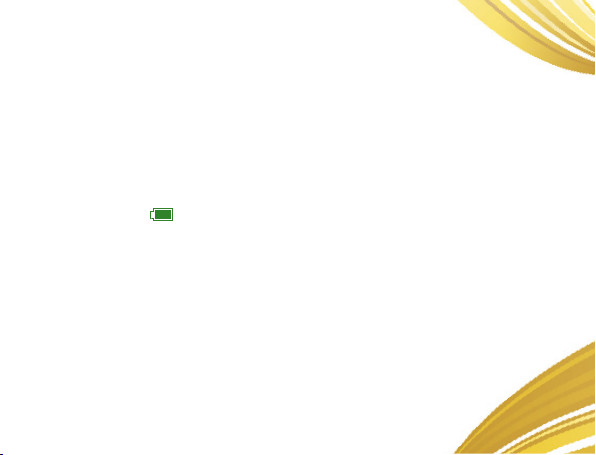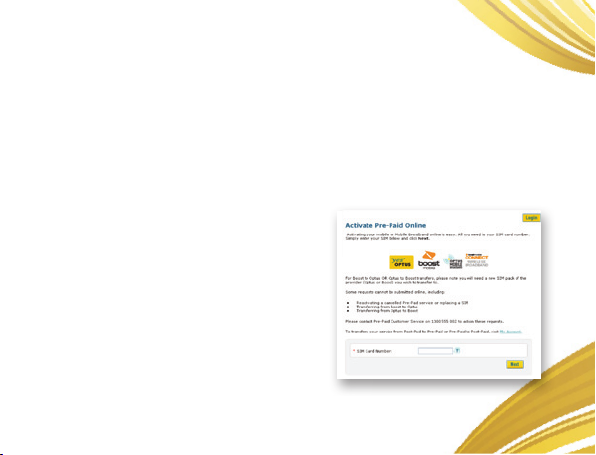Wait 1 hour for your order to be processed…
After 1 hour, turn on your My Tab.
After submitting the order,
A. Close your internet browser, then
B. Switch off your tablet by pressing the power button.
8
9
7You will receive a “Welcome to Optus” SMS to your SMS Inbox containing your Service Number.
NOTE: KEEP YOUR SERVICE NUMBER HANDY AS YOU WILL
NEED IT TO RECHARGE YOUR SERVICE IN THE FUTURE.
Your service is now activated.
10