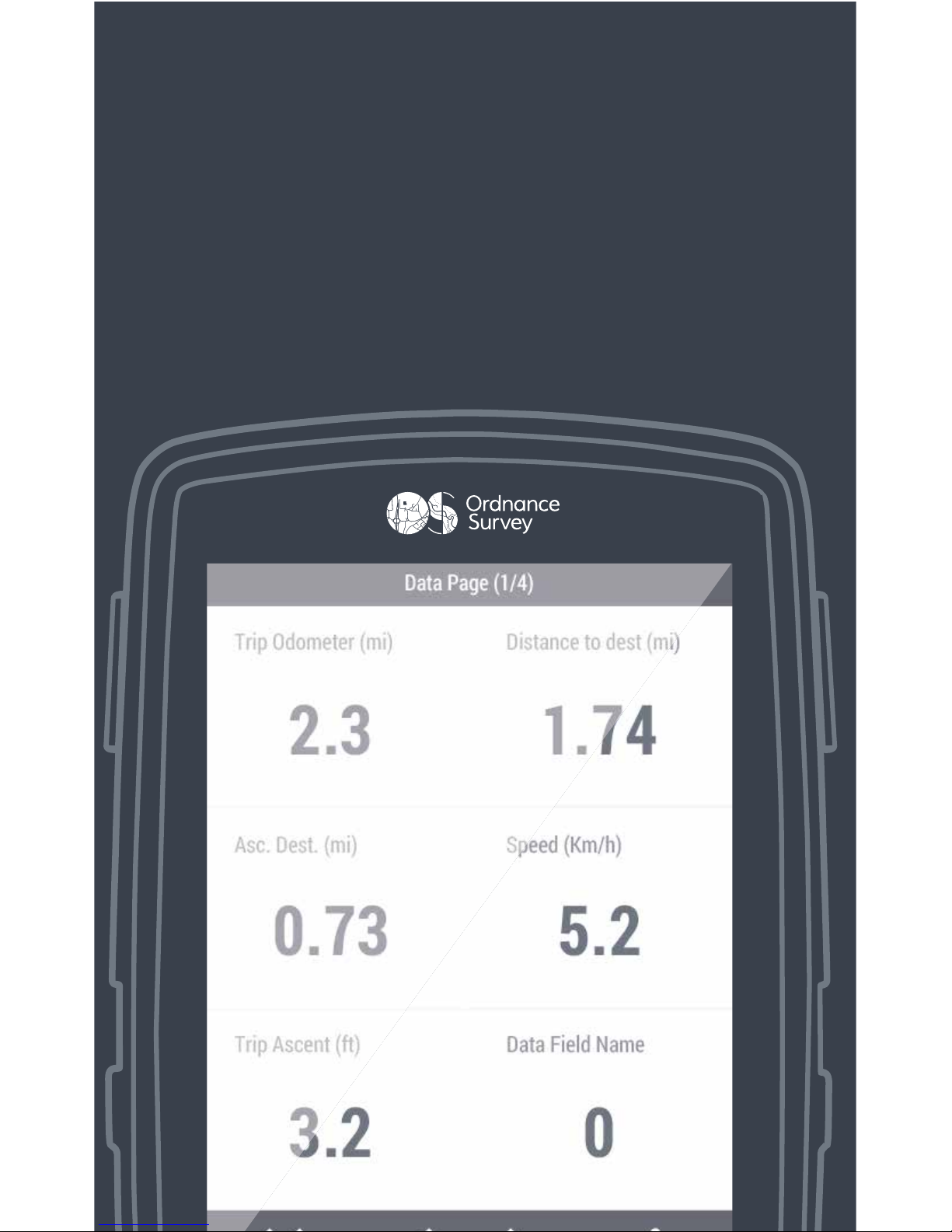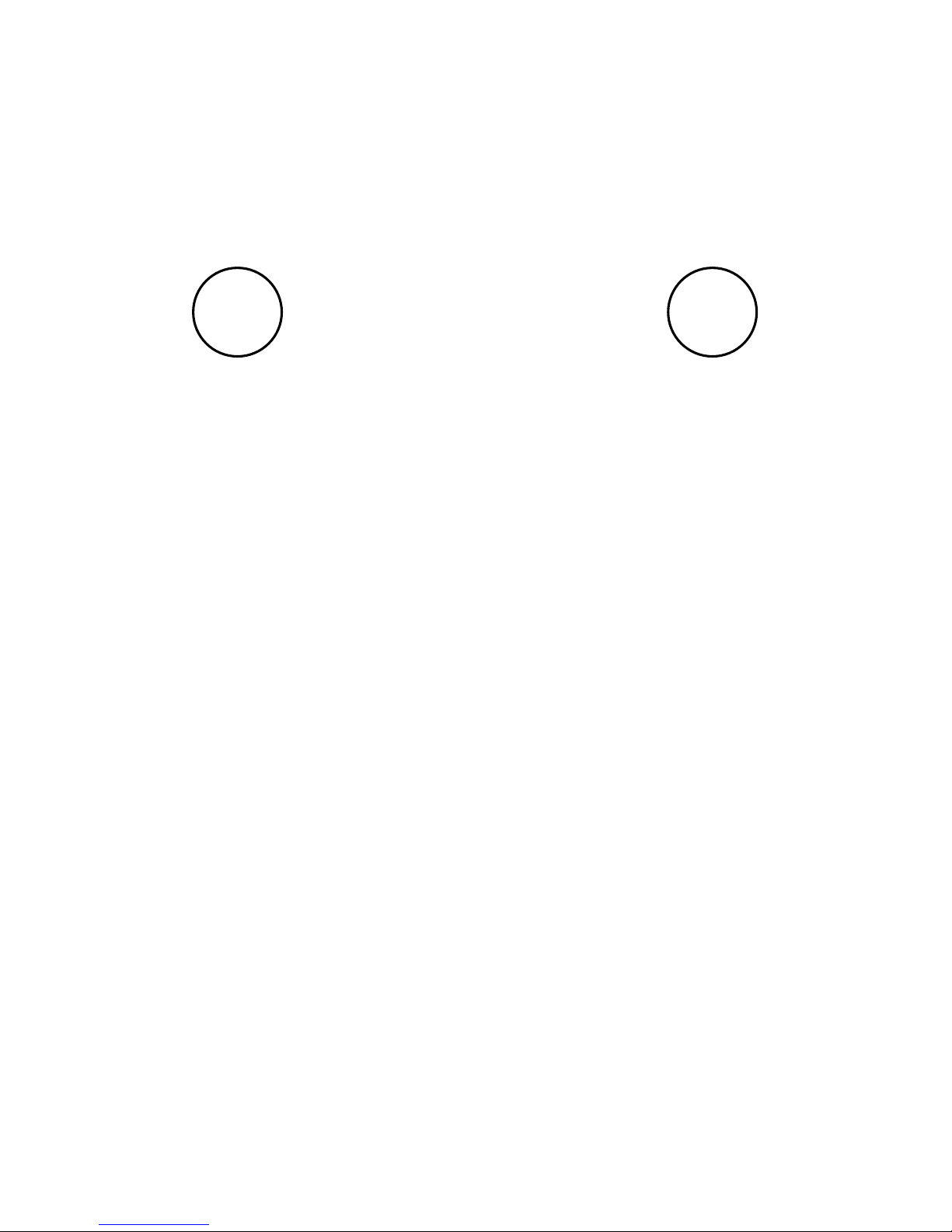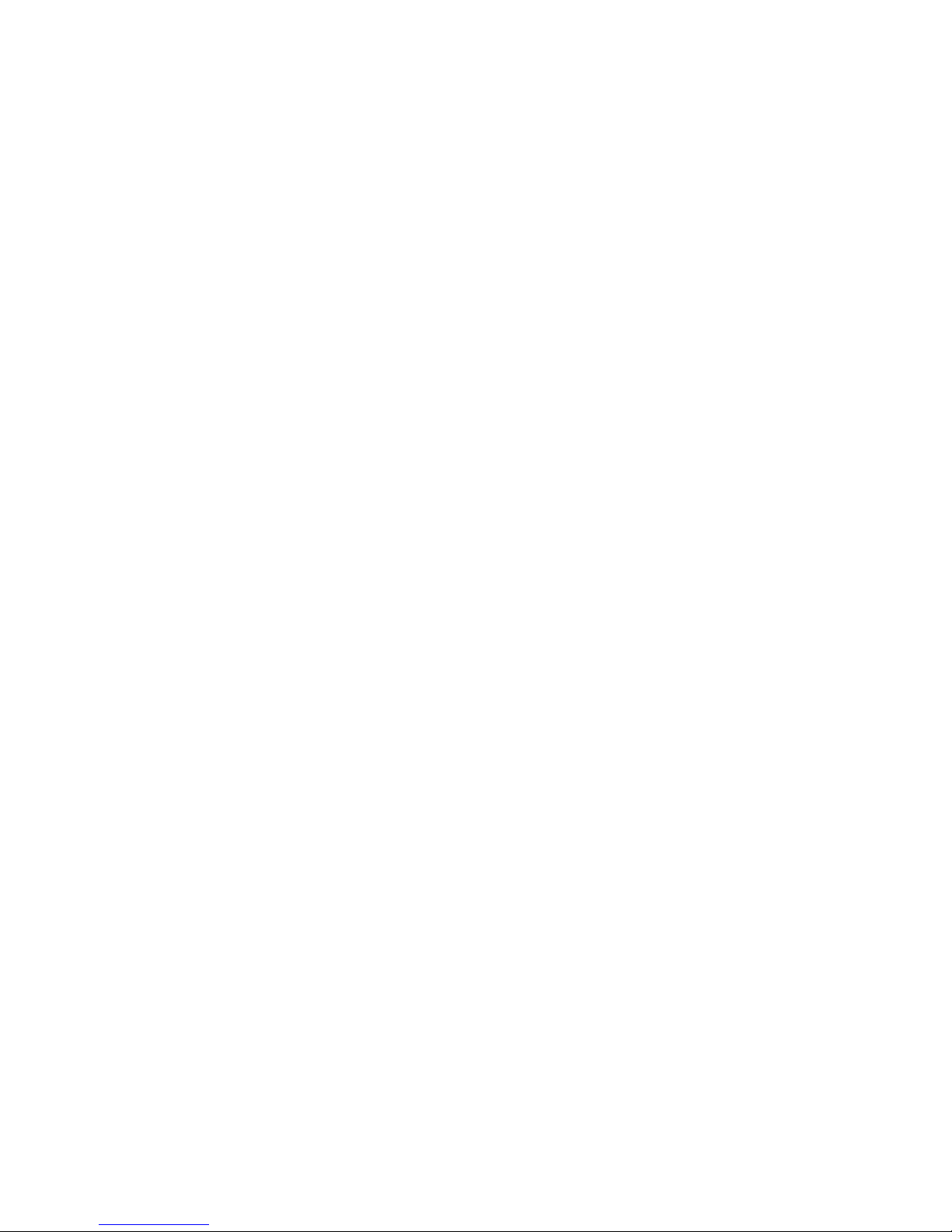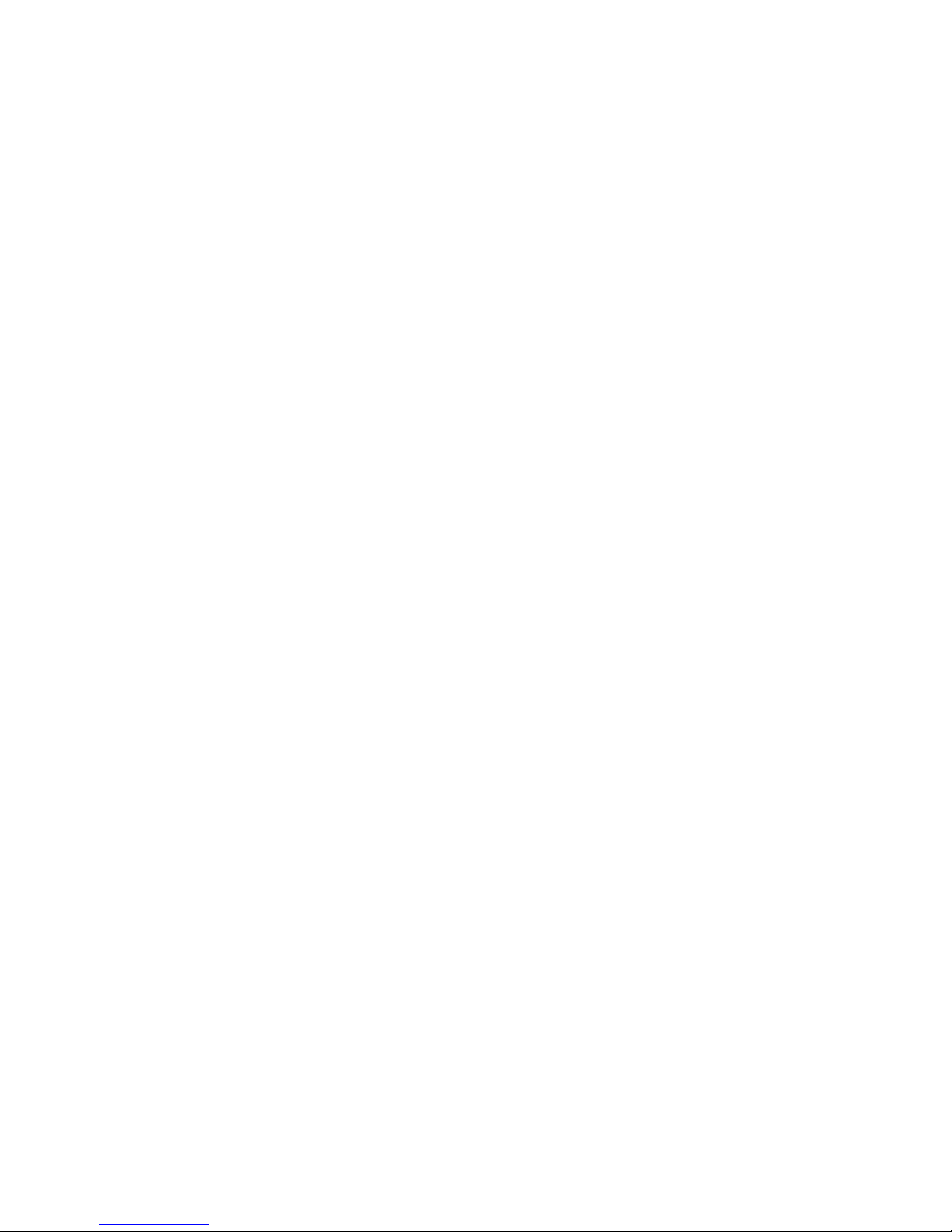SeeMe – location sharing
Your device comes with a 6-month free
subscription to SeeMe. Use SeeMe to broadcast
your location with friends and family in real-time
and send your emergency contacts your exact
location should you get into trouble.
To set up SeeMe, log in to your OS Shop account,
click My OS GPS, then under My devices click the
Go to SeeMe button, then the Get started now
button – to log in you’ll need to use the login
details sent to you by email from TwoNav, when
you rst registered your GPS.
Before starting an adventure you’ll need to make
sure SeeMe is activated on your device. Press
on the Status menu, scroll down and check the
Broadcast icon is blue and says Active and the
Emergency icon is blue and says Ready.
OS Maps – sync your routes
Redeem your free 3-year subscription to OS Maps
using the voucher code inside your box. Use OS
Maps to nd, plot and sync routes to your GPS - to
access routes on your device, you’ll need to:
1. Ensure Wi-Fi is on and connected.
2. Go to Settings > My Accounts > Add New
Account > Ordnance Survey user, then enter
your OS Maps username (email) and password.
3. To see your routes, press Menu > Routes > >
Online Routes > Ordnance Survey folder, where
you will be able to see your routes – this may
take a couple of minutes the rst time.
4. To save your routes oline, press on them and
they will download to your device where they
will be marked with a tick.
5. Your routes will now appear under Routes in the
main menu.