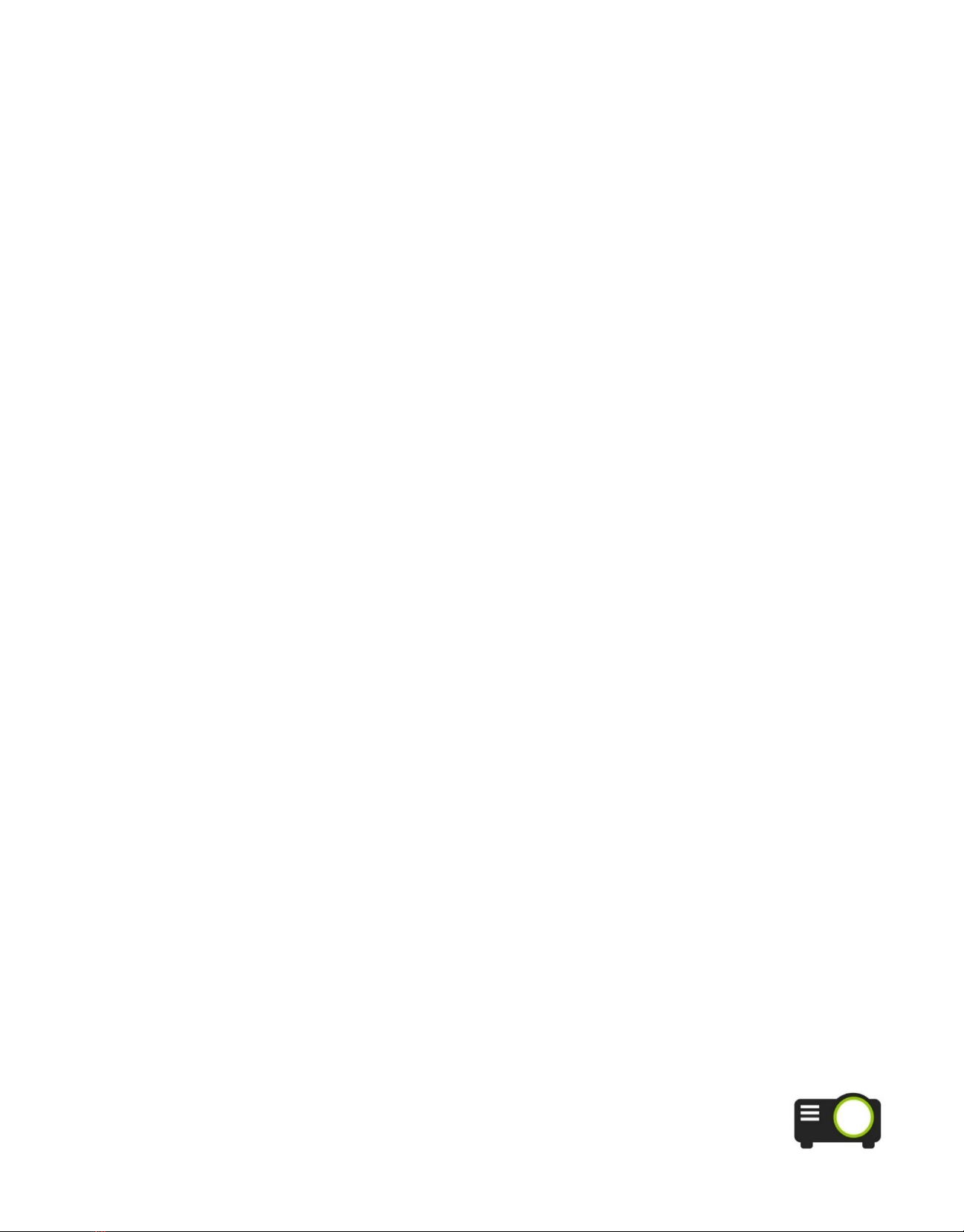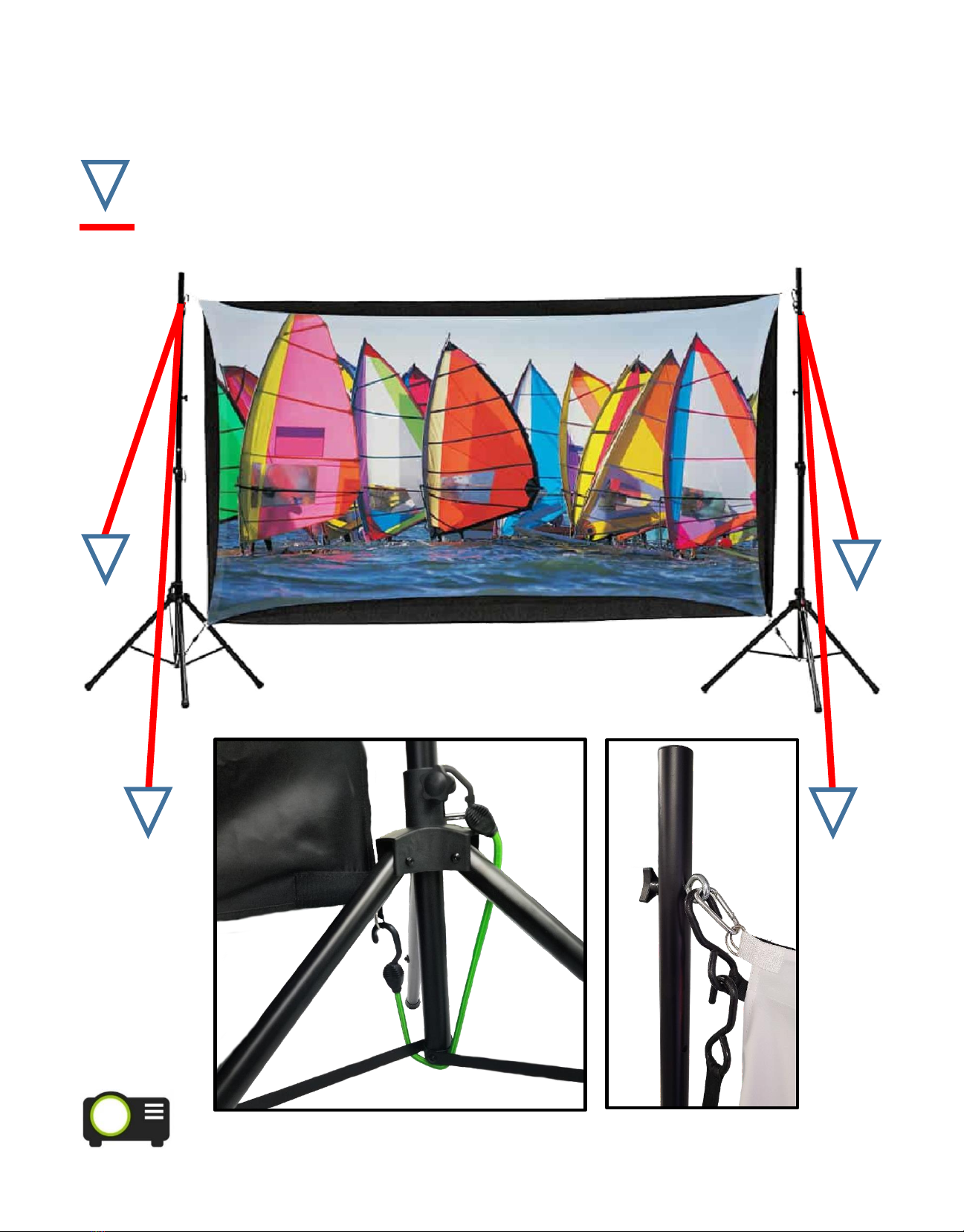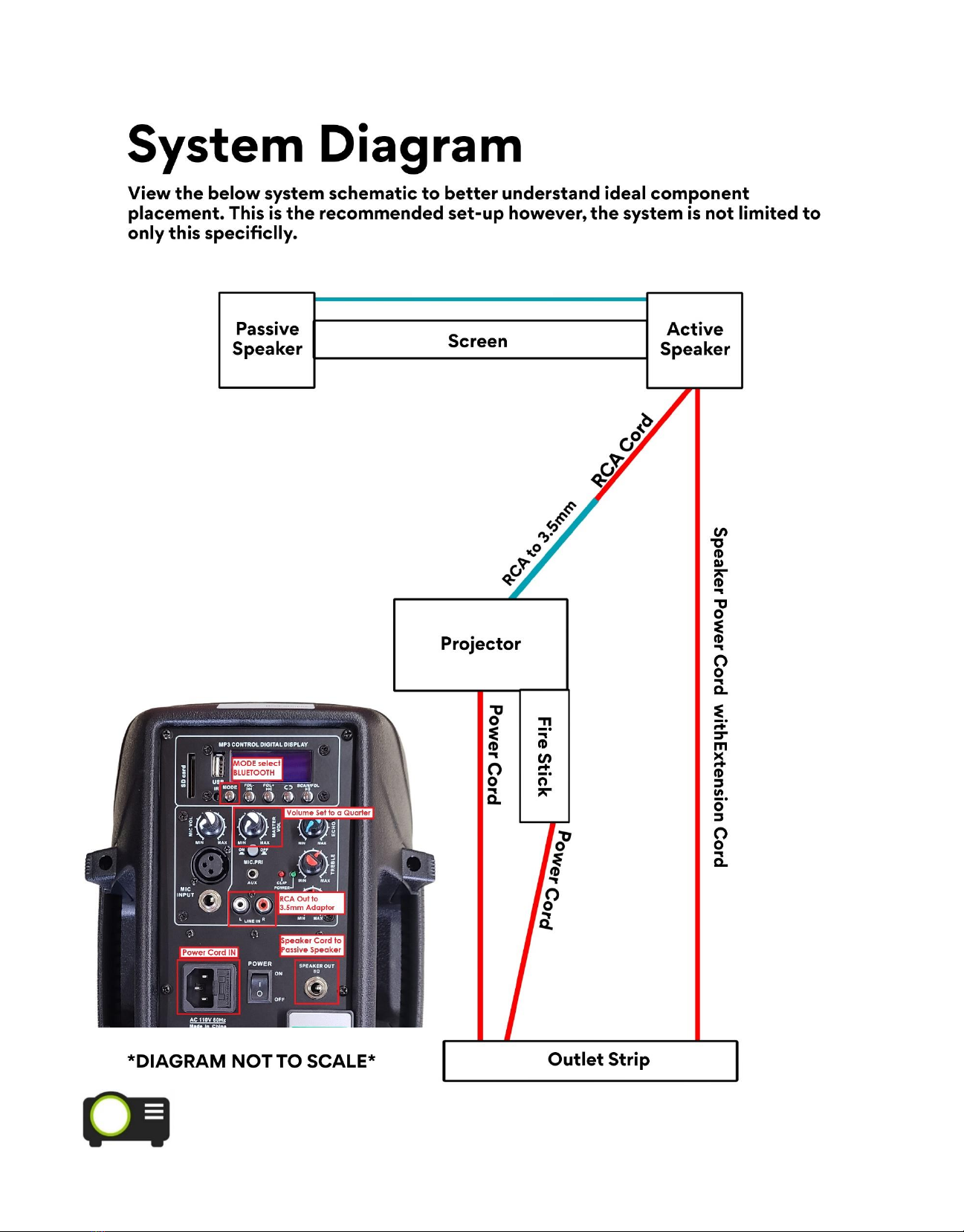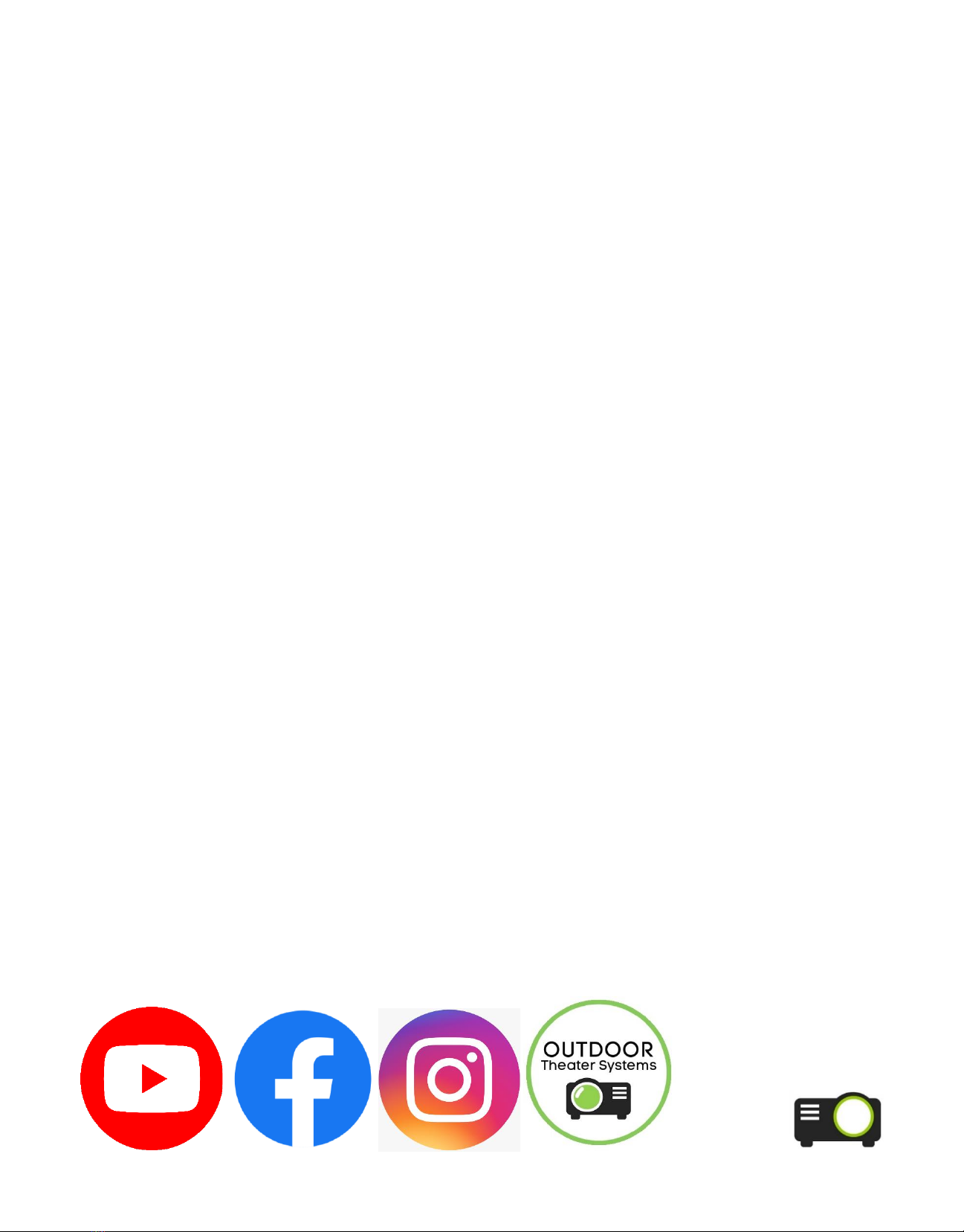1. Open the 2 tripod stands. Tighten the lower knob to secure the legs in place. Be sure to
spread the tripod legs out wide to ensure they don’t tip! Raise the top pole to the desired
height, insert the pin, and tighten the knob to secure it. Set each stand on level ground at
each side of the screen.
2. Attach the active speaker to a tripod stand. There is a hole in the bottom of each
speaker that will mount on top of the tripod. Secure it in place by tightening the knob on
the back of the speaker. If the speaker does not fit on the tripod stand easily, make sure
the knob is fully loosened. Repeat this for the passive speaker on the same side.
3. Plug the power cord into the back of the active speaker. Plug in a 25’ Extension cord to
the end of the speaker power cord. Now, plug the ¼” metal connector end of the
speaker cable into the output that is labeled “Speaker Out”. Run the other end of the
cable to the passive speaker and push and twist the blue plastic connector to lock into
place in the port labeled “Input”.
4. Take the RCA cord and plug it into the “Line In” port on the back of the active speaker.
5. Run the end of the extension cord back to your projection station along with the RCA
cord about 10-15 feet in the front center of the screen and plug them into the outlet strip.
6. Set a small table for your projection station about 10-20 feet centered in front of the
screen. You may have to adjust the distance slightly depending on the type of media you
are projecting and the screen size you have. You can also use the projector’s zoom, focus,
and keystone controls to fine tune the projection.
7. Place the projector on the case and plug in its power cord. Connect the Amazon Fire
Stick (or other media source) to one of the HDMI Inputs of the back of the projector.
8. Connect the RCA cord
to the 3.5mm adaptor and
plug in the adaptor to the
headphone jack on the
projector.
9. Plug the Projector and
Amazon Fire Stick to the
Multi-Outlet Strip and
power up! Your system is
ready to use!