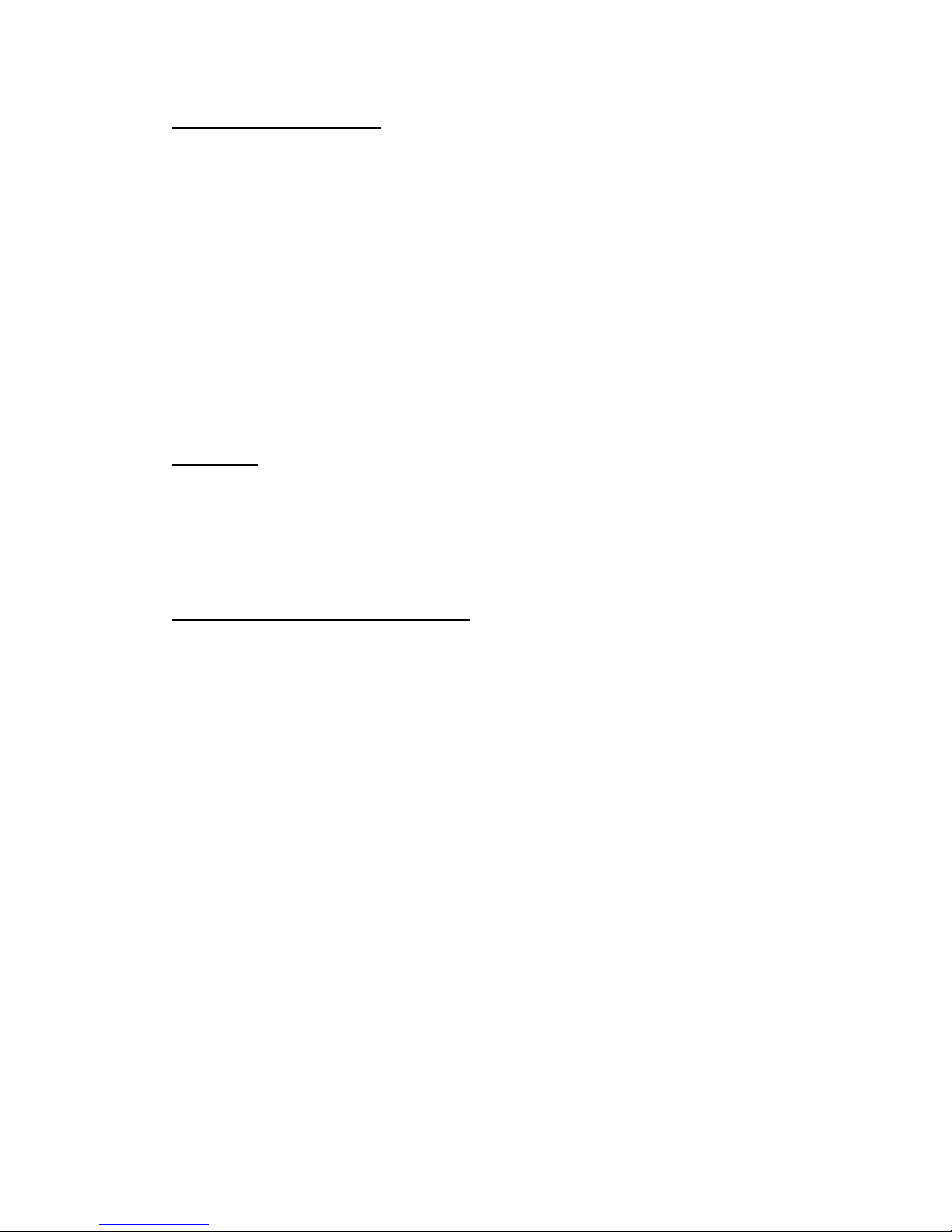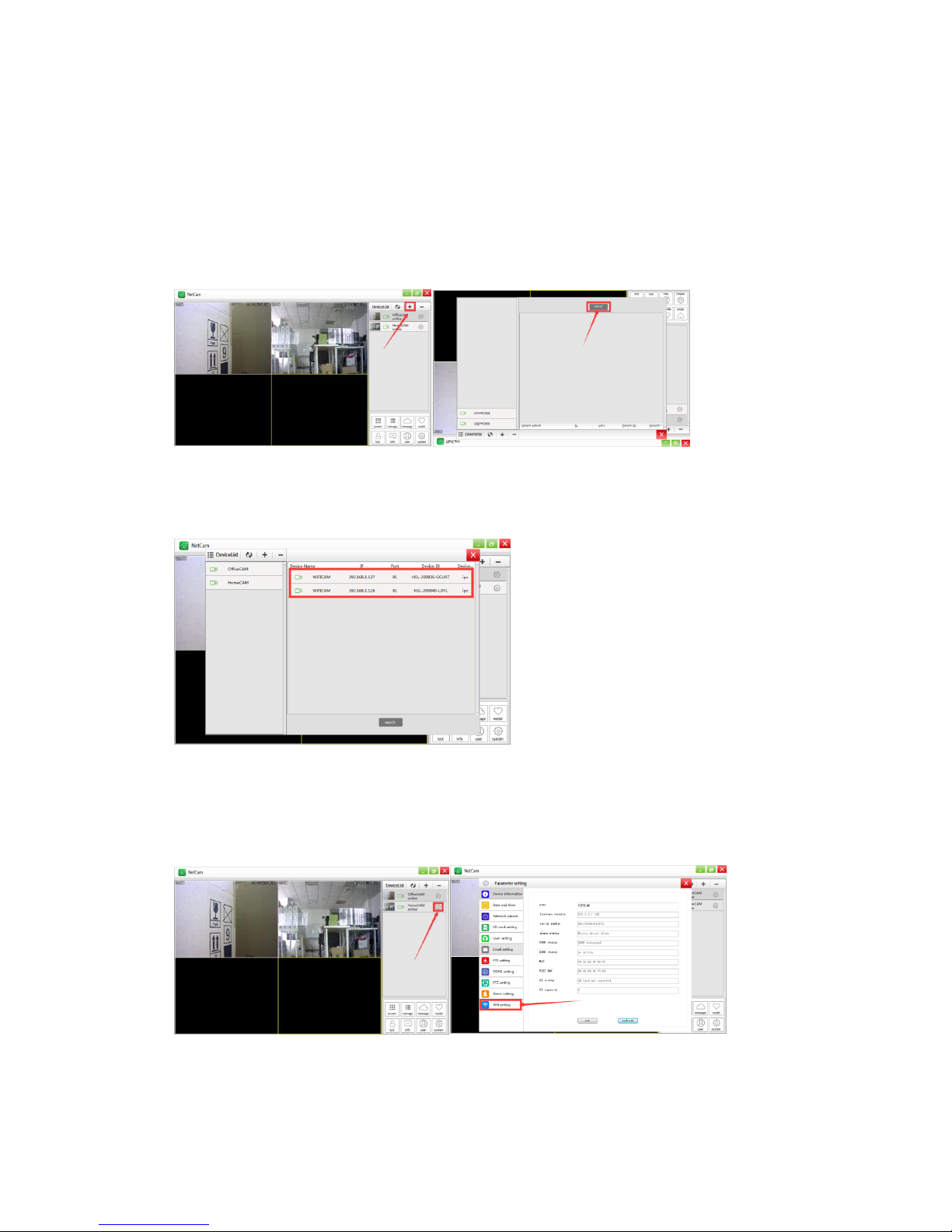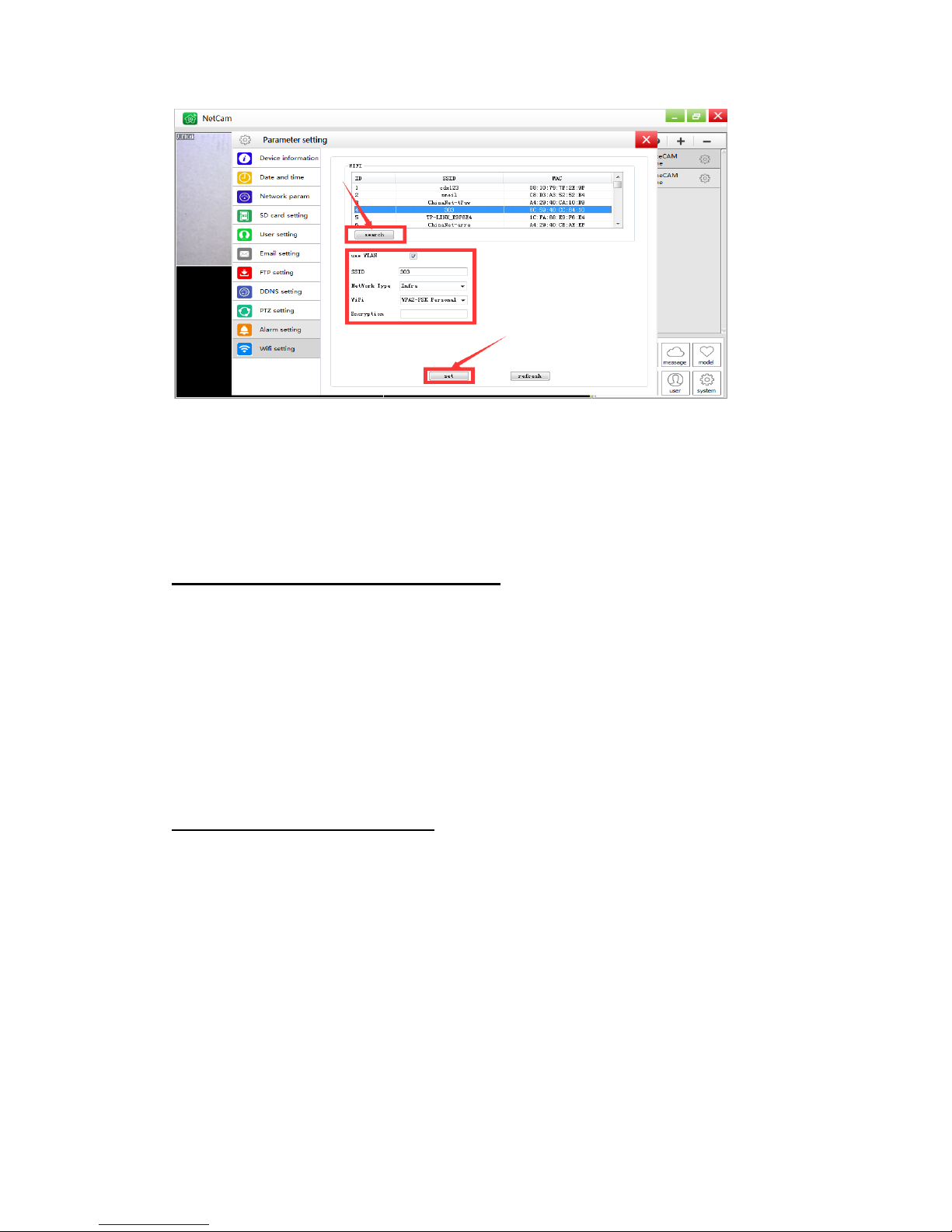Troubleshooting
T-1: If you cannot find the camera after you connect router and camera with the wire Ethernet
cable, check below:
A, Make sure you are using the correct software( NetCam App or Netcam PC Software);
B, Make sure your router allows the camera‟s MAC address or no other relative firewall
limits on the router;
C, Make sure your router runs DHCP server, so the camera can get ip address
automatically;
T-2: If prompted user or password error when trying to configure the camera after searching
the camera successfully (default user is admin, default password is none(needn‟t input any
character)), check below:
A,Make sure you input correct user name and input correct password;
B,Wrong password indeed, there are two possible reasons:
1)You have configured it before and forget the user name or password;
2) All the camera are checked during manufacturing by factory QC. However, in a very
low chance, the camera has not been set back to normal default settings after QC
testing. In this case, you can reset the camera to normal default settings, you can refer
to "ouvis vz1 reset" video in youtube.com--typing "ouvis" to search in youtube. Or use
this link:
https://www.youtube.com/watch?v=4N-mWBld_OE
T-3: If always prompted “timeout” or “offline”, after you setting the camera‟s WiFi
configuration and rebooting the camera, check below:
A, Make sure you have waited one minute to make the camera fully rebooting after you
configure the WiFi setting. You can even unplug the power cord and plug again.
B, Make sure you select the correct WiFi network (SSID) and input the correct WiFi
password. If you select the wrong WiFi Network, camera will fail to join the WiFi network.
C, Make sure your router allows the camera‟s MAC address connecting to internet or no
other relative firewall limits on the router;
D, Inconsistent of the WiFi encryption protocol negotiation between router and camera.
You can use the PC software to configure the WiFi setting again and verify whether the WiFi
security encryption way is the same as your router, like the picture below: