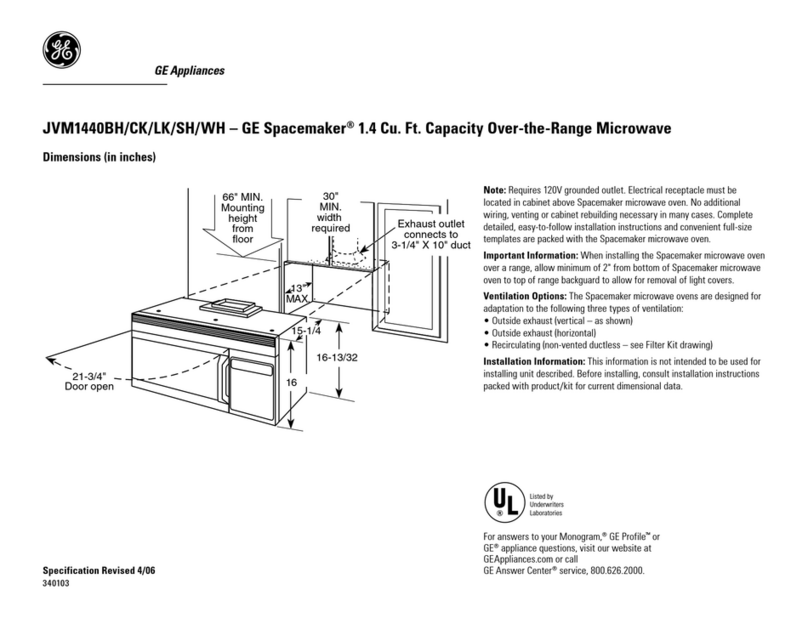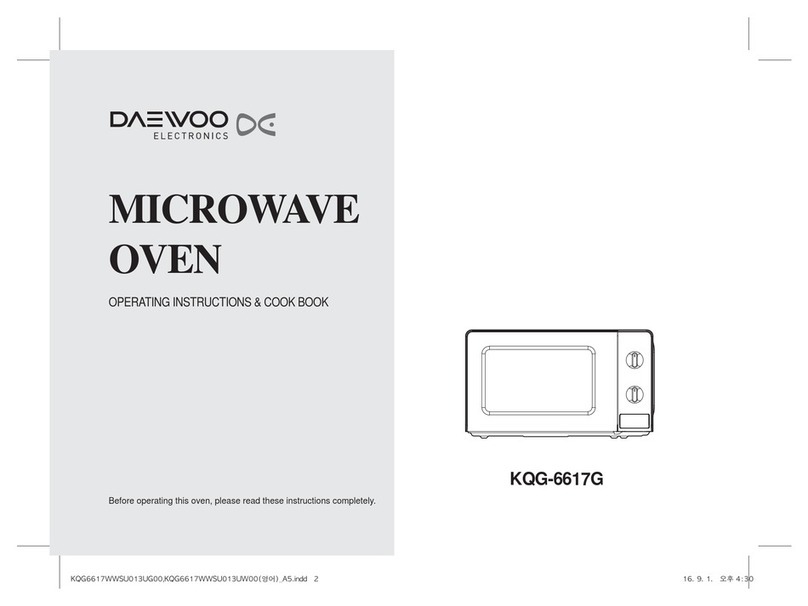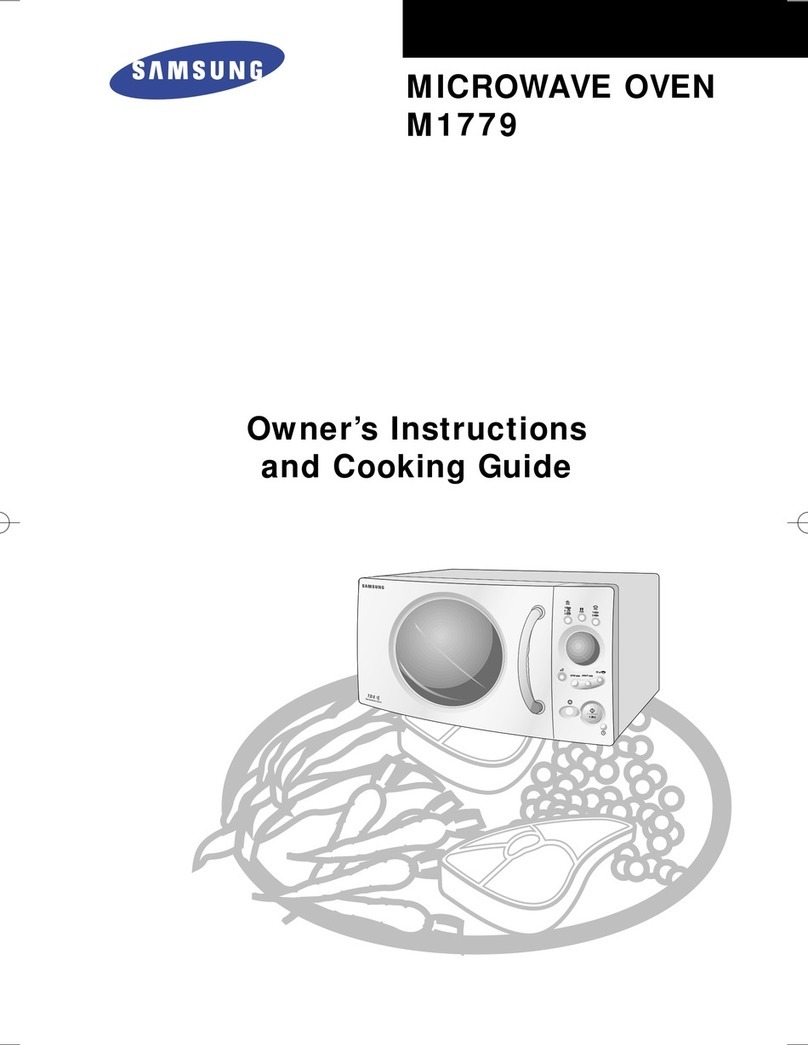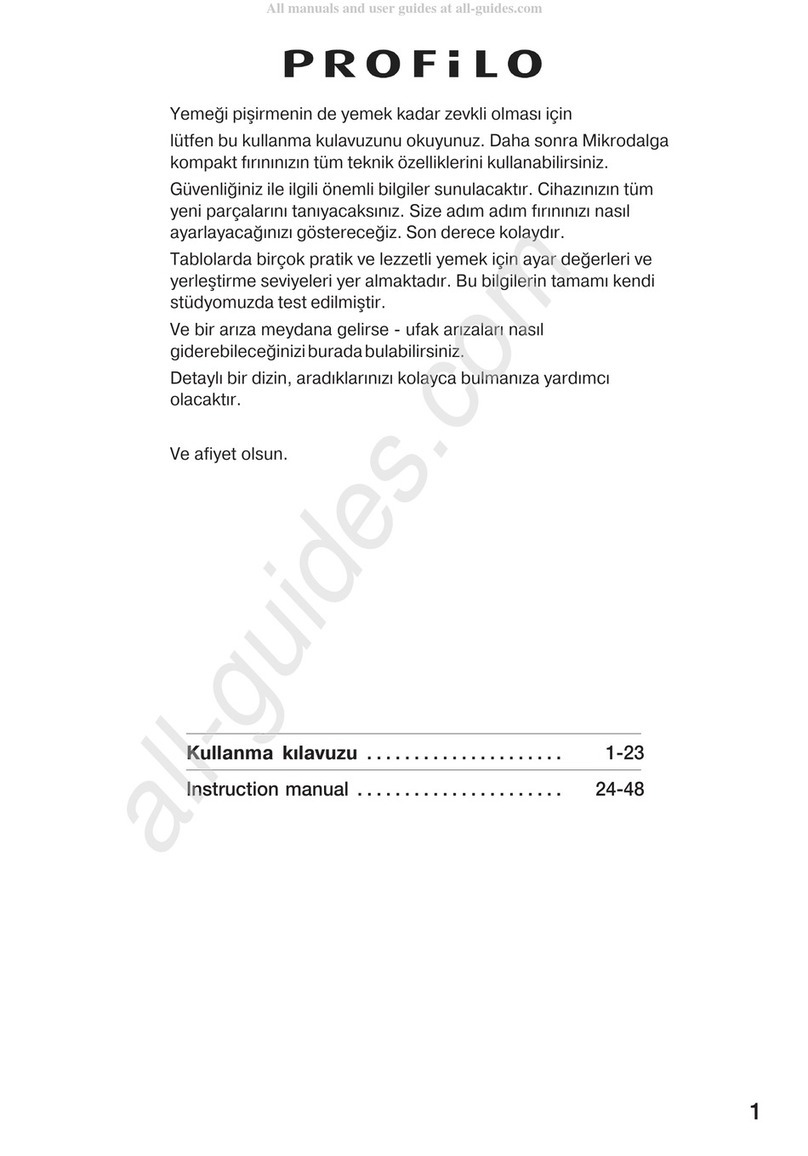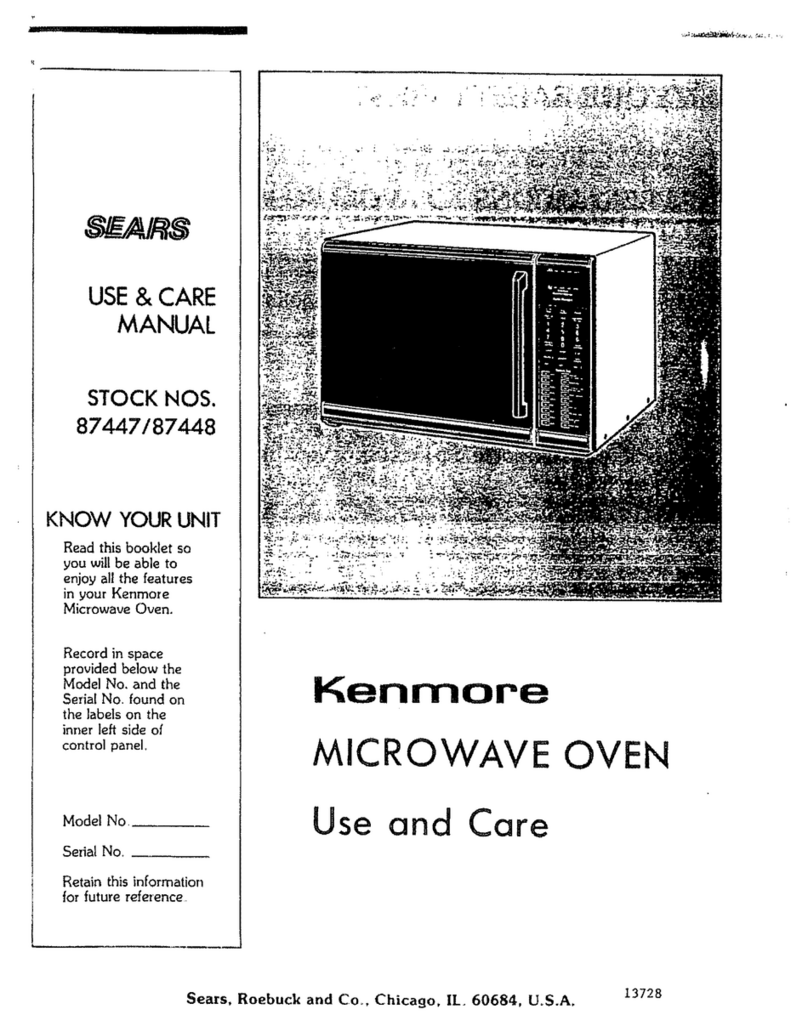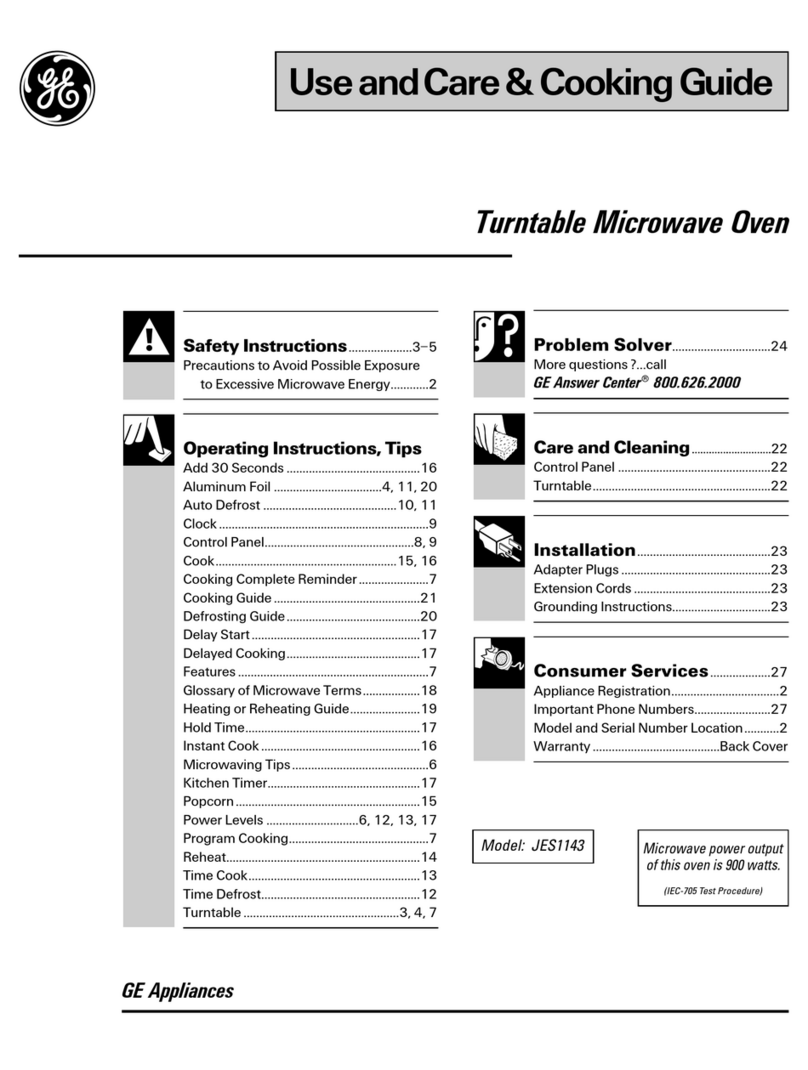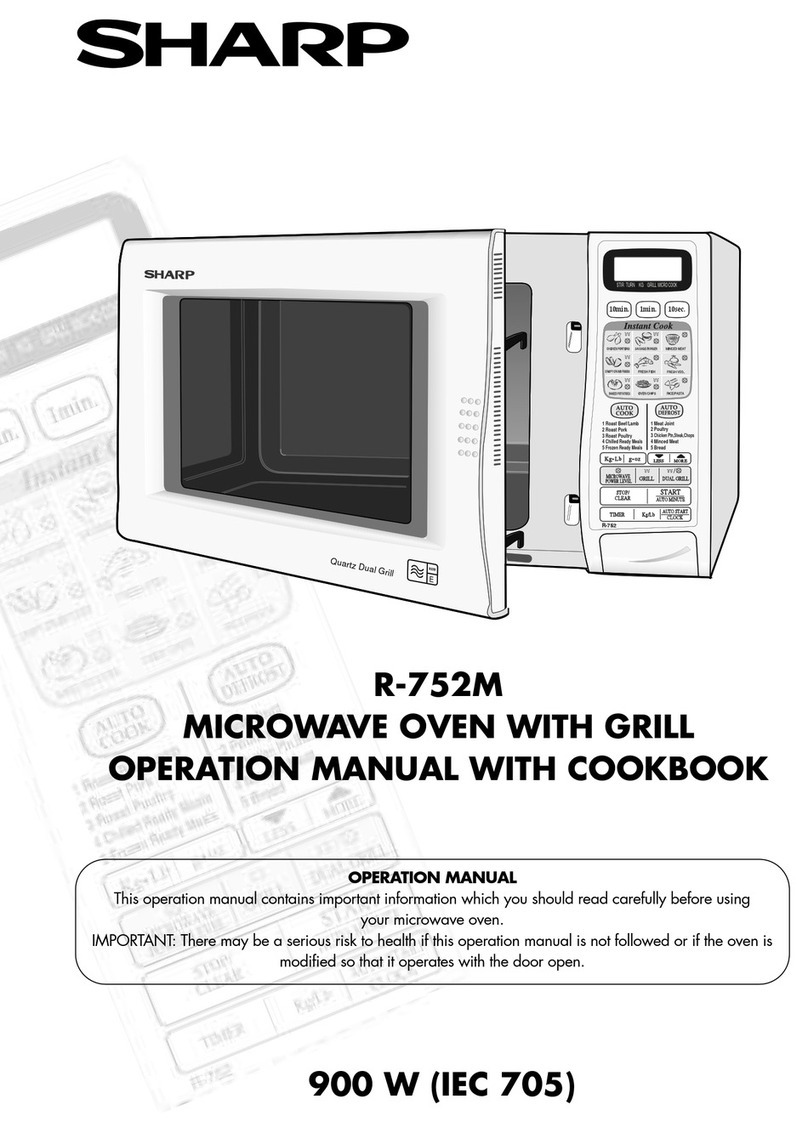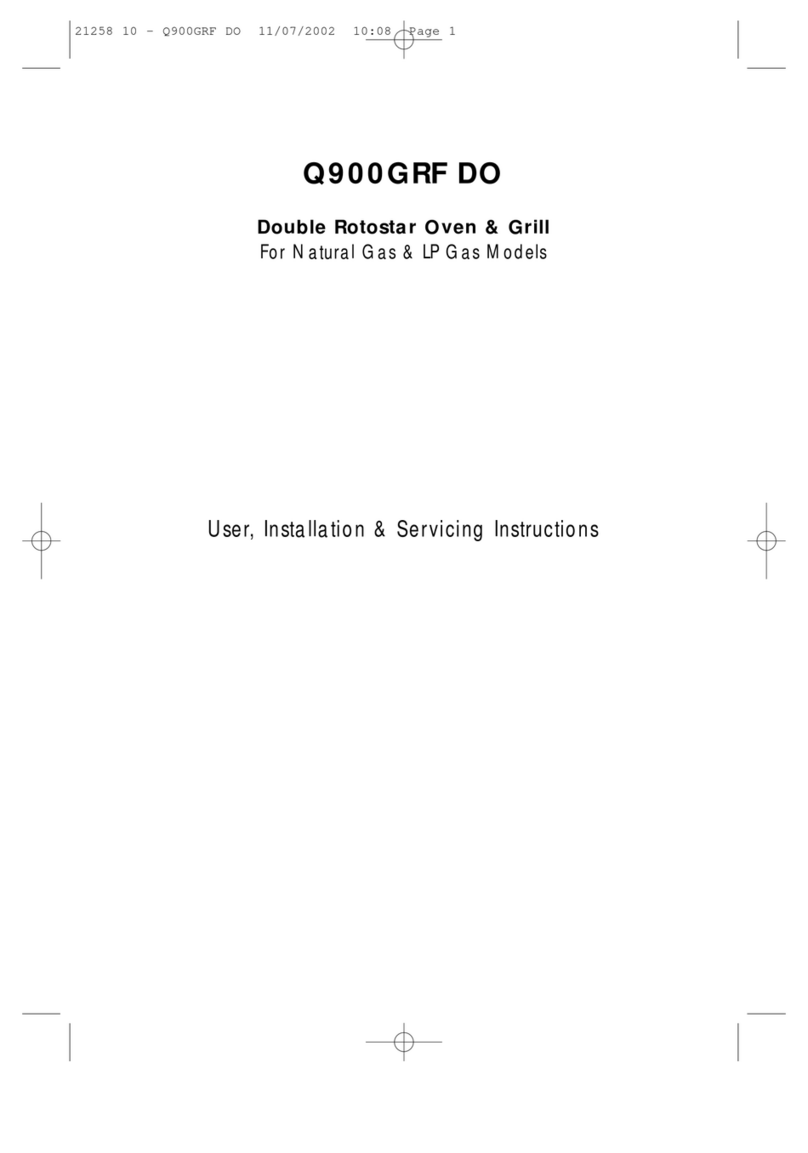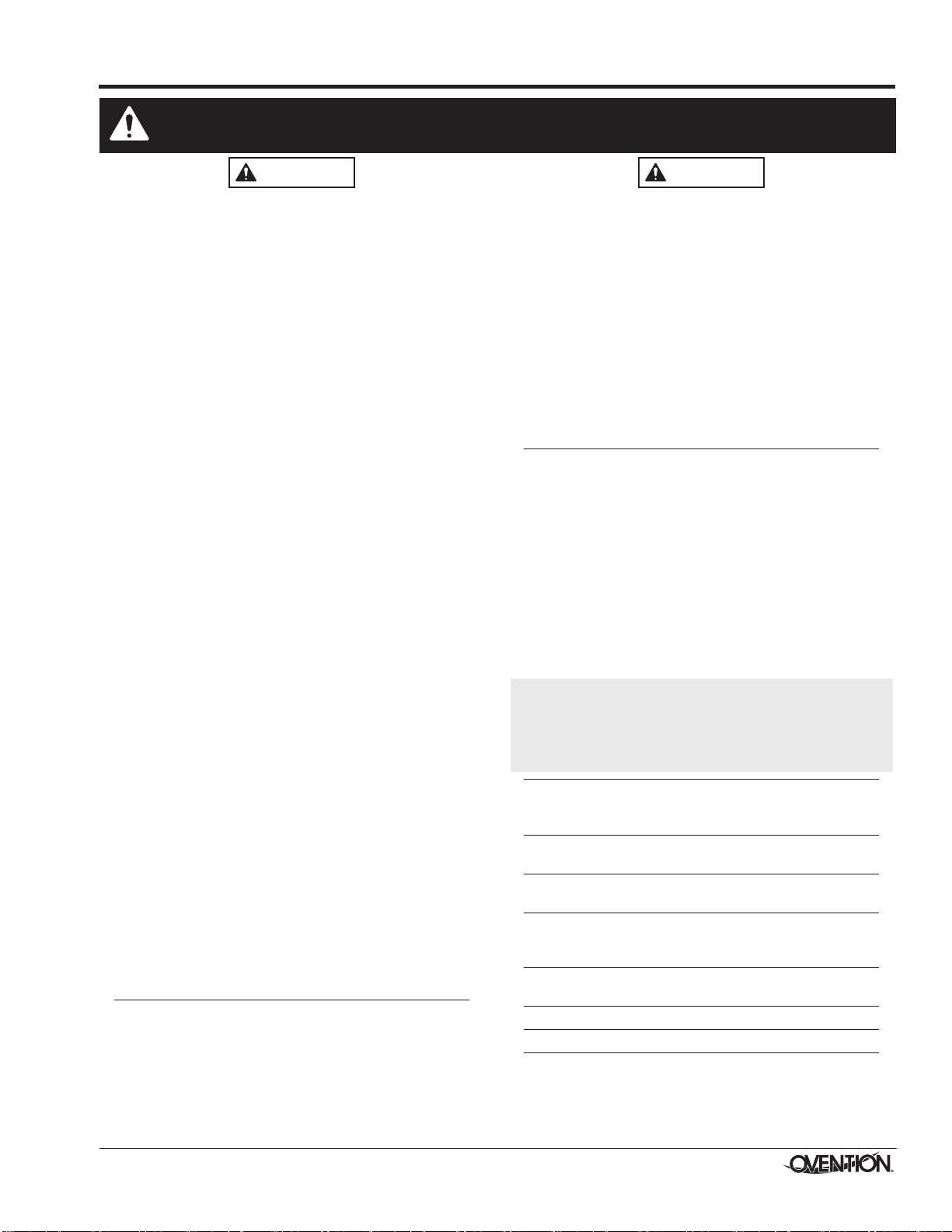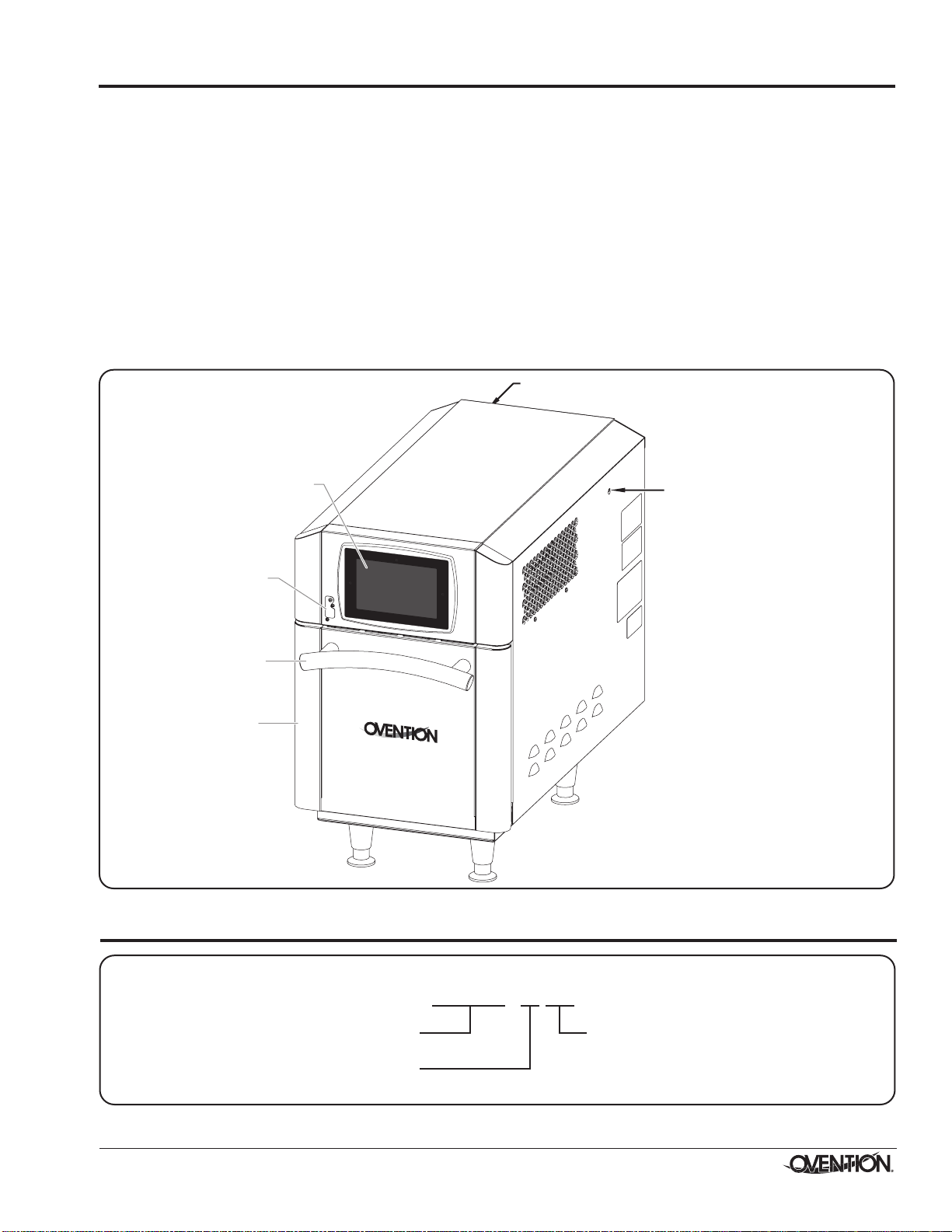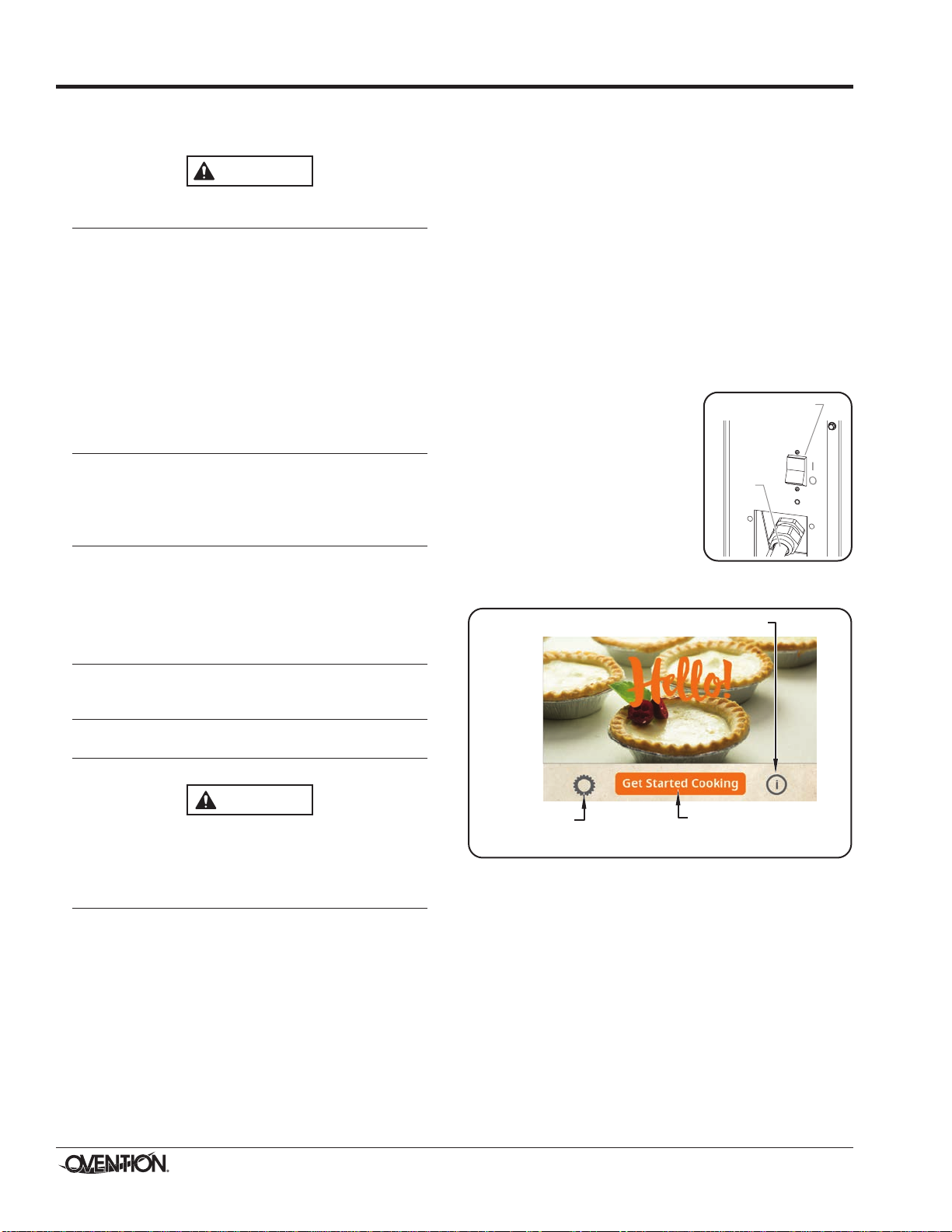Form No. OVMISAM-0321 3
IMPORTANT SAFETY INFORMATION
MICROWAVE EXPOSURE HAZARD:
• Do not attempt to operate this oven with the door
open since open-door operation can result in harmful
exposure to microwave energy. It is important not to
defeat or tamper with the safety interlocks.
• Do not operate the oven if it is damaged. It is particularly
important that the oven door close properly and that
there is no damage to the: (1) Door (bent), (2) hinges
and latches (broken or loosened), (3) door seals and
sealing surfaces.
• Do not place any object between the oven front face and
the door or allow soil or cleaner residue to accumulate
on sealing surfaces.
• The oven should not be adjusted or repaired by anyone
except properly qualified service personnel.
FIRE HAZARD:
• Install witha minimum of1″ (25 mm)of spacefrom
rear of unit to any surface. If safe distances are not
maintained, discoloration or combustion could occur.
• Do not block or cover any cabinet venting.
• Do not use an extension cord. If power cord is too
short, contact a qualified electrician to determine and
install proper voltage and size electrical receptacle
near unit.
• Do not overcook food. Carefully attend to oven if paper,
plastic, or other combustibles items are placed inside
oven to facilitate cooking.
• Remove twist-ties from bags before placing in oven.
IMPORTANT NOTE
If materials inside oven chamber ignite:
• Keep oven door closed.
• Turn OFF power switch.
• Unplug unit/disconnect power at circuit breaker.
EXPLOSION HAZARD: Do not store or use gasoline or
other flammable vapors or liquids in the vicinity of this or
any other appliance.
Install unit in accordance with installation instructions in
this manual.
This oven is designed specifically to heat or cook—NOT
for industrial or laboratory use.
Do not heat baby bottles in oven. Uneven heating of
liquids may cause burns.Always shake or stir liquids prior
to consumption.
Do not heat sealed containers or products such as whole
eggs in oven. These items may explode.
In the event of emergency, unplug unit.
Unit may be located adjacent to a slippery floor.
Make sure all operators have been instructed on the safe
and proper use of the unit.
ELECTRIC SHOCK HAZARD:
• Plug unit into a properly grounded electrical receptacle
of the correct voltage, size, and plug configuration. If
plug and receptacle do not match, contact a qualified
electrician to determine and install proper voltage and
size electrical receptacle.
• Unit must be grounded properly. Failure to ground
unit properly could result in serious personal injury or
death.
• Place unit in standby, allow unit to cool, turn OFF
power switch, and unplug unit before performing any
cleaning, adjustments, or maintenance.
• DO NOT submerge or saturate with water. Unit is not
waterproof. Do not operate if unit has been submerged
or saturated with water.
• Unit is not weatherproof. Locate unit indoors where
ambient air temperature is a minimum of 70°F (21°C).
• Do not steam clean or use excessive water on unit.
• This unit is not “jet-proof” construction. Do not use
jet-clean spray to clean this unit.
• Do not clean unit when it is energized or hot.
• Do not clean unit with metal scouring pads. Metal pieces
can break off pad and touch electrical components,
creating risk of electric shock.
• Do not pull unit by power cord.
• Keep power cord away from heated surfaces.
• Do not allow power cord to hang over edge of counter.
• Discontinue use if power cord is frayed or worn.
• Do not attempt to repair or replace a damaged power
cord. Cord must be replaced by anAuthorized Ovention
Service Agent or a person with similar qualifications.
• This unit must be serviced by qualified personnel only.
Service by unqualified personnel may lead to electric
shock, burn, or possible exposure to microwave
energy.
• Use only Genuine Ovention Replacement Parts when
service is required. Failure to use Genuine Ovention
Replacement Parts will void all warranties and may
subject operators of the equipment to hazardous
electrical voltage, resulting in electrical shock or burn.
Genuine Ovention Replacement Parts are specified to
operate safely in the environments in which they are
used. Some after-market or generic replacement parts
do not have the characteristics that will allow them to
operate safely in Ovention equipment.
Liquids such as water, coffee, or tea are able to be
overheated beyond boiling point without appearing to
be boiling. Visible bubbling or boiling when container
is removed from microwave oven is not always present.
THIS COULD RESULT IN VERY HOT LIQUID SUDDENLY
BOILING OVER WHEN CONTAINER IS DISTURBED OR
A UTENSIL IS INSERTED INTO THE LIQUID.
Read the following important safety information before using this equipment to avoid
serious injury or death and to avoid damage to equipment or property.