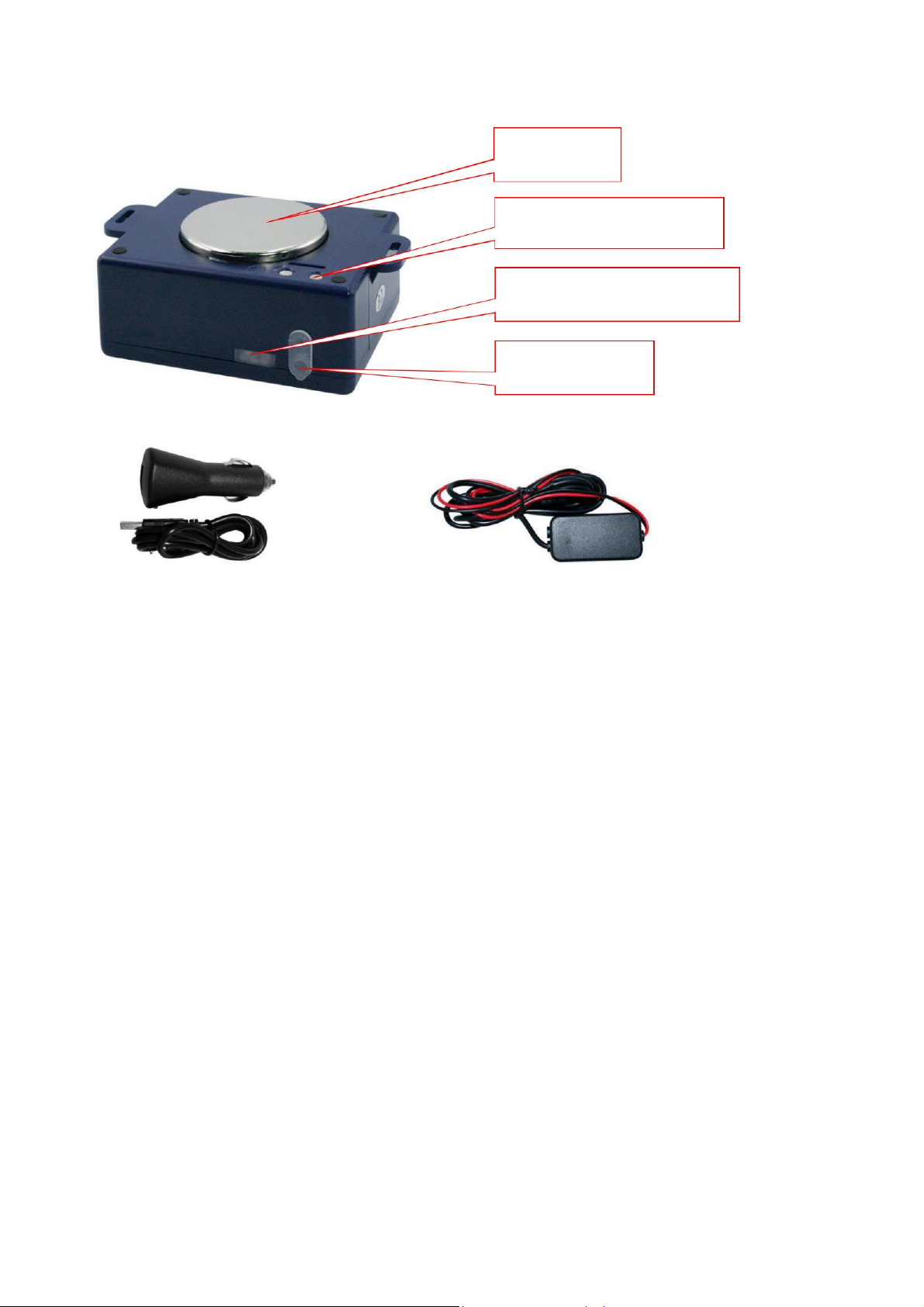Under this mode, normally the tracker always keep the internet connecting, the tracker will keep
online & uploading information to server, when the tracker begin to move, the tracker will turn on GPS &
upload location to the server, default every 30 seconds the tracker will upload one location to server,
after the tracker stop moving 2 minutes, the tracker will turn off GPS module, but still upload heart beat
shake hand message to server every 1 minutes to keep the server online. This mode will cost very
more battery power & SIM card data.
If the tracker is always online, the tracker will send tracker status to platform all the time, this will
exhaust more data charge and car battery power, and if the car will park long time or the car battery
is old, this maybe cause the car battery power low and can not start car engine, we do not
recommend this working mode.
Mode 3 ------ SMS Locate
Under this mode, normally the tracker only keep voice and SMS standby, the tracker will not
initiative to locate and upload location to server, unless user send sms to tracker to trigger the tracker
locate & reply location to user with Google Map link, so normally the GPS is OFF, and the 2/3/4G
module only is voice & sms standby, the tracker will not cost any data charge, only SMS charge is
needed.
This mode is suit for outdoor personal using, the working time can be very long, the standby time
can be reach over 1 month, it will not exhaust any data charge, only SMS charge is necessary.
2. Set APN
This tracker can download & config APN & GPRS username password automatically after power
on, if the APN & GPRS user name password are not right, then you need sending SMS to tracker to
change them, if the tracker can not upload location to platform (Red LED flash twice), please confirm
the auto configuration of APN & GPRS user name password is right, the APN name and GPRS user
name & password please call your tracker SIM card mobile phone company to confirm, the auto
configuration APN & GPRS of the tracker please sending SMS “CHECK*12345678” to tracker to
check. if the APN & GPRS are not right, please set by the following description.
Send SMS “APN*12345678*apnname” to the tracker, in which, “APN” is the fixed command,
“12345678”is the password and “apnname” is the APN name of a mobile phone company. Having
successfully been made, there will be a SMS “APN: apnname”.
Send SMS “USERNAME*12345678*username*password” to the tracker, “USERNAME” is a
command, “12345678”is the password of the tracker; “username” is the mobile company GPRS user
name, “password” is the mobile company GPRS password, if the operation is success, the tracker will
-8-