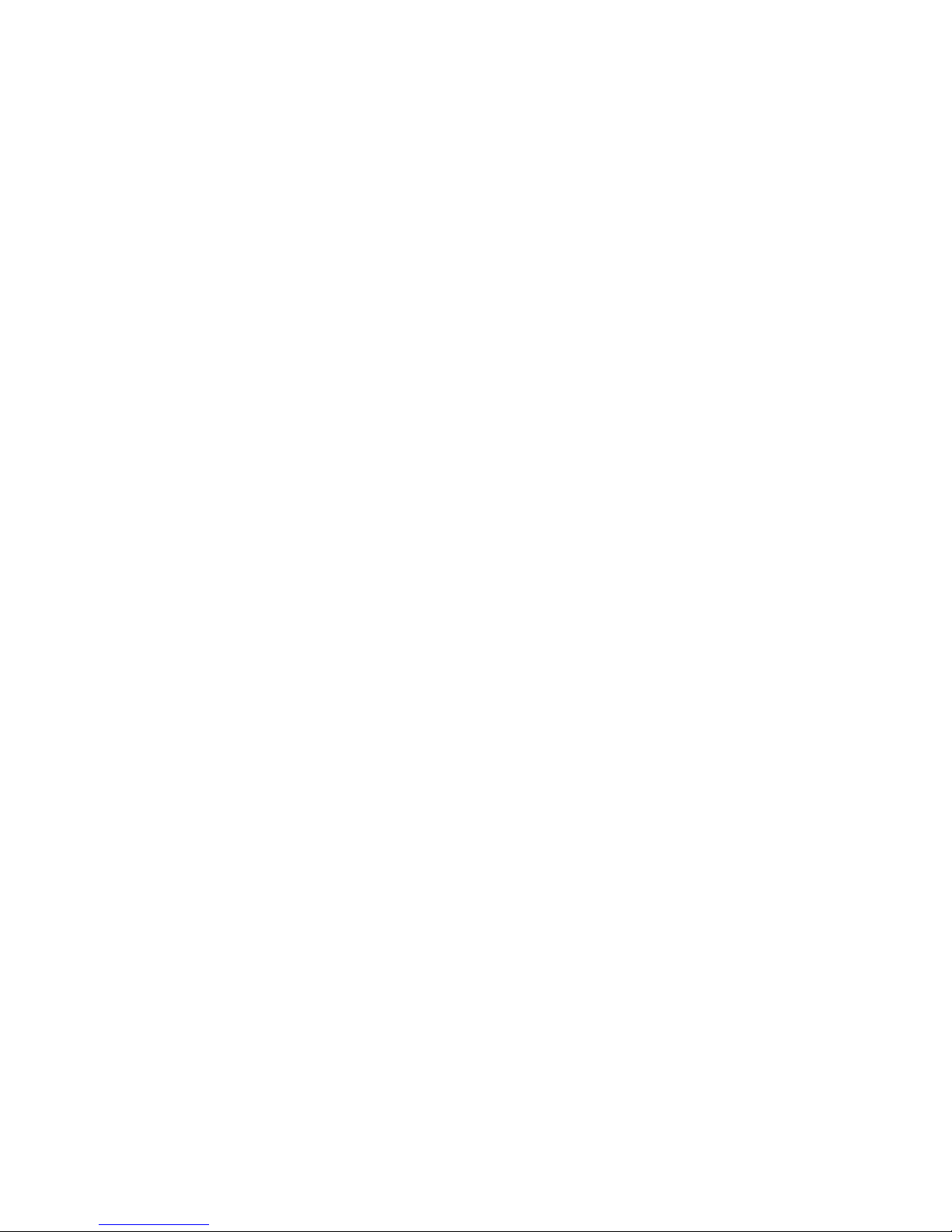Setting Stops along the Route............................................................................ 33
Stop Actions ....................................................................................................... 33
8.2 Avoid roads...................................................................................................................... 34
Avoid Road Groups............................................................................................ 34
Avoid Road Locations ........................................................................................35
8.3 Route playback................................................................................................................ 35
8.4 Pedestrian mode .............................................................................................................36
8.5 Map browsing.................................................................................................................. 36
Chapter 9 - Settings............................................................................................................37
9.1 Map.................................................................................................................................. 37
9.2 Quick navigation.............................................................................................................. 37
9.3 GPS Settings................................................................................................................... 38
9.4 Prompts........................................................................................................................... 39
Voice Prompts.................................................................................................... 39
Visual Prompts ................................................................................................... 39
9.5 Units of measure ............................................................................................................. 39
9.6 Look & Feel ..................................................................................................................... 40
9.7 Tutorial............................................................................................................................. 40
9.8 Help................................................................................................................................. 40
Chapter 10 - Installation Requirements............................................................................41
10.1 Computer Requirements ............................................................................................... 41
10.2 Installing the console.....................................................................................................41
10.3 Console Toolbar............................................................................................................41
Chapter 11 - Maps...............................................................................................................42
11.1 Map Screen Interface.................................................................................................... 42
11.2 Installing a Map ............................................................................................................. 42
11.3 Map Cutter Screen Interface ......................................................................................... 42
11.4 Focus the Map............................................................................................................... 43
Focus the Map by Route .................................................................................... 44
11.5 Cut Map......................................................................................................................... 45
11.6 Load Map....................................................................................................................... 45
11.7 Remove Map .................................................................................................................45
Chapter 12 - Importing a Favorite......................................................................................46
12.1 Favorites Importing File Structure ................................................................................. 46
12.2 Importing a .CSV file......................................................................................................46
Chapter 13 - MP3 Player.....................................................................................................47
13.1 Overview........................................................................................................................ 47
13.2 Creating a Play list......................................................................................................... 47
13.3 Basic Operation............................................................................................................. 48
Chapter 14 - Photo Viewer .................................................................................................49
14.1 Overview........................................................................................................................ 49
14.2 Basic Operation............................................................................................................. 49
Chapter 15 - Packard Bell GPS Settings...........................................................................50
15.1 Volume Settings ............................................................................................................50
15.2 Power Settings .............................................................................................................. 51
15.3 Backlight Settings.......................................................................................................... 51
15.4 Date-Time Settings........................................................................................................ 51
15.5 Language Settings......................................................................................................... 52
15.6 System Information........................................................................................................ 52
Specifications......................................................................................................................53
4