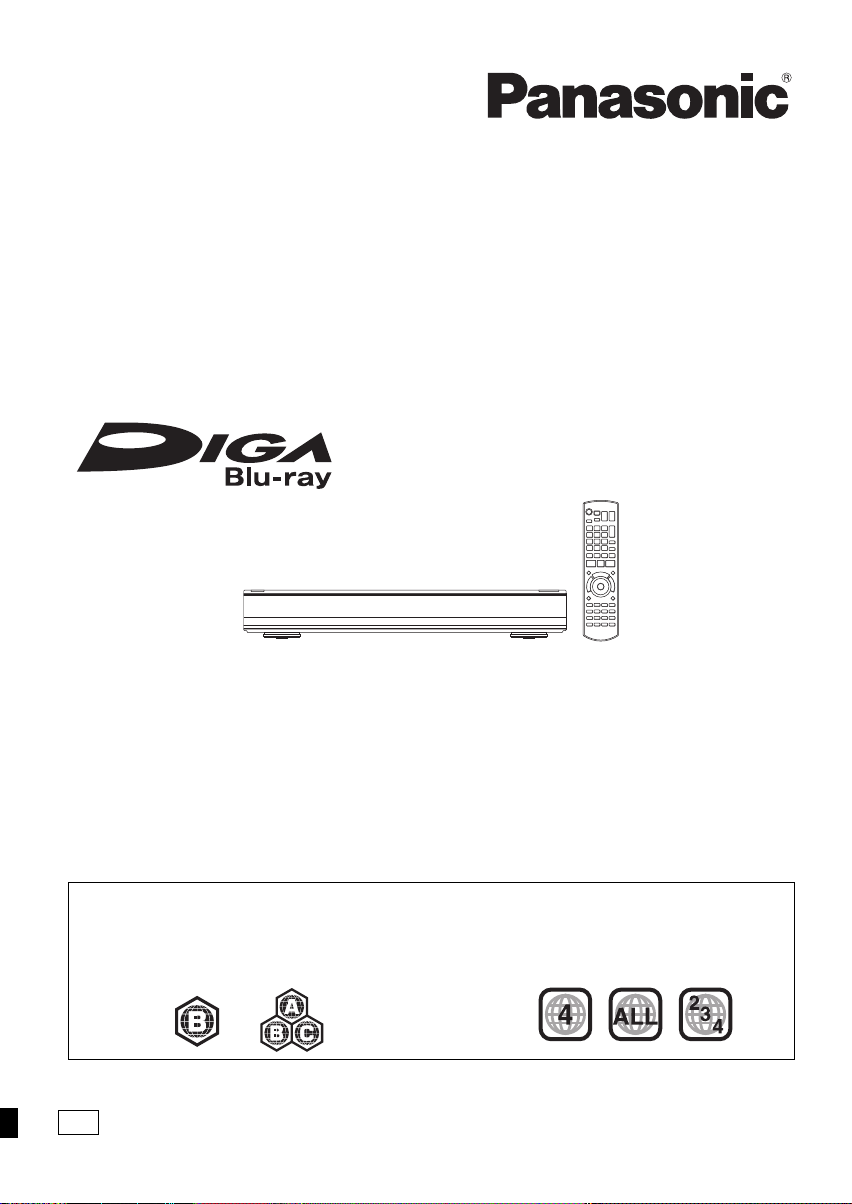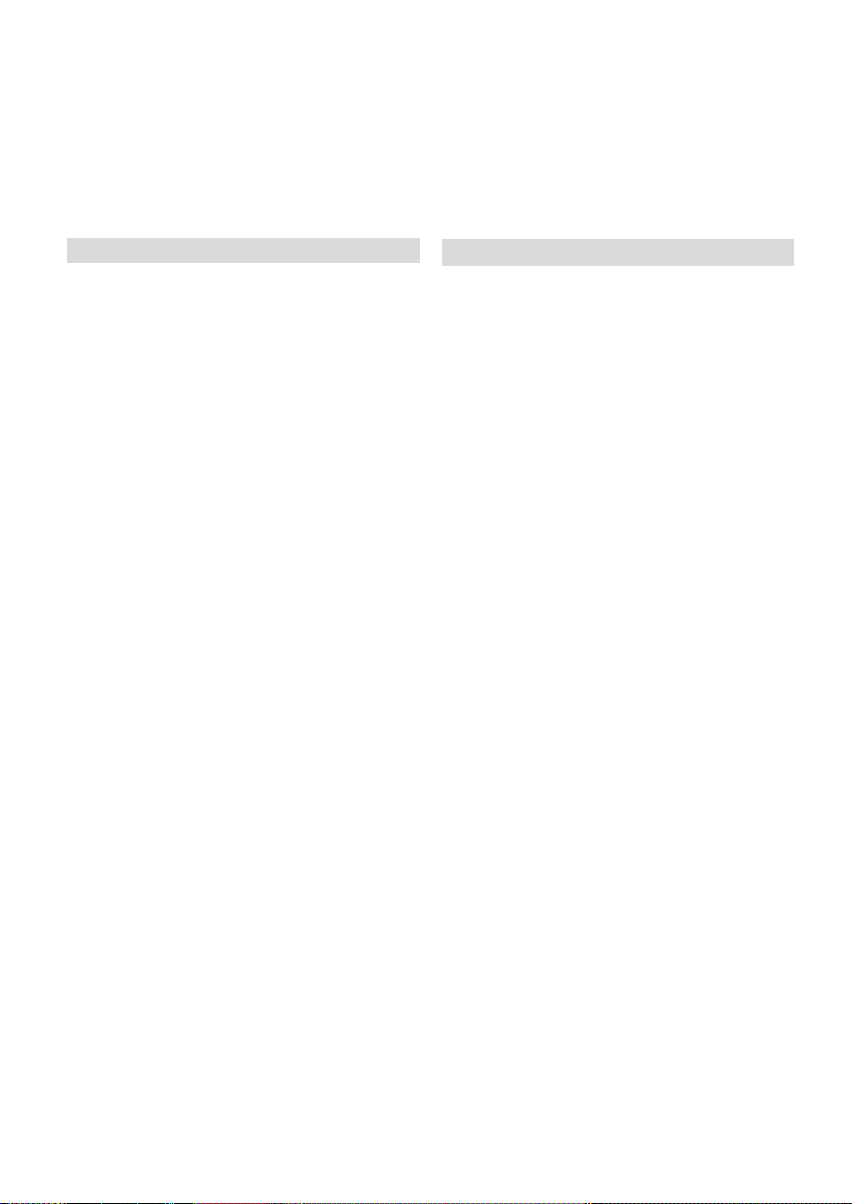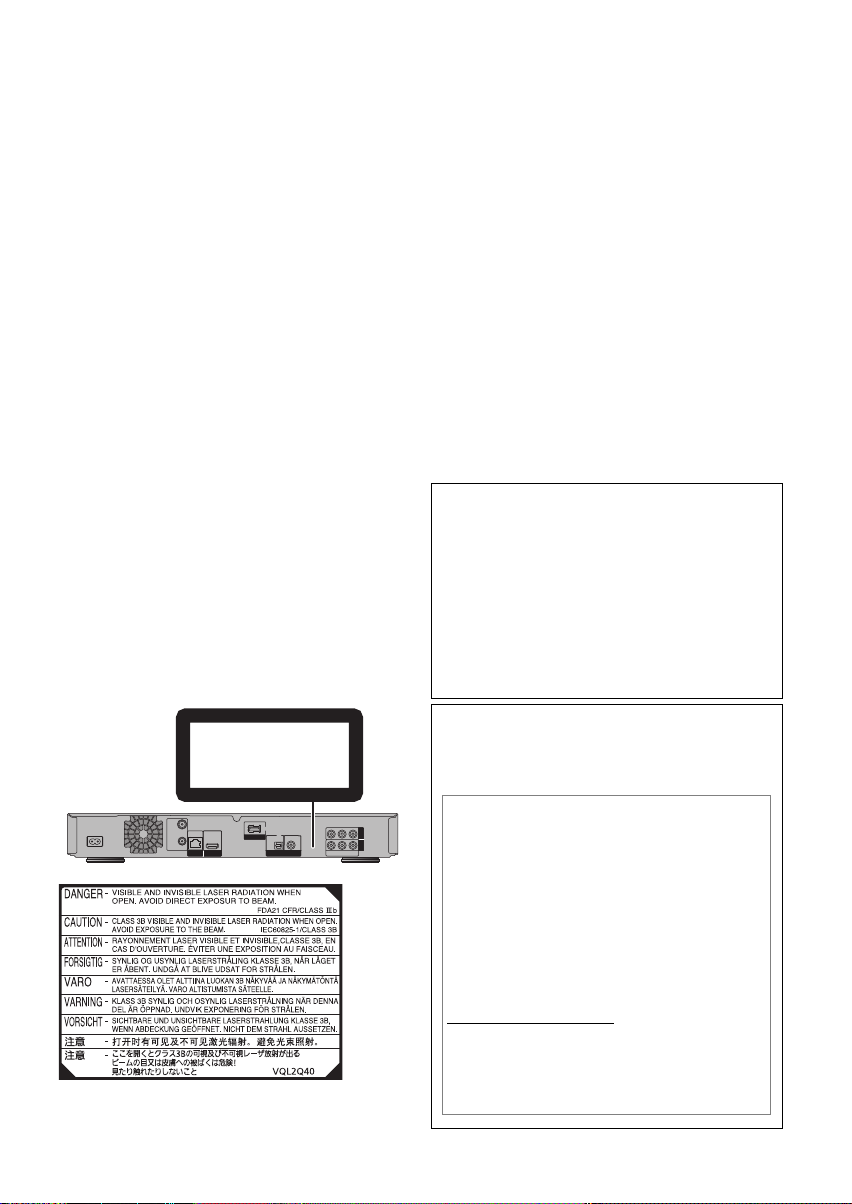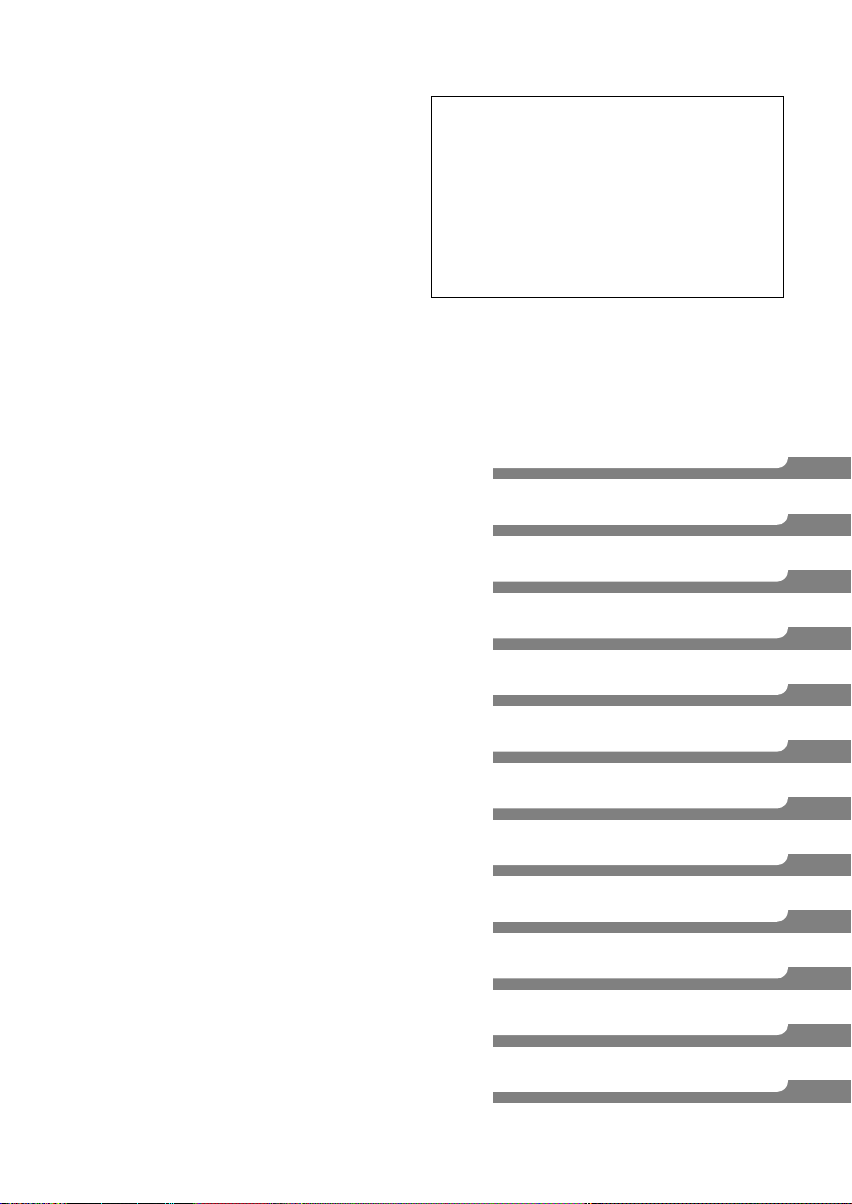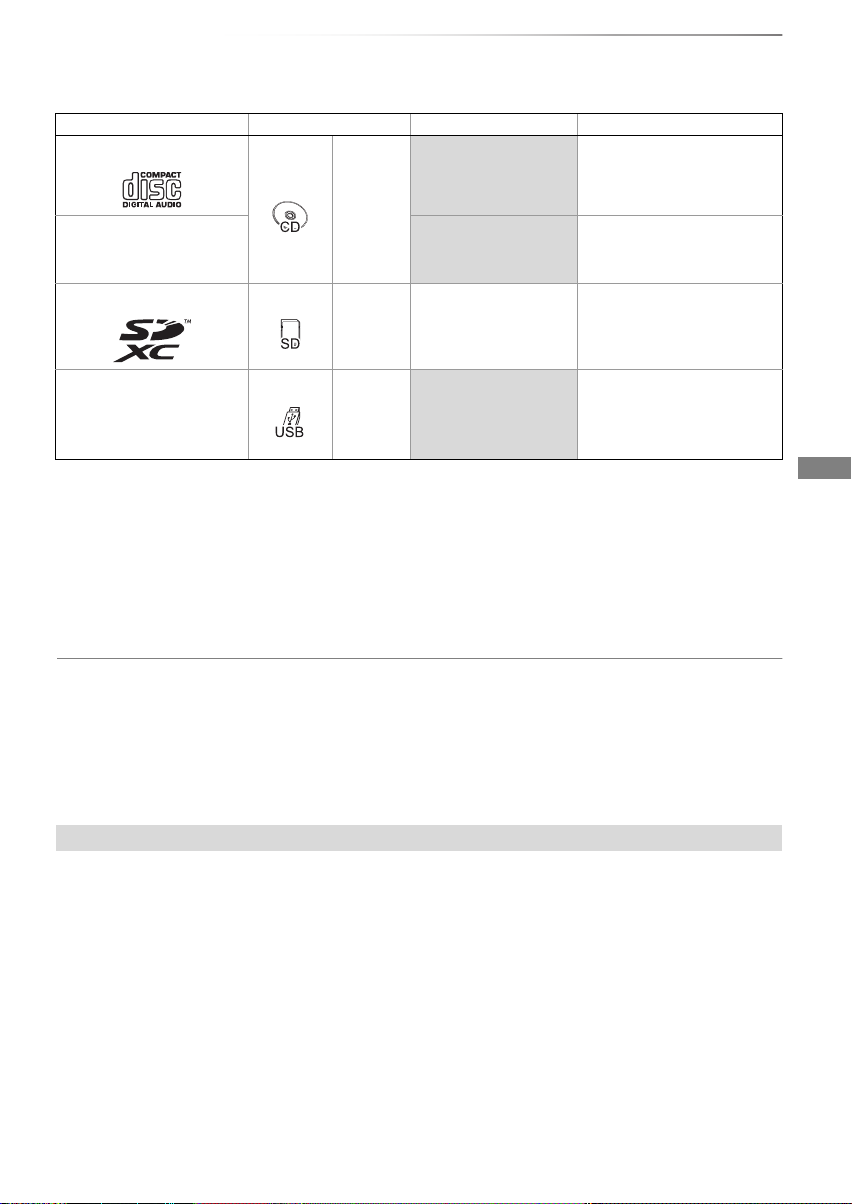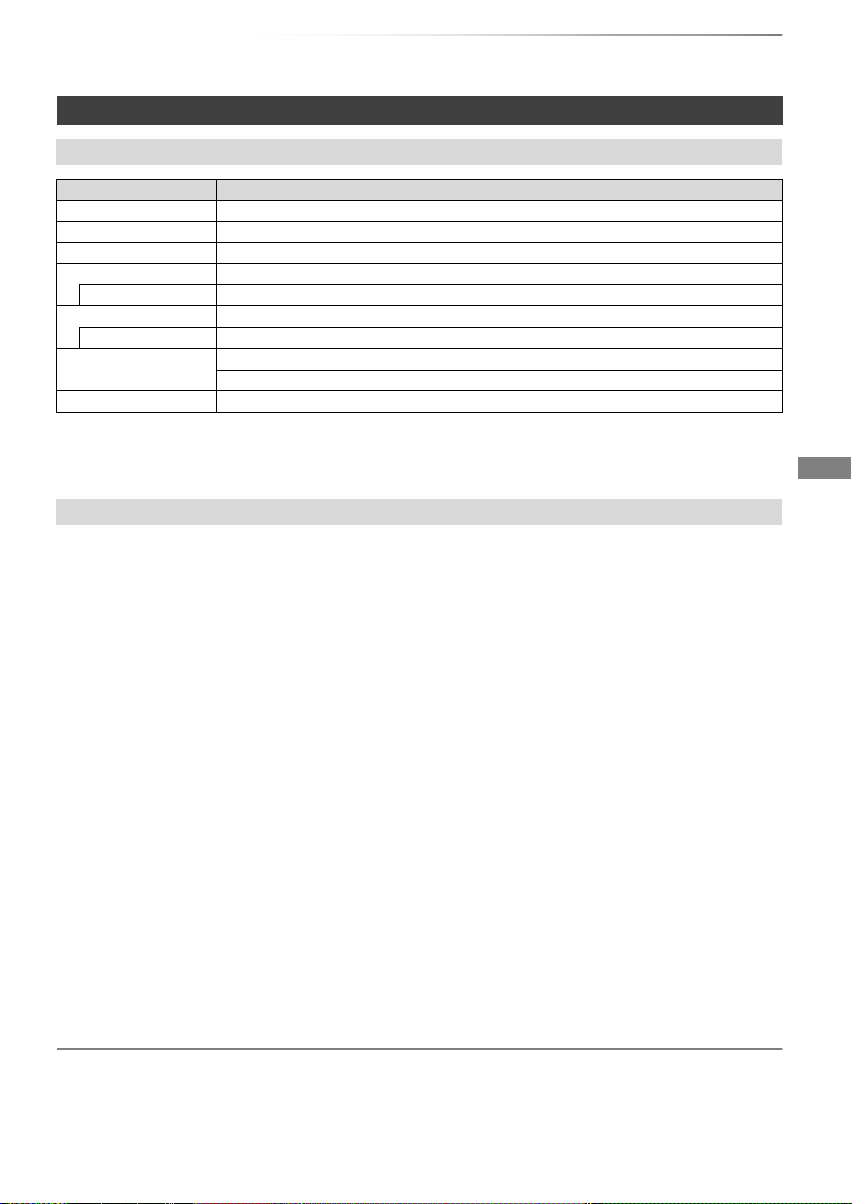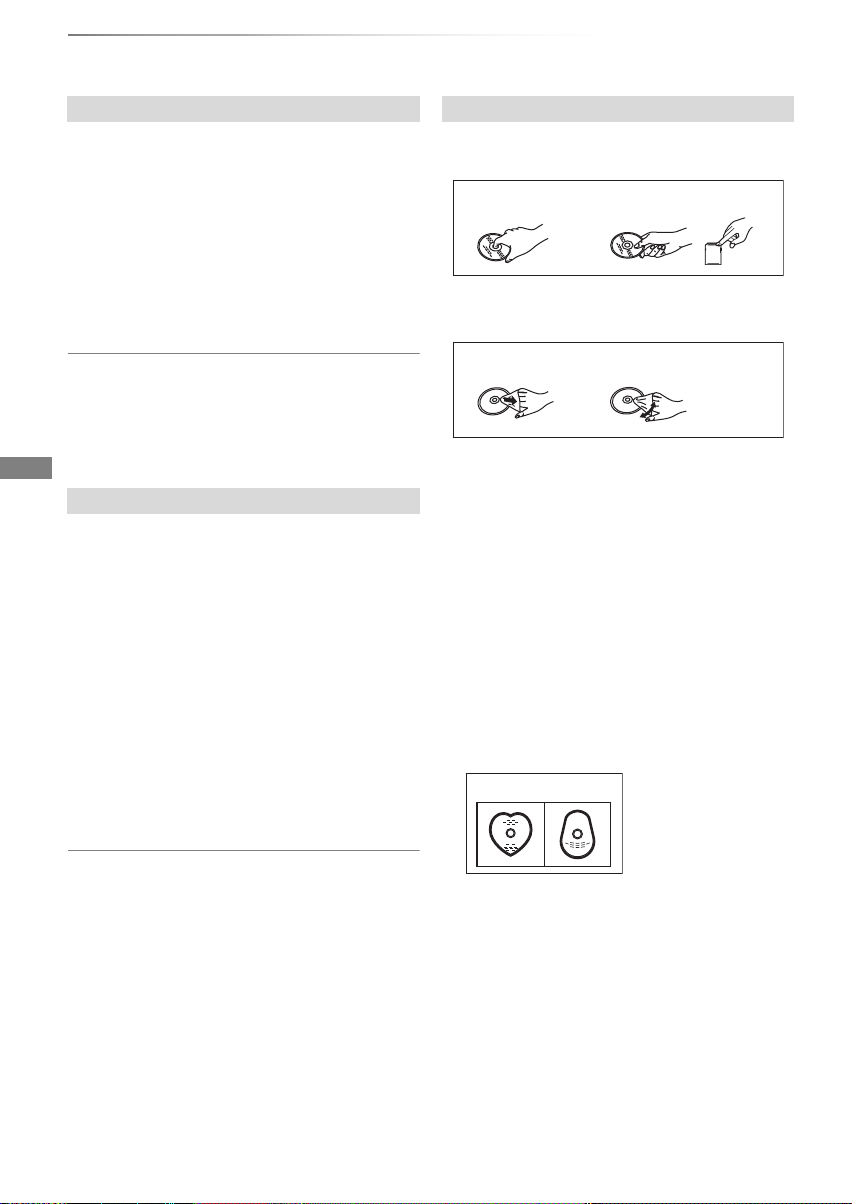VQT4C68
4
Table of contents
Safety precautions . . . . . . . . . . . . . . . . . . . . . .2
Supplied accessories . . . . . . . . . . . . . . . . . . . .3
Getting started
HDD and media information . . . . . . . . . . . . . . .6
- Recordable/playable contents . . . . . . . . . . . . . . . . .6
- Recording mode . . . . . . . . . . . . . . . . . . . . . . . . .8
- Notes . . . . . . . . . . . . . . . . . . . . . . . . . . . . . . . .9
Unit care . . . . . . . . . . . . . . . . . . . . . . . . . . . . .11
Control reference guide . . . . . . . . . . . . . . . . .12
Connection . . . . . . . . . . . . . . . . . . . . . . . . . . .14
- Basic connections . . . . . . . . . . . . . . . . . . . . . . .14
- Other TV connection. . . . . . . . . . . . . . . . . . . . . .15
- Amplifier/receiver connections . . . . . . . . . . . . . . .16
- Network connection . . . . . . . . . . . . . . . . . . . . . .18
Settings . . . . . . . . . . . . . . . . . . . . . . . . . . . . . .19
- TV operation buttons . . . . . . . . . . . . . . . . . . . . .19
- Easy Setting . . . . . . . . . . . . . . . . . . . . . . . . . . .20
- Easy Network Setting . . . . . . . . . . . . . . . . . . . . .21
FUNCTION MENU screen . . . . . . . . . . . . . . .23
Watching broadcasts
Watching broadcasts . . . . . . . . . . . . . . . . . . .24
- Using Channel List . . . . . . . . . . . . . . . . . . . . . . .24
- Using TV Guide system. . . . . . . . . . . . . . . . . . . .25
- Using channel information . . . . . . . . . . . . . . . . . .25
- Operations while watching broadcast . . . . . . . . . . .26
- REWIND LIVE TV/PAUSE LIVE TV . . . . . . . . . . . .26
Recording
Recording TV programmes. . . . . . . . . . . . . . .28
- Operation during Recording . . . . . . . . . . . . . . . . .29
Timer recording. . . . . . . . . . . . . . . . . . . . . . . .30
- Manually programming timer recording . . . . . . . . . .31
- Timer recording options. . . . . . . . . . . . . . . . . . . .31
- Timer recording from channel information . . . . . . . .32
- Notes on timer recording . . . . . . . . . . . . . . . . . . .32
- To confirm and edit a timer programme . . . . . . . . . .33
Playing back video
Playing titles on the HDD . . . . . . . . . . . . . . . .34
- DIRECT NAVIGATOR (VIDEO) screen . . . . . . . . . .34
Playing titles on the media . . . . . . . . . . . . . . .37
- Notes for BD-Live discs . . . . . . . . . . . . . . . . . . . .38
Operation during play . . . . . . . . . . . . . . . . . . .39
- General operations. . . . . . . . . . . . . . . . . . . . . . .39
- 3D video playback . . . . . . . . . . . . . . . . . . . . . . .41
Editing video
Deleting recorded titles . . . . . . . . . . . . . . . . . .43
Editing recorded titles . . . . . . . . . . . . . . . . . . .44
Copying video
Copying titles . . . . . . . . . . . . . . . . . . . . . . . . .48
- Copying from media other than HDD with
DIRECT NAVIGATOR . . . . . . . . . . . . . . . . . . . .50
- Copying titles with copying list . . . . . . . . . . . . . . .50
- Notes for copying. . . . . . . . . . . . . . . . . . . . . . . .53
- Copying a finalised disc. . . . . . . . . . . . . . . . . . . .54
- Copying Title Playing . . . . . . . . . . . . . . . . . . . . .55
- Copying HD Video (AVCHD format) to the DVD-R in
High Definition . . . . . . . . . . . . . . . . . . . . . . . . .55
Photo
Playing photos . . . . . . . . . . . . . . . . . . . . . . . .56
- DIRECT NAVIGATOR (PHOTO) screen . . . . . . . . .56
- Photo play option. . . . . . . . . . . . . . . . . . . . . . . .57
- Slideshow Settings. . . . . . . . . . . . . . . . . . . . . . .57
Editing photos . . . . . . . . . . . . . . . . . . . . . . . . .58
Copying photos. . . . . . . . . . . . . . . . . . . . . . . .59
- Selecting and copying the photos . . . . . . . . . . . . .59
- Copying automatically. . . . . . . . . . . . . . . . . . . . .59
Music
Playing music . . . . . . . . . . . . . . . . . . . . . . . . .60
- Copying music to HDD . . . . . . . . . . . . . . . . . . . .60
- Playing music recorded on HDD . . . . . . . . . . . . . .61
- Operations during music play . . . . . . . . . . . . . . . .62
Editing music/playlist . . . . . . . . . . . . . . . . . . .63
With Other Equipment
Recording from external equipment . . . . . . . .64
- Manual Recording . . . . . . . . . . . . . . . . . . . . . . .64
- Flexible Recording via AV input. . . . . . . . . . . . . . .64
Copying the HD Video or the SD Video . . . . .65
- Copying HD Video (AVCHD format) . . . . . . . . . . . .65
- Copying SD Video (MPEG2 format) . . . . . . . . . . . .66
DLNA functions. . . . . . . . . . . . . . . . . . . . . . . .67
- Using this unit as Server . . . . . . . . . . . . . . . . . . .67
- Using this unit as Client. . . . . . . . . . . . . . . . . . . .68
- Using this unit as Media Renderer . . . . . . . . . . . . .69
Convenient functions
Media management . . . . . . . . . . . . . . . . . . . .70
Registering the external HDD (USB HDD)
. . . . . .72
- Connecting the USB HDD . . . . . . . . . . . . . . . . . .72
- Disconnecting the USB HDD . . . . . . . . . . . . . . . .72
- Registering the USB HDD . . . . . . . . . . . . . . . . . .73
VIERA Link functions . . . . . . . . . . . . . . . . . . .74
VIERA Connect (Enjoying Internet Service)
. . . . .75
- To enjoy video communication (e.g., SkypeTM). . . . .75
DMRBWT820720GL_eng.book 4 ページ 2012年2月28日 火曜日 午後1時11分