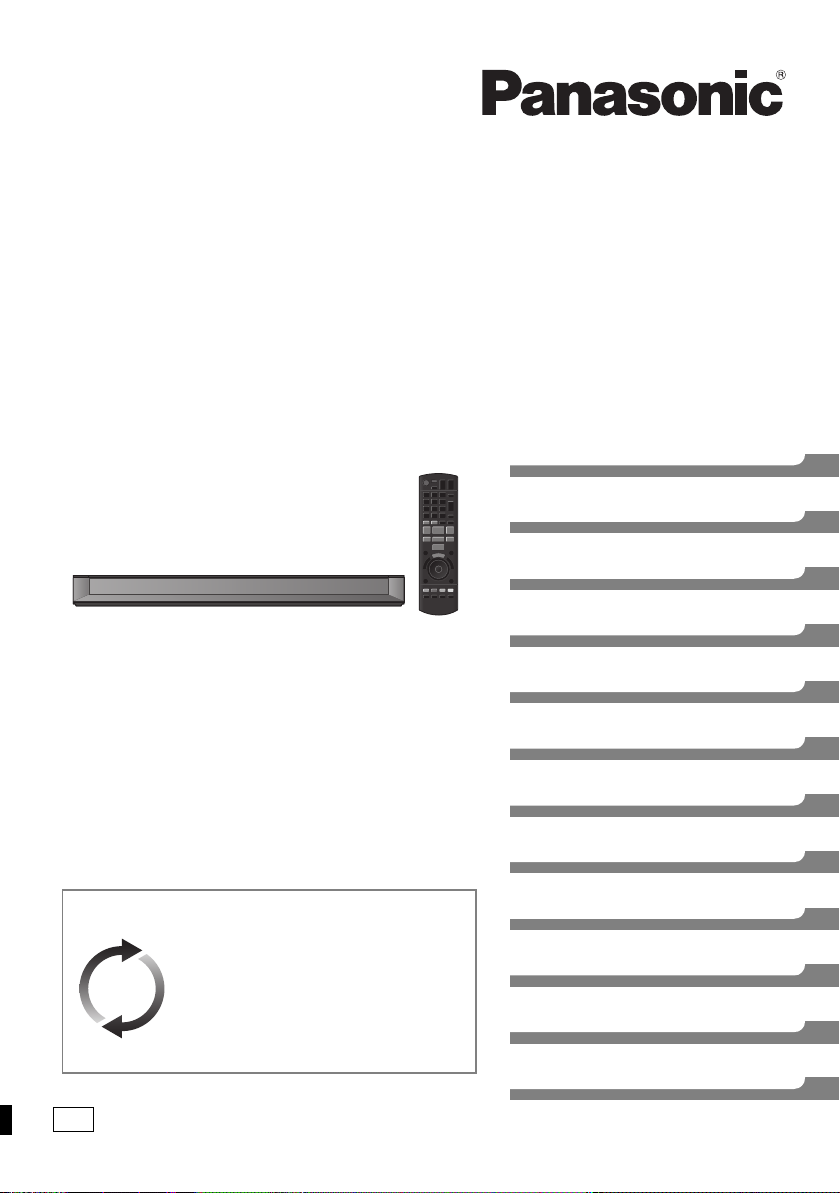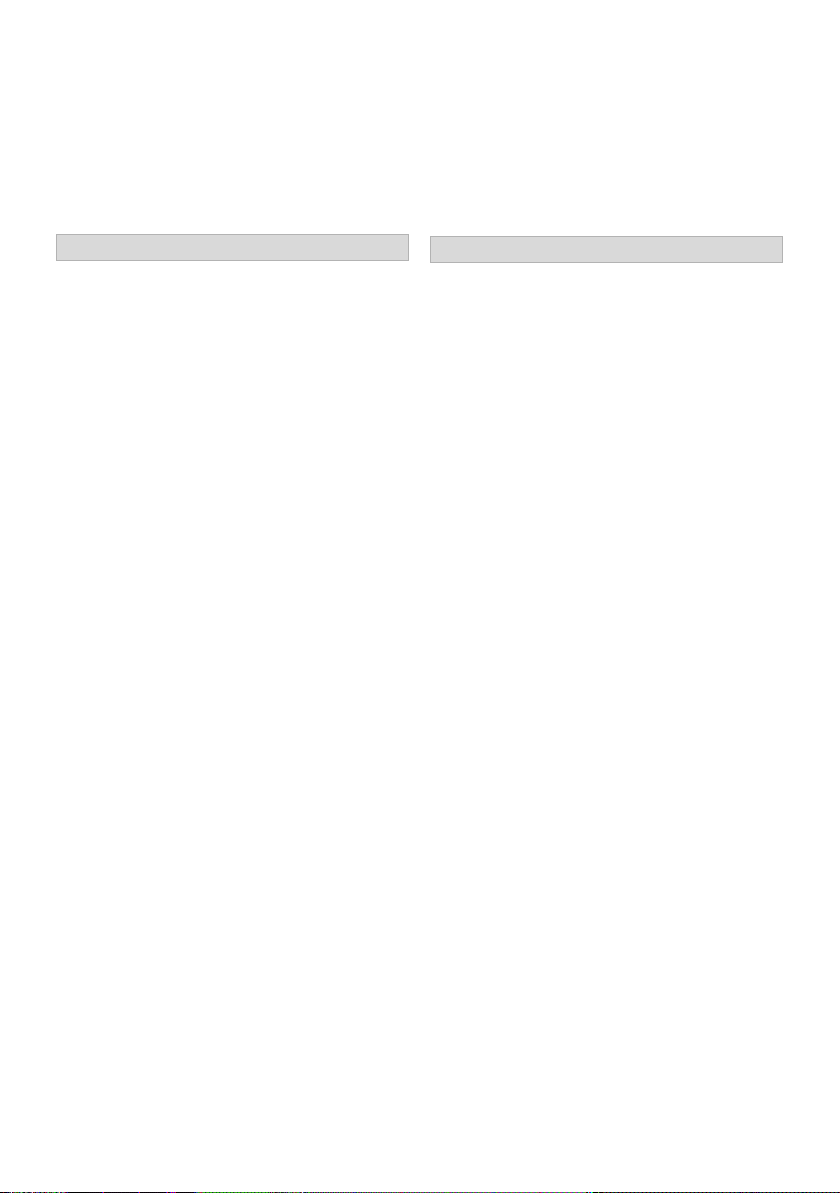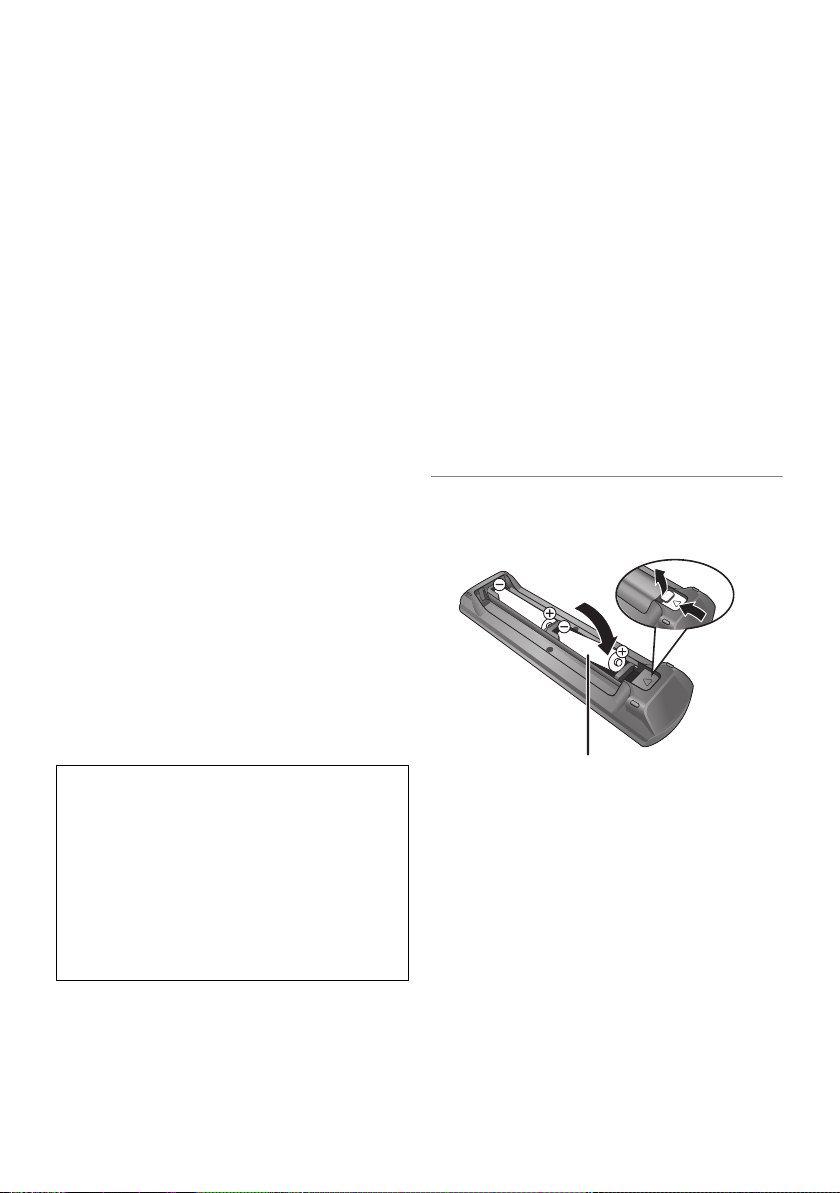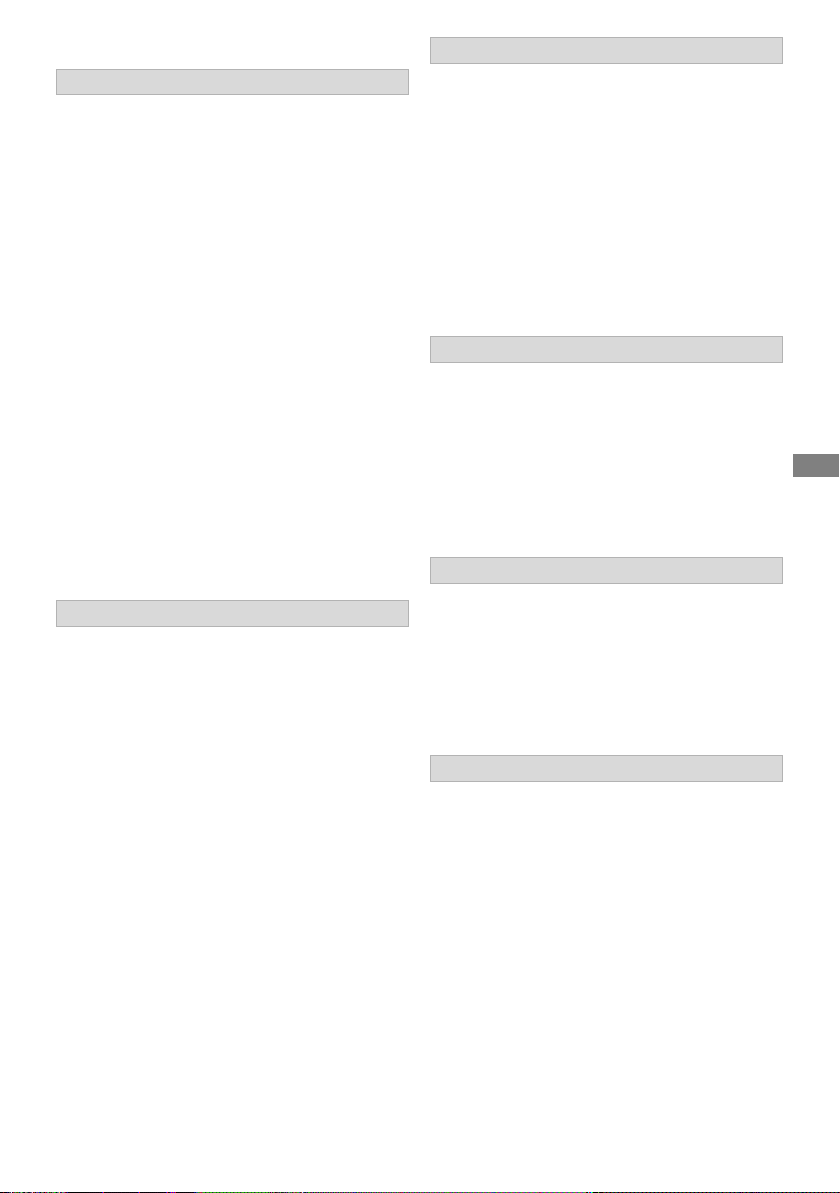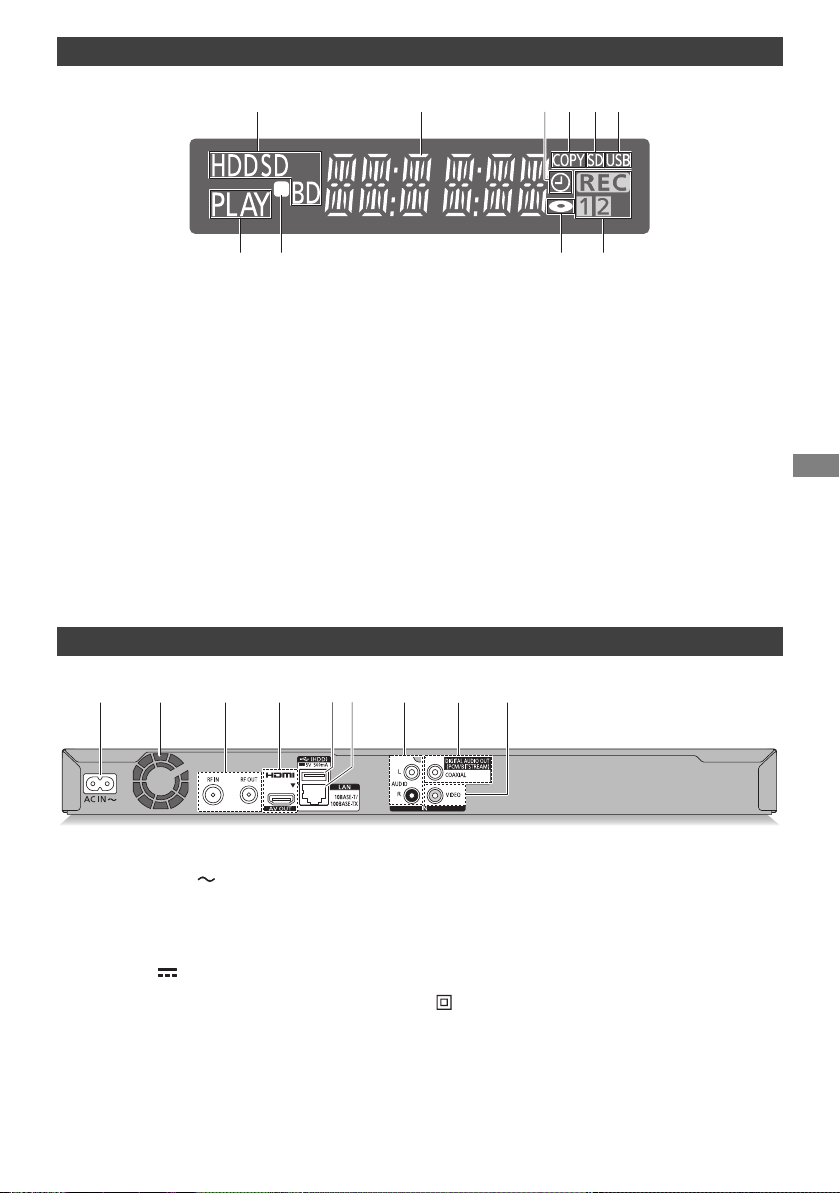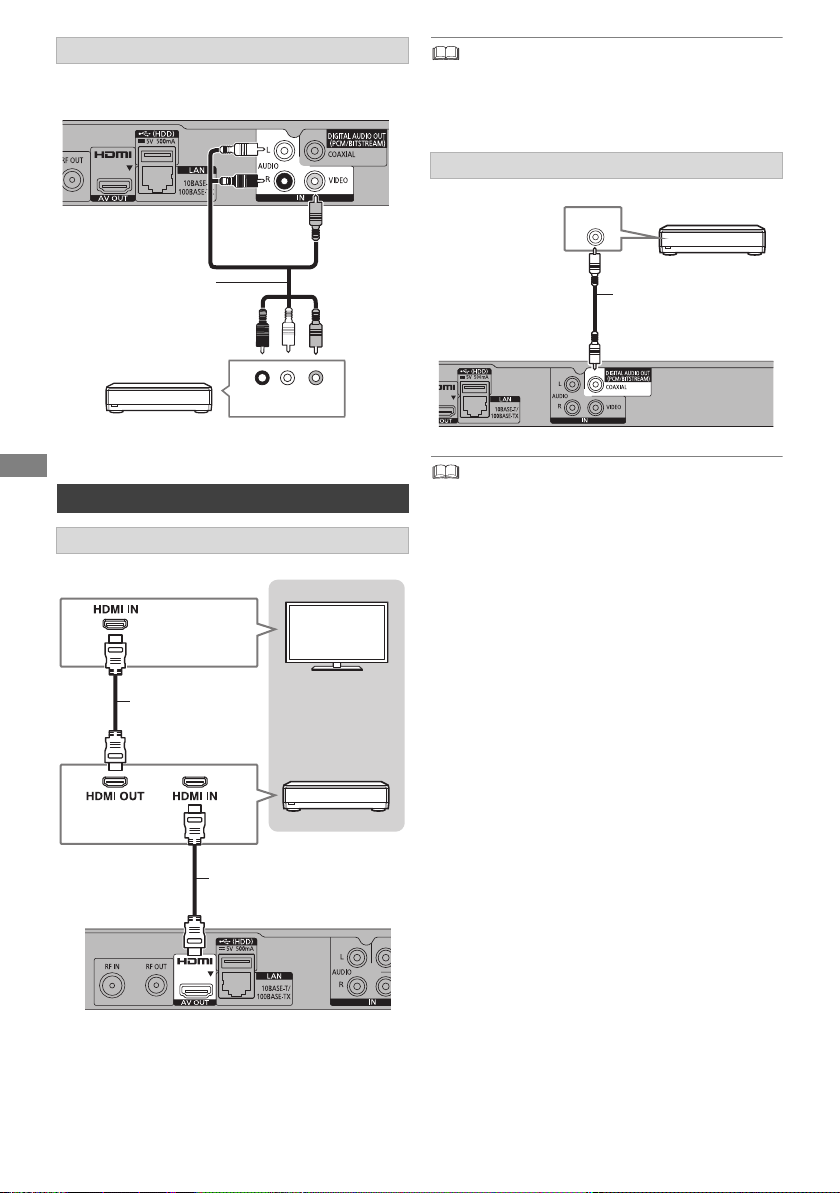Getting started
SQT1109 5
Unit care
• The HDD is a high precision recording
instrument and is easily susceptible to damage.
Therefore, be careful of the following points
while the unit is turned on, especially during
operation, otherwise the HDD and the recorded
content may be damaged:
- Do not subject the unit to any vibration and
shock.
- Do not remove the AC mains lead from the
household mains socket.
• If the HDD or USB HDD is damaged, the
recorded content cannot be recovered.
• Do not place on anything that generates heat
like a Set Top Box, etc.
• Place in an area where condensation does
not occur. Conditions where condensation
may occur
- When there is an extreme change in
temperature.
In the above situation, without turning the unit
on, let the unit adjust to the room temperature
and wait 2–3 hours until condensation is gone.
• The unit may breakdown if cigarette smoke
or bug spray/vapour, etc. gets inside the
unit.
Before moving the unit, ensure the disc tray is
empty.
1Switch the unit to standby mode. (Wait until
“BYE” disappears from the display.)
2Remove the AC mains lead from the
household mains socket.
3Move only after the unit has come to a
complete stop (approx. 3 minutes) in order to
avoid subjecting to vibration and shock. (Even
after the unit is switched to standby mode, the
HDD continues operating for a short time.)
The registration of the USB HDD may be
cancelled in the process of repairing this unit.
You can use the USB HDD again by
re-registering, but all recorded content already on
the USB HDD will be lost. In such cases, the
recorded content (data) cannot be recovered.
This unit may contain private information. Before
disposing of or transferring this unit, perform the
following to delete the data, including personal or
secret information:
- Format HDD (>72)
- Perform “Shipping Condition” (>78)
HDD/USB HDD handling care
• The HDD is a temporary storage device
- It is recommended to save the recorded
content on a disc or to keep the original data or
CDs that they were copied from.
- If you notice a problem with the HDD such as
repetitive strange sounds, immediately save
(backup) all content and request service. If you
continue using the HDD with a problem, the
unit or the recorded content will be damaged.
Setup precautions
When moving the unit
Cleaning
• Wipe with a soft, dry cloth.
• Never use alcohol, paint thinner or benzine to
clean this unit.
• Before using chemically treated cloth, carefully
read the instructions that came with the cloth.
• Use the lens cleaner (not supplied) to clean the
unit’s lens.
When requesting this unit for repair
To dispose or transfer this unit
DMRBWT760GN_eng.book 5 ページ 2016年4月11日 月曜日 午後3時32分