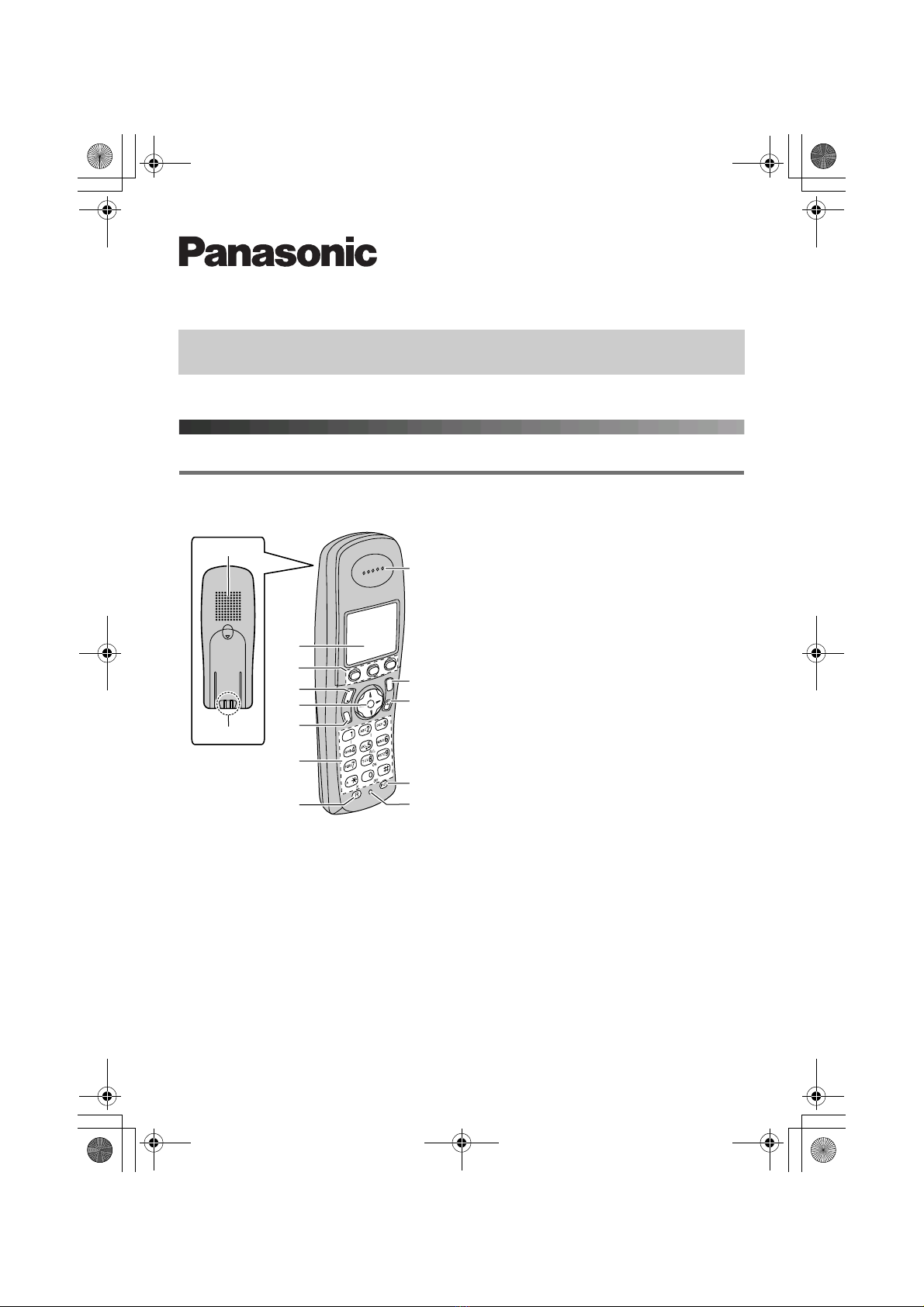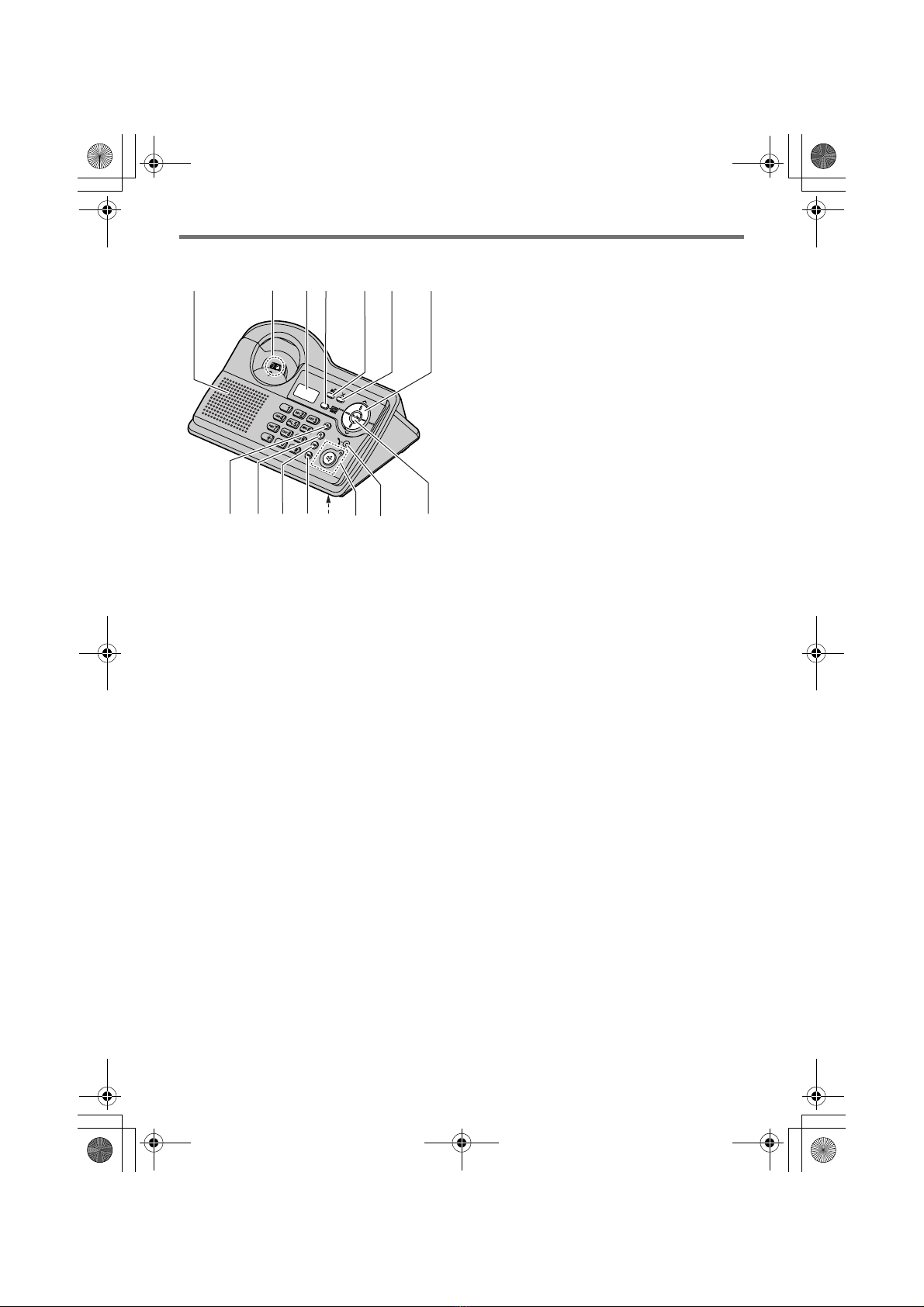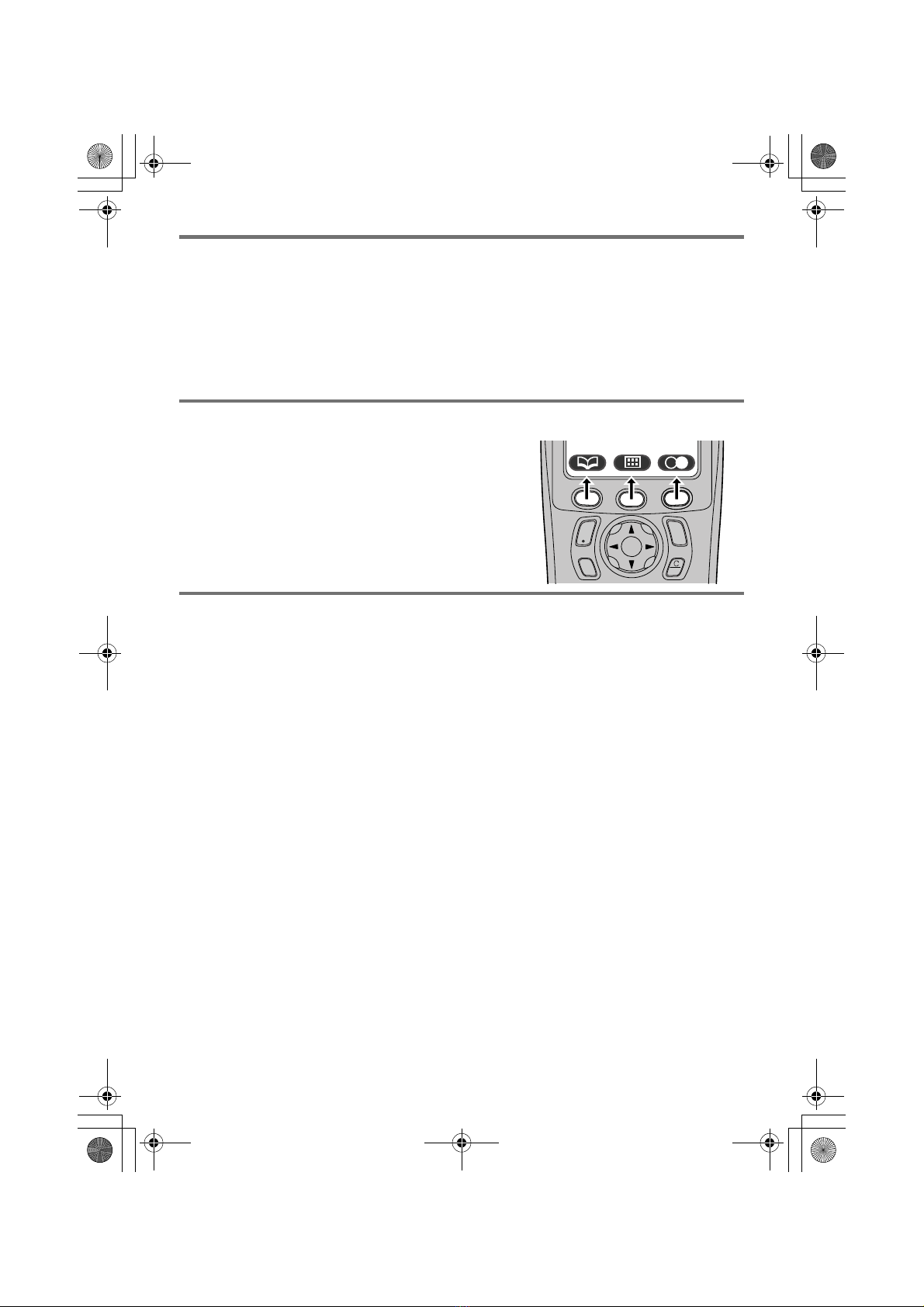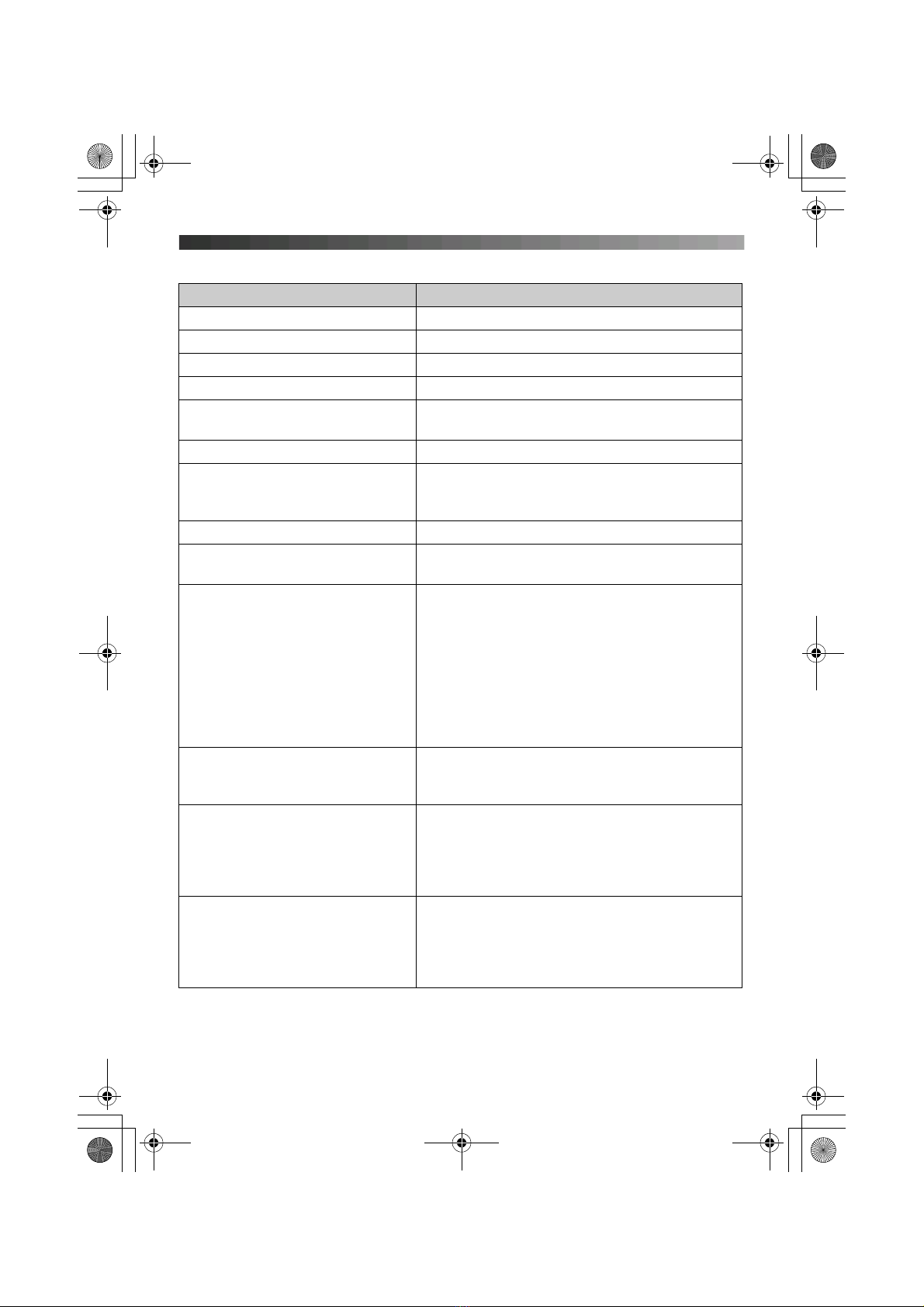–7 –
Handset basic operations
Feature Operation
To turn the power off Press {ih} for about 2 seconds.
To make a call Dial the phone number, then press {C}.
To turn on the speakerphone Press {s}.
To hang up Press {ih}.
To adjust the receiver or speaker
volume
Press {e} or {v} while talking.
To redial the last number dialled Press q(right soft key), then press {C}.
To make a call using the redial list Press q(right soft key). Press {e} or {v}
repeatedly to select the desired number, then
press {C}.
To answer a call Press {C}.
To mute your voice during a call Press {C/T}. To return to the conversation, press
{C/T}again.
To store a name and phone number
in the handset phonebook
Press U(left soft key), $, select “New
Entry”, then press ,.
Enter the party’s name (16 characters max.), then
press ,. Enter the party’s phone number (24
digits max.), then press ,. Select the desired
category for the entry, then press ,. Select
“Save”, then press ,. Press {ih}.
LTo enter a name, see the character table in the
operating instructions.
To make a call using the handset
phonebook
Press U(left soft key). Press {e} or {v}
repeatedly to display the desired entry, then press
{C}.
To adjust the handset ringer volume Press $(middle soft key). Select Y, then
press ,. Select “Ringer Setup”, then press
,. Select “Ringer Volume”, then press
,. Press {e} or {v} repeatedly to select the
desired volume. Press ,, then press {ih}.
To change the ringtone used by the
handset for outside calls
Press $(middle soft key). Select Y, then
press ,. Select “Ringer Setup”, then press
,. Select “Ext. Ringtone”, then press
,. Select the desired ringtone, then press
,. Press {ih}.
TCD340FX_QG(e).fm Page 7 Friday, May 13, 2005 5:46 PM