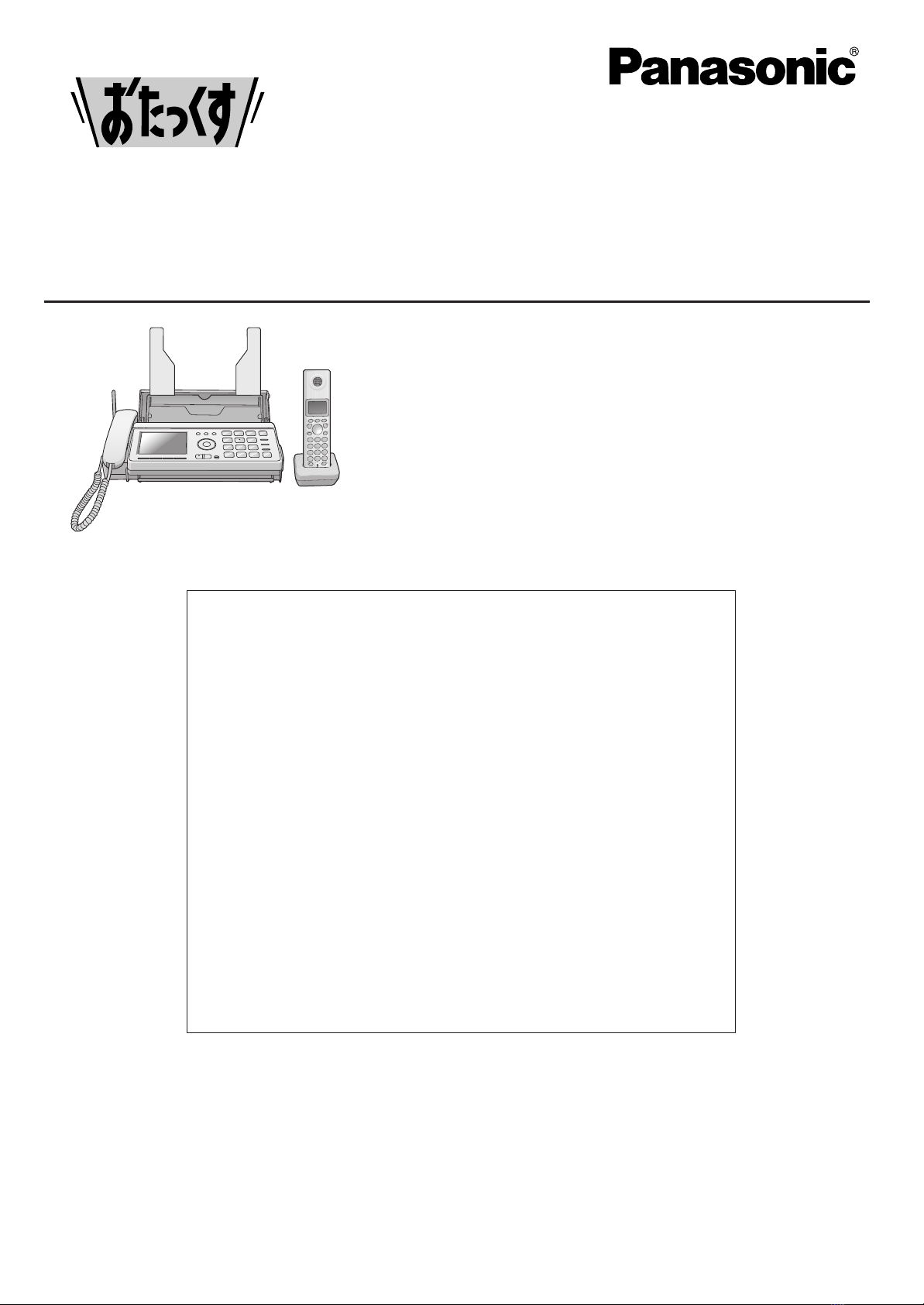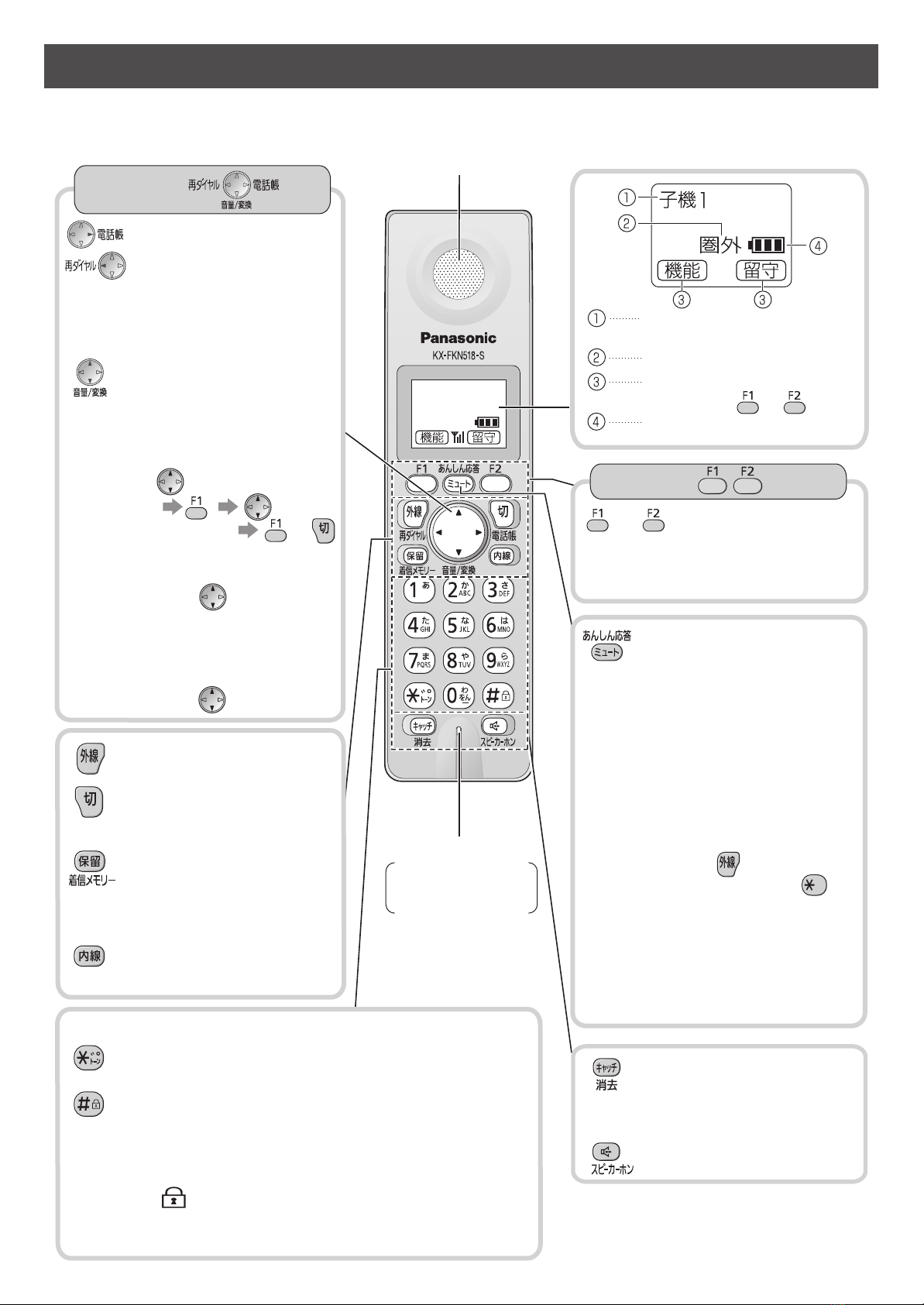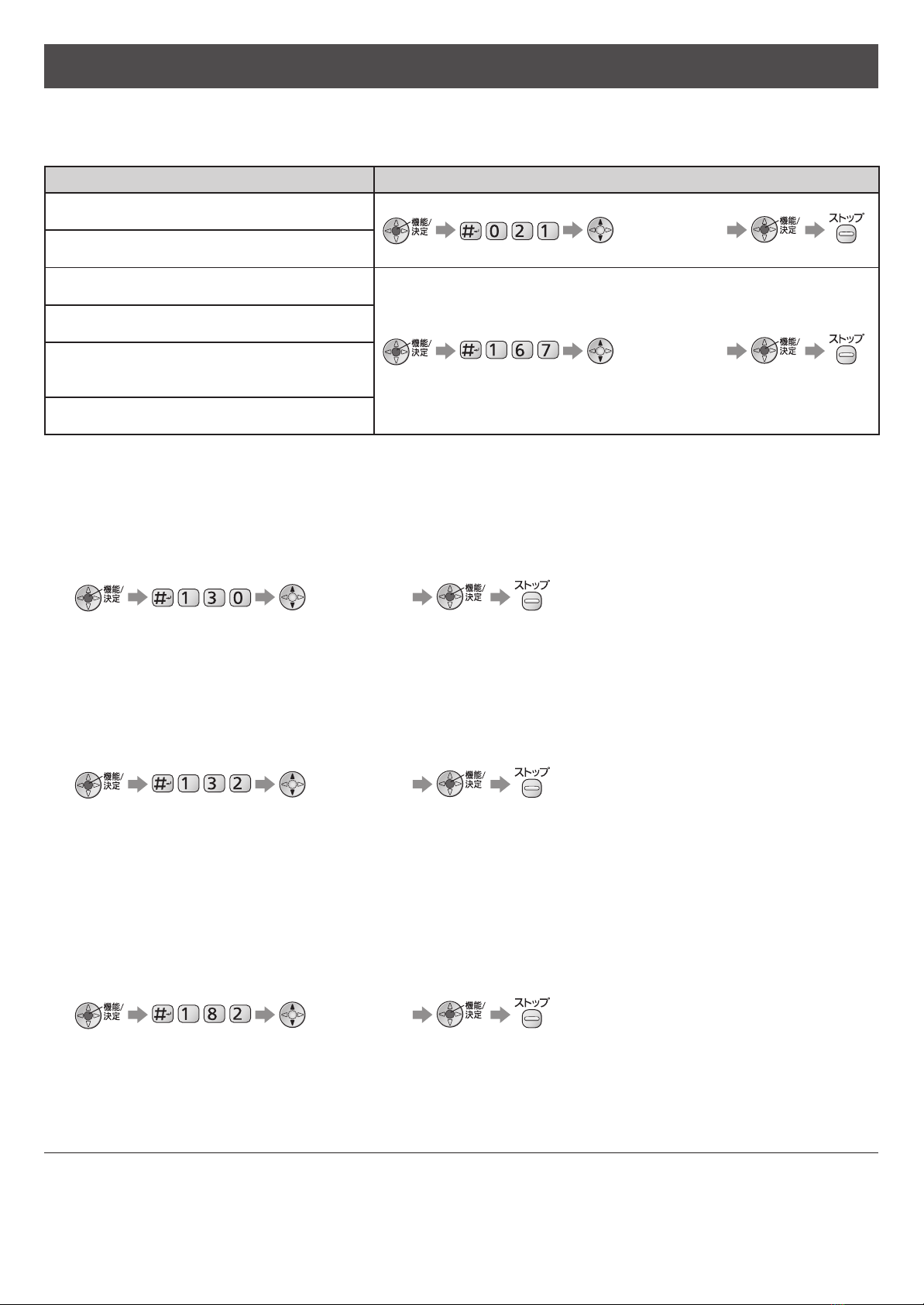22
Finding the controls
Main unit
1Liquid crystal display
The display turns off after about 2 minutes
of inactivity.
To turn on the display, press (Stop).
2Intercom button
3Hold button
4Speed Dialer button
5Volume/Change/Redial/Phonebook key
To adjust the volume (see below).
To change Hiragana into Kanji.
To adjust the ringer volume when the unit
is on stand by
(Select “”) (Function/
Set) (press repeatedly)
(Function/Set) or (Stop)
To adjust the receiver volume while
talking, press repeatedly.
To adjust the speaker volume while
listening to the recorded messages or
using the monitor, press repeatedly.
To redial the phone numbers in the
redial list. The last 10 phone numbers
dialed are stored in memory.
To use the phonebook.
Function/Set button
To initiate programming.
To store a parameter.
6Auto Answer button & indicator
—light on: answering device activated.
—light off: used as a regular telephone.
7Playback button plays back recorded
messages.
8Flash button (For call waiting service users.)
9Monitor button
10
SD Memory Card cover
11
Multi-operation buttons refer to the function
displayed on the display panel.
12
Fax button starts faxing.
13
Copy button starts copying.
14
Stop button
15
Tone button switches to tone dialing.
Night mode button
16
Sharp button
Key lock button can lock the main unit so
that no calls or settings can be made. To
turn key lock on, press this button for about
3 seconds until a single beep is heard.
“ ” is displayed.
To turn key lock off, press this button for
about 3 seconds.
17
Call/Fax List button starts a search in
— the Number Display (Caller ID) log.
— the fax list stored in memory.
Call/Fax List indicator lights when
— a call was missed.(For Number Display
service users.)
— a fax was stored in memory.
PW621DLDWQG.indb2PW621DLDWQG.indb2 2010/04/2210:48:022010/04/2210:48:02