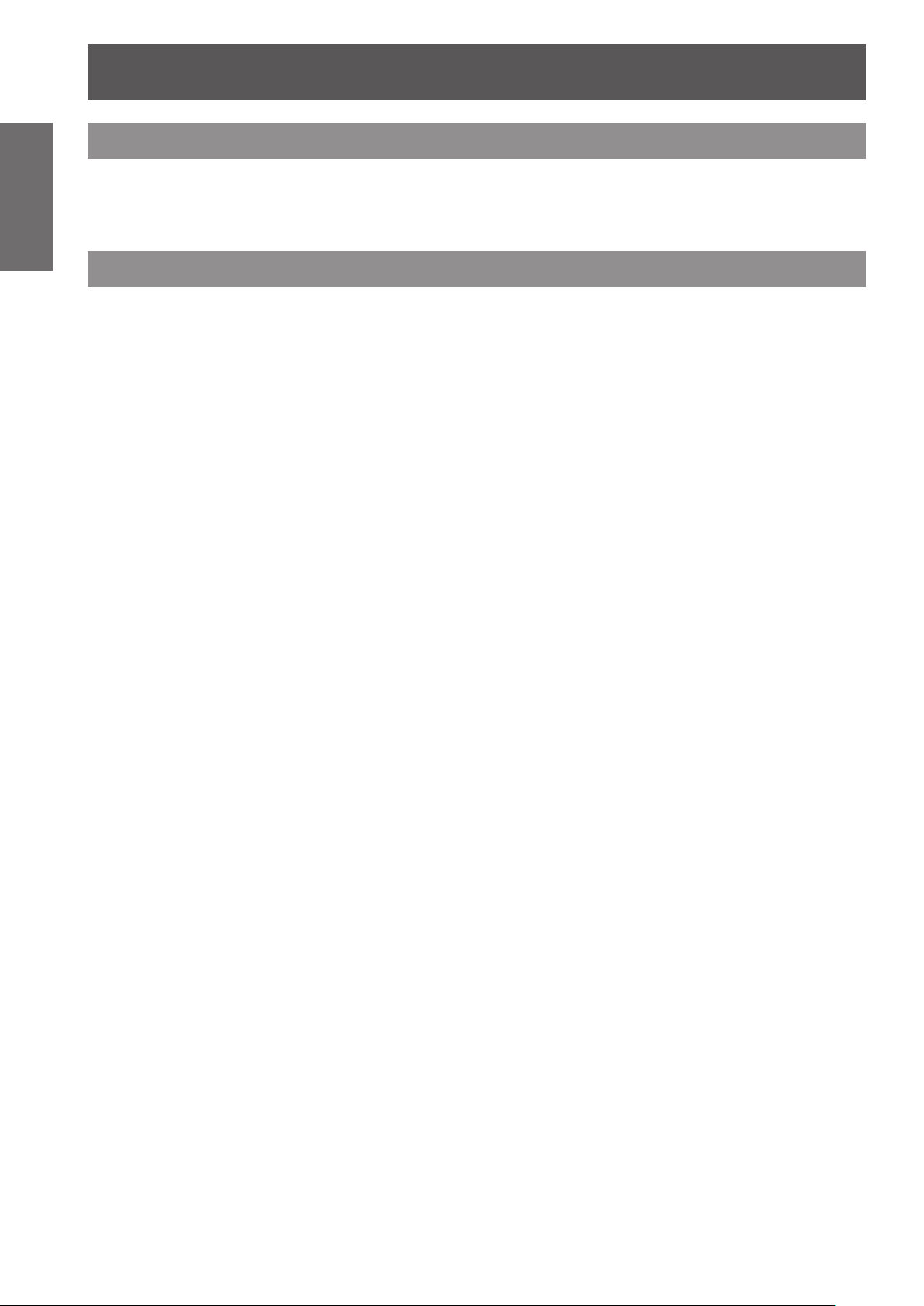8- ENGLISH
Important
Information Preparation Getting Started Basic Operation Settings Maintenance Appendix
Contents Be sure to read “Read this rst!”. ( pages 2 to 6)
Important Information
Read this rst! ........................................... 2
Precautions for Use................................. 10
Cautions when transporting .................................10
Cautions when installing ......................................10
Security................................................................11
Disposal ...............................................................11
Cautions on use...................................................12
Accessories..........................................................13
Optional accessories............................................13
Preparation
Start-up display ....................................... 14
About Your Projector .............................. 15
Remote control.....................................................15
Projector body......................................................16
CONTROL PANEL ...............................................17
Rear terminals......................................................17
Using Remote control ............................. 18
Installing and removing batteries .........................18
Setting Remote control ID numbers.....................18
Getting Started
Setting up................................................. 19
Projection method................................................19
Parts for ceiling mount (Optional) ........................19
Screen size and throw distance...........................20
Adjusting front adjustable feet..............................22
Adjusting the position using the lens shift
function..........................................................22
Connections............................................. 25
Before connecting to the projector.......................25
Connecting example ............................................25
Basic Operation
Powering ON/OFF.................................... 26
Connecting the power cord..................................26
Power indicator ....................................................26
Powering up the projector....................................27
Making adjustment and selection.........................27
Powering off the projector....................................28
Direct power off function ......................................28
Projecting................................................. 29
Selecting the image .............................................29
How to adjust the state of the image....................29
Basic operations using the remote
control................................................... 30
Using the AV MUTE function................................30
Using the FREEZE function.................................30
Switching the input signal ....................................30
Adjusting the display position automatically.........31
Using the function buttons ...................................31
Using ECO button................................................31
Resetting to the factory default ............................31
Controlling the volume of the speaker .................32
Settings
Menu Navigation...................................... 33
Navigating through the menu...............................33
MAIN MENU ........................................................34
SUB MENU..........................................................34
PICTURE menu ........................................ 36
PICTURE MODE .................................................36
CONTRAST .........................................................36
BRIGHTNESS......................................................36
COLOR ................................................................37
TINT.....................................................................37
SHARPNESS.......................................................37
COLOR TEMPERATURE ....................................37
ADVANCED MENU..............................................38
DAYLIGHT VIEW .................................................38
DIGITAL CINEMA REALITY.................................38
NOISE REDUCTION ...........................................39
TV-SYSTEM.........................................................39
RGB/YPBPR..........................................................39
POSITION menu....................................... 40
KEYSTONE .........................................................40
SHIFT...................................................................40