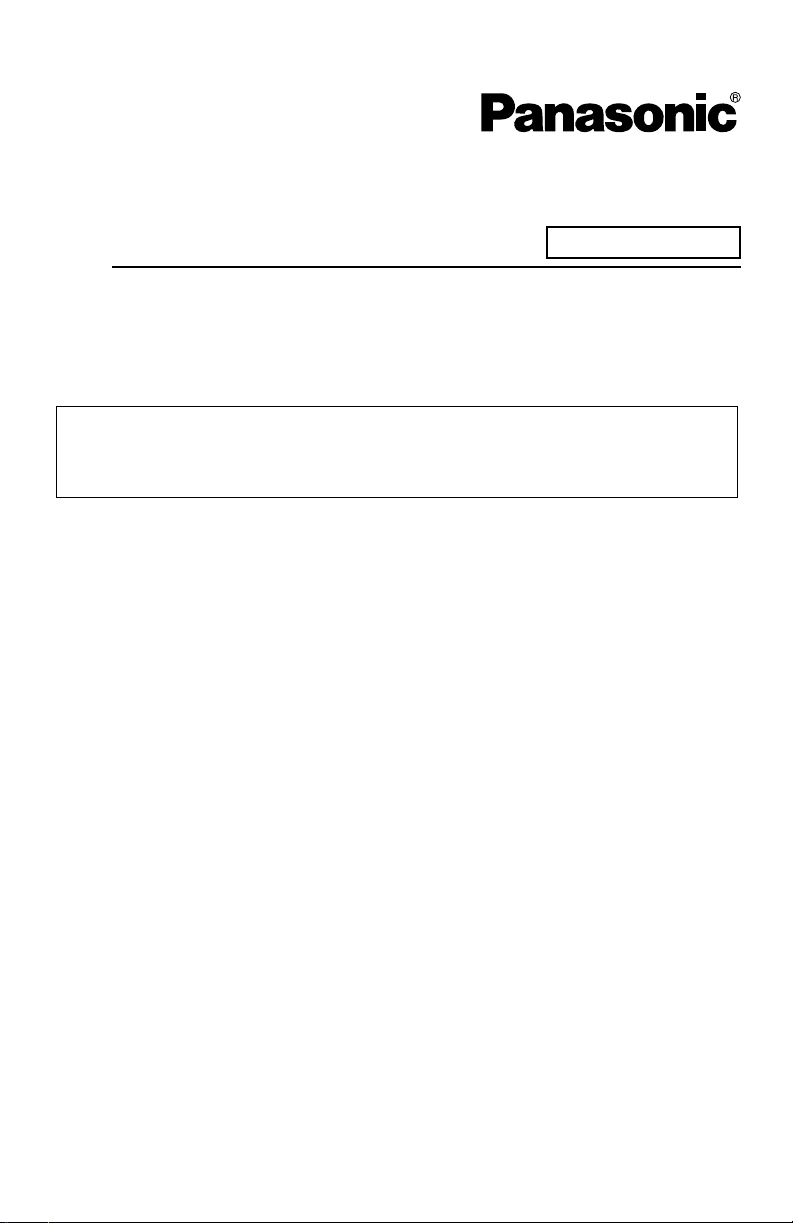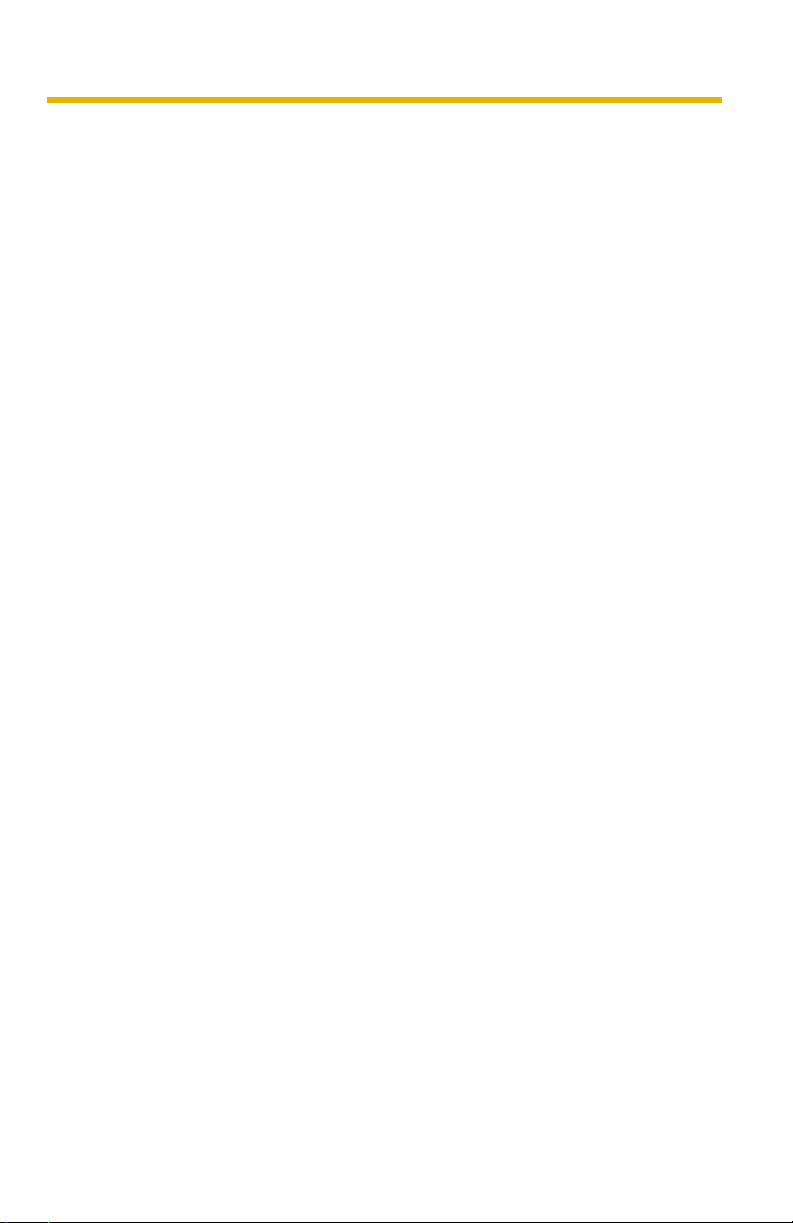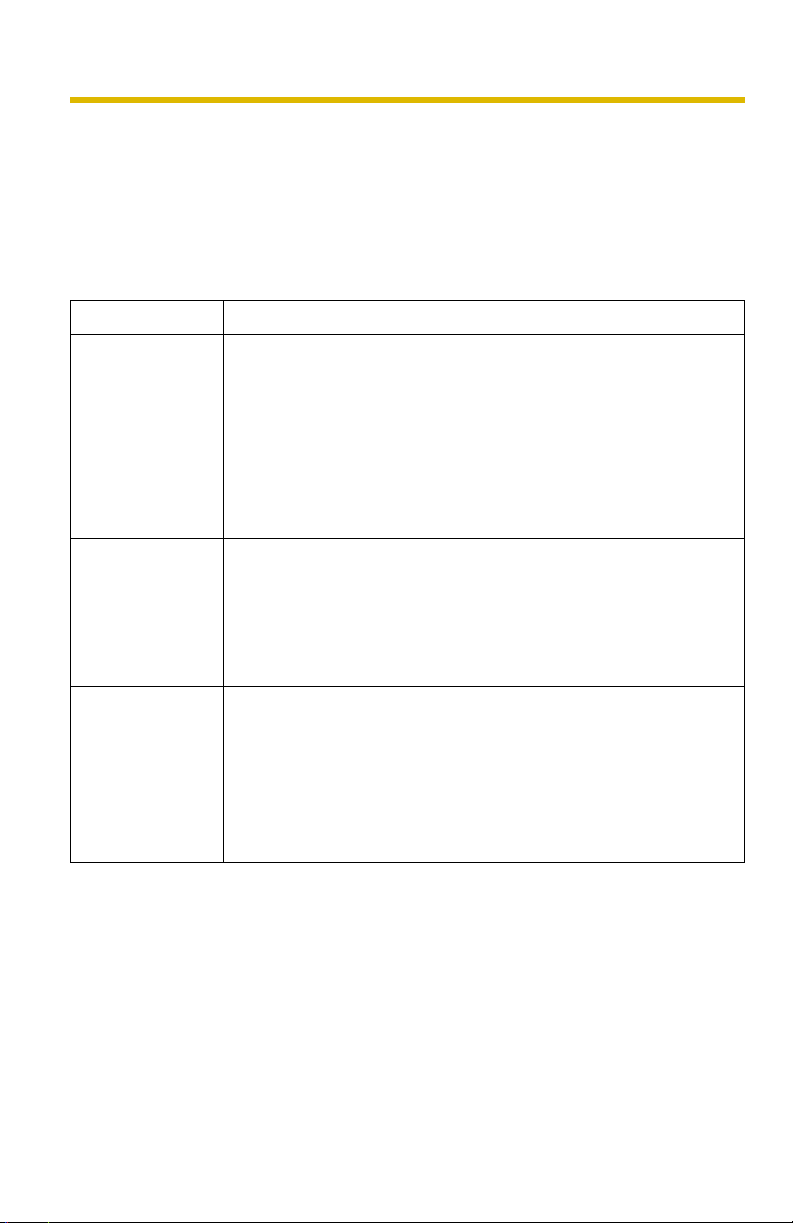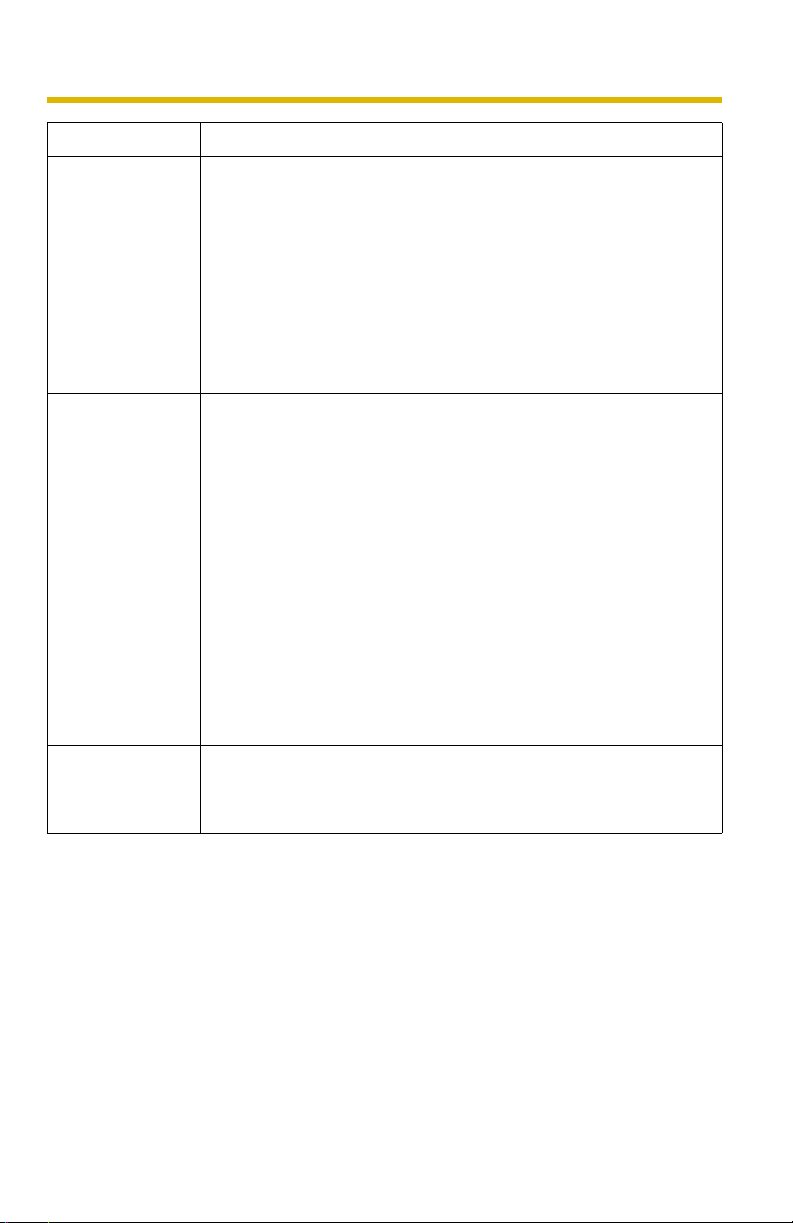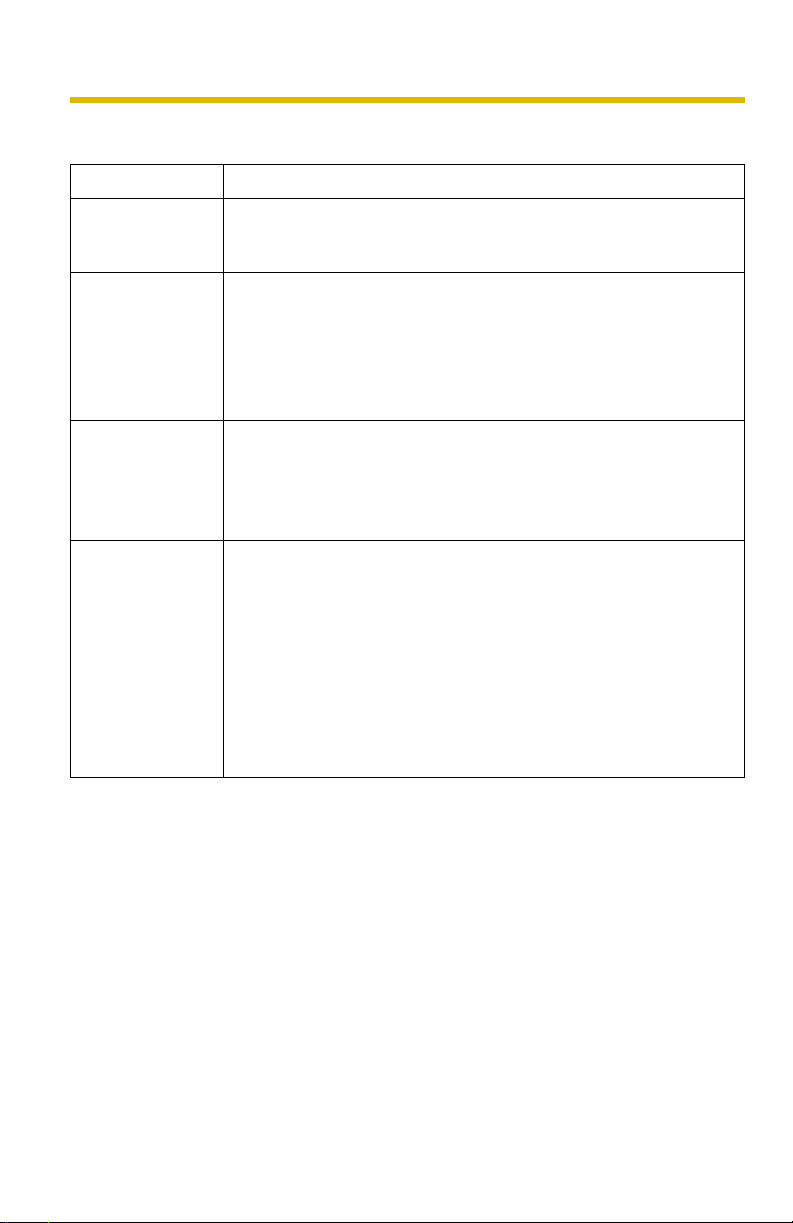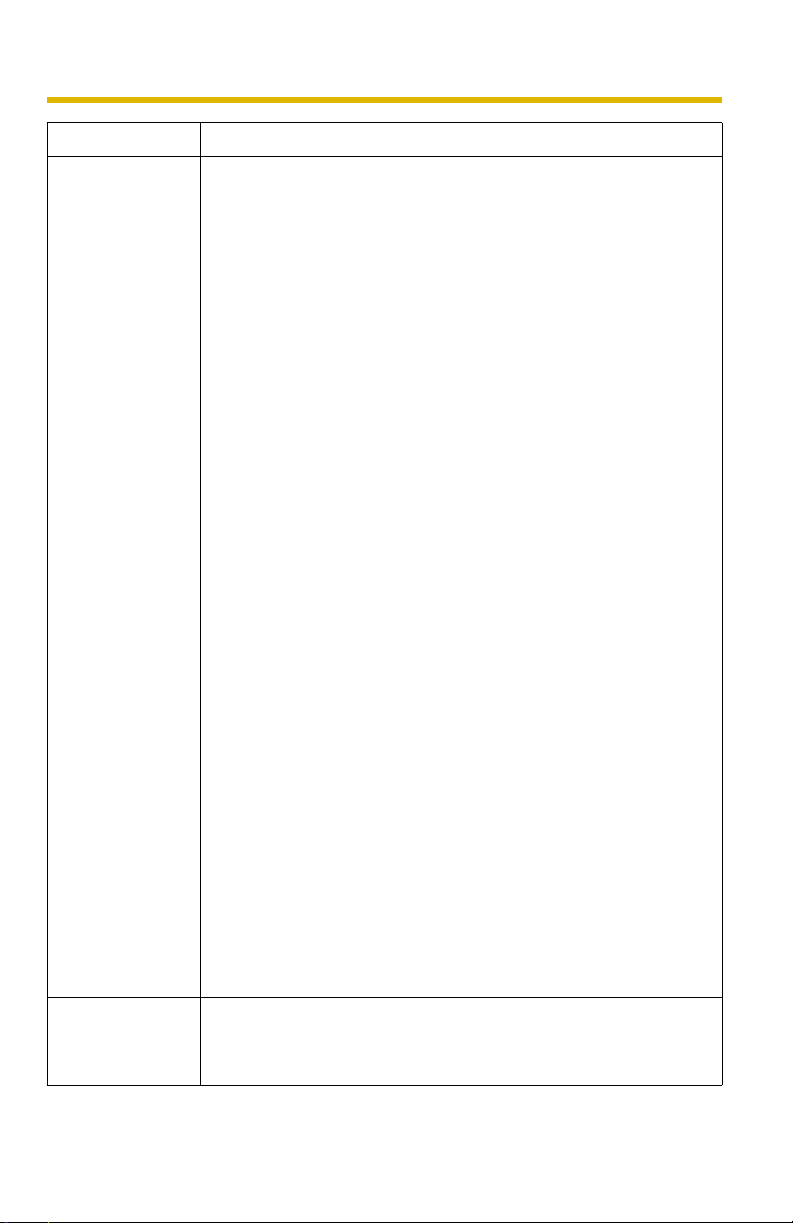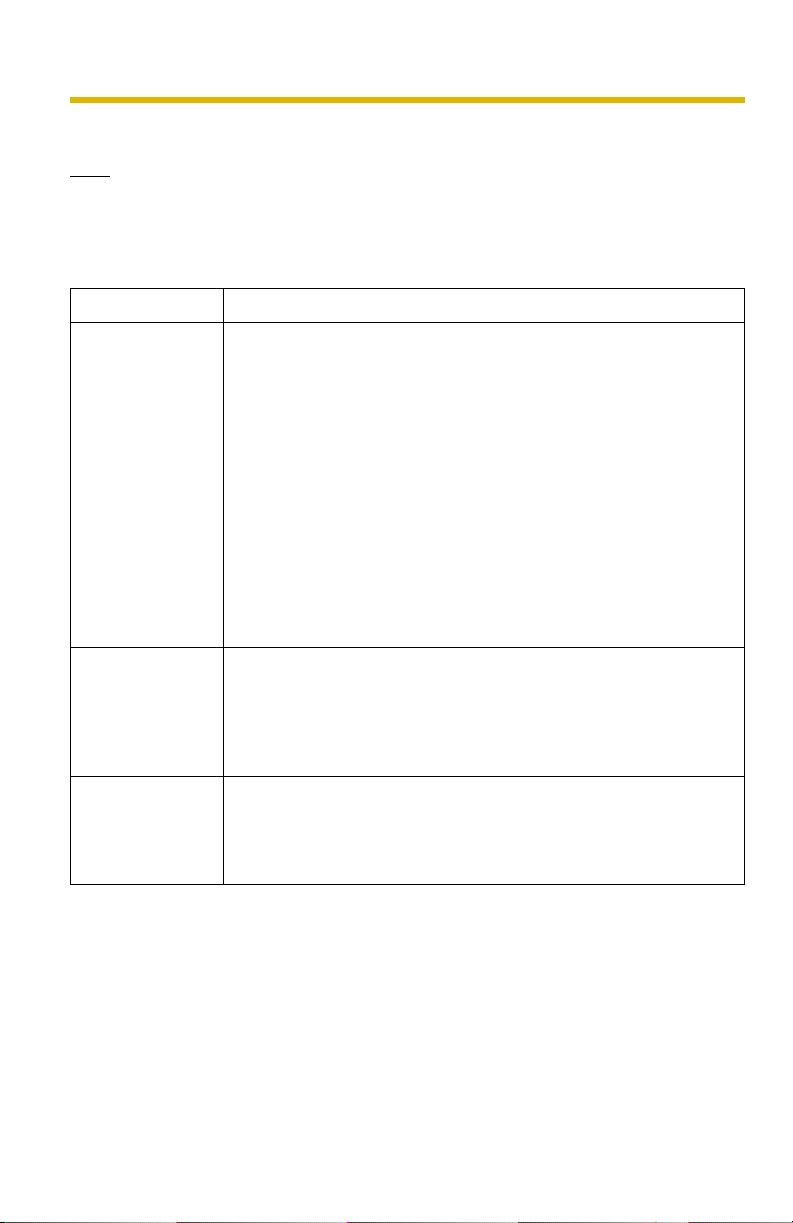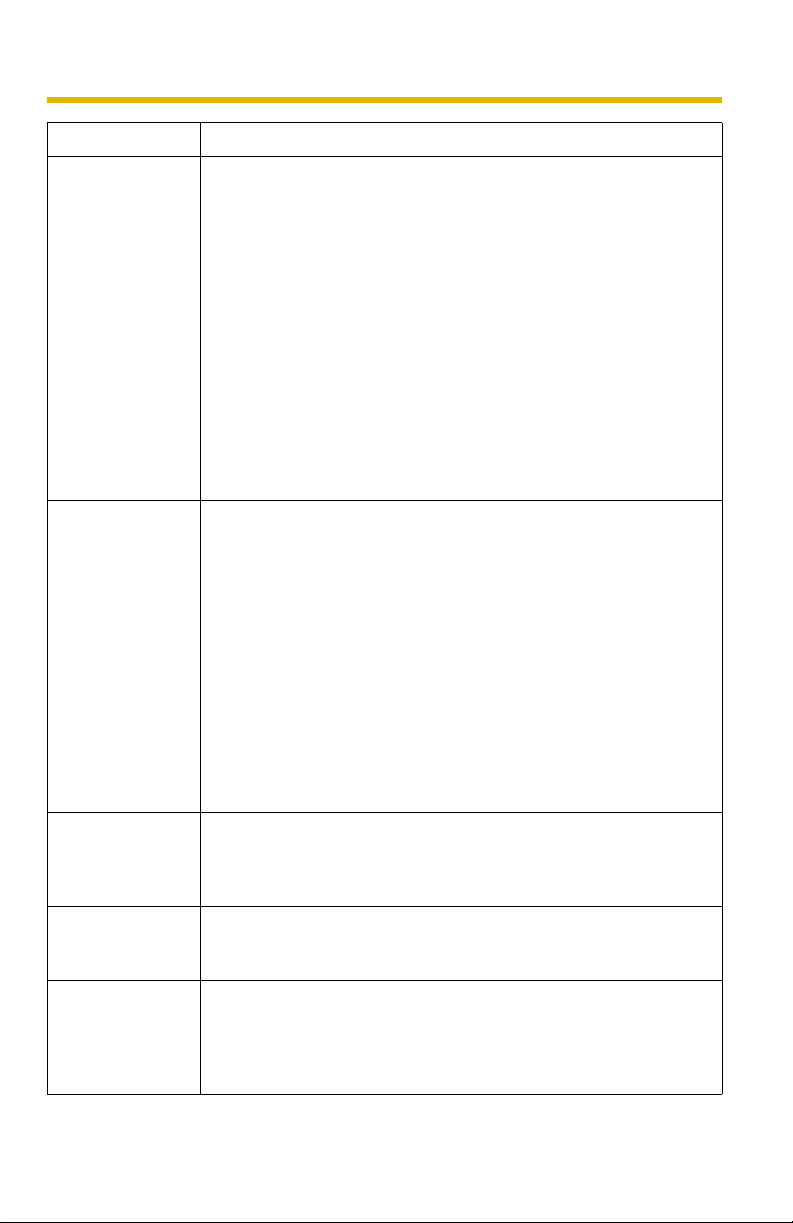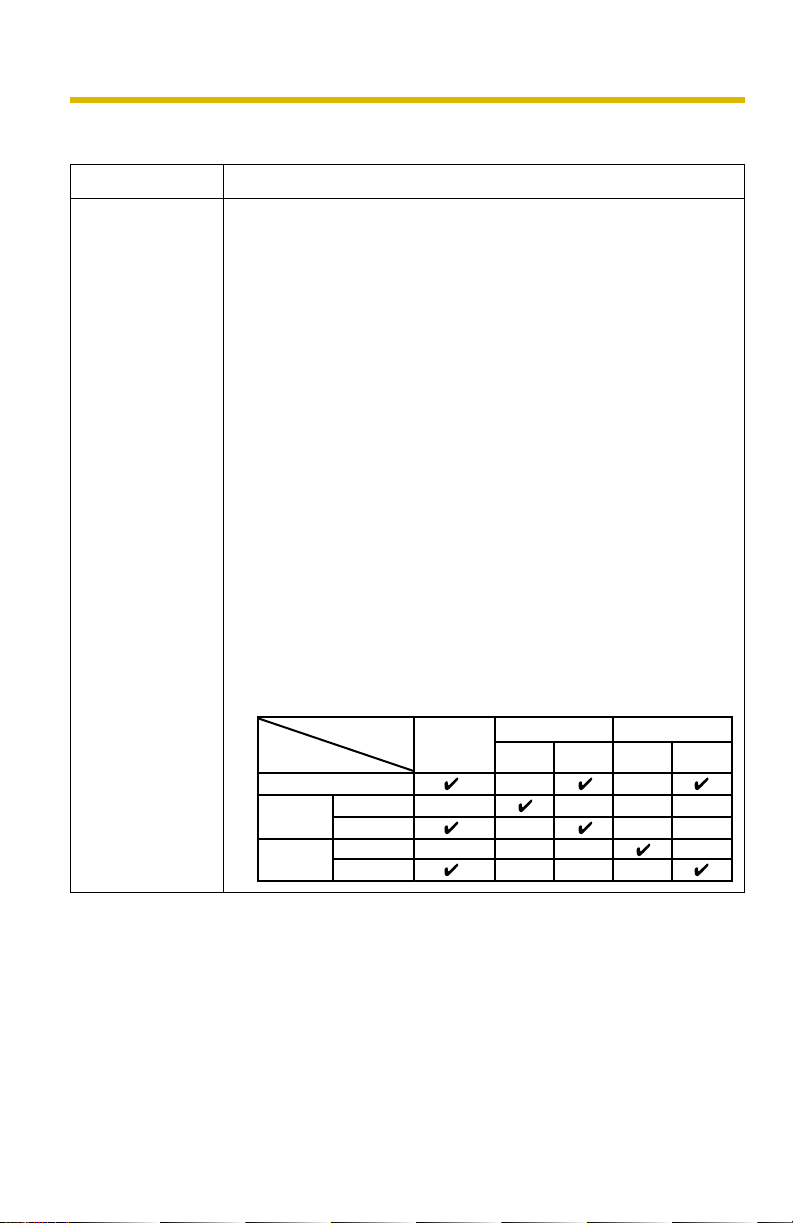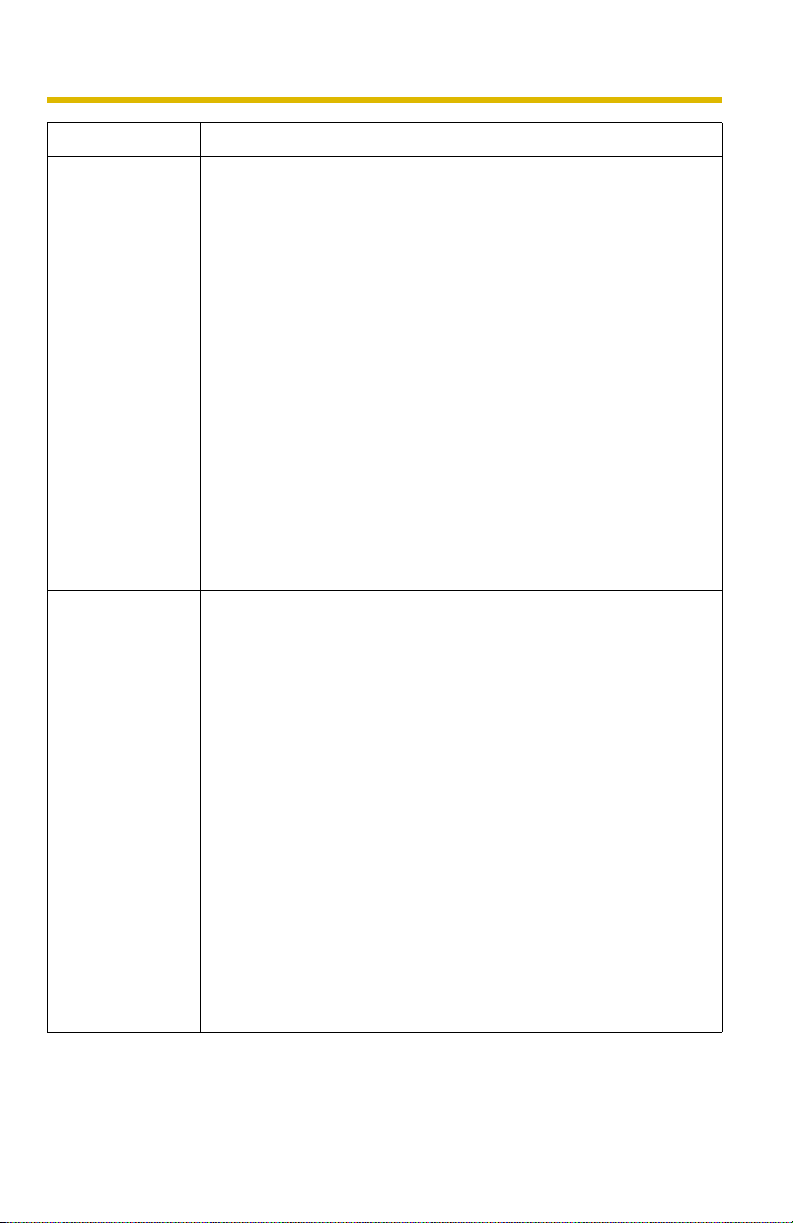Troubleshooting
8
Setup Program
does not list any
cameras.
• Your firewall or antivirus software is blocking the connection.
→To avoid any possible problems, temporarily disable any
firewall or antivirus software, and set up the camera again.
If you cannot disable your firewall or antivirus software,
you can set up the camera using the MAC address (see
page 183 of the Operating Instructions on the CD-ROM).
• The camera is connected over a different network.
→Set up the camera from a PC connected to the same router
as the camera.
• Confirm that an IP address is assigned to your PC.
→If an IP address is not assigned to your PC, assign one
(see page 179 of the Operating Instructions on the CD-
ROM).
UPnP™ port
forwarding setup
fails.
• UPnP™ is disabled on the router.
→Enable UPnP™ on the router following the router manual.
• The camera was turned on before the router was turned on.
→Turn the router on first, and then turn the camera on.
• The default gateway is not set, or the settings are wrong.
→Set the default gateway correctly (see page 48 or page 53
of the Operating Instructions on the CD-ROM).
• The router does not support UPnP™.
→Enable port forwarding on your router following the router
manual.
The camera IP
address and port
number have
been forgotten.
→Clicking [Camera Setup] on the Setup Program displays the
camera list. The camera list shows the MAC address on the
bottom of the camera. The camera IP address and port
number are shown next to the MAC address.
The password
has been
forgotten.
→Press the FACTORY DEFAULT RESET button to reset the
camera to default. Set up the camera again.
An error message
is displayed on
the camera status
by the Setup
Program.
• An error on the Setup Program caused the error message.
→Turn the camera off, and turn the camera on again (see
page 12 of the Operating Instructions on the CD-ROM).
Problem Cause and Remedy