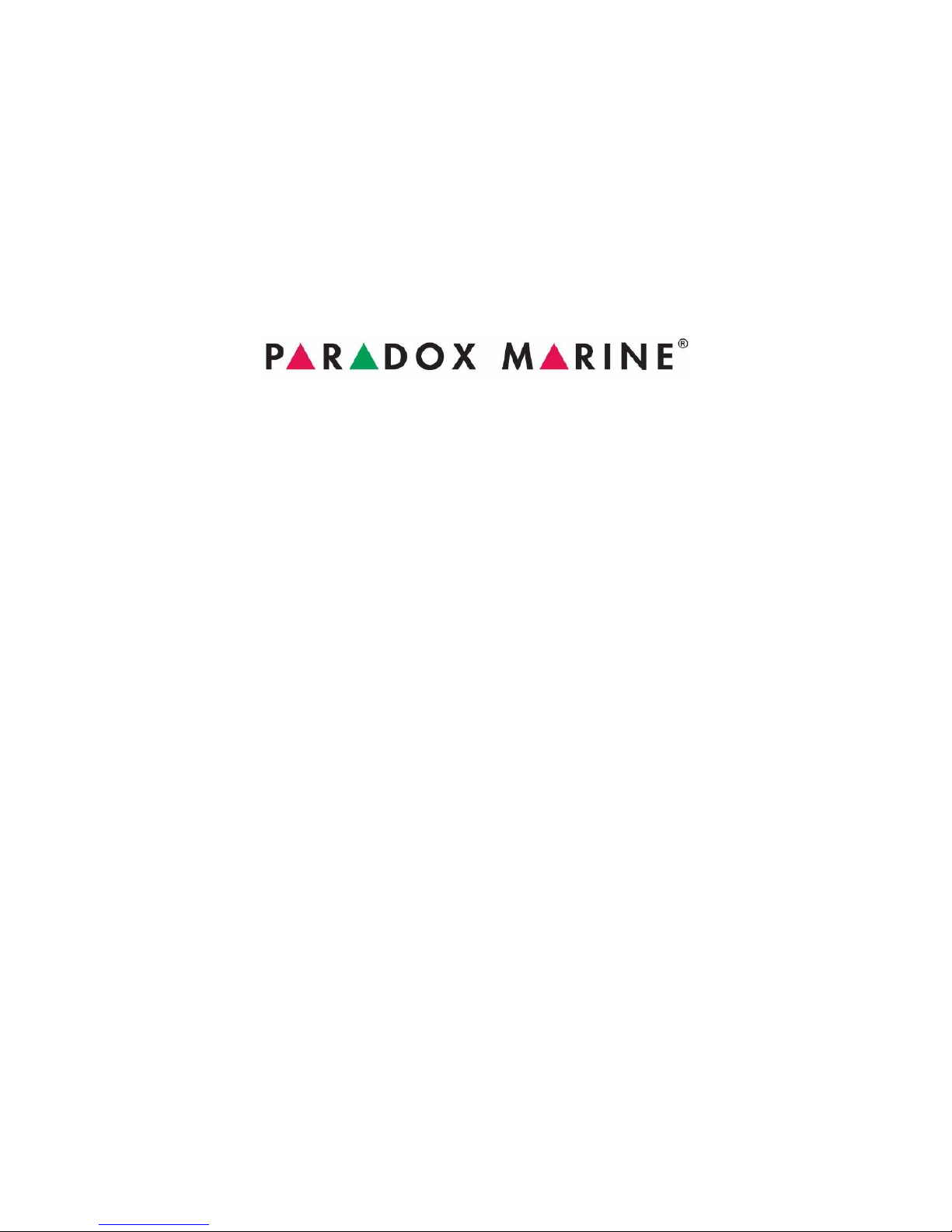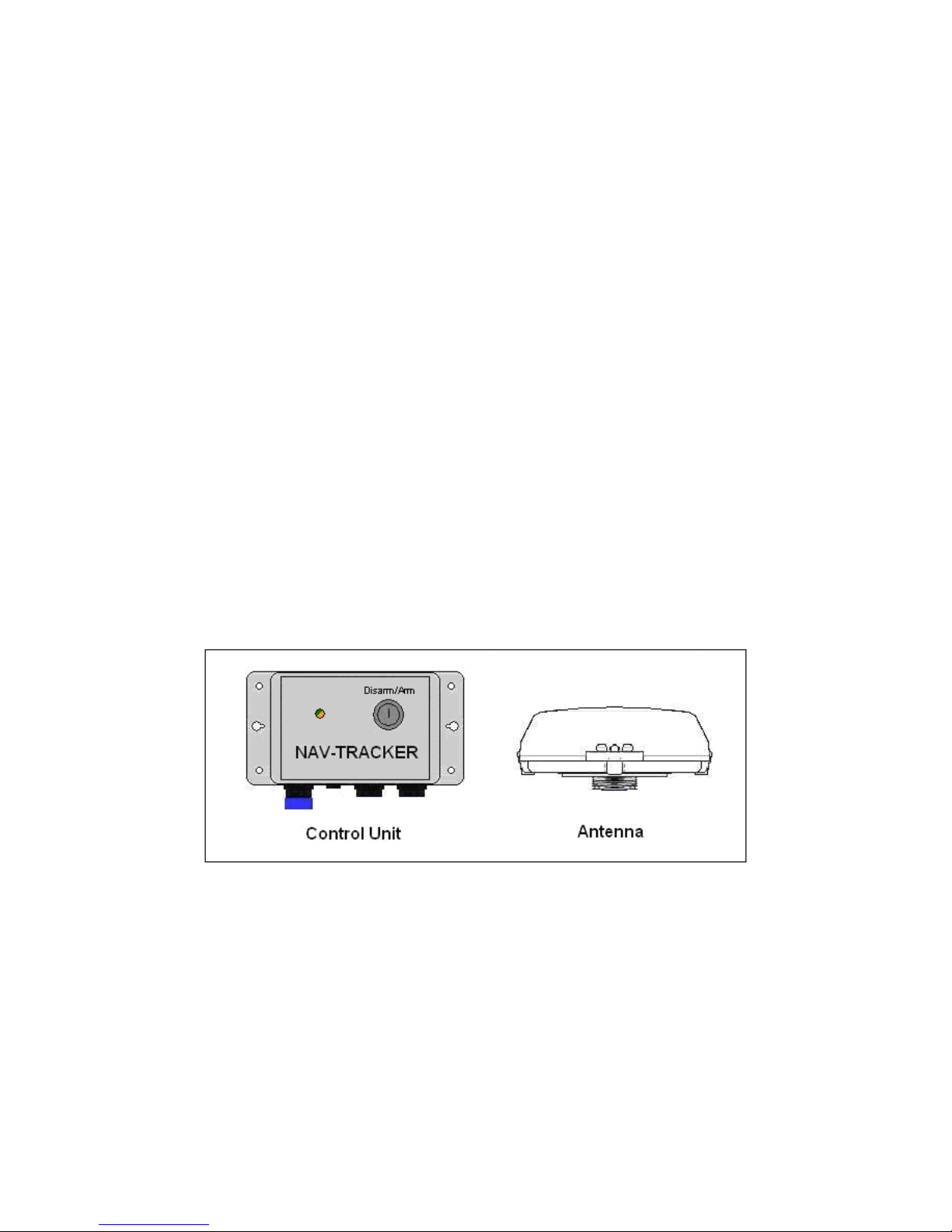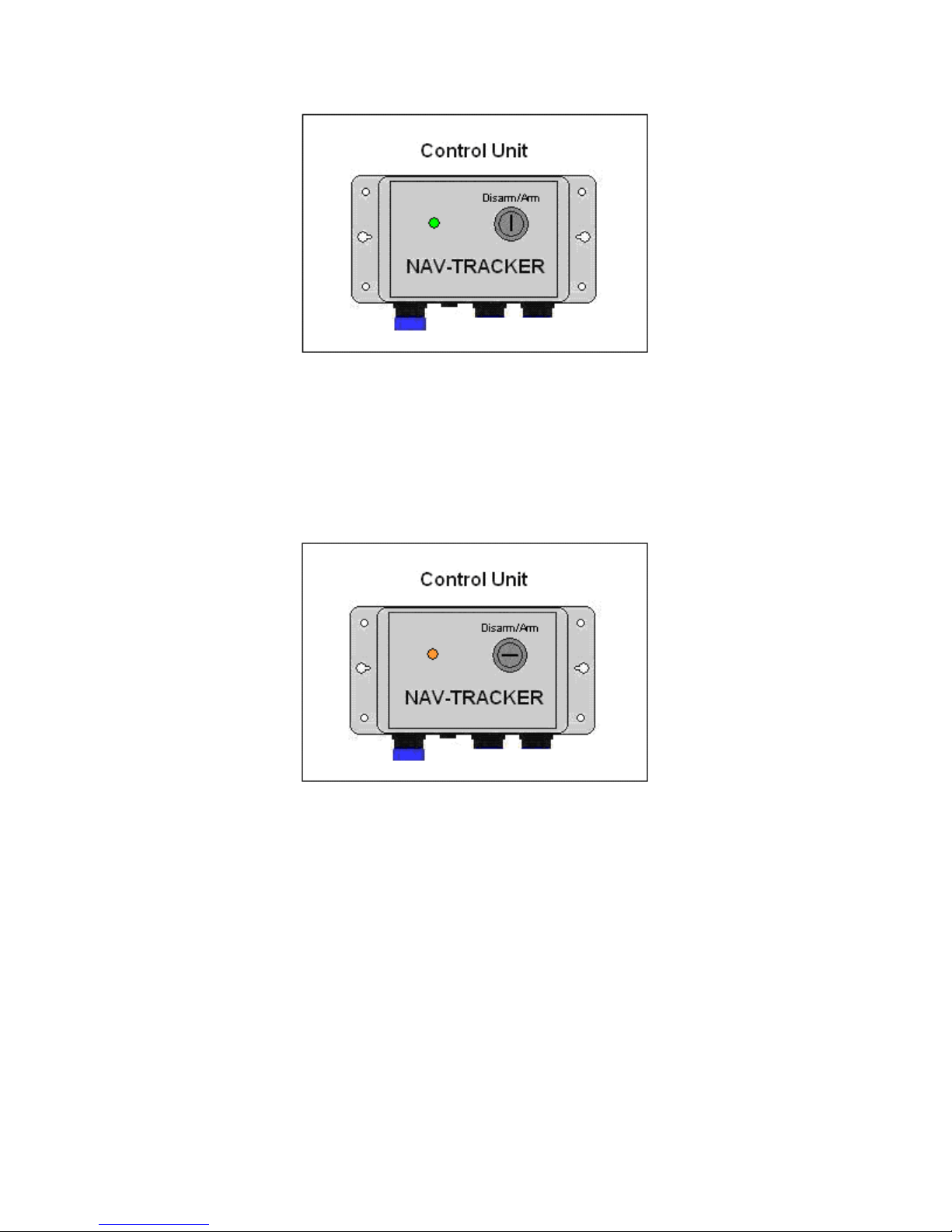Paradox Marine Technical Support
1 (866) 929-4441
5
Antenna
When the antenna first powers up, it includes instructions to start its GPS
receiver. After it has acquired its GPS position, it then identifies the best Ocean Region to
use and proceeds through the sequence of states. If, for some reason, the unit is not able
to obtain a valid GPS reading after two minutes, it will follow the sequence using the
default Ocean Region (AORW). If you wish to check the overall system operation, it
will be necessary to ensure that the terminal is activated on the website gateway and that
you have login access, so you can view the received data. On the base of the antenna is a
small blinking light that identifies the state of the signal. Initially the unit will cycle
through the following states (Table 1).
Table 1
Once it has acquired the traffic channel, the unit will cycle through the following two
states in normal operation (Table 2).
Table 2
The terminal will transmit its initial report (LED turns orange for ten seconds)
after successfully completing the above states. The total process for transmission will
normally take between three and six minutes. Providing that your terminal has been
activated, the data will be available on the site within about one minute of the actual
transmission. Once the units LED is flashing green, a signal has been acquired and the
position is adequate.
If the unit is already activated and the owner has received login info, you can
view the terminal through the website below. Contact Paradox Marine if unit is not
activated and you require a service agreement.