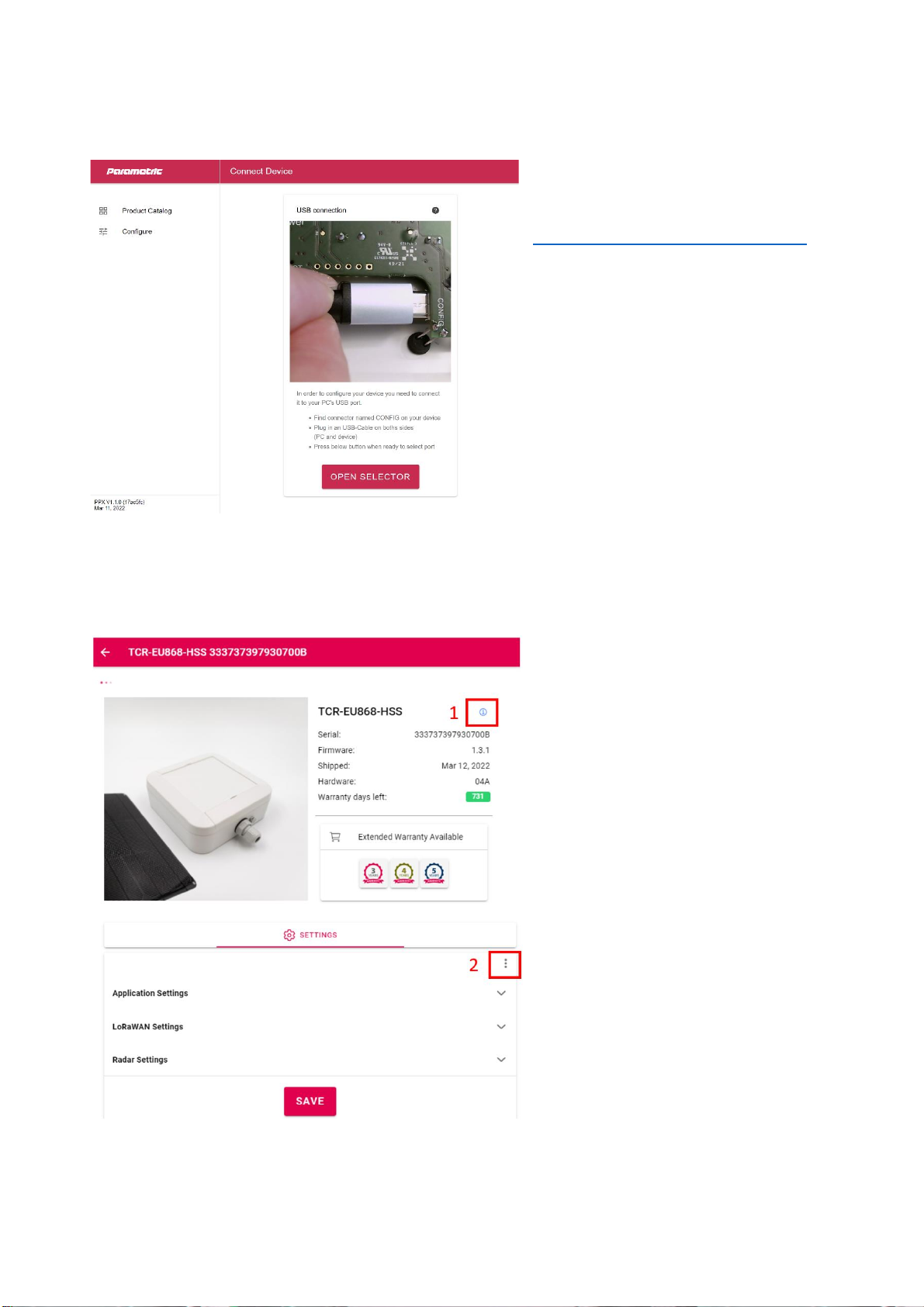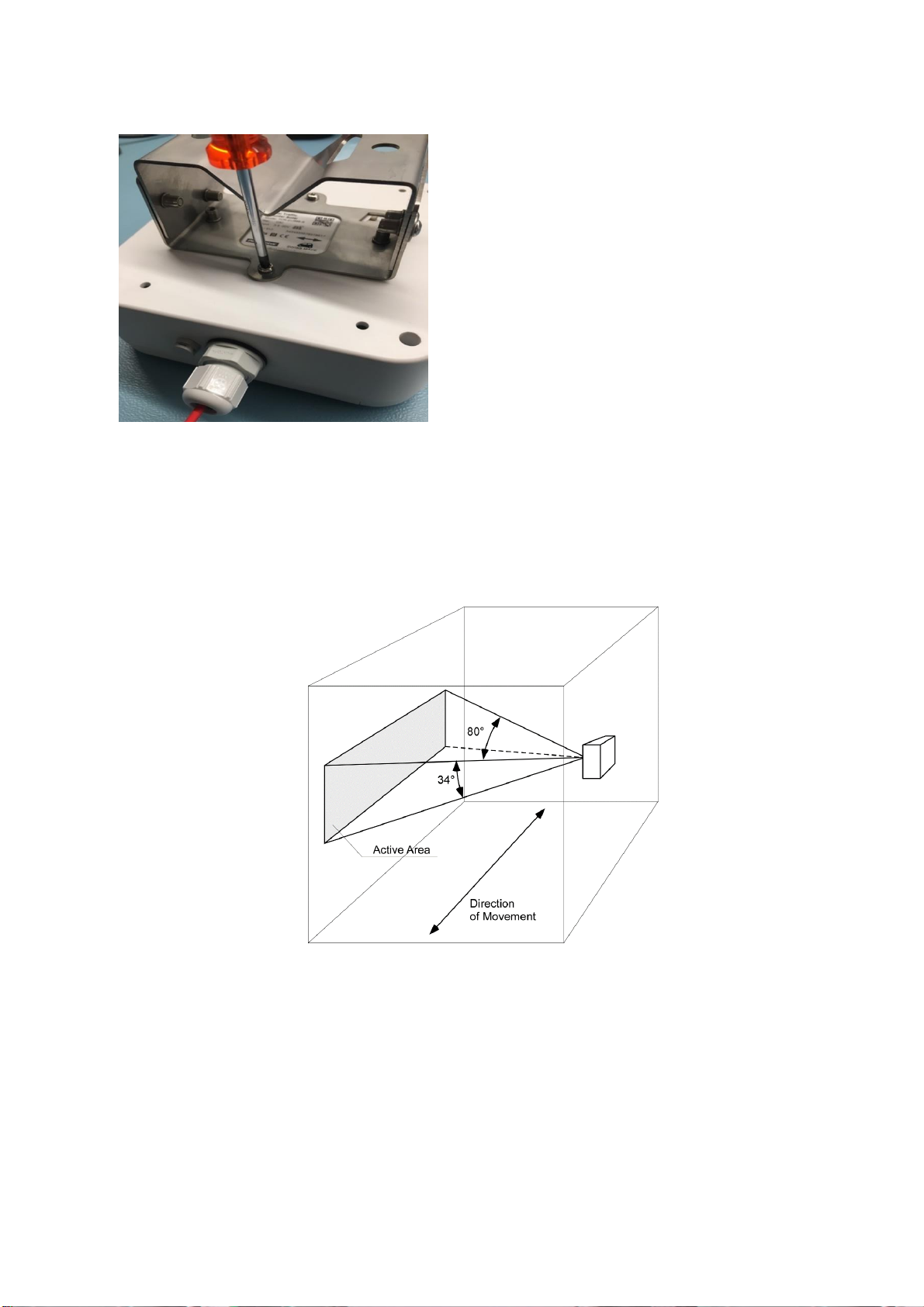www.parametric.ch/product/tcr-s
Open PPX Setup Tool
Open the free Parametric Product
Explorer (PPX) Tool by opening the
following URL:
https://ppx.parametric.ch/connect
In order to configure your device you
need to connect it to your PC’s USB
port.
•Find connector named CONFIG on
your device
•Plug in an USB-Cable on both sides
(PC and device)
•Pess “Open Selector” button when
ready to select port
Overview PPX Configurator Tool
Start the PPX Configurator tool.
After some seconds you will see the
device information and settings.
Device information includes:
sensor type, serial number, firmware,
shipping date, hardware, and warranty
days left.
Clicking the “Information” icon (1) leads
to the device’s product catalogue page
where you can find the device
documentation.
Clicking the three dots (2) sets the
default settings.
Extended Warranty Available leads you
to the Parametric Store to upgrade your
device’s warranty.
Always press ‘Save’ after changing settings.