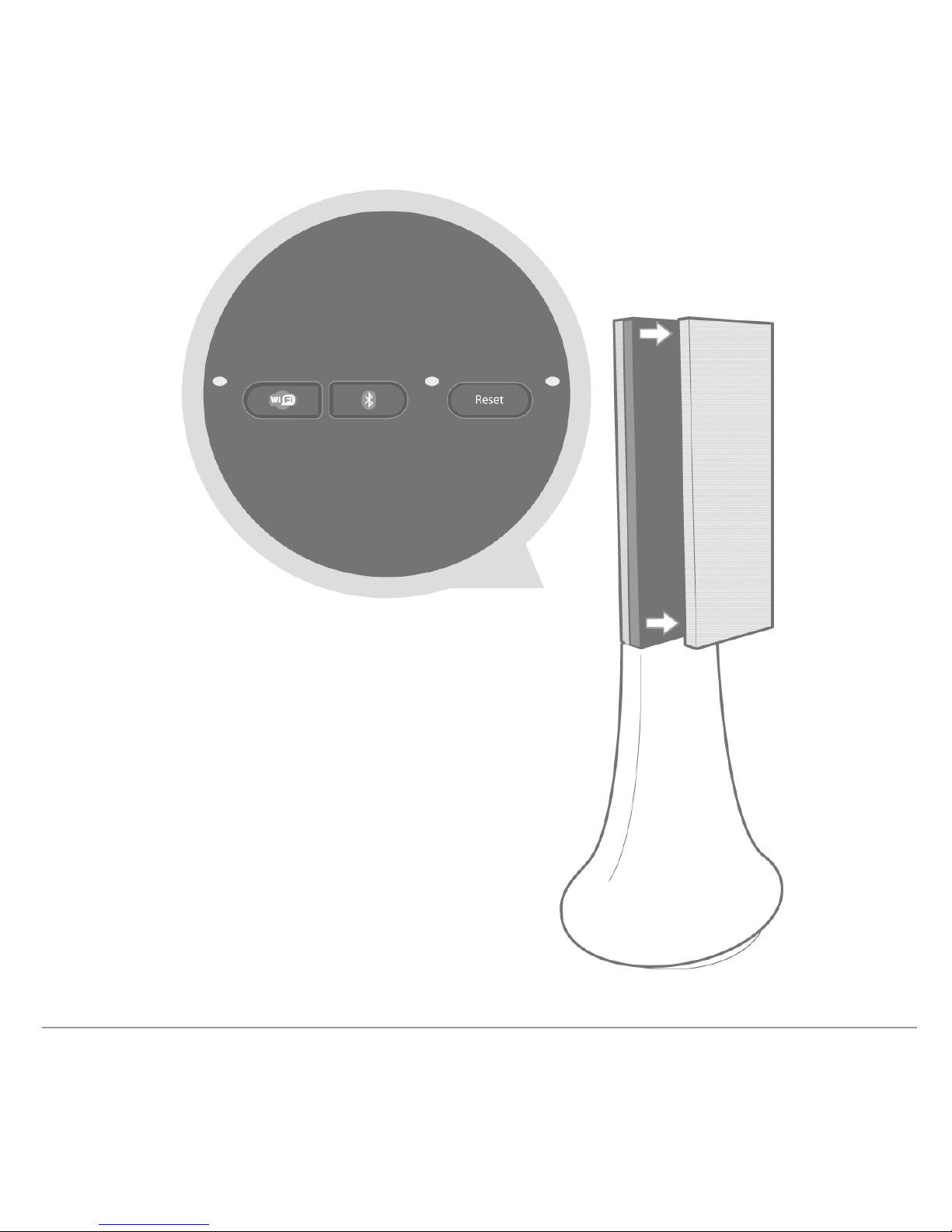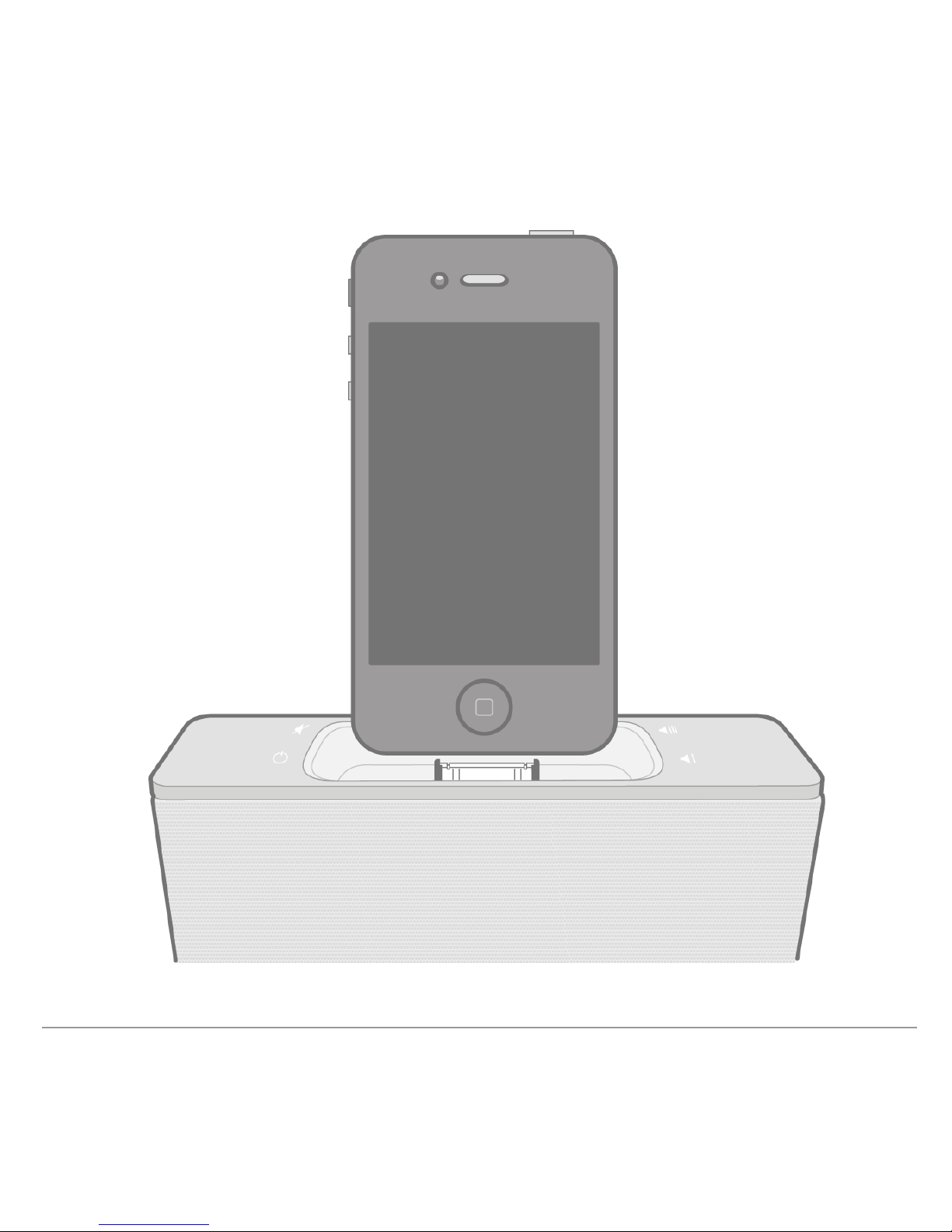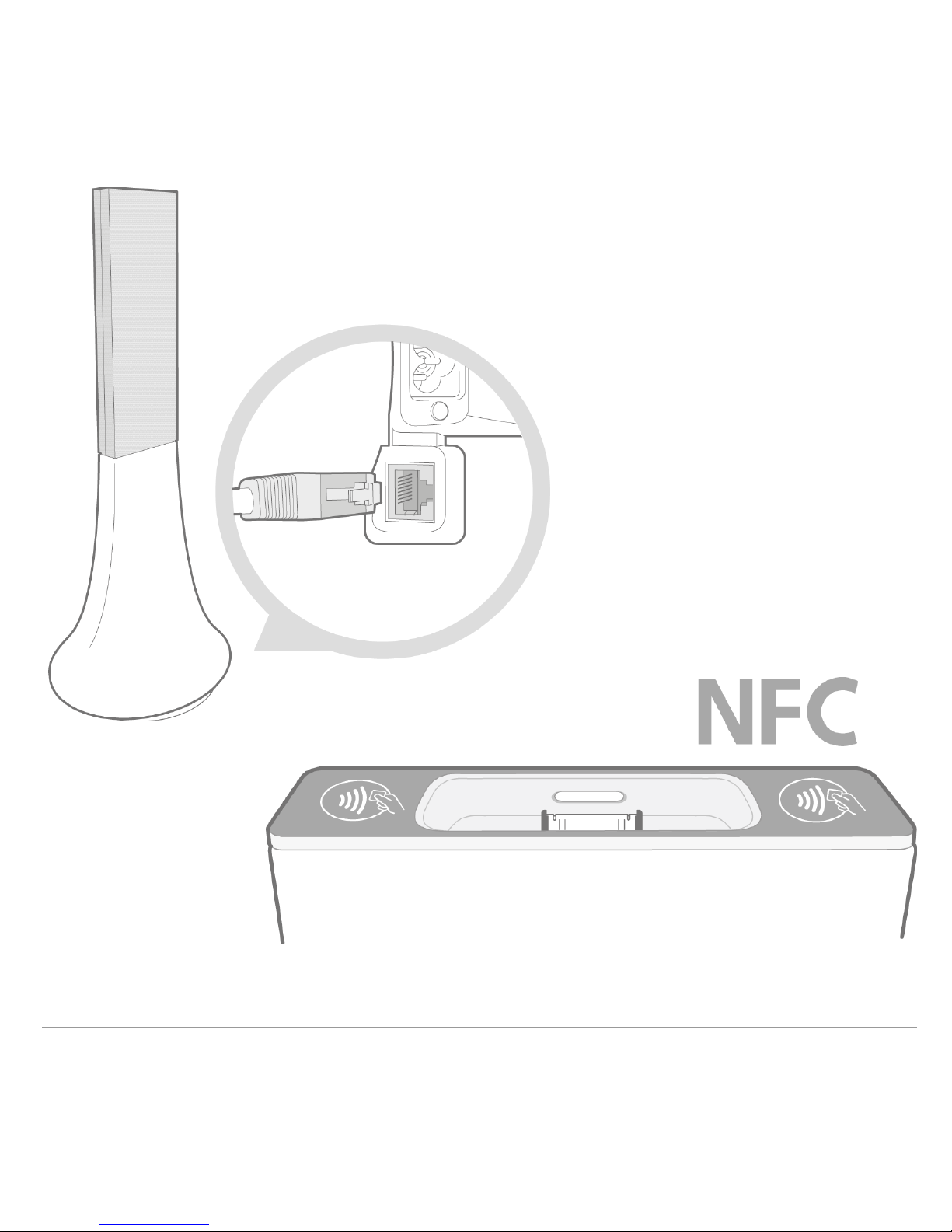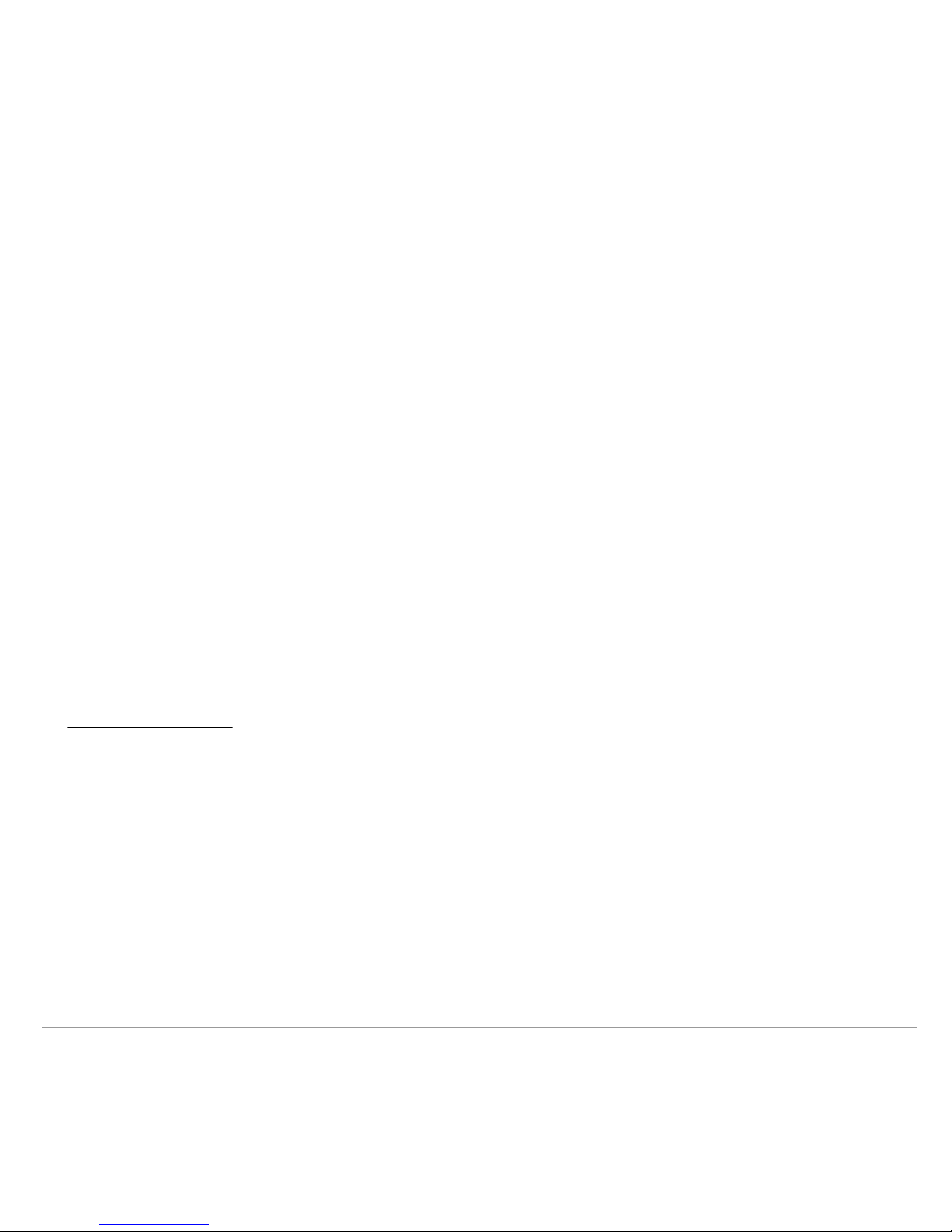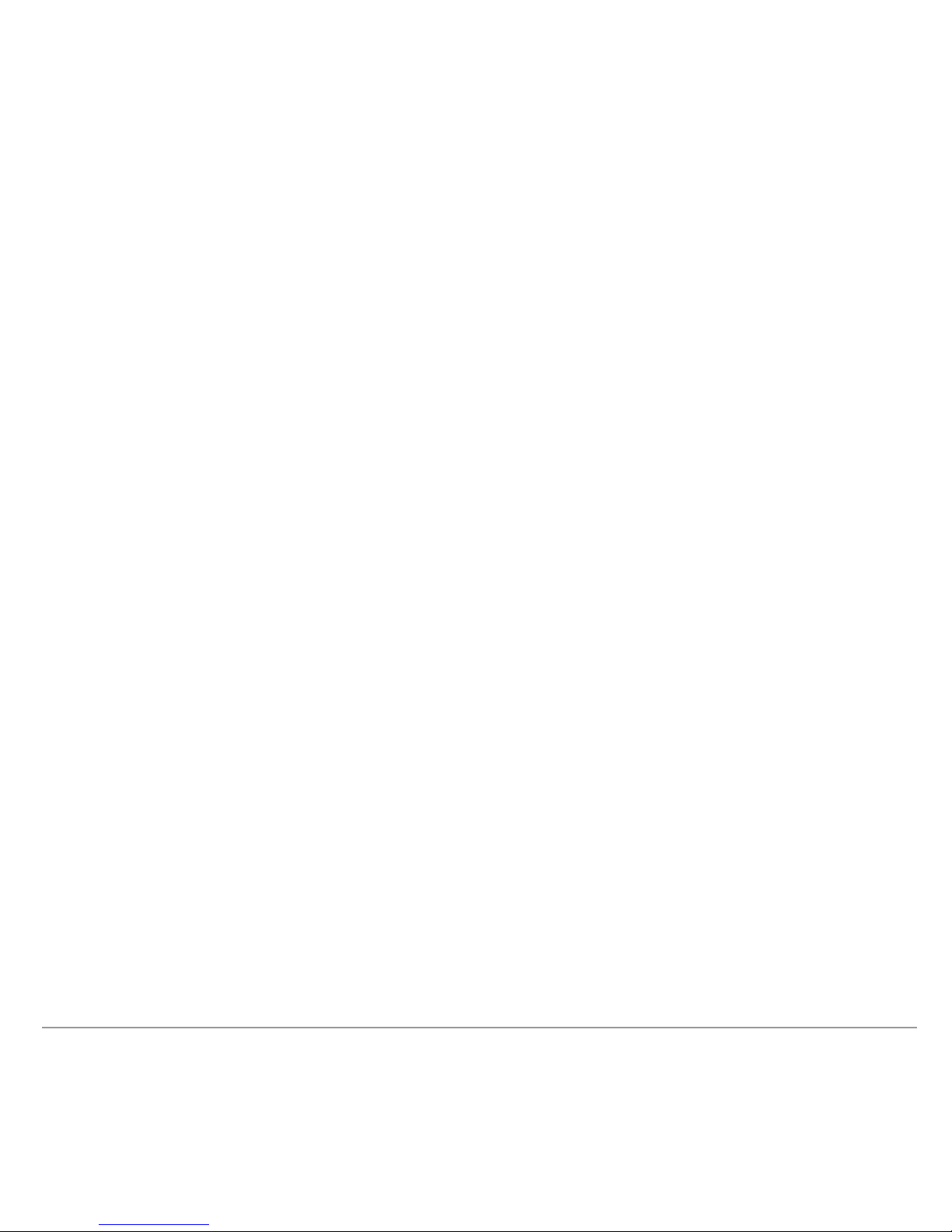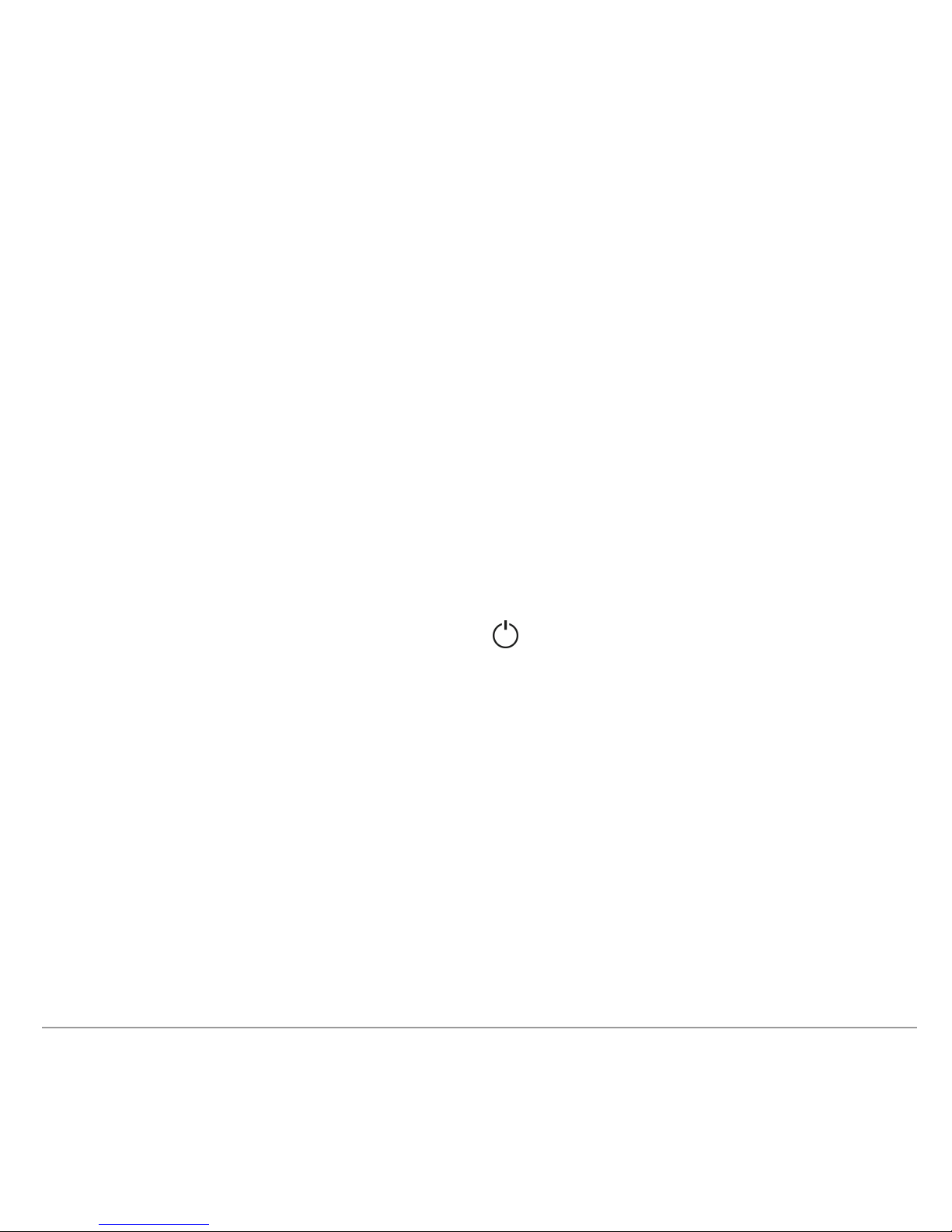10 English
Getting started
Note : To make this guide easier to read, the iPod touch® and iPhone® (in music
mode) shall be designated by the term "iPod" in this manual. Compatible telephones
or tablet PCs shall be designated by the term "Smartphone".
Connectionto mains supply
Plugthe speaker into an electrical outlet using the provided power cable (diagram
p.4).
>The speaker turns on automatically. The icon blinks for a few seconds then
becomes steady.
Remote control
Insert the provided remote control battery into the specific battery compartment
(diagram p.4).
Note: Use only a CR2032 battery.