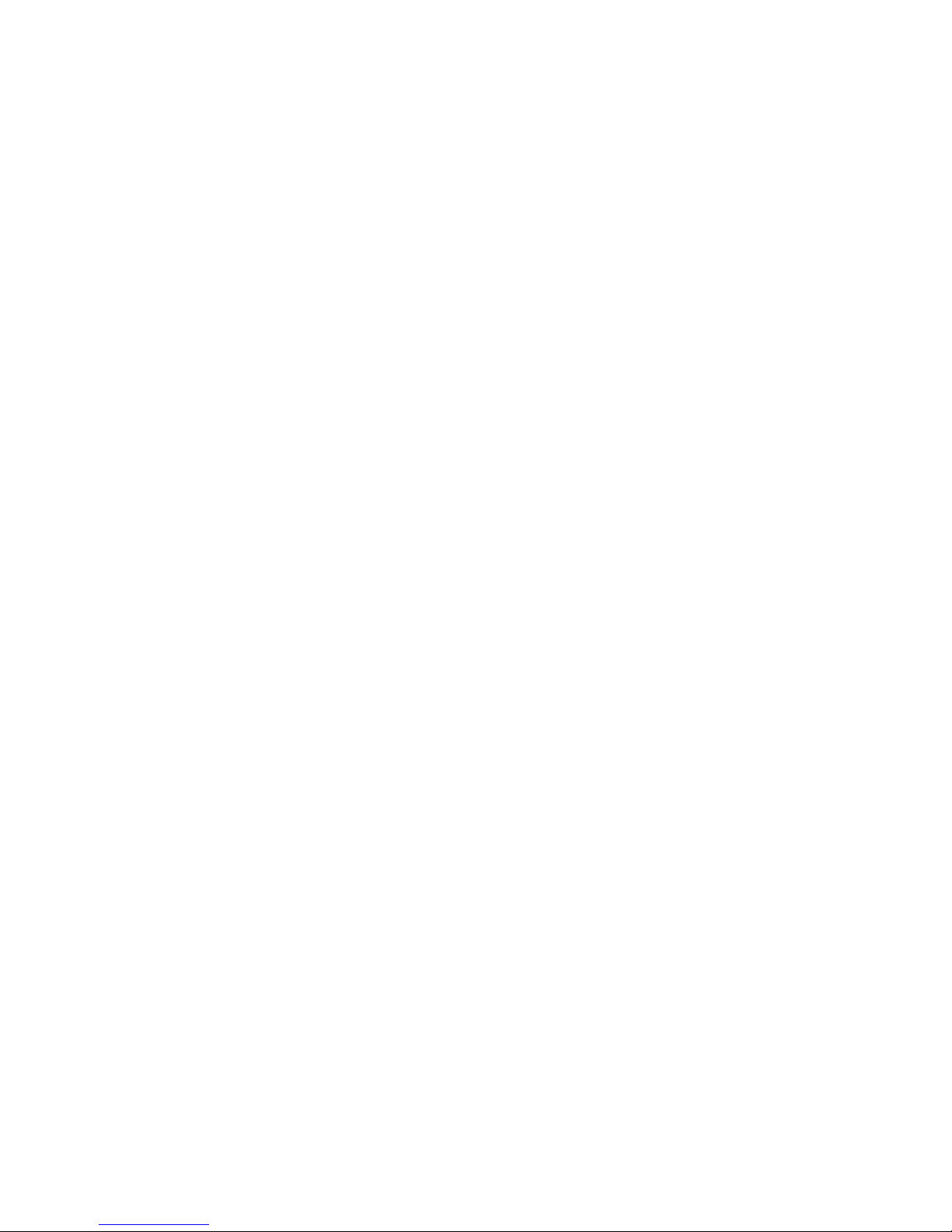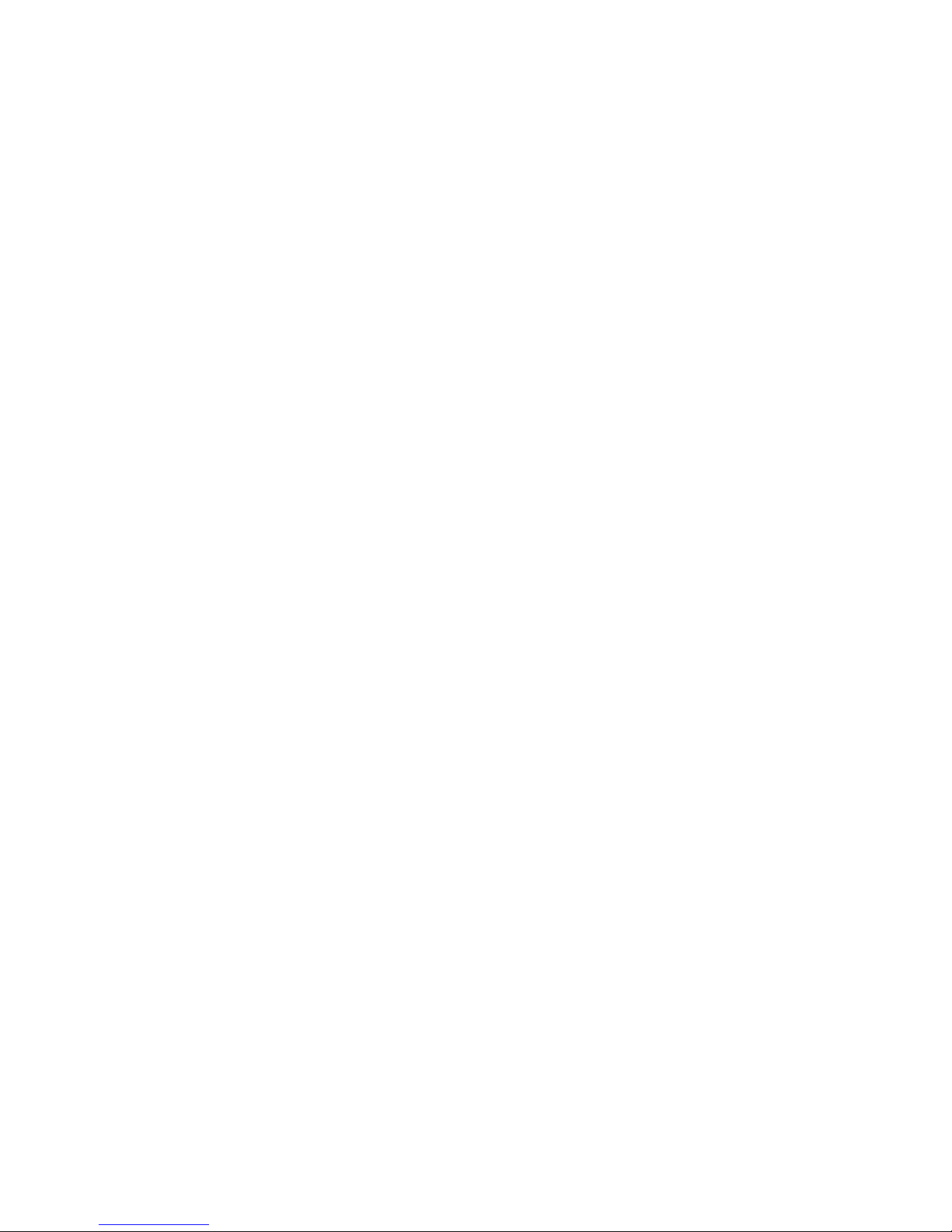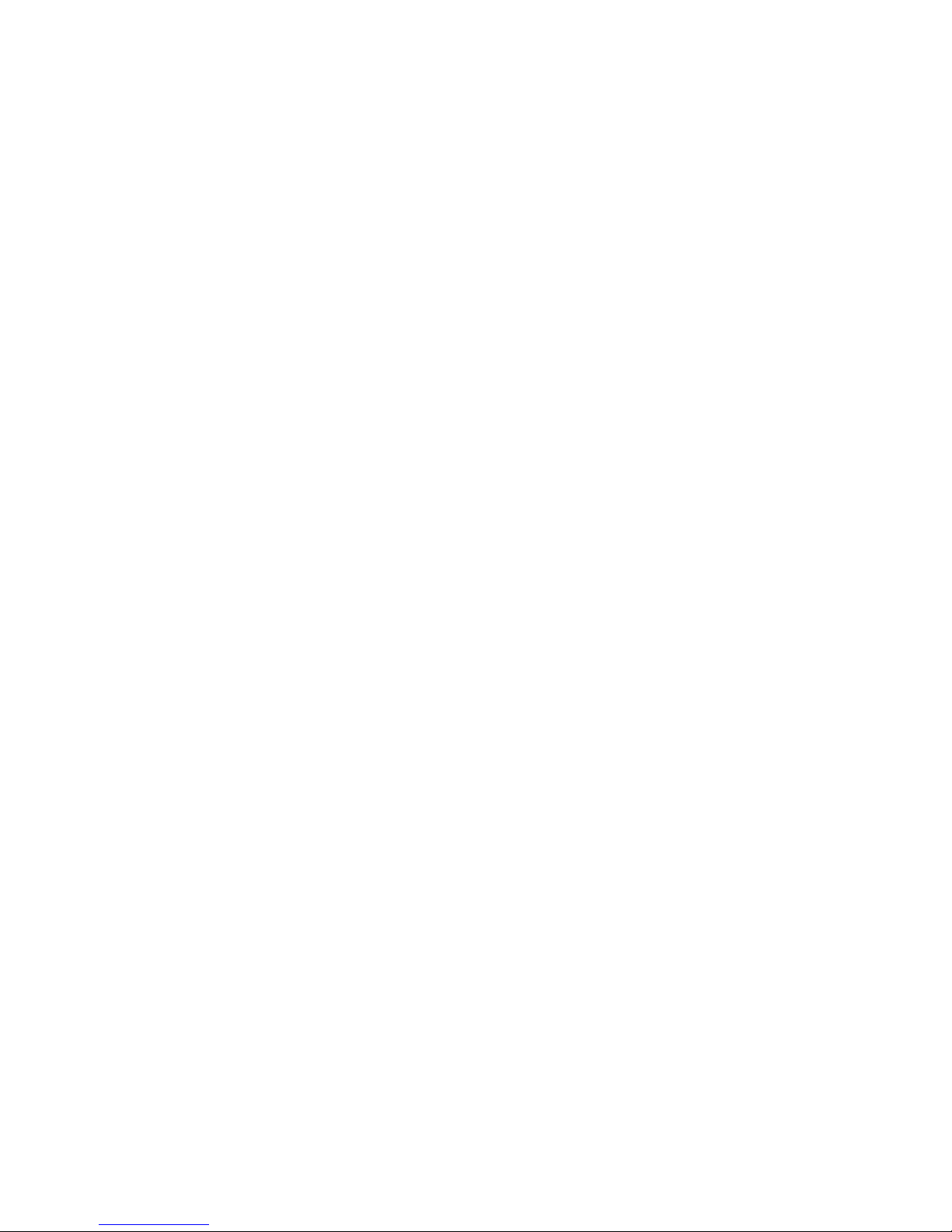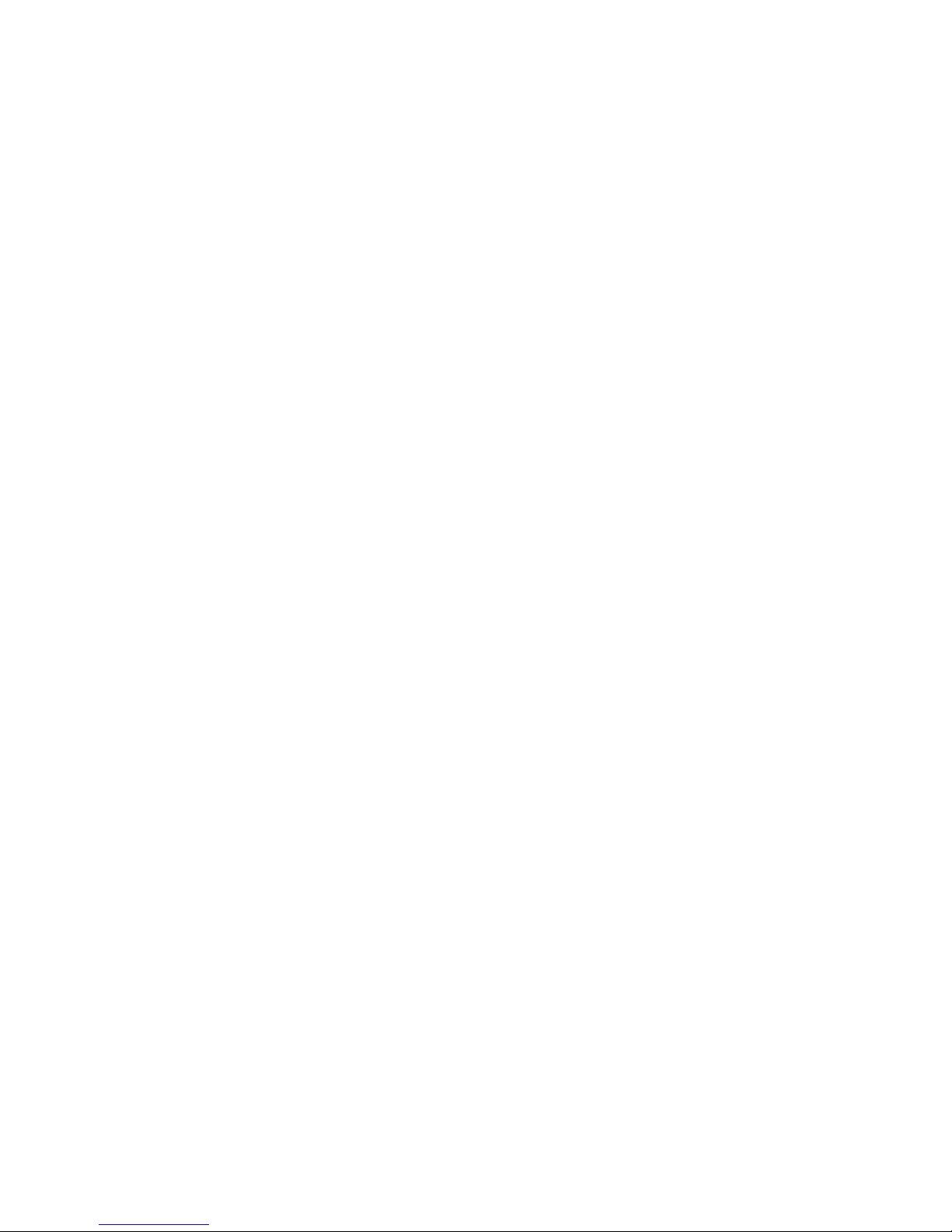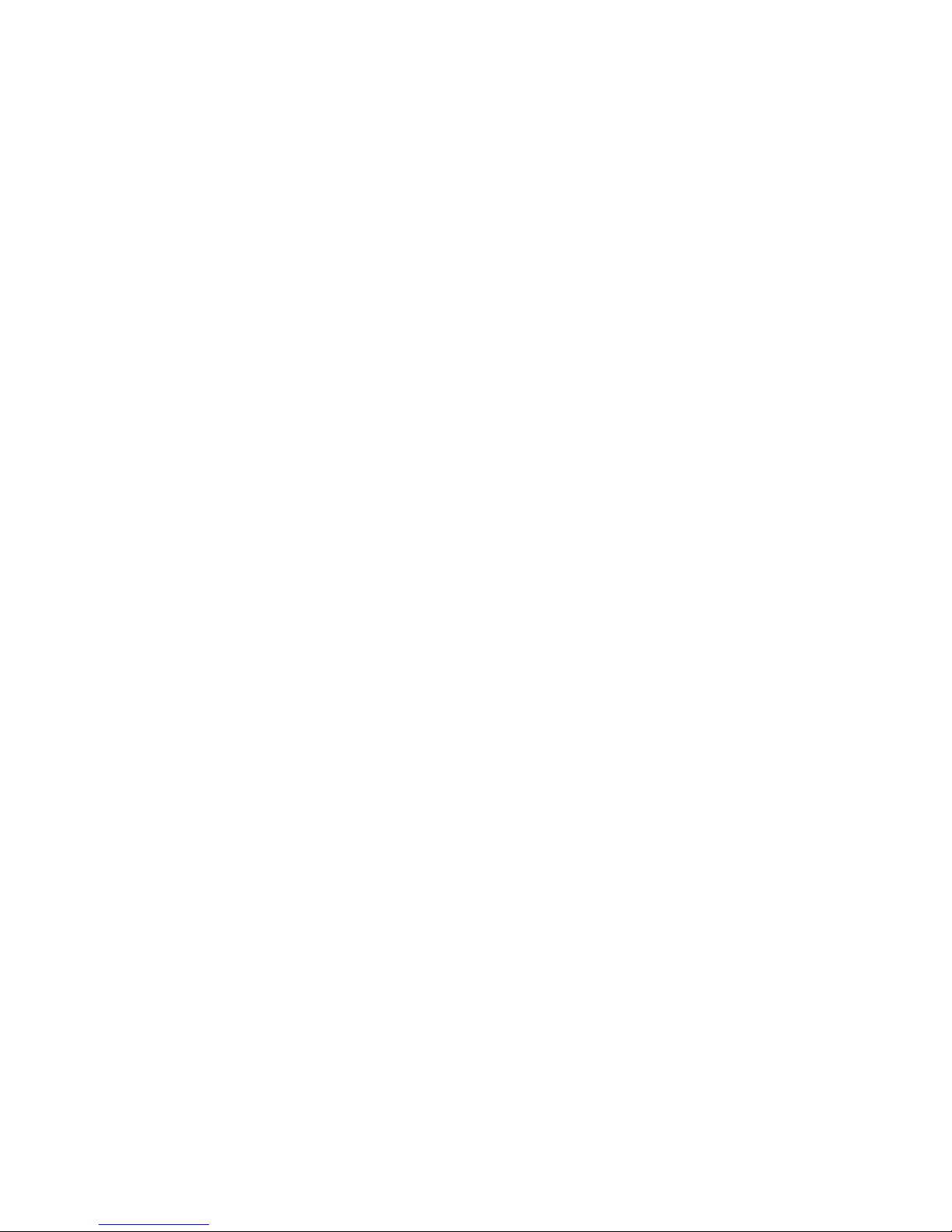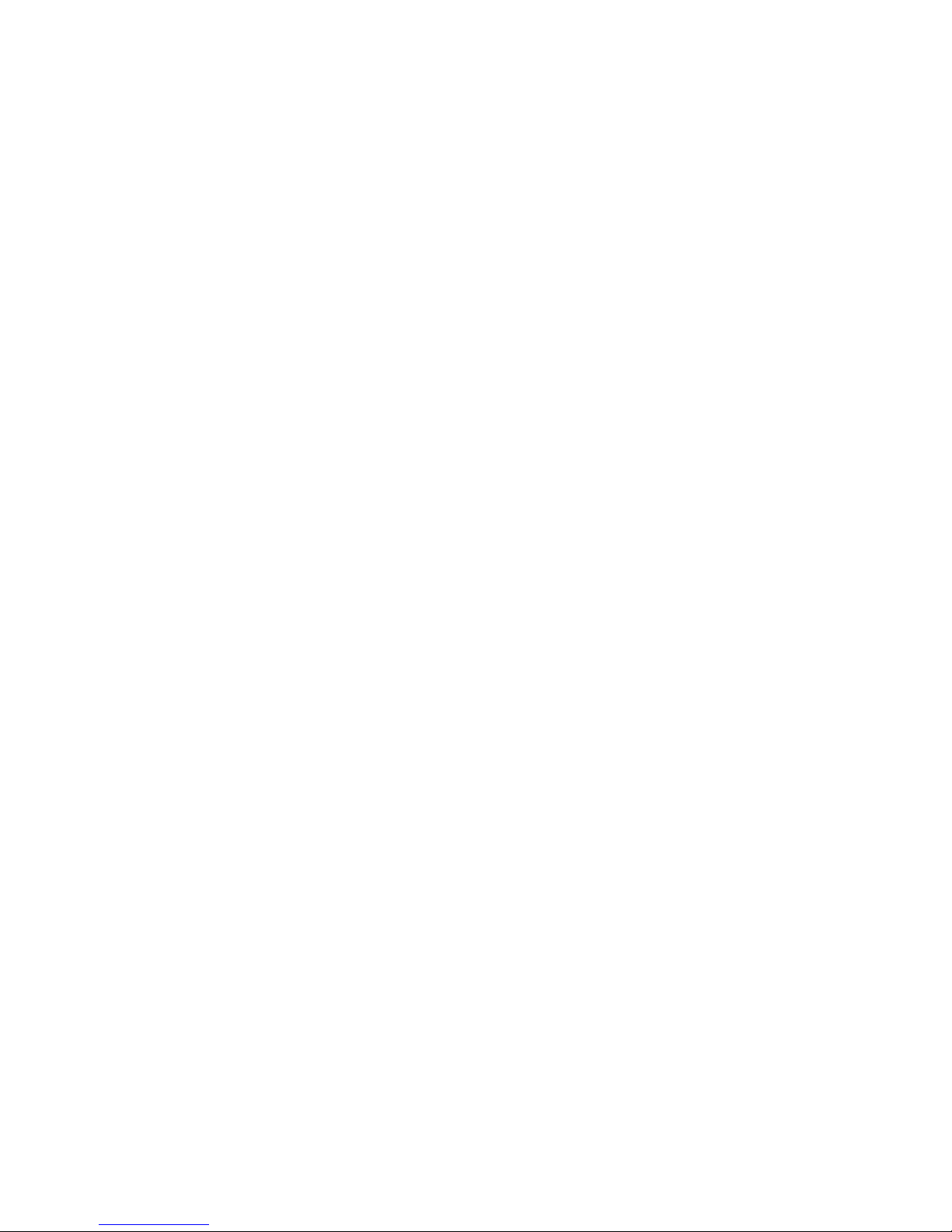3. Type a string of characters to define,
for example, if you want to define "ASdfG",
press SHIFT, a, s, SHIFT, d, f, SHIFT, g, SHIFT
representation : S^ a s S^BREAK d f S^ g S^BREAK
number of code : 9
Press combination key once to make and press it
once again to break.
SHIFT make key is represented by "S^".
SHIFT break key is represented by "S^break".
CTRL make key is represented by "C^".
CTRL break key is represented by "C^break".
ALT make key is represented by "A^".
ALT break key is represented by "A^break".
Left ALT and right ALT is classified, but their
representation are the same.
Move the highlight to edit the next key and continue with
steps 1, 2, 3, until you are done. Then press ESC to
quit this edit mode.
Test keys ALT-T
After programming the keyboard, use this function to
test whether each key is programmed correctly.
This test does not test the key string and Null key.
Press a key on the programmable keyboard; the key
position of the utility will be highlighted.
When finished, press ESC to quit the test.
Test key lock ALT-Y
After programming the keyboard, use this function to
test whether each key lock is programmed correctly.
Turn the key to each lock position, the lock position
of the utility will be highlighted.
When finished, press ESC to quit the test.
Null Key define ALT-N
Assign a key with Null function.
When a key is defined as a Null key , it is disabled.
You will use null keys to disable the non-active keys on
a double or quad key.
1. Input the key position number.
2. Continue pressing key postiion numbers until you
are done. Then press ESC to quit this edit mode.
3 User Guide of Bar Code and MSR Decoder Utility KBD-100.EXE
3.1 Introduction to Decoding Setup Utility
KBD-100.EXE is used to configure the reader for desired bar code
and magnetic card reading operation. If you have a bar code reader
you can customize many options, for example disable/enable various
symbologies and add preamble and postamble strings. If you have
a magnetic stripe reader you can customize many options, for
example adding preamble and postamble strings, such as a carriage
return, for each track.
Like the keyboard programming utilities, the KBD-100.EXE program
is a DOS program. You cannot use it from within Microsoft Windows
(any version). You must exit to MSDOS (Select "Start" then select
"Shutdown" then select "Restart the Computer in MSDOS Mode").
After the utility is invoked, it will attempt to establish