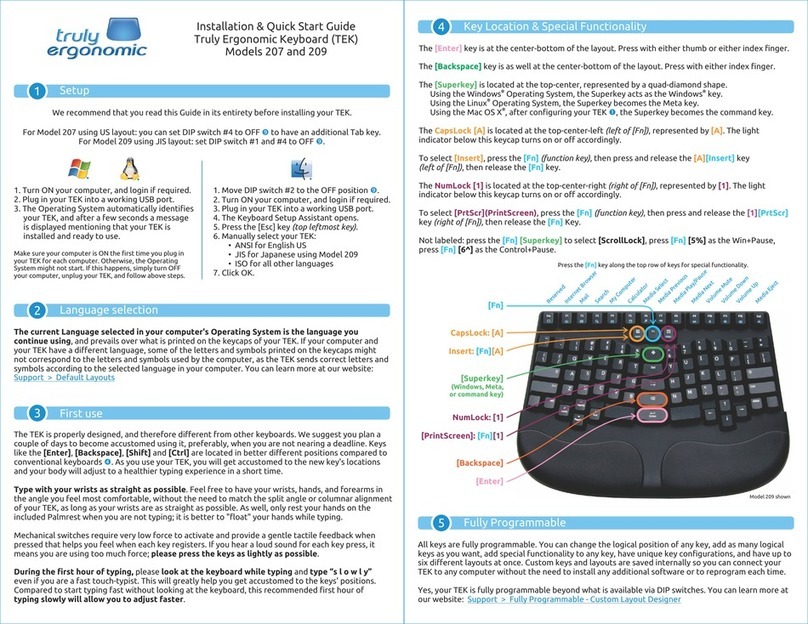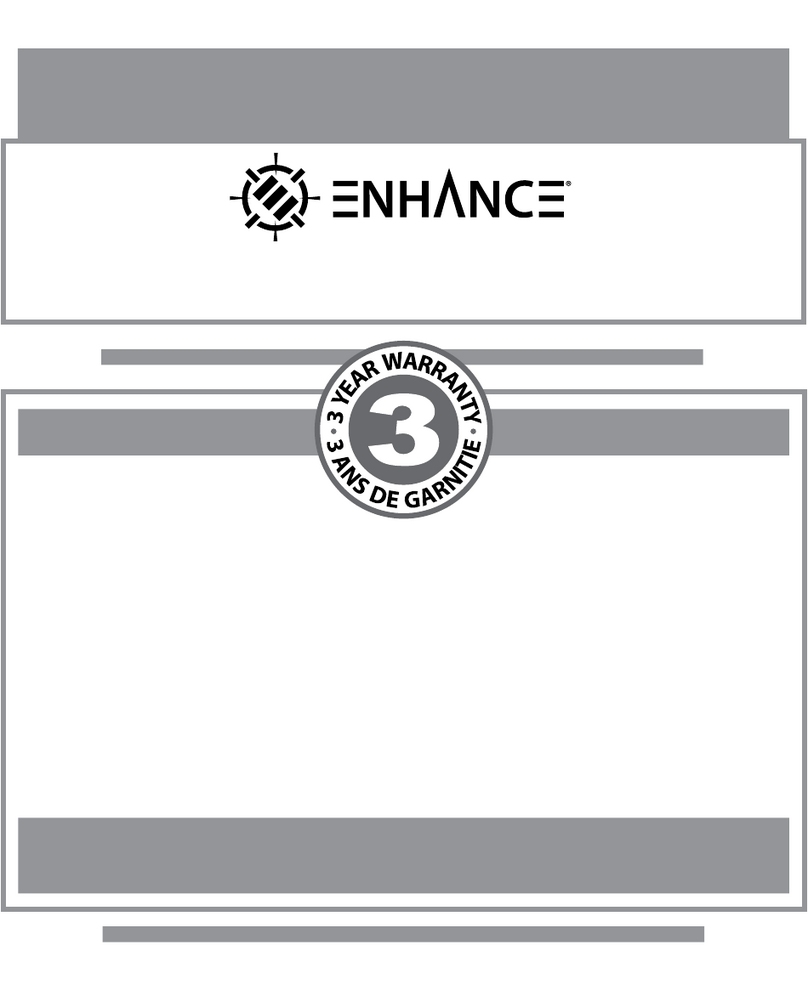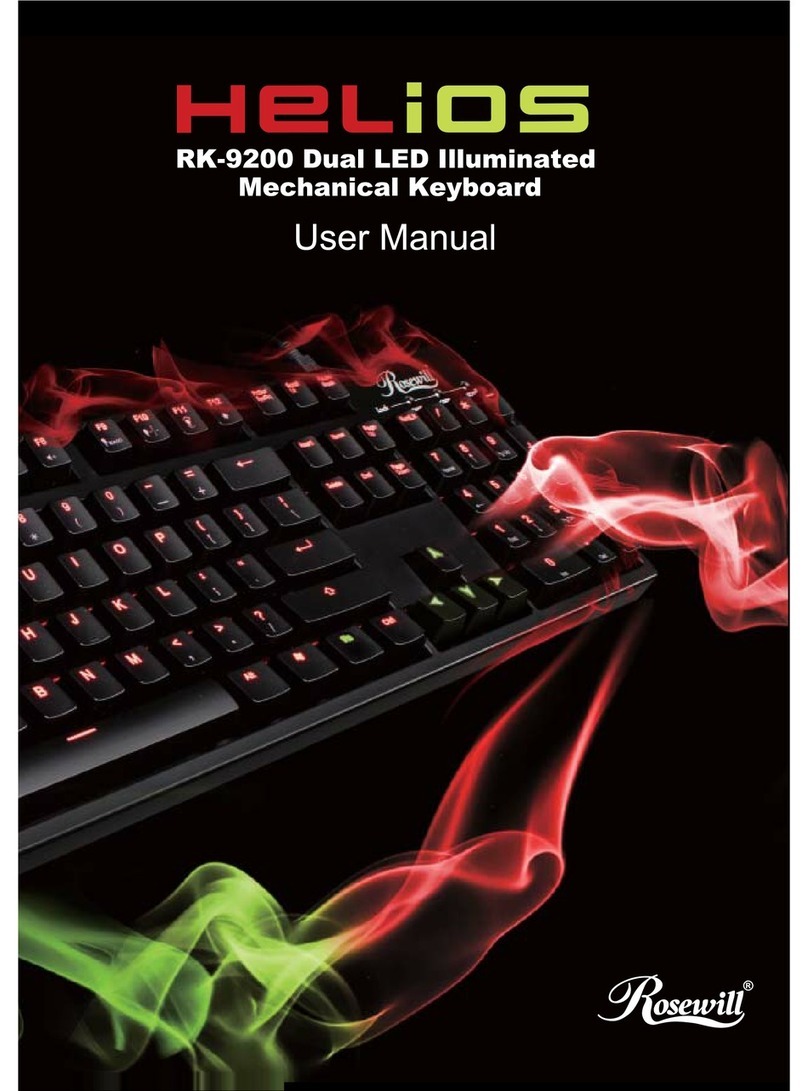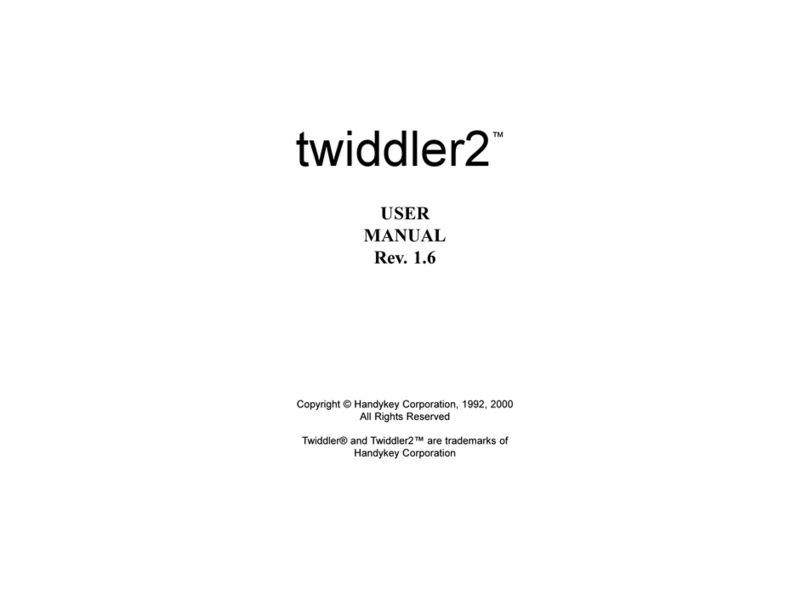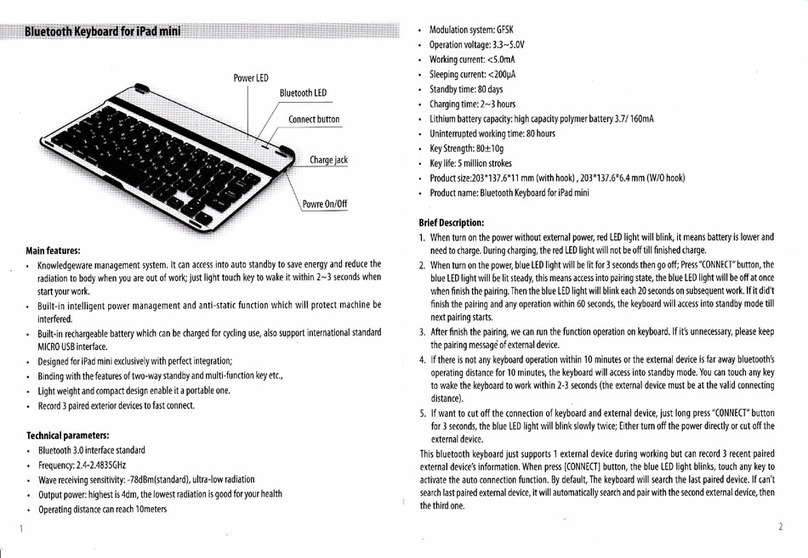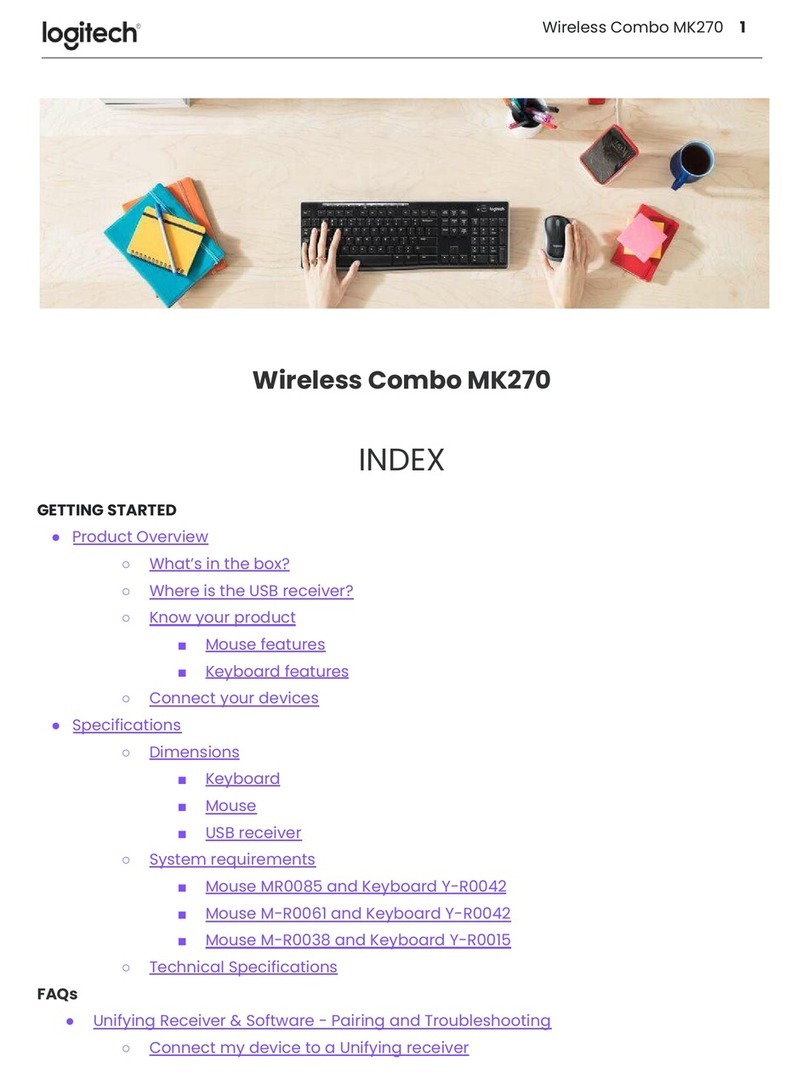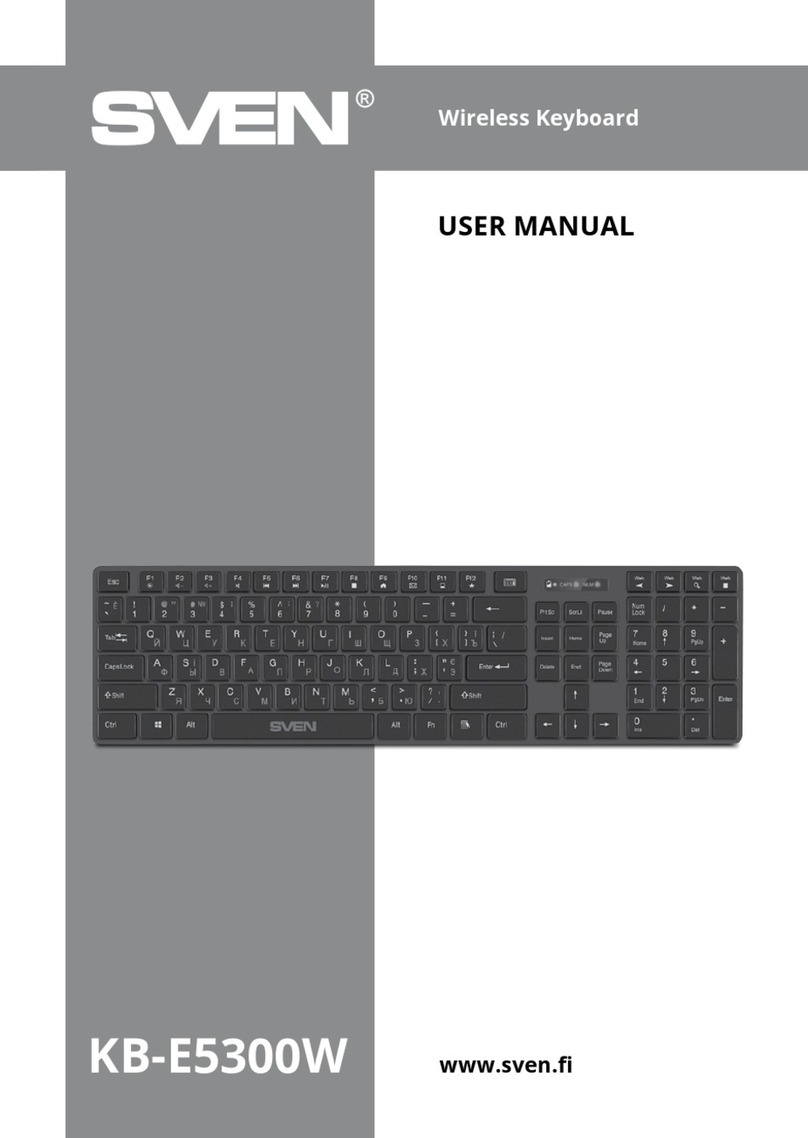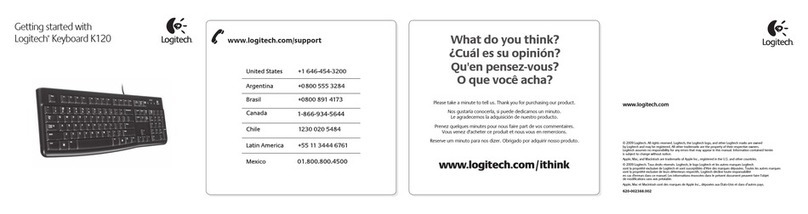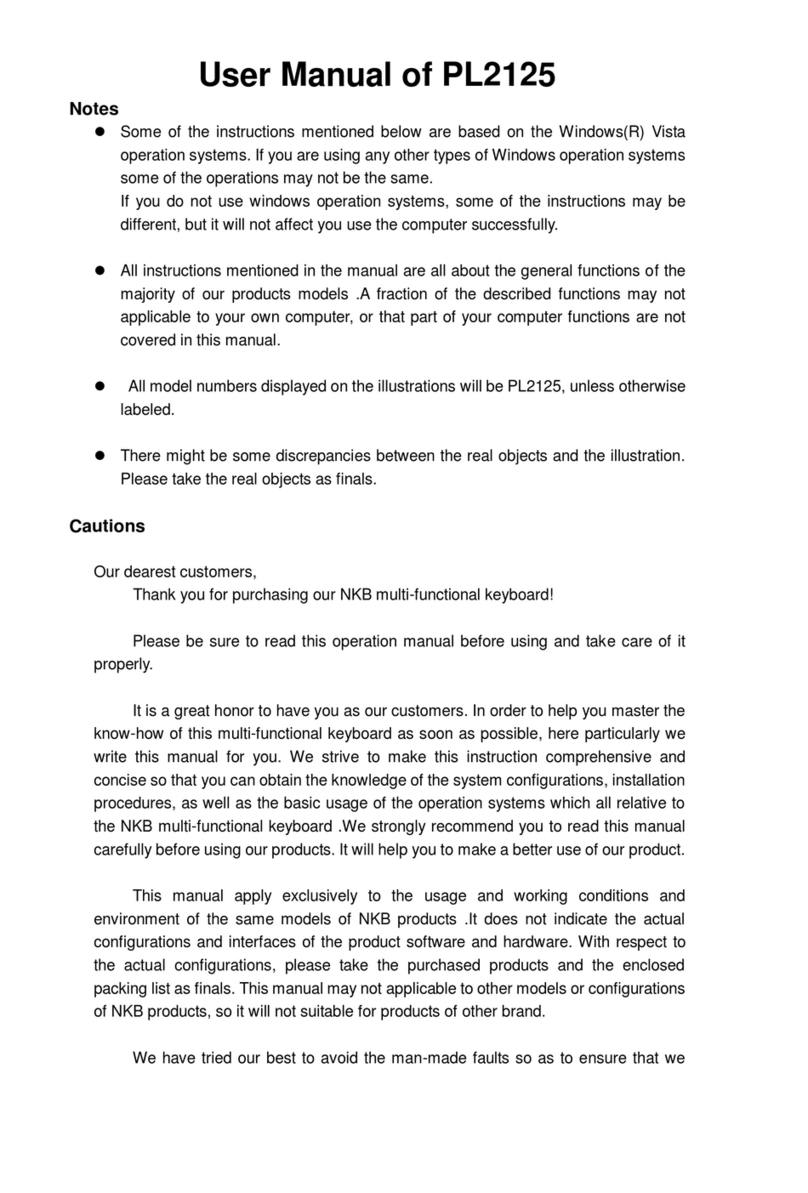Truly Ergonomic 227 User manual

First use
Straight Wrists
.
Type with your wrists as straight as
possible. Have your wrists and forearms
in the angle you feel most comfortable,
without the need to match the split
angle of your TEK. Additionally, only rest
your hands on the included palmrest
when you are not typing; it is better to
"float" your hands while typing.
Press Keys Lightly
.
Mechanical switches require very low
force to activate and provide a gentle
tactile feedback when pressed that
helps you feel when each key registers.
If you hear a loud sound for each key
press, it means you are using too much
force; please press the keys as lightly
as possible.
Type Slowly
.
During the first hour of typing, please
andlook at the keyboard while typing
type “s l o w l y” even if you are a fast
touch-typist. ompared to start typingC
, tfast without looking at the keyboard his
recommend first hour ed of typing slowly
will greatly help you get accustomed to
the keys' positions . faster
Press the key along the top row of keys for special functionality.[Fn]
Search
Reserved
Internet Browser
Mail
My Computer
Media Previous
Calculator
Media Select
Media Play/Pause
Volume Mute
Media Next
Volume Down
Volume Up
Media Eject
[Fn]
NumLock: [1] (light under keycap)
[PrintScreen]: [1] [Fn]
[Superkey]
®
Windows : [Windows key]
®
Linux : [Meta key]
®
OS X : [command key]
CapsLock: [A] (light under keycap)
Insert: [A] [Fn]
[Backspace] press with either index finger
[Enter] press with either thumb or index finger
[Home][PageUp][PageDown][End]
Not labeled:
[ScrollLock]: (light under [Fn])[Fn][Superkey]
[Pause]: [4$][Fn]
[Win+Pause]: [5%][Fn]
[Control+Pause]: [6^][Fn]
Key Location & Special Functionality
Truly Ergonomic Keyboard (TEK)
Models 227 and 229
1. Turn ON your computer, and login if required.
.
2. Plug in your TEK into a working USB port.
.
3. The Operating System takes to a few seconds
identify your TEK.
.
For ISO or JIS layouts please review .
.
Make sure you plug inyour computer is ON the first time
your TEK the Operatingfor each computer. Otherwise,
System might not start. If this happens, simply turn OFF
your computer, unplug your TEK, and follow above steps.
1. Move DIP switch #1 to the OFF position .
2. Turn ON your computer, and login if required.
3. Plug in your TEK into a working USB port.
4. The Keyboard Setup Assistant opens.
5. Press the [Esc] key .(top leftmost key)
6. Manually select your TEK:
• ANSI for English US
• JIS for Japanese - review
• ISO for all other languages - review
7. Click OK.
Quick Setup

DIP #5: Protects or allows Firmware to be programmed
ON: Firmware Protected; does not allow programming the firmware
OFF: Programmable; allows firmware to be programmed
ANSI English US
ISO English UK
ISO German DE
ISO French FR
ISO Russian RU
ISO Swedish SE, ISO Spanish ES, ISO Italian IT
JIS Japanese JP
ANSI/ISO Dvorak
DIP #2-3-4: Layout selector
If you use other Layout/Language, choose the one closest to yours or learn more at our website:
Support > Default Layouts
DIP #1: Operating System behavior
®
ON: Windows : , , , Windows key Left/Right Ctrl Left/Right Alt Windows and Menu key
®
Linux : , , , Meta key Left/Right Ctrl Left/Right Alt Meta and Menu key
®
OFF: OS X Model 227: , , , Europe-2 Left/Right command Left option Right control
®
OS X Model 229: , , , Europe-2 Left/Right command Left/Right option Left/Right control
DIP switches
To change:
1. Install Dustcover and unplug your TEK.
2. Place your TEK upside down over a soft clean cloth.
3. Set desired DIP switches; a gentle push using the tip
of a tool such as a small screwdriver is all you need.
4. Plug in your TEK following instructions on step .
These are switches located on the underside of your TEK
to simplify changing some settings without any software.
The TEK design is PATENTED. Designed in Canada by Truly Ergonomic Ltd. More information available at www.TrulyErgonomic.com
Truly Ergonomic and the Truly Ergonomic logo are trademarks of Truly Ergonomic Ltd. Windows and the Windows logo are registered
trademarks of Microsoft Corporation in the United States and other countries. Mac OS X and the Mac logo are trademarks of Apple Inc. registered in
the United States and other countries. Linux and the Linux logo are registered trademarks of Linus Torvalds in the United States and other countries.
Cushioned and Detachable Palmrest
We recommend you keep the included Palmrest installed and only rest your hands when you are
not typing. It is better to "float" your hands while typing.
If you want to remove the palmrest:
1. Install Dustcover and unplug your TEK from your computer.
2. Place your TEK upside down over a soft clean cloth.
3. Use a screwdriver to remove the 9 screws shown below within orange circles.
4. Lift the lower part of the palmrest, and then remove the top part of the palmrest.
5. Plug in your TEK following instructions on step .
Fully Programmable Custom Layout
All keys are fully programmable. You can change
the logical position of any key, add as many logical
keys as you want, add special functionality to any
key, have a unique custom layout. Custom layout
is saved internally so you can connect your TEK to
any computer without the need to install any
additional software or to reprogram each time.
Yes, your TEK is fully programmable beyond what
is available via DIP switches. You can learn more at
our website: Support > Custom Layout Designer
Dustcover
Do not discard your Dustcover.
It is designed to protect your TEK from dust and
unexpected mishaps when you are not using it.
This manual suits for next models
1
Other Truly Ergonomic Keyboard manuals