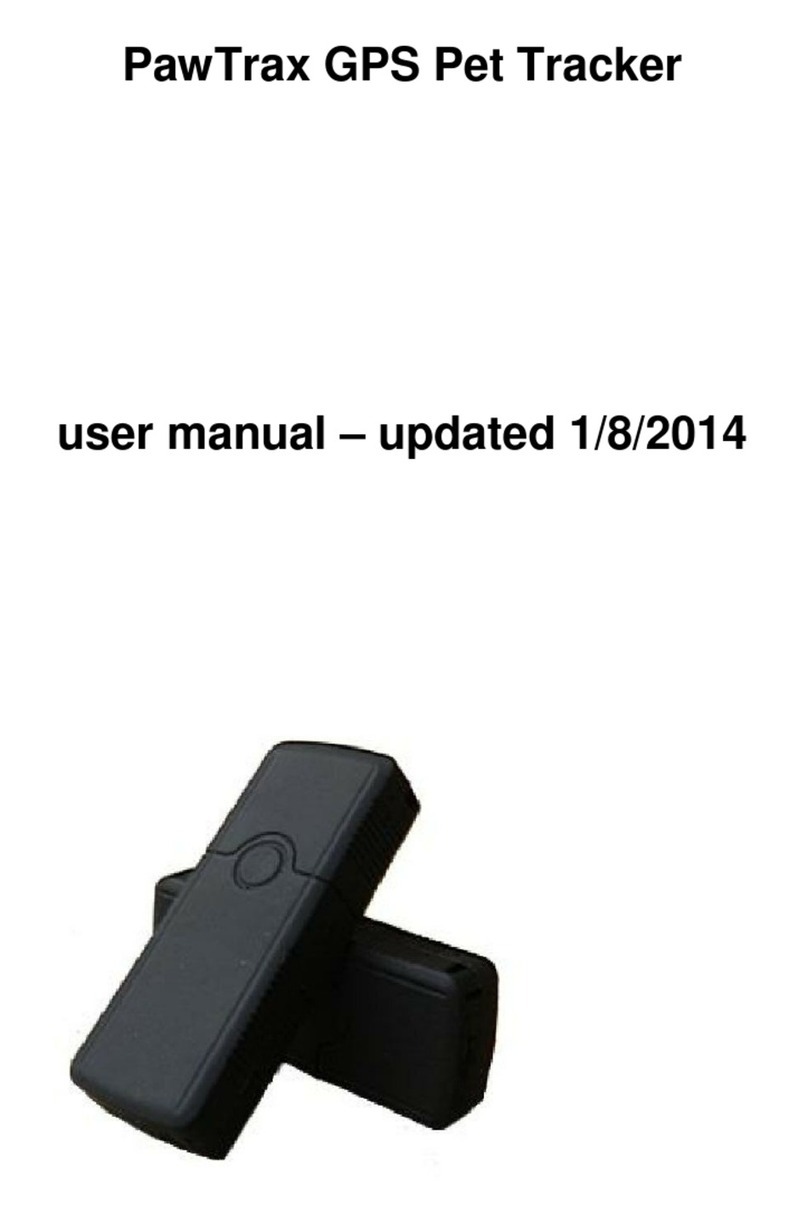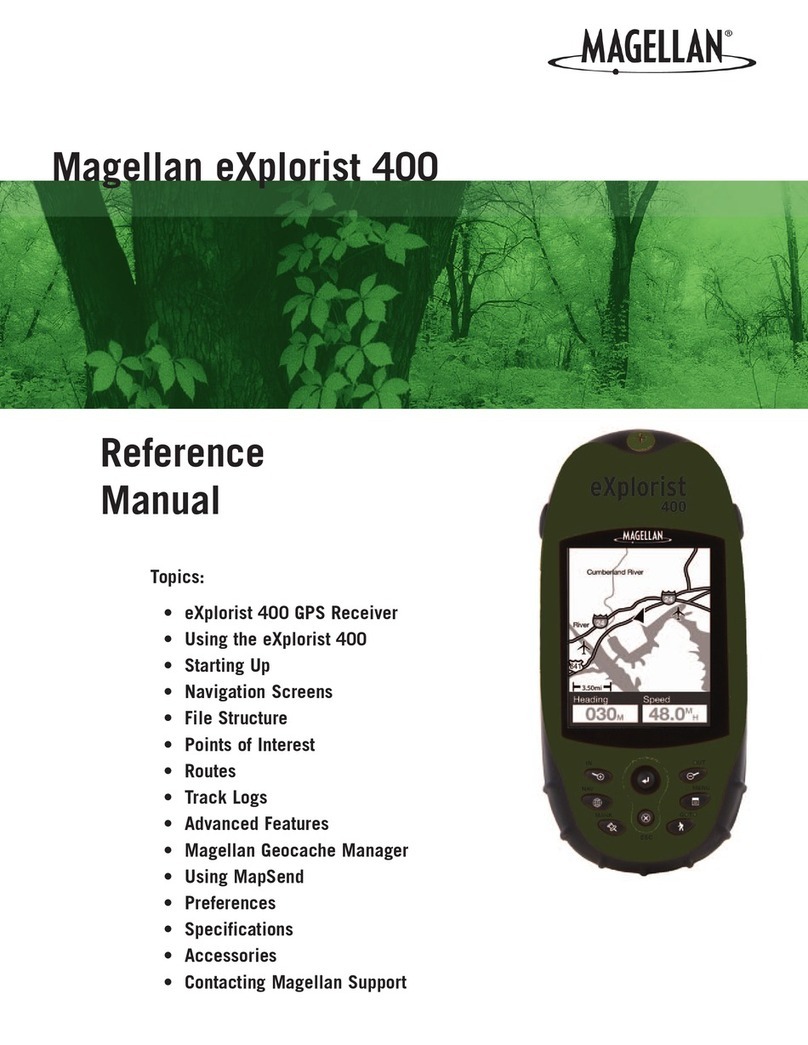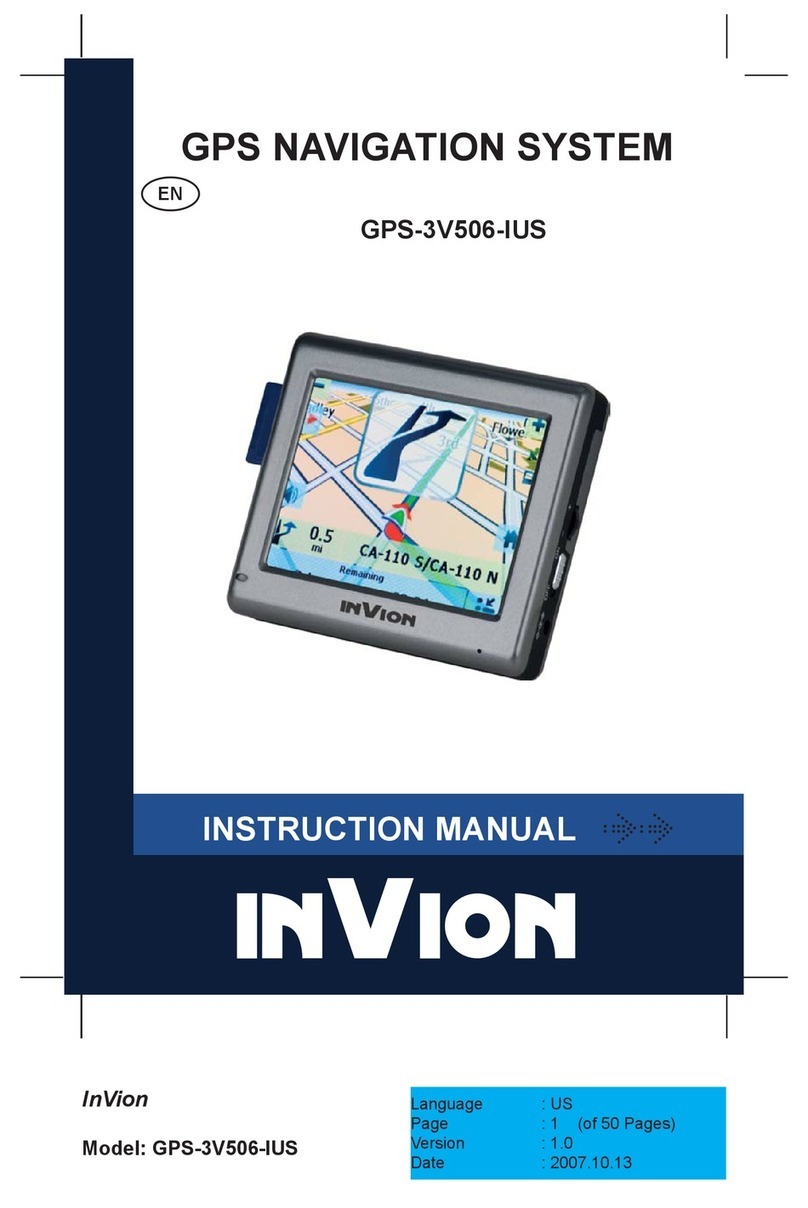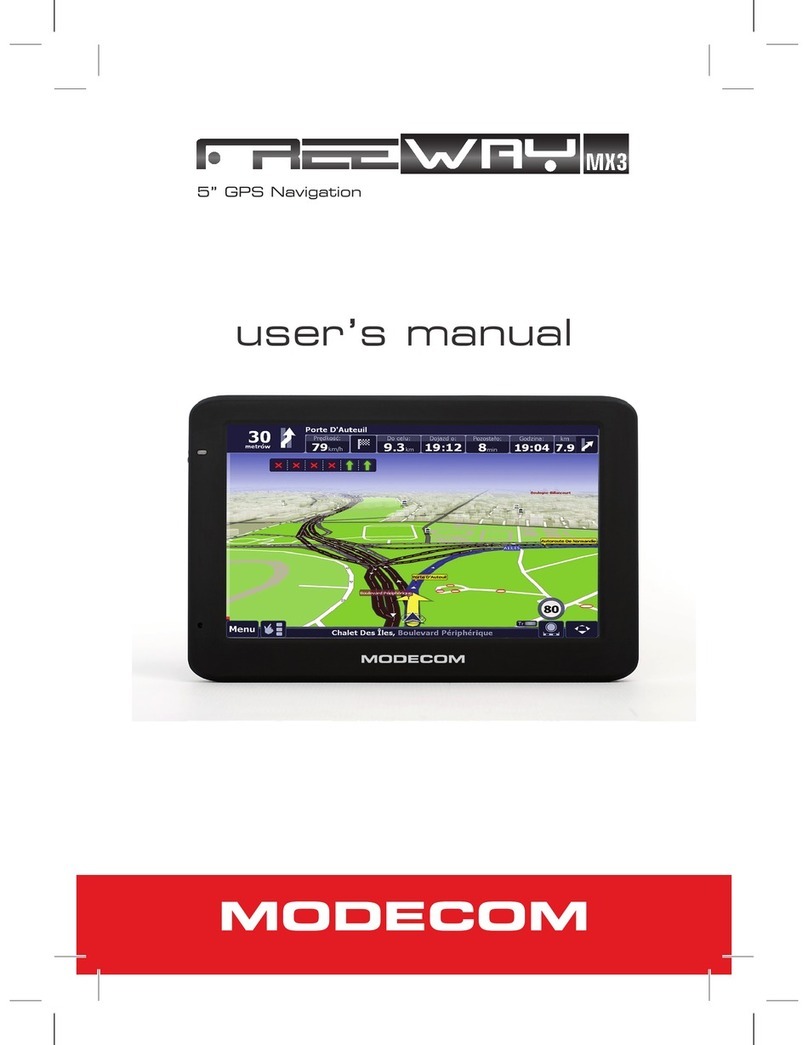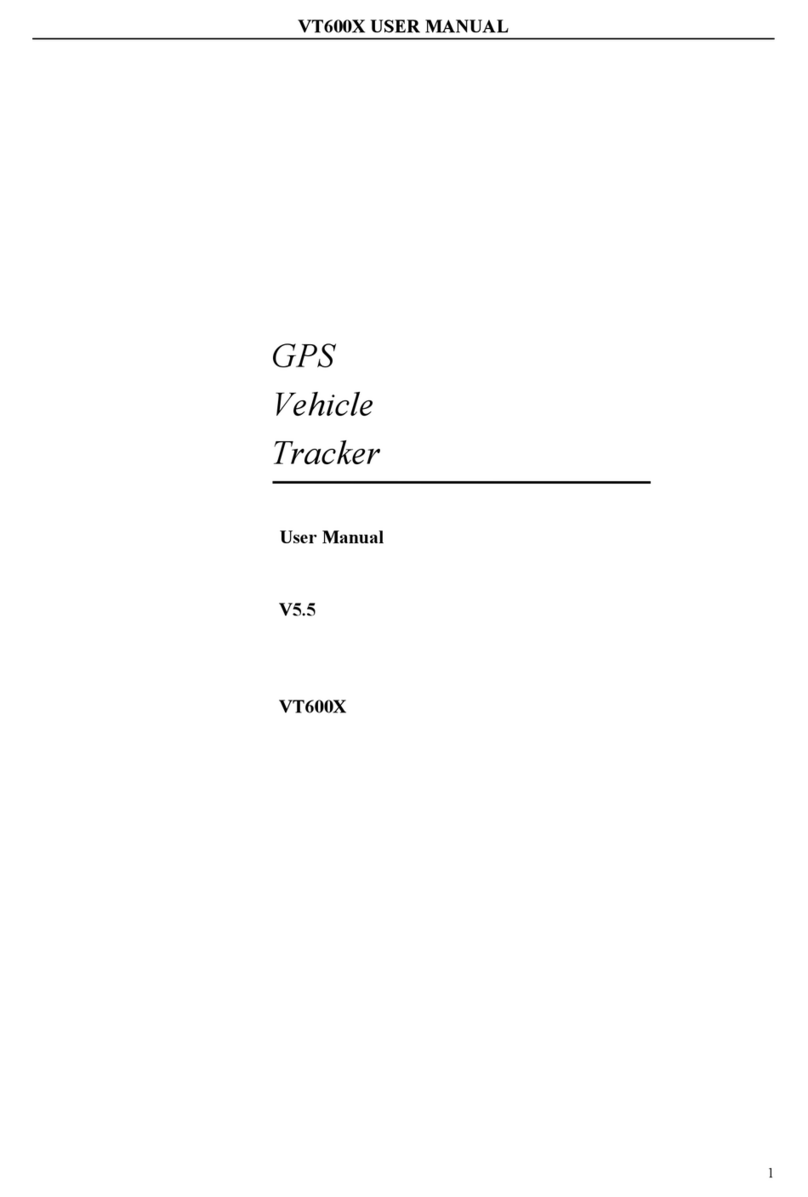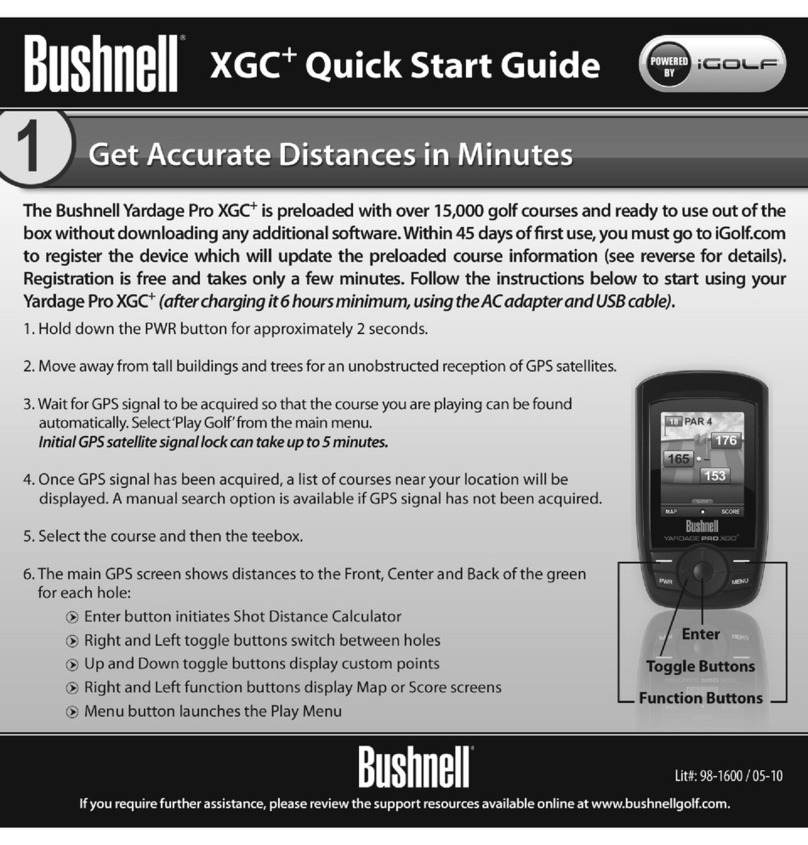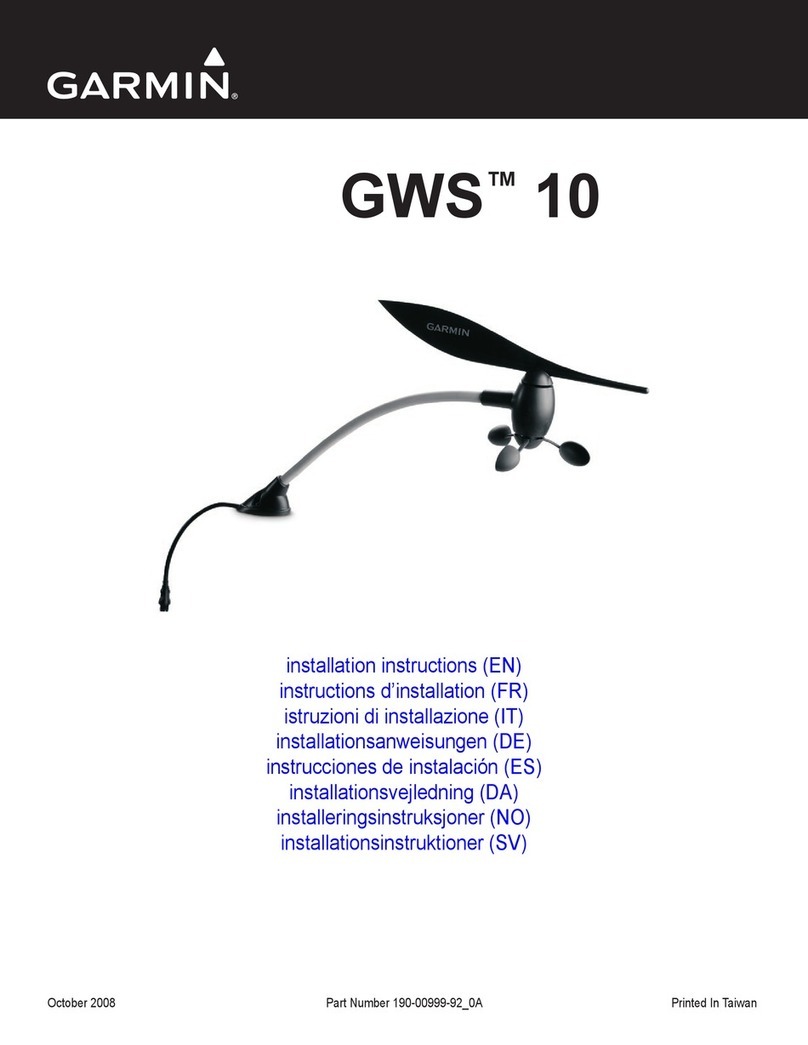PawTrax Halo User manual

PawTrax Halo – version 4
Step 1 SIM Activation
Before doing anything else activate and top up the sim - see separate guide.
Unless you have chosen to supply your own sim this will be pre-installed in your Halo.
Once your GiffGaff sim has been activated you will be issued with a mobile number, this is the number of
your Halo and all text messages (used to set up and change the settings of your Halo) are sent to this
number.
If you are using a global roaming sim you will already have the number/s and you just need to activate and
top up.
Step 2 Charge the Halo
Using the supplied charger and usb cable fully charge the Halo.
The red/blue leds on the rear of the Halo will be solid when charging and start to flash when fully charged.
You will also receive a fully charged sms (once an admin number has been set) and the led on the charger
will go from red to green.
Take care when opening the charging socket rubber cover. Be sure to insert usb plug the correct
way. Do not use force and do not push the plug too far in. The plug is longer than standard and may
give the impression that its not fully inserted. Use a wall charger not a usb computer port.
Caution – do not bend the Halo back on itself as this may cause damage to the internal wires.
If required the Halo can be powered off/on by pressing and holding the power button for 5 secs
Step 3 – Set up Admin Numbers
You can set up a maximum of 3 admin numbers. These numbers will receive low and full battery alerts.
Send the following text message to the Halo. You will receive a text from the Halo confirming this has
beedndone. Text message must be in lower case with no spaces.
admin,123456,1,*********** (substitute * with your mobile number (not the number of the Halo) – this must be
in international format eg admin,123456,1,+447759130866
(nb 2 other admin numbers can be set by substituting 1 with 2 or 3 – eg admin,123456,2,*********)
Step 4 – Set Up APN – only required if not using GiffGaff sim
Your Halo is set up for a giffgaff sim by default. If you wish to use a different providers sim you need to send
the following text to set up the correct apn (access point name) for the chosen provider. There is no need to
send this command if you are using a GiffGaff sim in your Halo
apn,123456,apn,user,password (apn,user,password = your providers apn, your providers apn username,
your providers apn password) – if in doubt either contact your provider or email us at [email protected]
For the global roaming sim the command will be apn,123456,mobiledata
After setting up, the admin number/s will receive a text message advising that the Halo is charged, we
suggest leaving it for about another 30 mins. You may not receive this text the first time if your Halo is fully
charged before you have set the admin number.

Step 5 Set up mode
The Halo has 3 modes – 0,1 and 2
Mode 0 - SMS Locate Mode/Standby – this mode gives max operation time (sends location as a text to your
mobile on demand)
To put in mode 0 - Send the Halo the text mode,123456,0
You can then request a location at any time by sending the text url,123456
The Halo will then reply with a text containing a Google map link and time/date stamp. Clicking on the link in
the text will open a Google map on your mobile showing the location.
Halo must have clear view of sky to get a GPS fix. If it cannot get a fix it will send back last known location.
Check the timestamp in the message. If it still sends an old location try putting it in mode 2 (see next
section) for a few minutes and try again. If still old location then its in an area where it cannot get a GPS fix.
Modes 1 and 2 (realtime tracking using tracking platform)
Mode 1 (in this mode the Halo will report to the platform via gprs/data at the interval chosen (see next step)
– the GPS chip only wakes up at this interval.
To put in mode 1 - Send sms mode,123456,1
Mode 2 – same as above but the GPS chip is always on. This uses more power but gives a better chance of
getting a GPS fix in poor conditions
To put in mode 2 - Send sms mode,123456,2
You can also request a location at anytime by sending the text url,123456
Step 6 - Set up Update Interval Time (only when using modes 1 or 2 and optional tracking platform)
You can change the time your Halo sends a location update by sending the following text to your Halo.
interval,123456,60,600
(where 60 is time in seconds when Halo is moving and 600 is time in seconds when it has not moved for
>10 mins) - this helps conserve power

Full List of sms commands/functions
SMS Commands
Function SMS Command Reply Example
Mode Set Mode mode,password,n Set mode OK mode,123456,1
Admin Set Admin No.
admin,password,1,phone number
to delete admin send
admin,123456,1,d
Set admin
phone
number OK
admin,123456,1,+447777123456
Timezone Set Time zone timezone,password,GMT number Set Time
Zone OK timezone,123456,1.0 for BST
Interval
Set update
interval
interval,password,m,n Set interval
OK
interval,123456,60,600
m = interval when moving
n = interval when not moved for 10 mins
Password Change
password
password,old password,new
password password,123456,456789 (default is 123456)
APN Set APN apn,password,apn,user,password Set apn ok apn,123456,giffgaff.com,giffgaff,password
Param Check settings param,password
current
settings will
be returned
param,123456
Status Check status status,password
status
settings will
be returned
status,123456
Restore Restore factory
settings restore,password Factory OK restore,123456
URL
Get location
via sms as
google map
link
url,password Location will
be returned url,123456
GENERAL INFO
•Revert back to standby/sms mode 0 when not tracking via the platform to conserve battery.
•Please familiarise yourself with the operation of the Halo before using it on your cat
•We strongly advise ensuring your cat is comfortable wearing the Halo before letting them venture
out with it on. It is the owners’ responsibility to ensure the safety of their cat.
•The Halo is water resistant and will resist rain and splashing. Do not submerge.
•Real Time Tracking (modes 1 and 2) will drain the battery much quicker, as will poor GSM/GPRS
and GPS signal. Trialing and testing will determine which mode/setting works best for you.
•This product contains li-po batteries. Do not charge unattended
•Do not let your cat bite, chew or eat the Halo

General meaning of leds.
The Halo has 2 status leds.
Red = GSM/GPRS
Slow flash – connected to GSM network
Fast Flash – connected to GPRS and/or transmitting to platform or users mobile
Blue = GPS
Slow flash – normal
Fast flash/solid obtaining GPS location
-------------------------------------------------------------------------------------
Note :
There is currently a 3
rd
party PawTrax app available for Android and iOS that will format and send the sms
commands for you. At present it does not support the mode change to mode 2 which is specific to the V4
Halo.
All other commands in the app will work.
This will be updated soon.
Other PawTrax GPS manuals