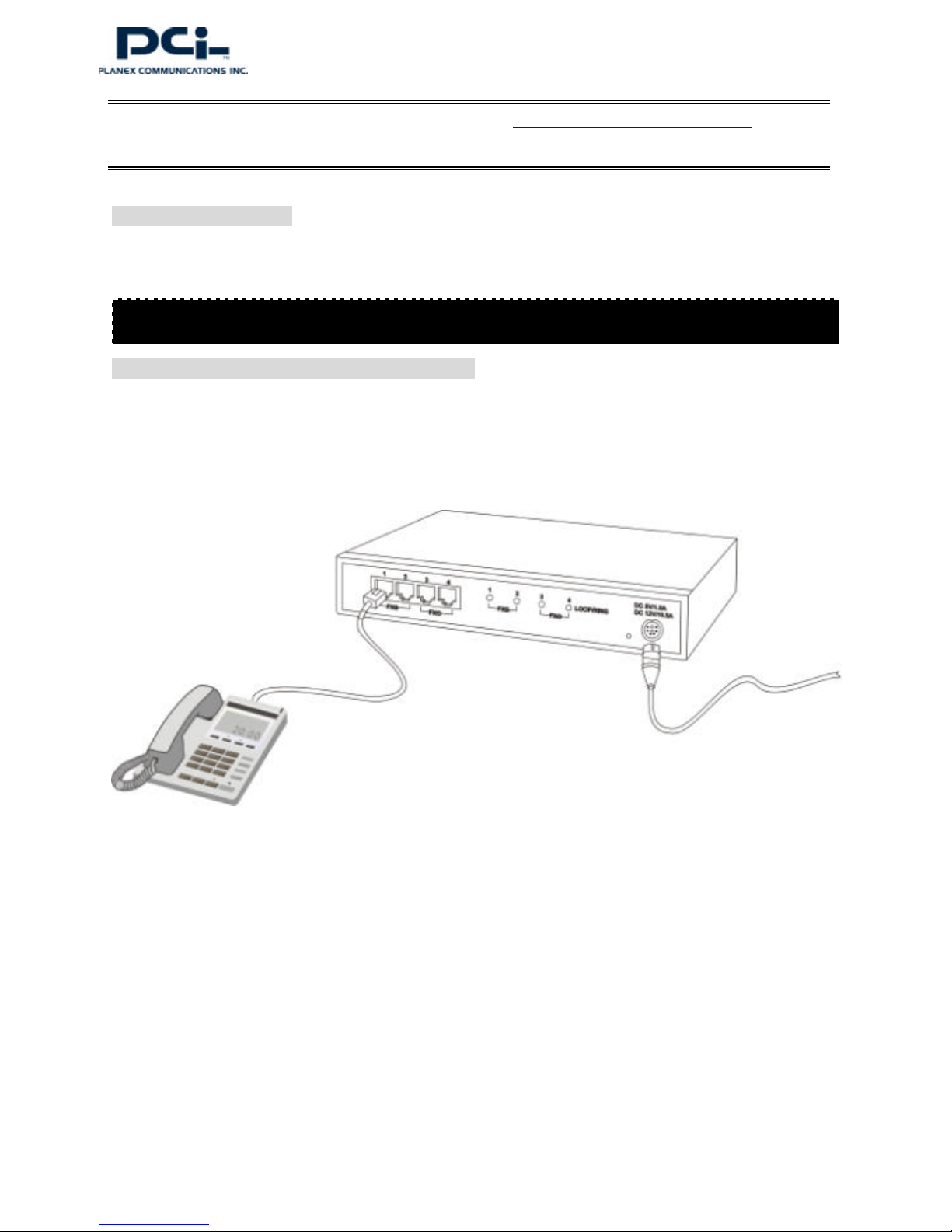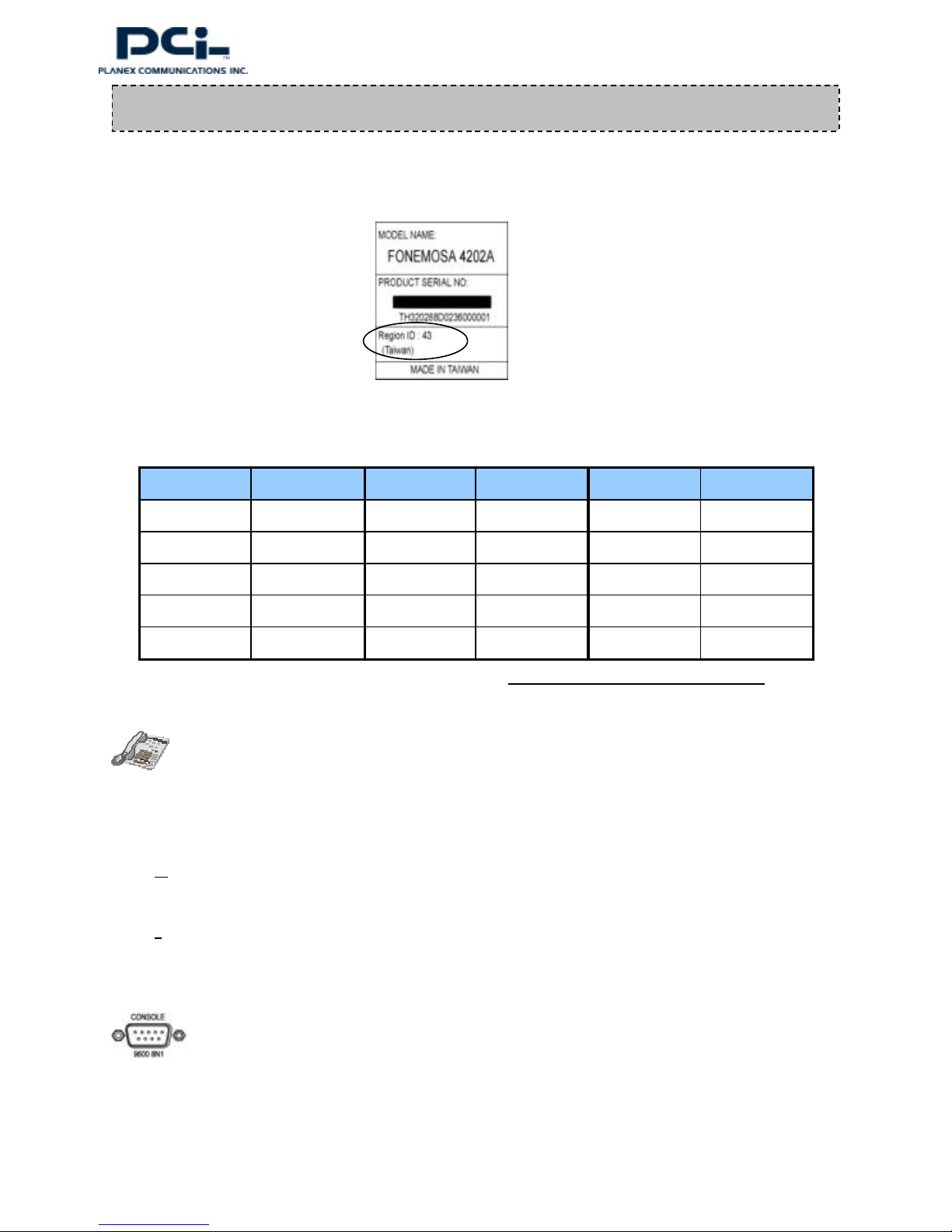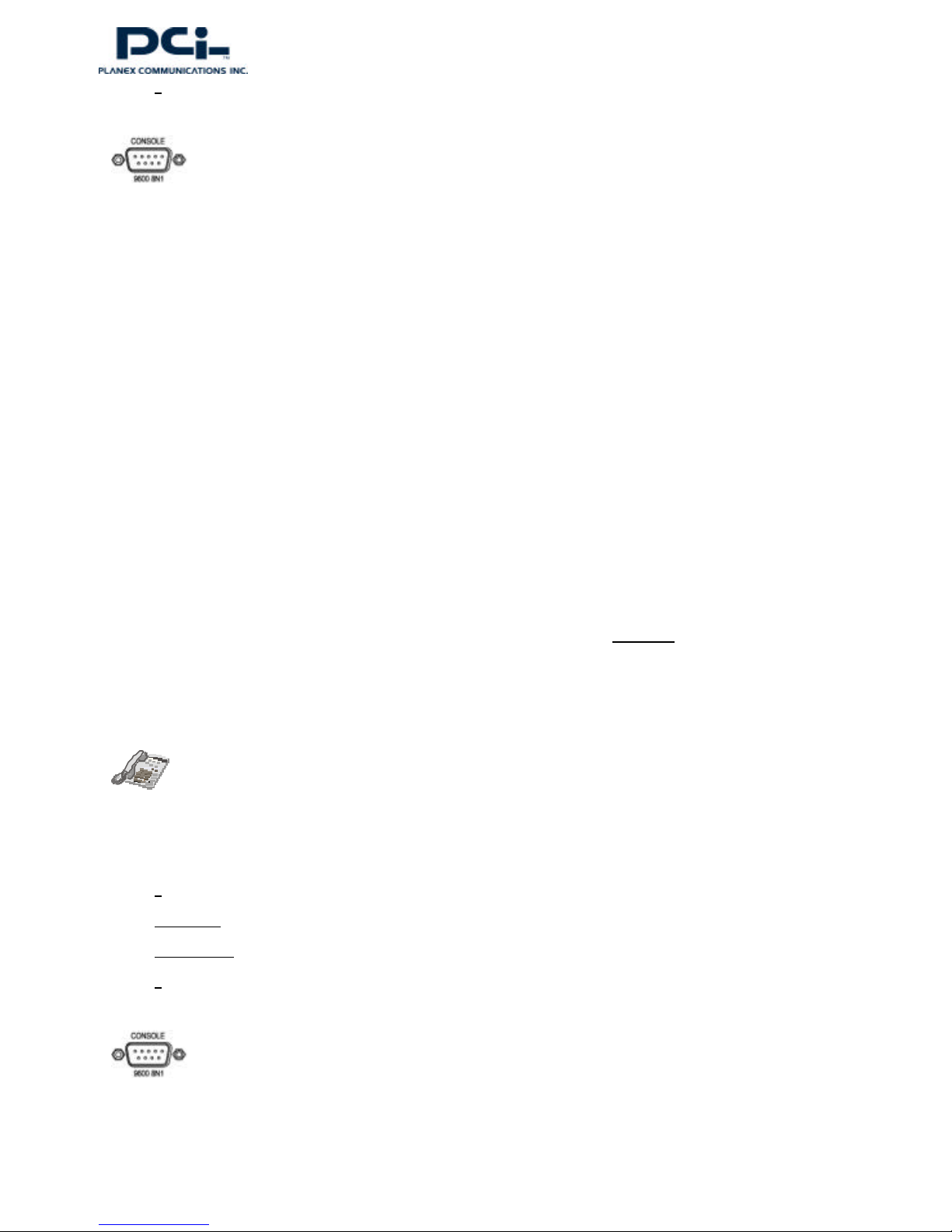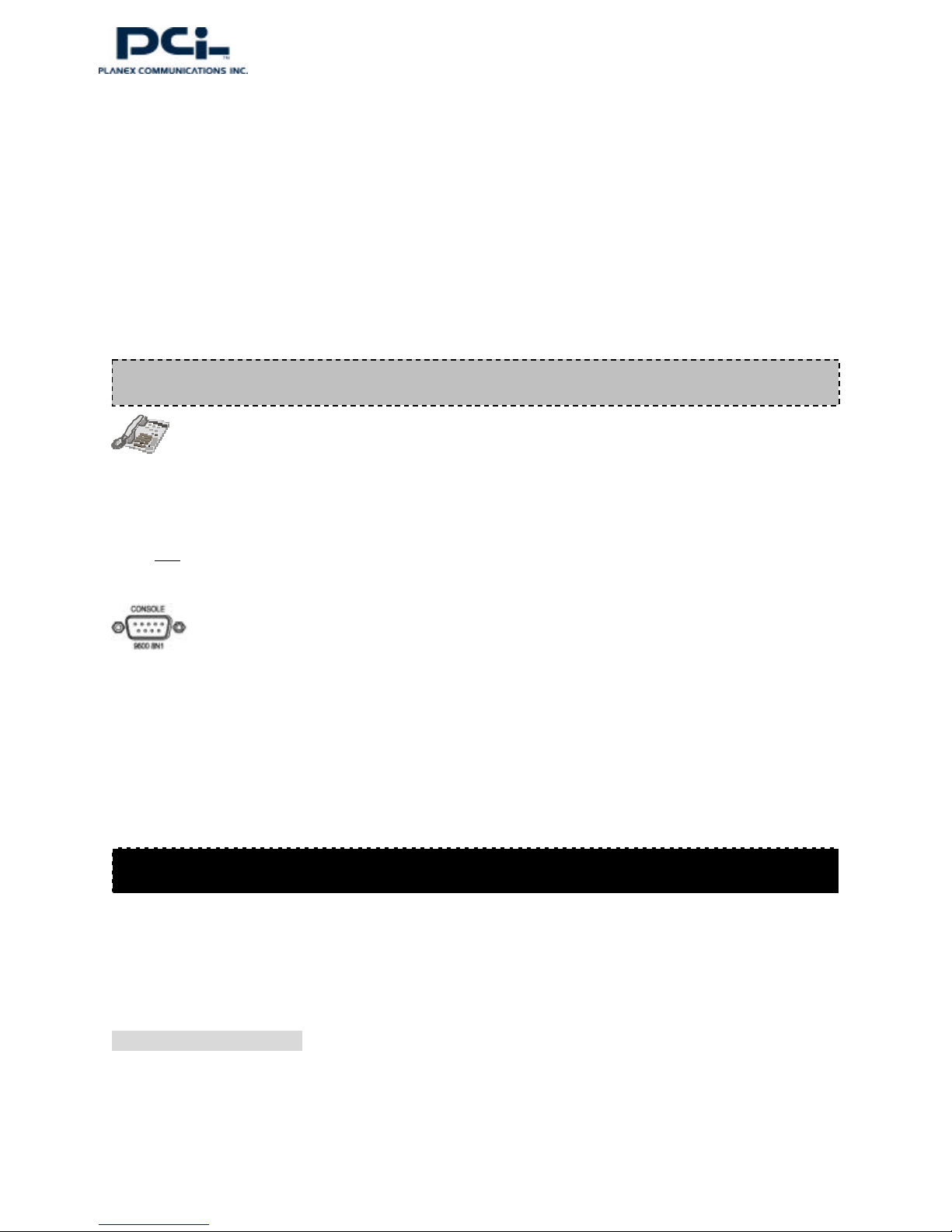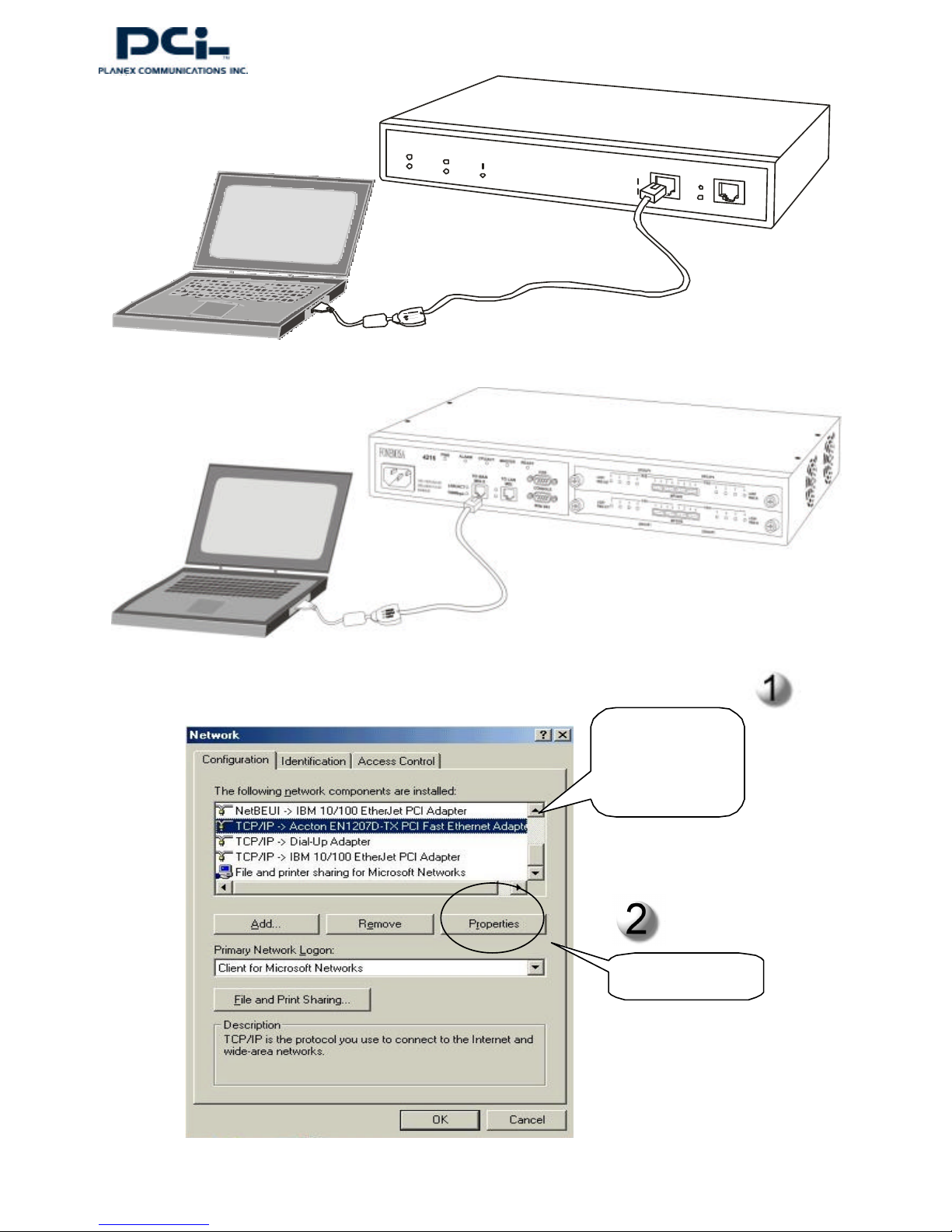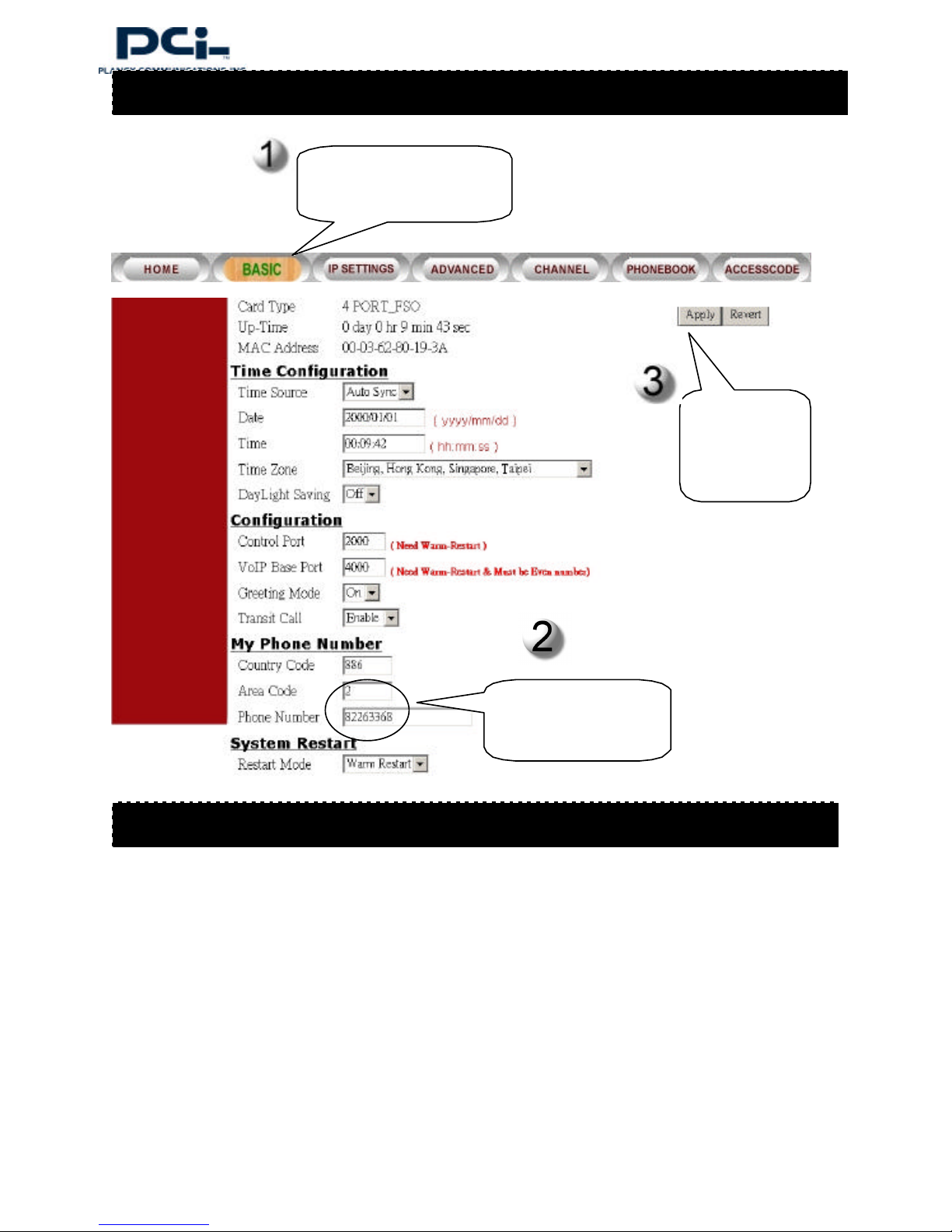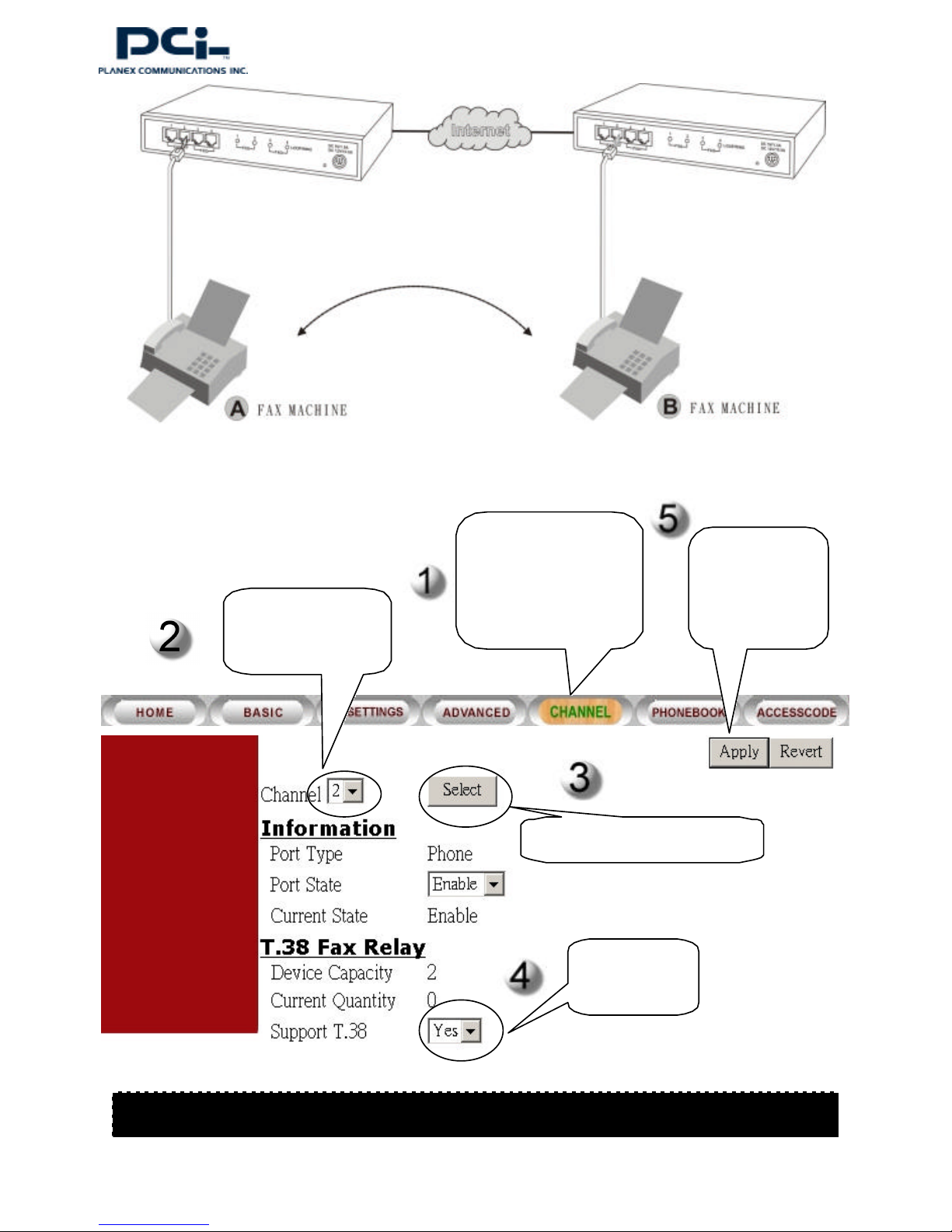-4-
FONEMOSA(config)#regional_id 07
FONEMOSA(config)#exit
FONEMOSA#delete nvram
This command resets the system with factory defaults.
All system parameters will revert to their default factory settings. All static
and dynamic addresses will be removed.
Reset system with factory defaults, [Y]es or [N]o? Yes
Usinga phone toconfigure the area code and phone number
1. Pickup the phone and press
2. ##0000 You will hear 3 short tones.
3. 012# Thenumber “2”represents the Taipei area code.
4. 0282261111#The phone number is 82261111
5. Hangup the phone
Note: This is the area codeof the phone number. For example, “2”for Taipei, “21”for Shunghai, “10”for Peking and “408”for San
Jose (USA).
The system console does not support area code and phone number configuration
Using the system console to configure the area code and phone number is not supported.
The Fonemosa unitsupports three methods to obtain an IP address: Static IP, DHCP and PPPoE.
nStatic IP
Ifyou have been assigned a public and static IP address by your ISP, you can configure it to the device.
Using a phone to configure IP address
1. Pickup the phone and press
2. ##0000 You will hear 3 short tones.
3. 030# Thenumber “0”is used to enable “static”IP mode.
4. 04210*62*149*250#Configures the IP Address “210.62.149.250”.
5. 05255*255*255*128# Configures the Subnet Mask “255.255.255.128”.
6. 06210*62*149*254#Configures the Default Gateway“210.62.149.254”.
Step 2. Configure the area code and phone number
Step 3. IP settings