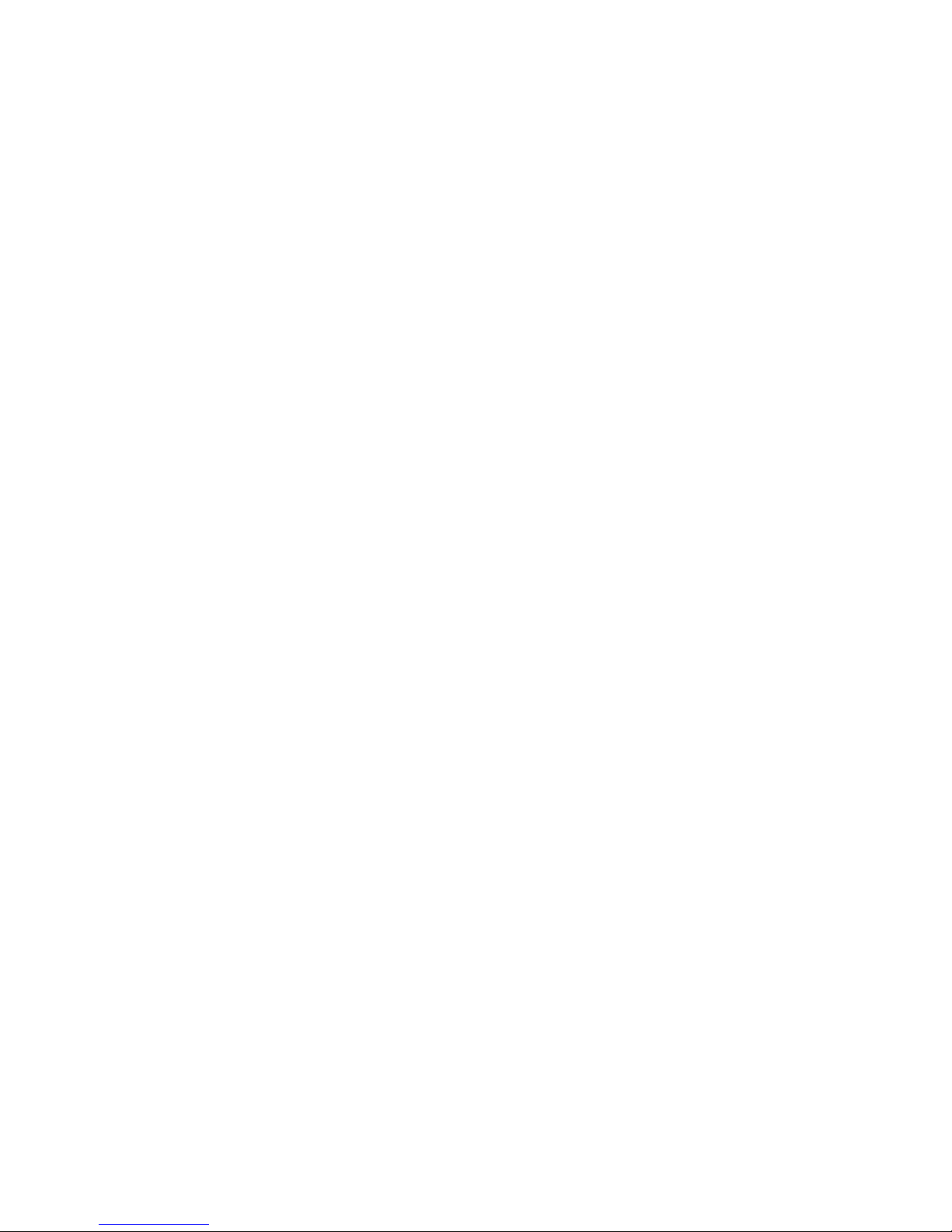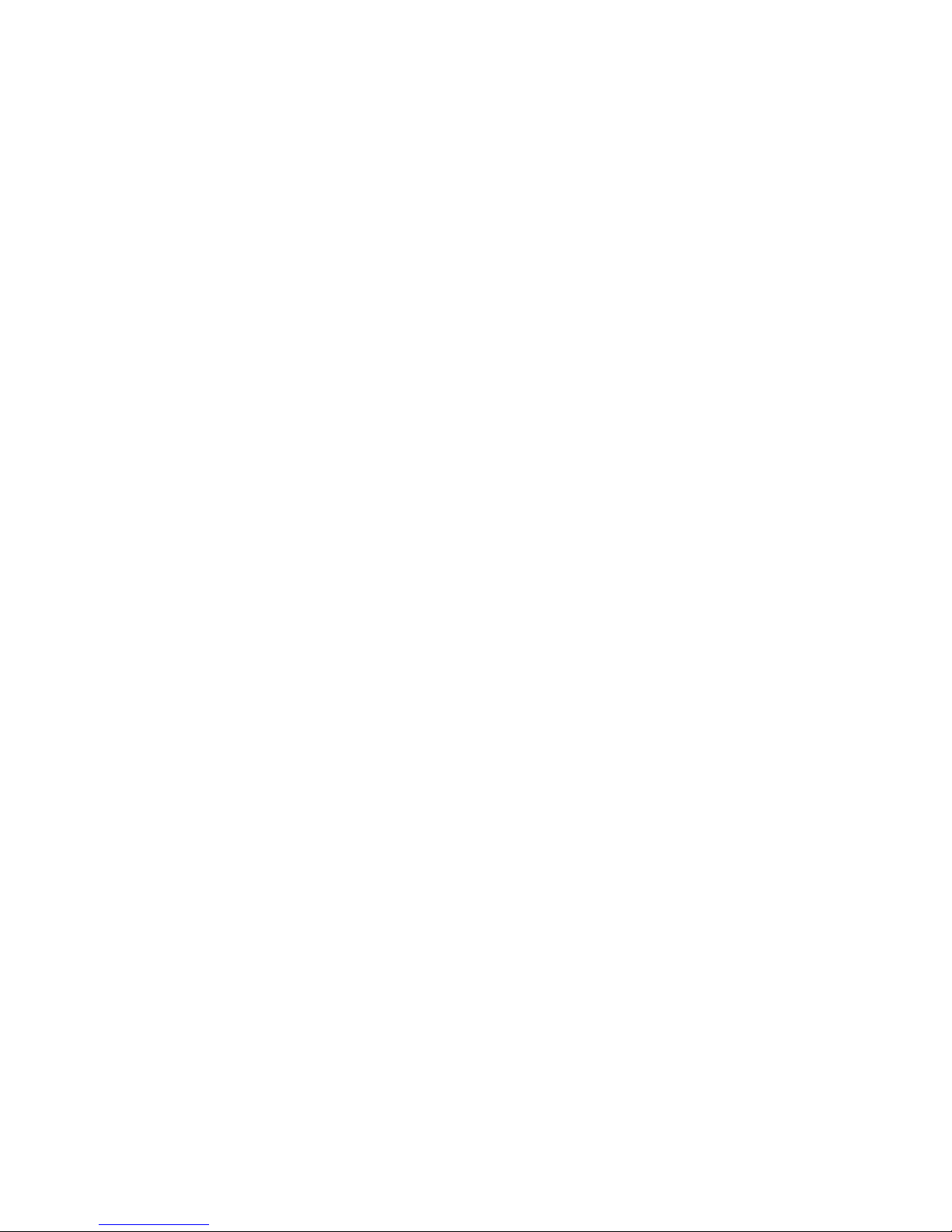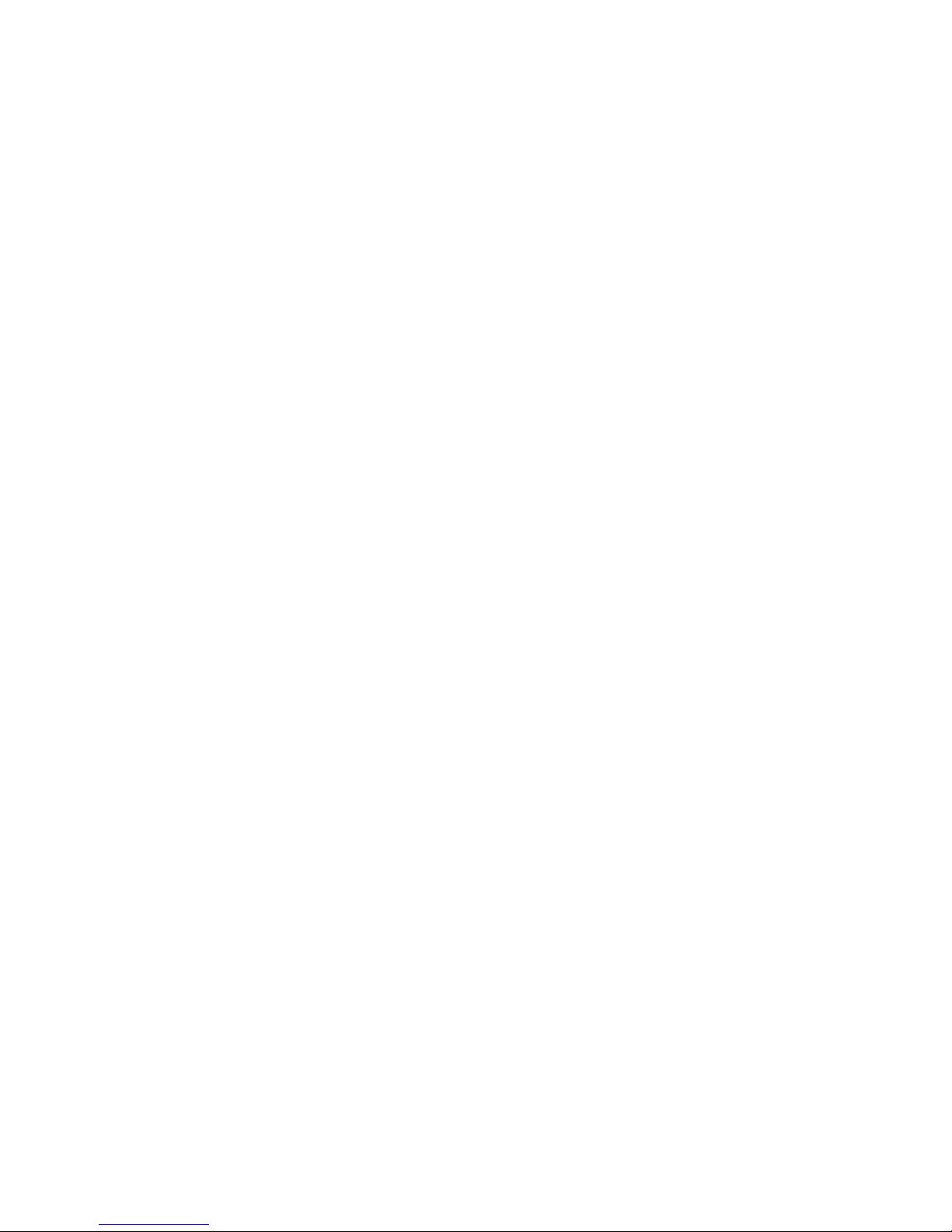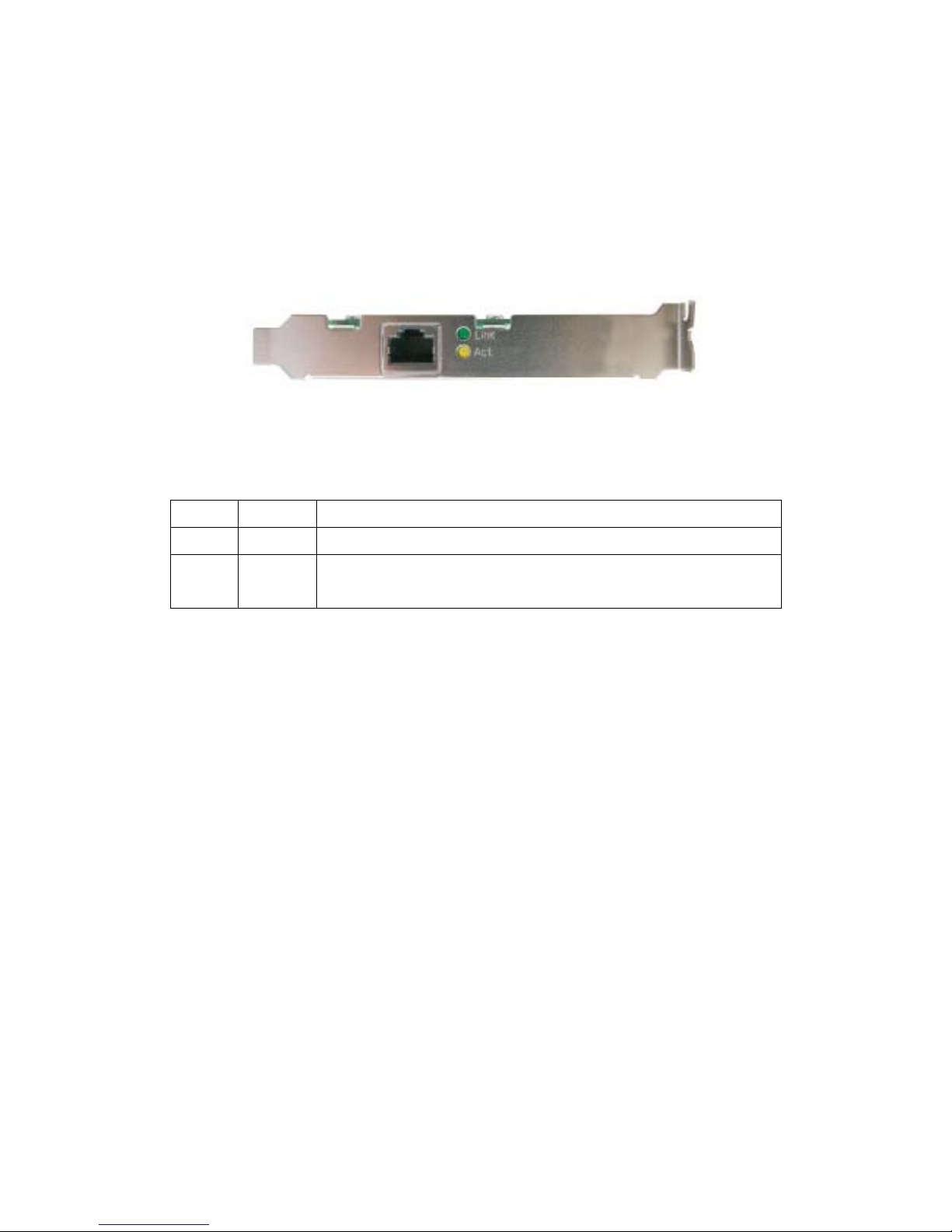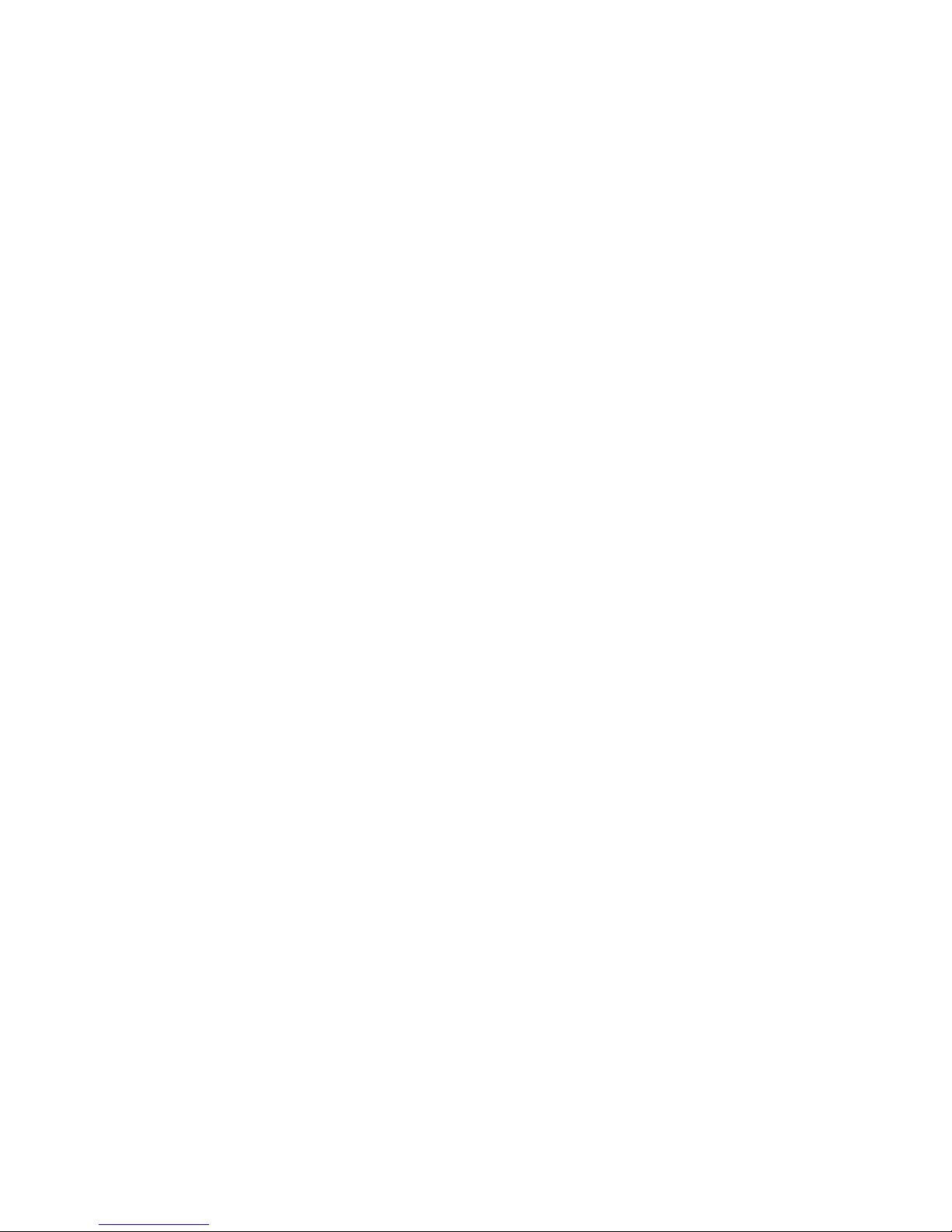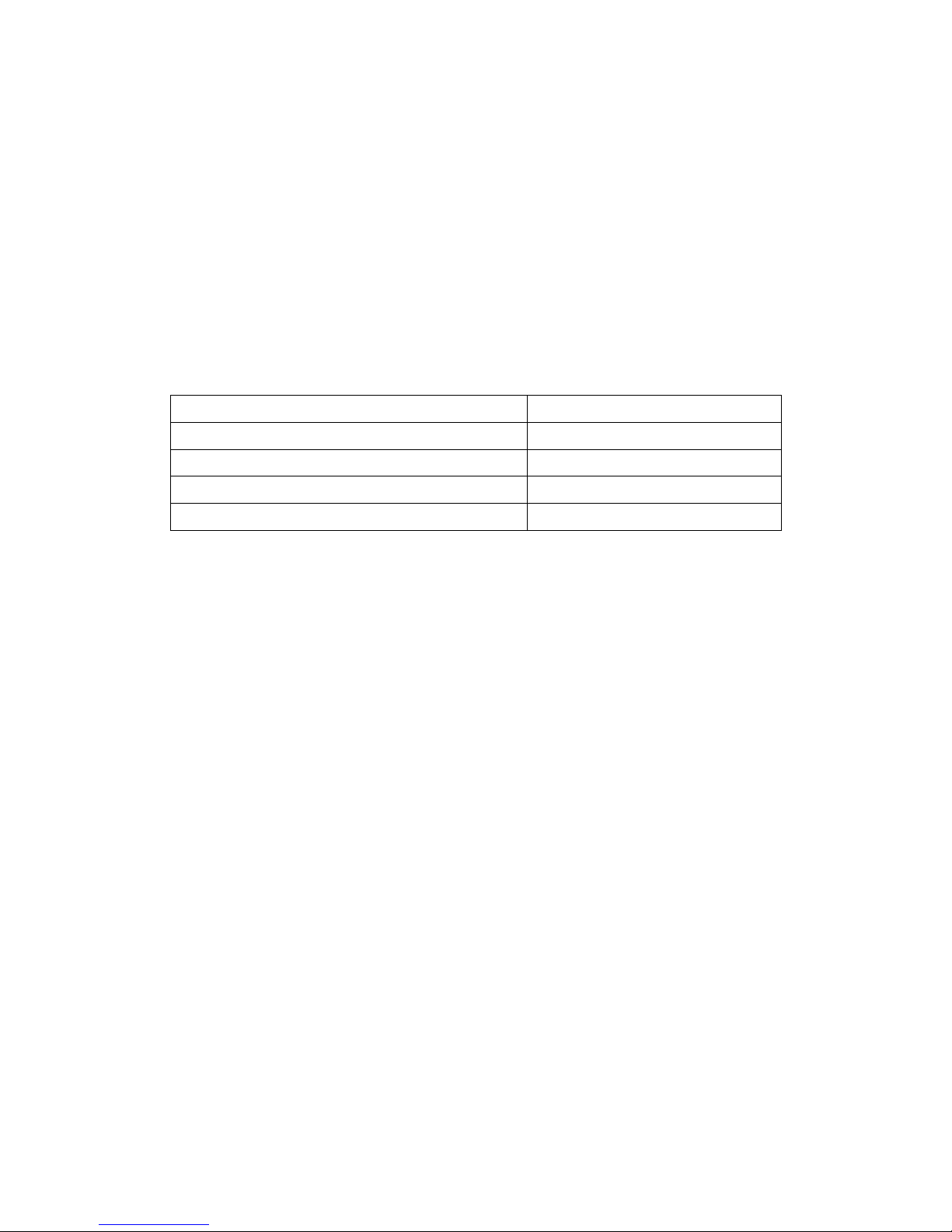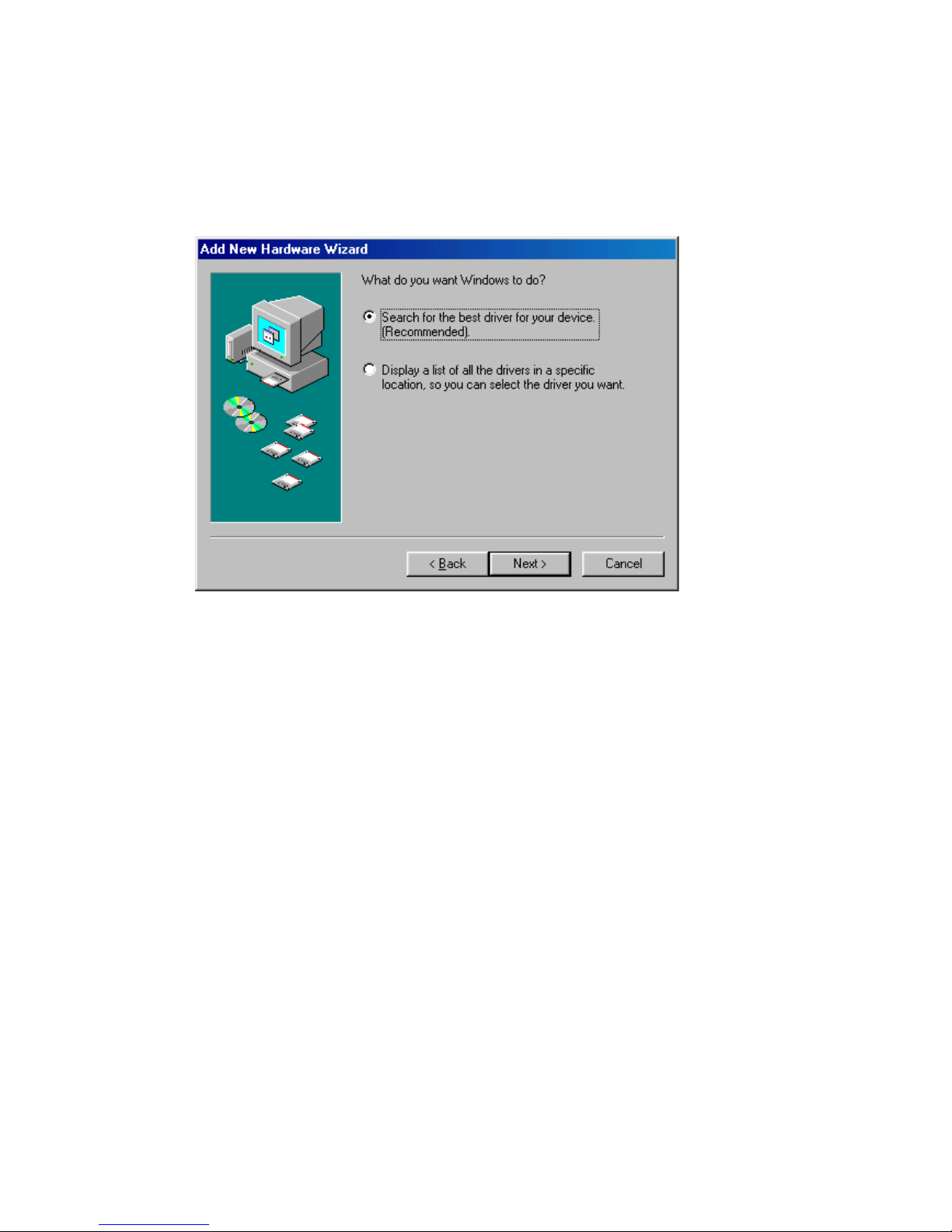2.2.2 Getting Started
To install the Gigabit Network Adapter in our computer, do the following:
1. Be sure that your computer is off and you have removed all cords from the
computer and any attached devices.
2. Remove the cover of your computer. Follow the instructions in your
computer documentation.
3. Installed the adapter in available unrestricted PCI expansion slot.
Note: If you do not know how to identify a PCI slot, refer to your computer
documentation.
4. Follow the directions provided in your computer document, insert your
adapter until it is firmly seated in the PCI slot.
Attention: Do not use excessive force when seating the adapter in the
computer; it might damage your computer or the adapter.
5. Replace the computer cover.
6. Connect one end of the twisted-pair cable to your computer at the Gigabit
Network Adapter’s RJ-45 port.
Attention: The cable should only be used with twisted-pair cabling, such as
10BaseT, 100BaseTX, or 1000Base-T cabling. Note that only category 5e or
better cable will work for Gigabit transfer. For more information about the
cabling, refer to Chapter 5, Section 5.1 Cable Specifications.
7. Connect the other end of cable to an RJ-45 Ethernet network port or a hub
or a switch.
8. Plug the power cord back into the wall outlet; then turn the power on. When
the computer returns to proper operation, the adapter hardware is fully
installed. And your computer will automatically recognize the adapter and
assign it a unique IRQ and I/O address.
Note: The adapter port LEDs will not reflect port link or data status until the
adapter device driver software is installed. See Table 2.1 for a description of
adapter port led operation. To install the device driver, see Chapter 3, Device
Driver Installation.
7