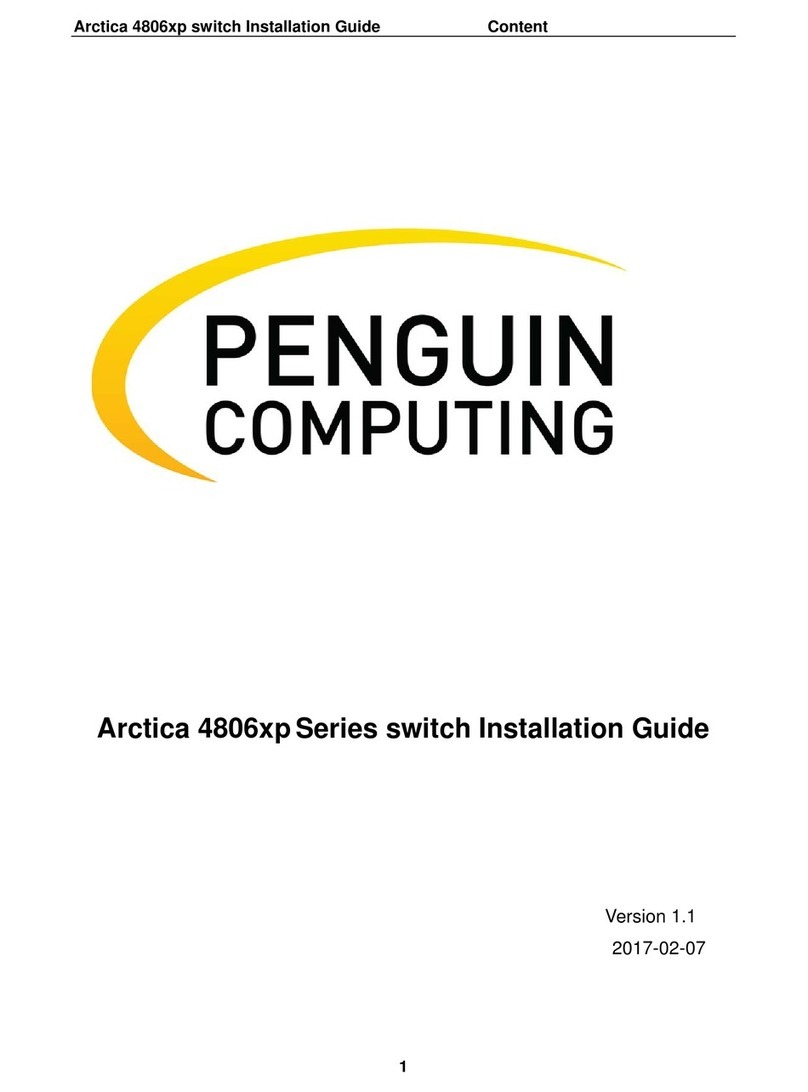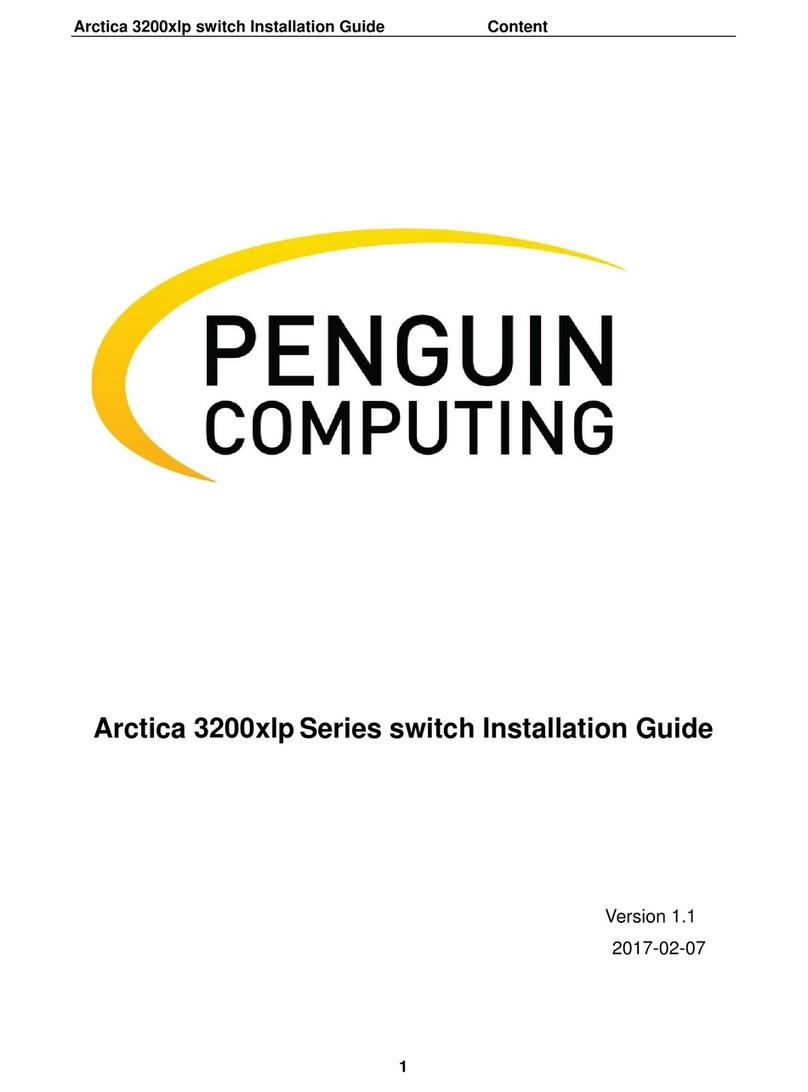Rev. 1.0 Penguin Computing
List of Figures
Figure 1: Arctica 3200cs Front Side View ................................................................................................. 9
Figure 2: Arctica 4808xs Front Side View ................................................................................................. 9
Figure 3: Arctica 1600cs Front Side View ................................................................................................. 9
Figure 4: Arctica 3200cs and Arctica 4808xs Rear Side View ................................................................... 9
Figure 5: Air Flow Direction Marking - Power Side Inlet to Connector Side Outlet ............................... 15
Figure 6: Air Flow Direction Marking - Connector Side Inlet to Power Side Outlet ............................... 15
Figure 7: Rack Rail Kit Parts .................................................................................................................... 18
Figure 8: Installation options.................................................................................................................. 19
Figure 9: Attaching the Rails to the Chassis............................................................................................ 20
Figure 10: Attaching the Brackets to the Chassis ................................................................................... 21
Figure 11: Installing the Cage Nuts......................................................................................................... 21
Figure 12: Attaching the Brackets to the Rack ....................................................................................... 22
Figure 13: Sliding the Blades in the Rails................................................................................................ 22
Figure 14: Rack Rail Kit Parts .................................................................................................................. 24
Figure 15: Rails Separation ..................................................................................................................... 25
Figure 16: Installing the Cage Nuts......................................................................................................... 26
Figure 17: Mounting the Outer Rails into the Rack................................................................................ 26
Figure 18: Attaching the Inner Rails to the Chassis ................................................................................ 27
Figure 19: Securing the Chassis in the Inner Rails .................................................................................. 27
Figure 20: Sliding the Switch into the Rack ............................................................................................ 28
Figure 21: Pulling the Unit Outwards ..................................................................................................... 29
Figure 22: Locking Mechanism ............................................................................................................... 29
Figure 23: Rack Rail Kit Parts .................................................................................................................. 30
Figure 24: Installation Options ............................................................................................................... 31
Figure 25: Attaching the Rails to the Chassis.......................................................................................... 32
Figure 26: Installing the Cage Nuts......................................................................................................... 32
Figure 27: Sliding the Blades in the Rails................................................................................................ 33
Figure 28: Rack Rail Kit Parts .................................................................................................................. 35
Figure 29: Coupling the Cables with Cable-ties ...................................................................................... 36
Figure 30: Coupled Cables - Rear View................................................................................................... 36
Figure 31: Cables within the Rail ............................................................................................................ 37
Figure 32: Attach the blades to the system........................................................................................... 37
Figure 33: Attached Rail with Threaded Cables - Top View ................................................................... 38
Figure 34: Sliding the Frame Sliders into the Rails ................................................................................. 38
Figure 35: Installing the Cage Nuts......................................................................................................... 39
Figure 36: Attaching the Frame to the Rack........................................................................................... 39
Figure 37: Sliding the System’s Blades in the Rails................................................................................. 40
Figure 38: Arctica 3200cs and Arctica 1600cs Cable Orientation........................................................... 41
Figure 39: Arctica 4808xs Cable Orientation .......................................................................................... 41
Figure 40: Breakout or Fanout................................................................................................................ 42