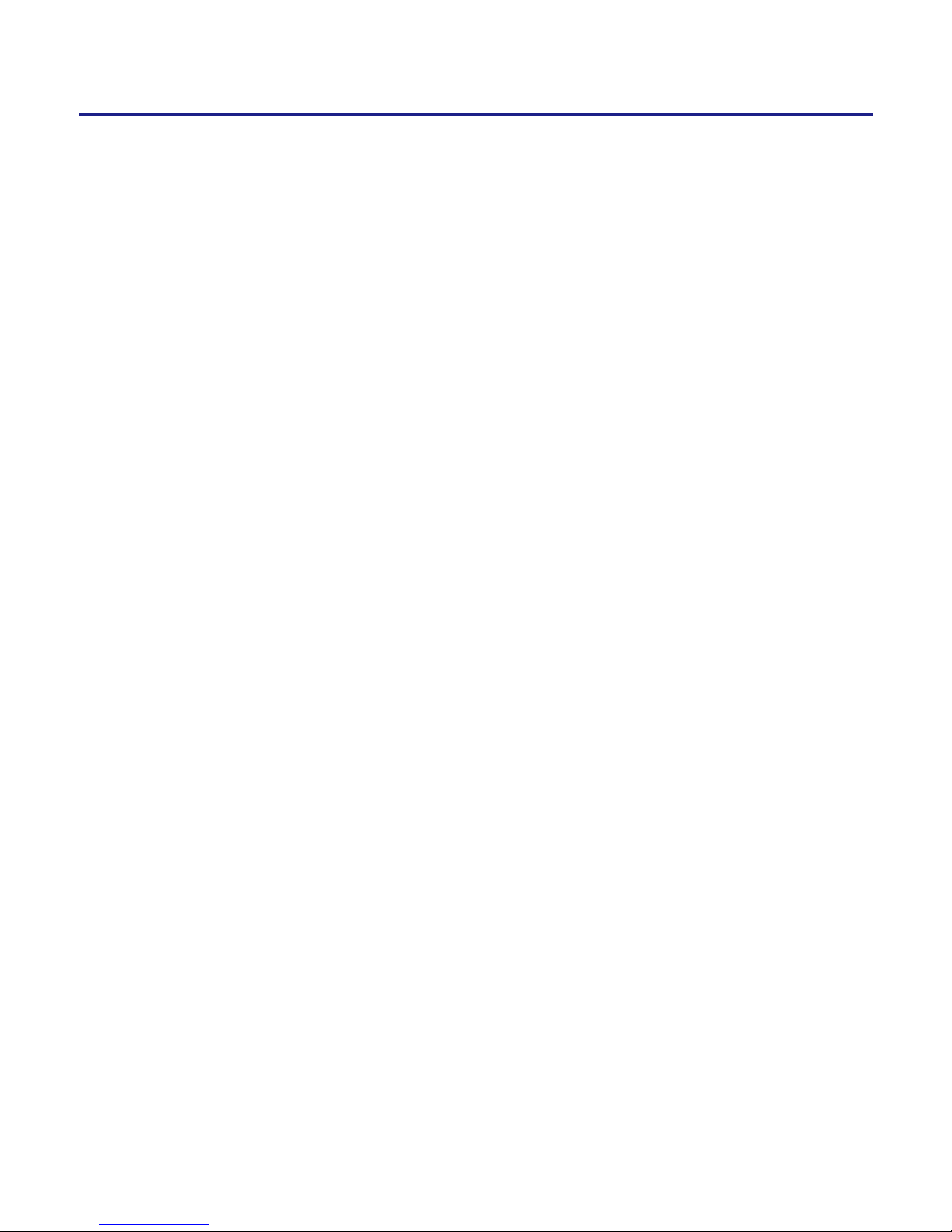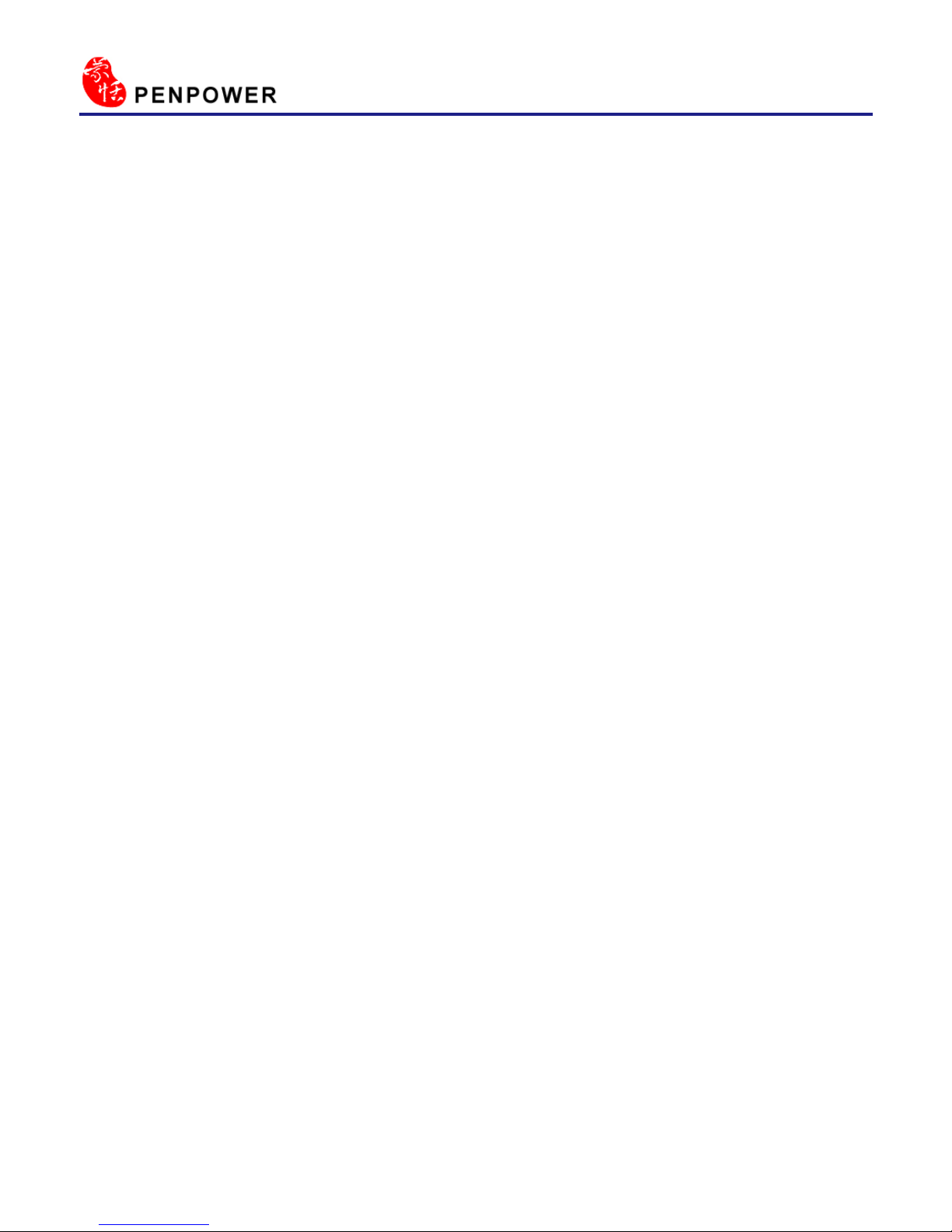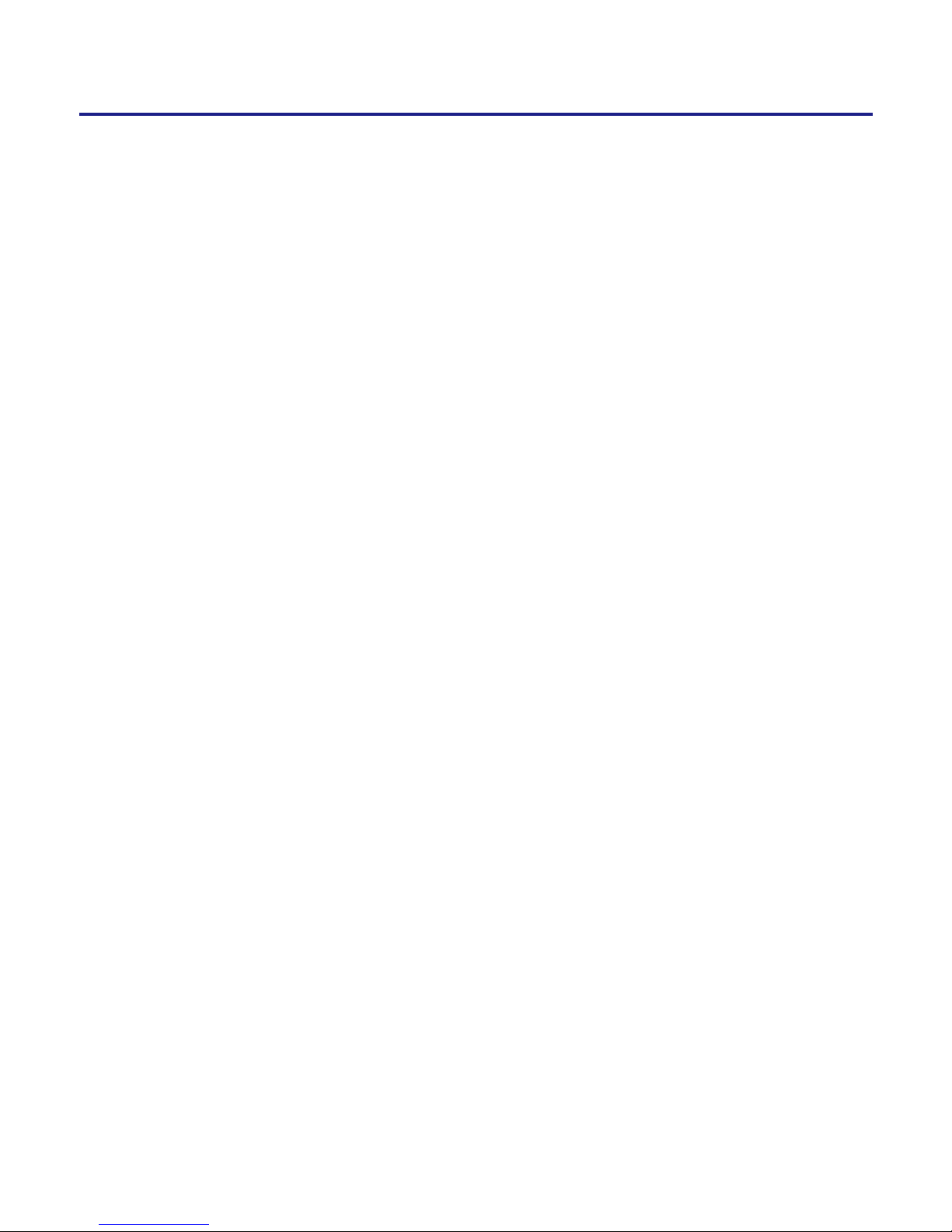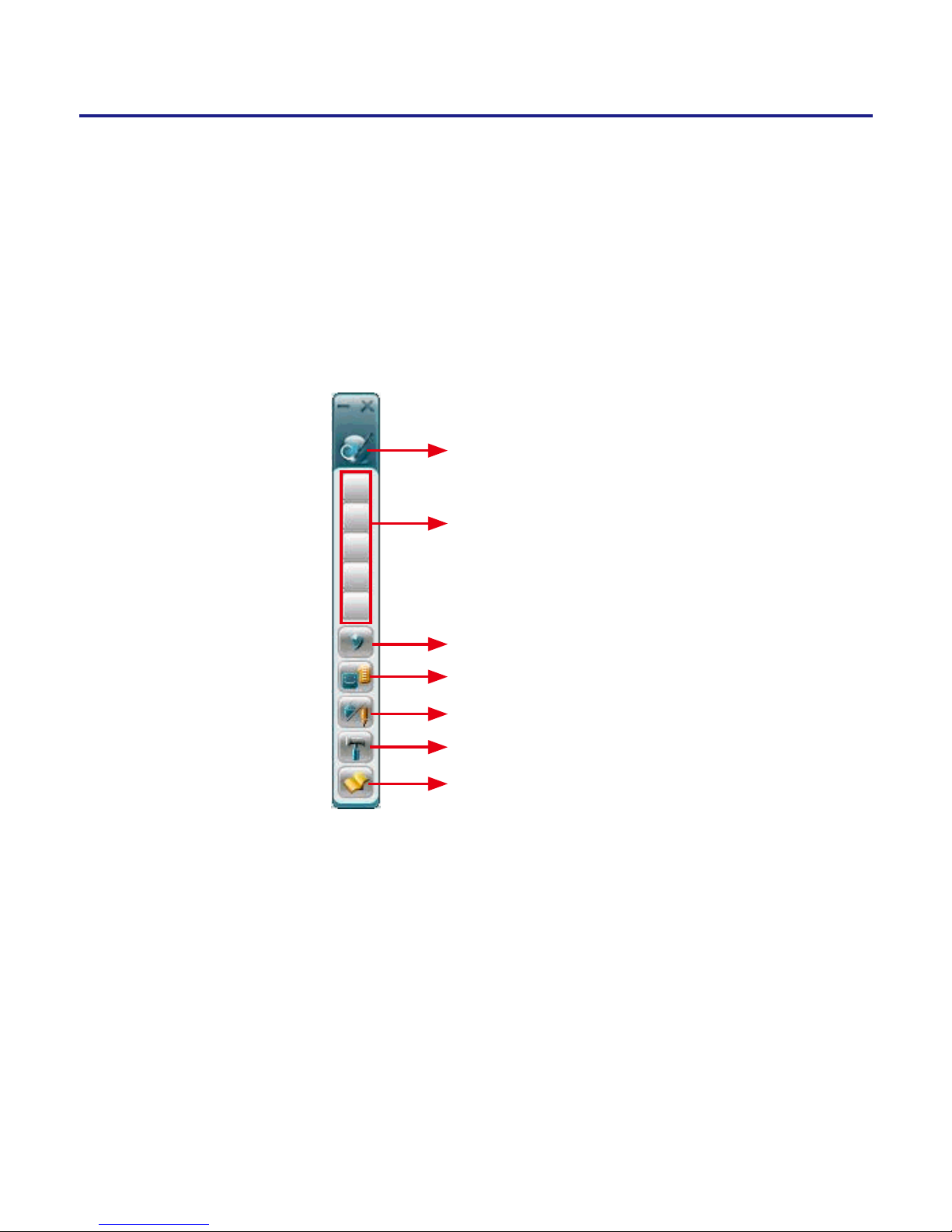6. No Warranty
Effectiveness of a packaged software in handling information is closely related to
its software and hardware environment. The Software is published following careful
development and product testing by Penpower, but Penpower is not able to conduct
tests based on all possible combinations of software and hardware environment.
Therefore, Penpower is unable to promise nor warrant that there will be absolutely
no risk of loss or damage of information, or any other kind of loss, during installa-
tion and/or execution of the Software. You must be fully aware of your risks in using
the Software.
Penpower will provide you with the Software and support services in respect of
the Software to the maximum extent permitted by law. However, Penpower does not
warrant that the Software and information included in the package of the Software
contain no defects or errors. Penpower is not liable for any indirect, special or
incidental loss arising from the Software, including but not limited to loss of prots,
damage to business reputation, cessation of work, hardware malfunction or damage,
or any other commercial damage or loss arising from commercial use of the Soft-
ware.
7. Limitation of Liability and Damages
The maximum amount of compensation payable by Penpower, in respect of
any damage incurred by you for any reason under this Agreement, is limited to the
amount you have already paid to Penpower in respect of the Software.
Under no circumstances will Penpower be held liable for the possibility of loss,
notwithstanding Penpower may be aware of the possibility of such loss.
8. Prohibition Against Sublicense
You are prohibited to assign the license in respect of the Software granted to you
under this Agreement, or to grant a sublicense to another person.
9. Jurisdiction
With regards to any disputes arising from this Agreement, Penpower and you
agree that the court having jurisdiction over the business location of Penpower will
be the court in the rst instance.
10. Miscellaneous
In the event that any provision of this Agreement is found to be invalid at law,
such invalidity will not affect the validity of any other provisions, or the legal en-
forceability of such other provisions.
In the event that the Software cannot be executed under conditions of normal
use, due to any damage to the original disk/s, Penpower will replace the disk/s free
of charge.