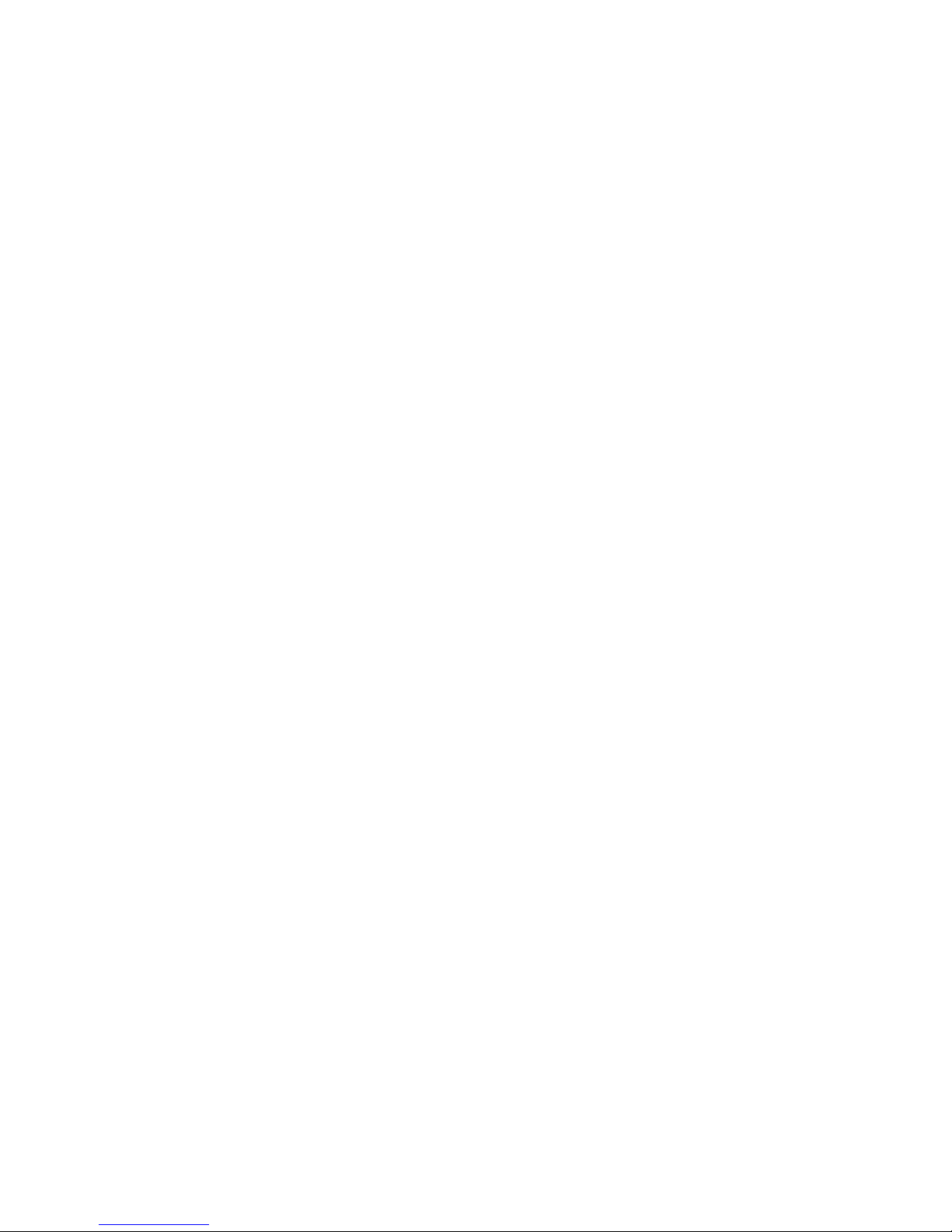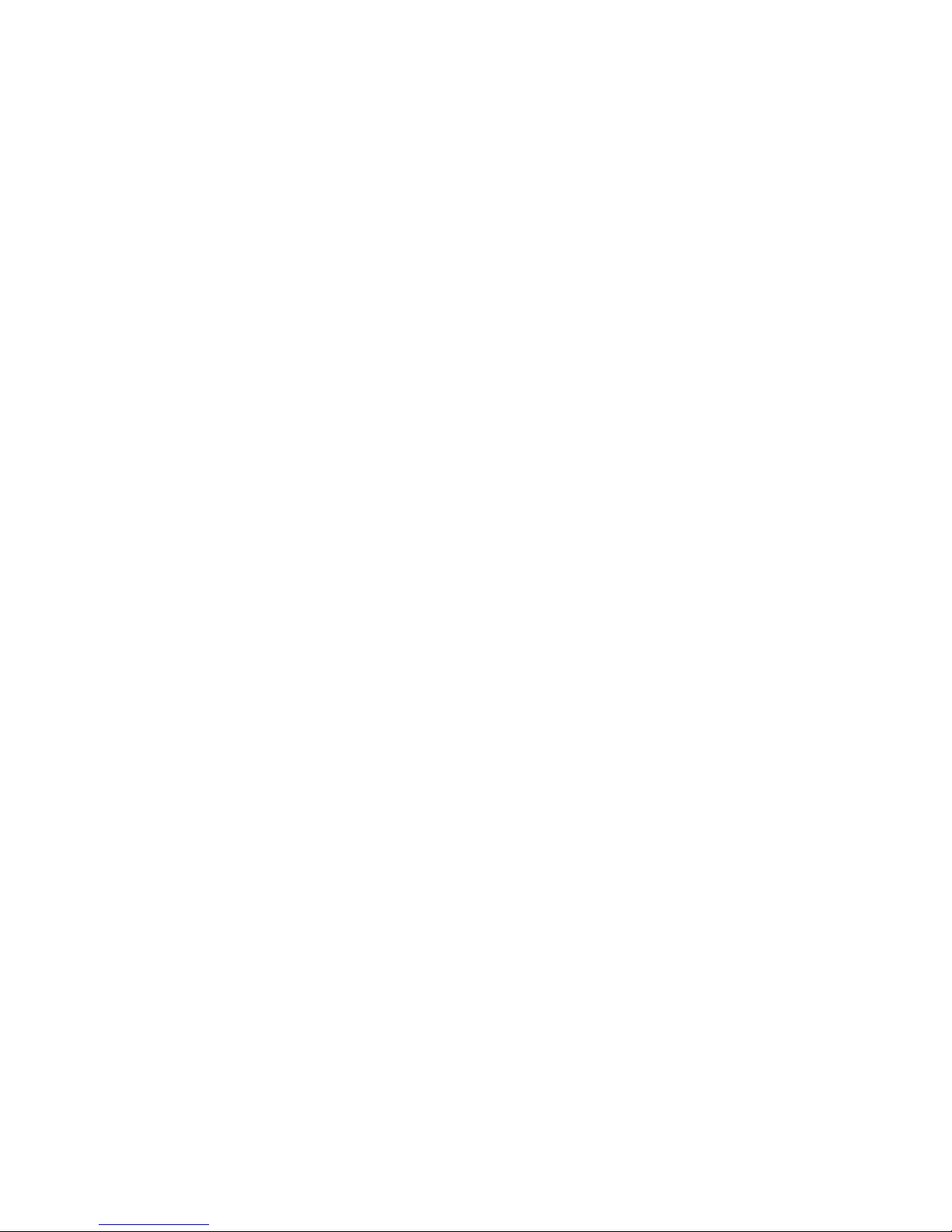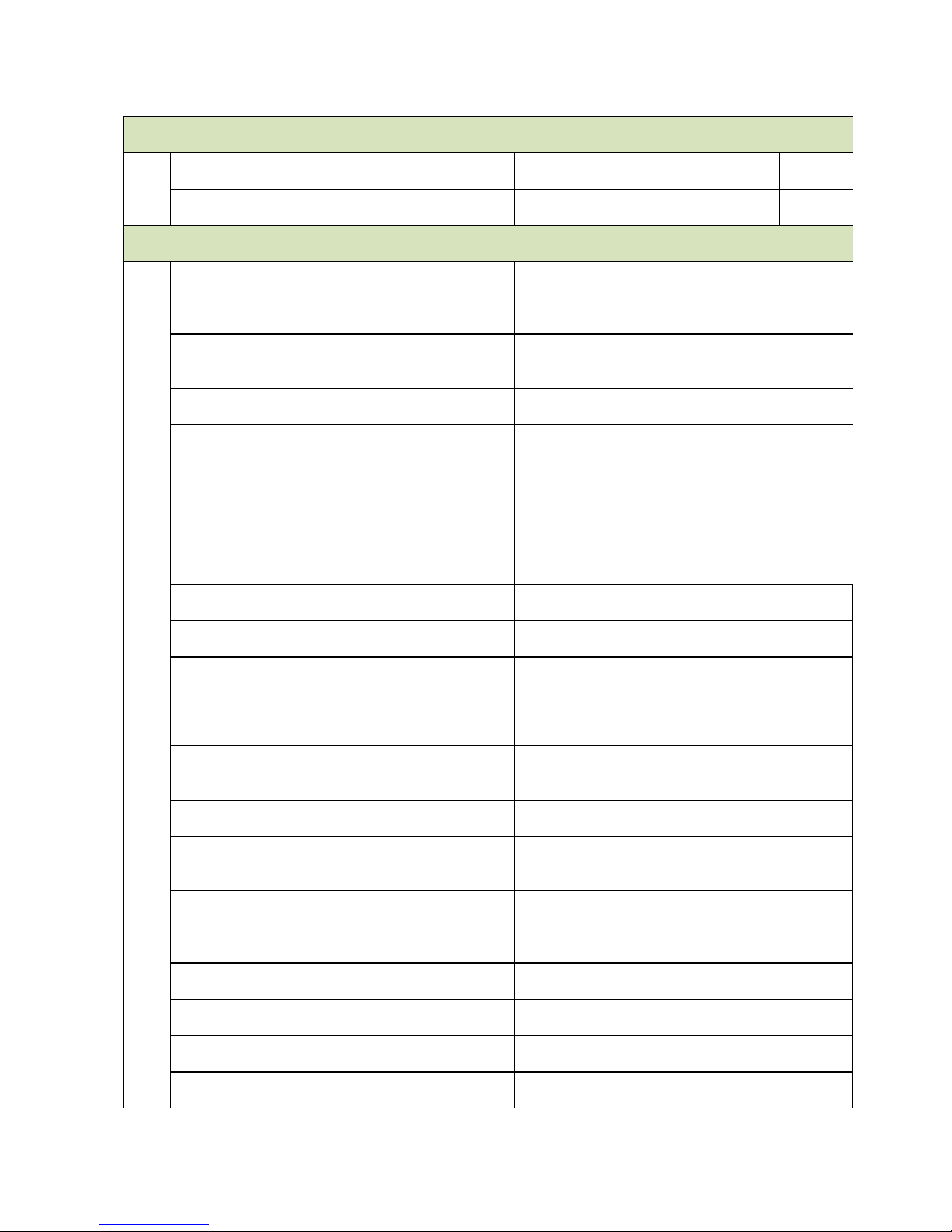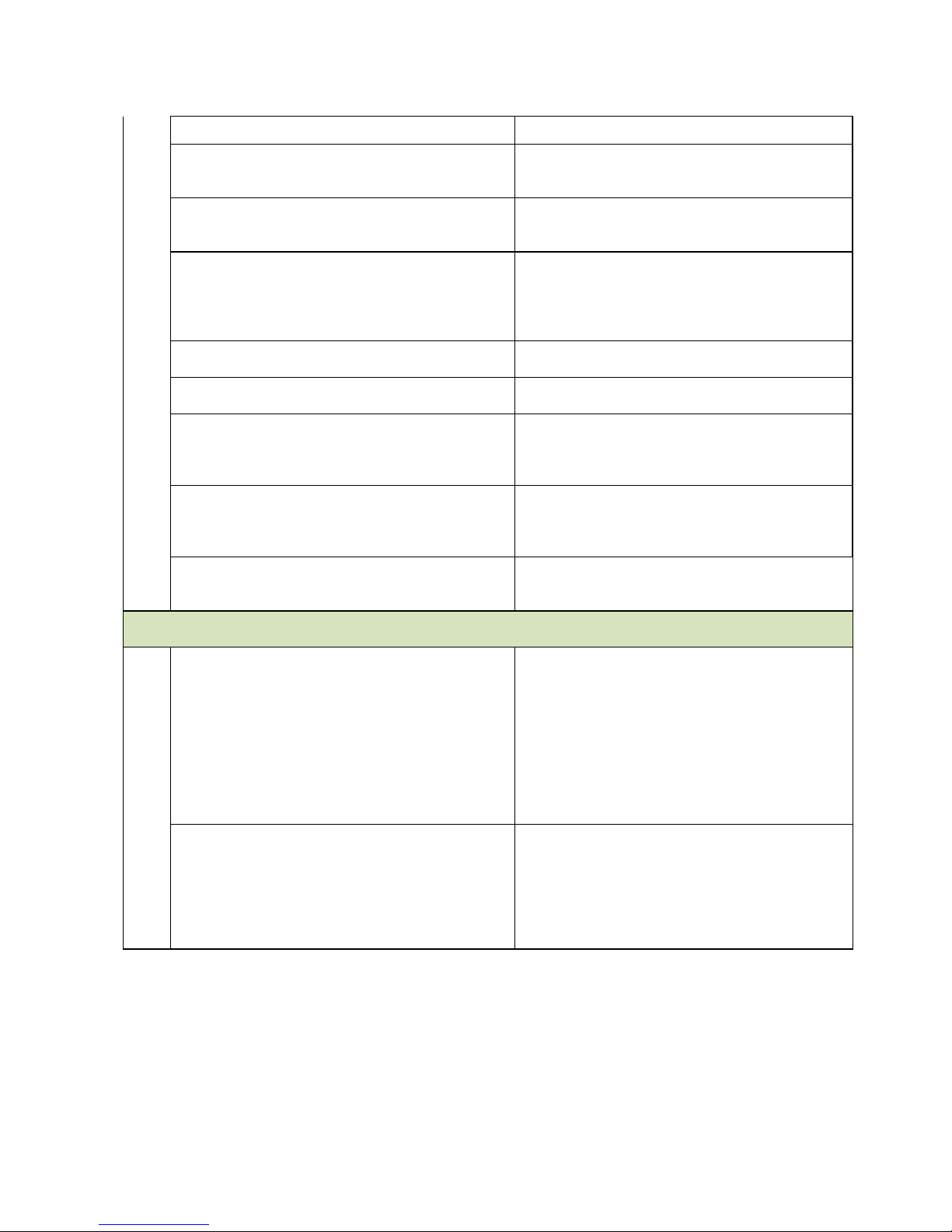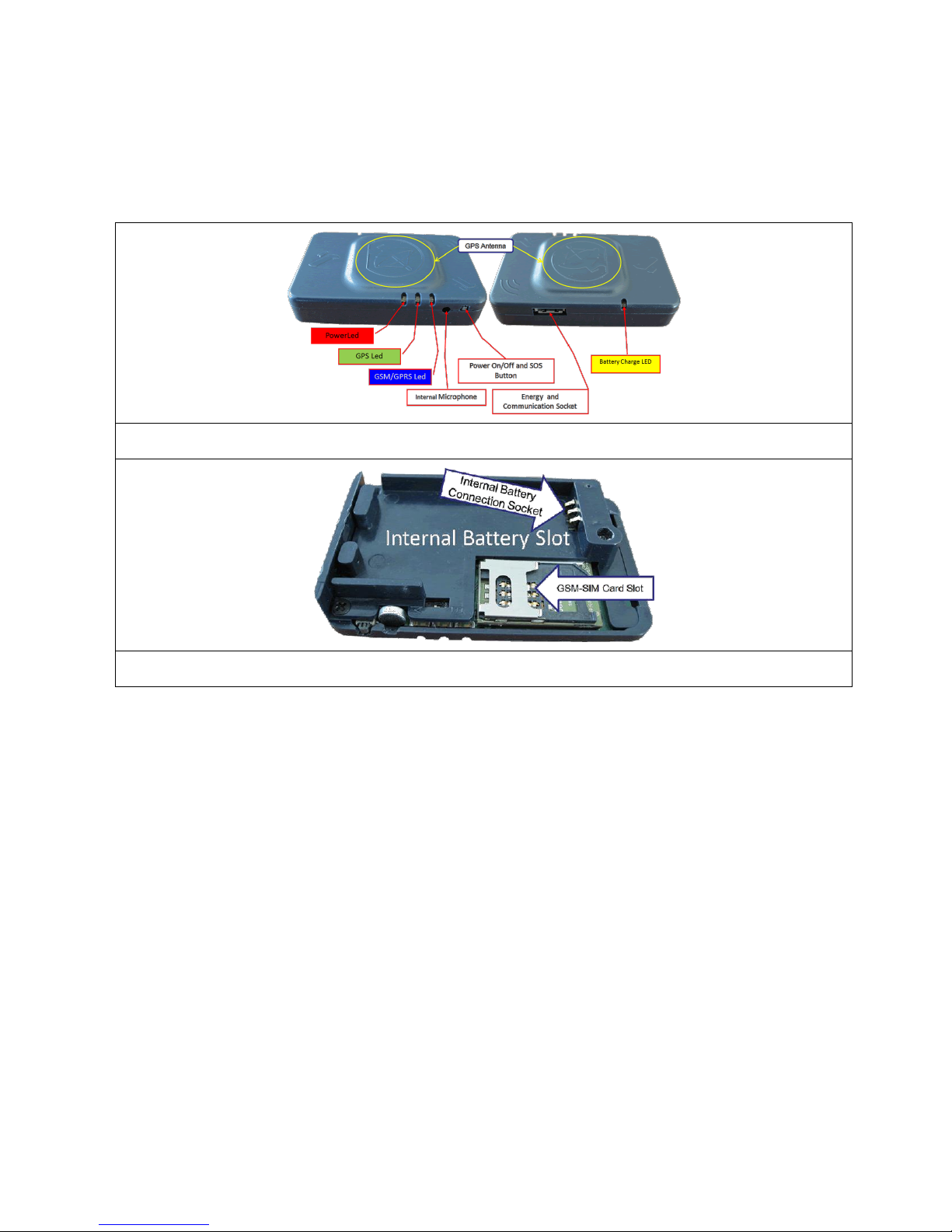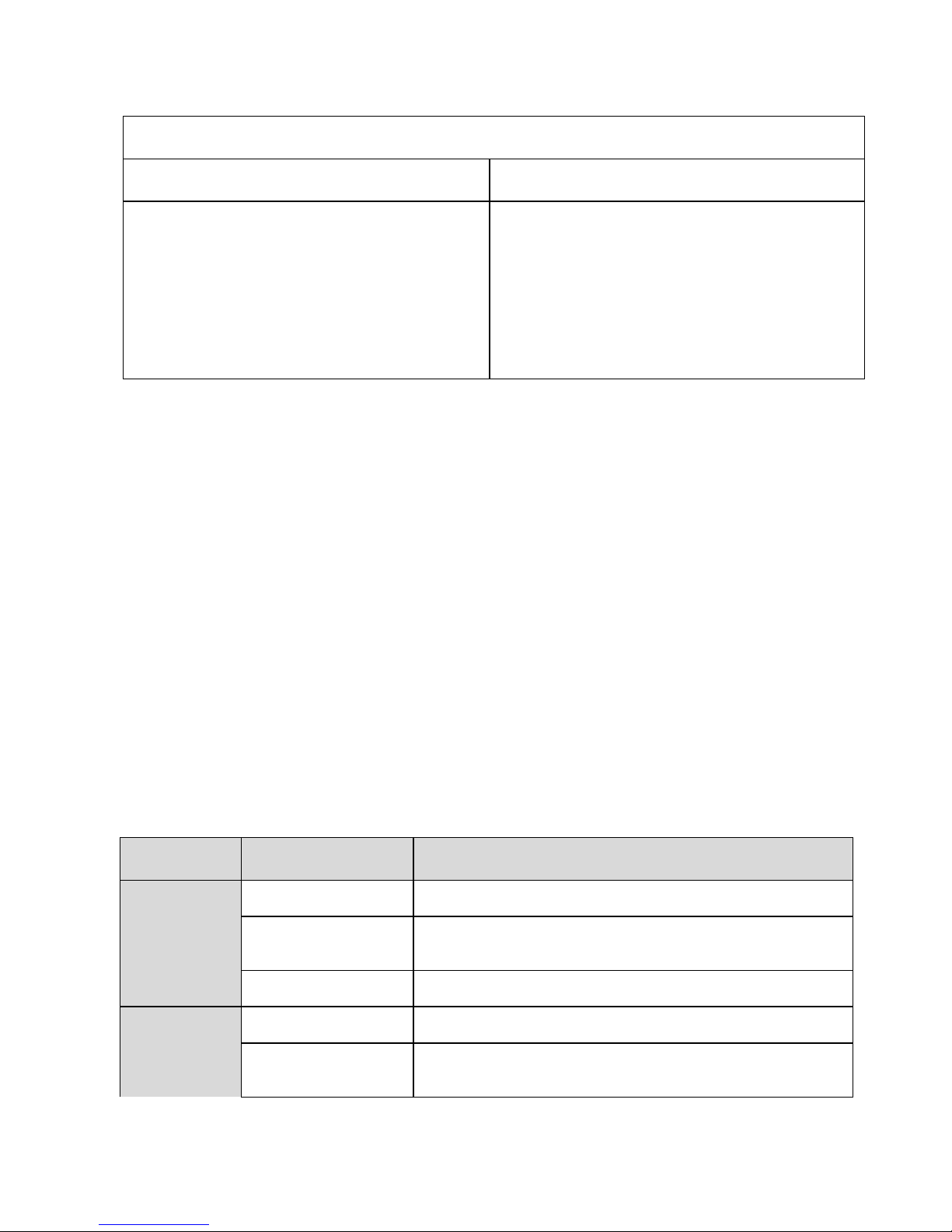ENGLISH
- 1 -
CONTENTS
1. PRODUCT OVERVIEW .................................................................................................3
2. WARNINGS...................................................................................................................4
3. INTRODUCTION...........................................................................................................4
4. WORKING MODELS.....................................................................................................5
4.1 PERGO TECHNICAL SPECIFICATIONS ................................................................................................................5
5. PERGO INTRODUCTION .............................................................................................8
5.1 OVERVIEW ....................................................................................................................................................................8
5.1.1 External Power and Connection Socket ................................................................................................................8
5.1.2 GPS Antenna .............................................................................................................................................................8
5.1.3 On/Off Button ...........................................................................................................................................................8
5.1.4 Internal Microphone.................................................................................................................................................9
5.1.5 Illuminated Leds .......................................................................................................................................................9
5.1.6 Internal Li-ion Battery............................................................................................................................................10
5.1.7 GSM-SIM Card Socket............................................................................................................................................10
6. INSTALLATION ..........................................................................................................11
6.1 ATTENTION ! IMPORTANT POINTS DURING INSTALLATION .................................................................11
6.2 CABLE CONNECTIONS.............................................................................................................................................11
6.2.1 POWER CABLE (RED).............................................................................................................................................12
6.2.2 EARTH/GROUND CABLE (BLUE)...........................................................................................................................12
6.2.3 IGNITION CABLE (WHITE) ...................................................................................................................................12
6.2.4 PANIC (EMERGENCY CASE) CABLE CONNECTION (GREEN) ...........................................................................12
6.2.5 DATA CABLE CONNECTION (YELLOW) [RX-COM2], BROWN [TX-COM3]) ...................................................12
6.2.6 INPUT (GREY).........................................................................................................................................................12
6.2.7 OUTPUT (PINK) ......................................................................................................................................................13
6.2.8 PLACING THE INTERNAL BATTERY .....................................................................................................................13
7. OPERATION OF THE DEVICE ...................................................................................13
7.1 DESIGNATING GSM NUMBER TO COMMUNICATE WITH DEVICE ...........................................................13
7.1.1 DESIGNATING GSM NUMBER TO COMMUNICATE WITH DEVICE (F60-SB) .................................................13
7.1.2 CANCELLING DESIGNATED GSM NUMBER TO COMMUNICATE WITH DEVICE (F60-SB) ...........................14
7.2 UTILISING THE ELECTRONIC PARK (E-PARK) FEATURE ...........................................................................14
7.2.1 SETTING DEVICE TO PARK POSITION ...............................................................................................................14
7.2.2 DISABLING DEVICE PARK POSITION..................................................................................................................15
7.3 SENDING EMERGENCY CASE MESSAGE............................................................................................................15