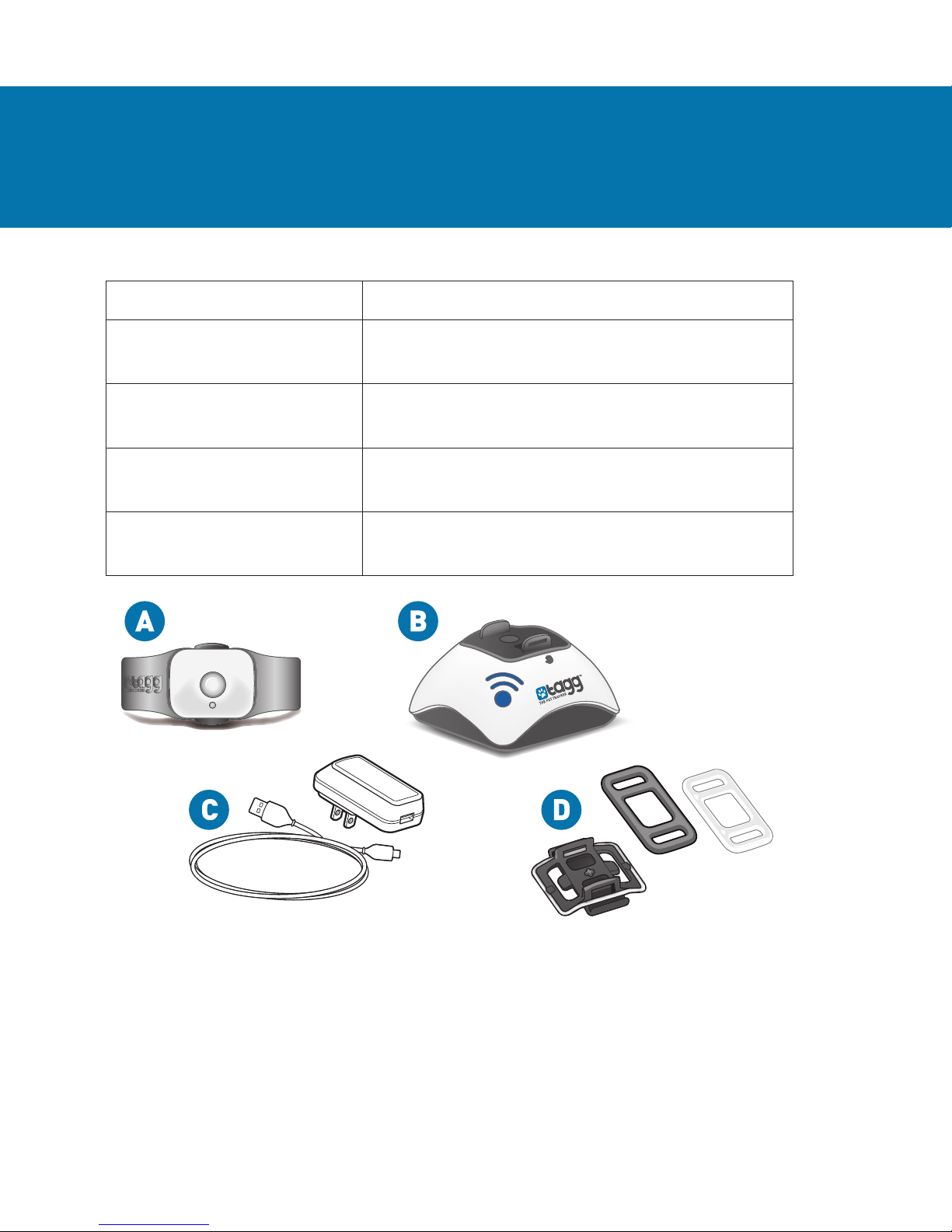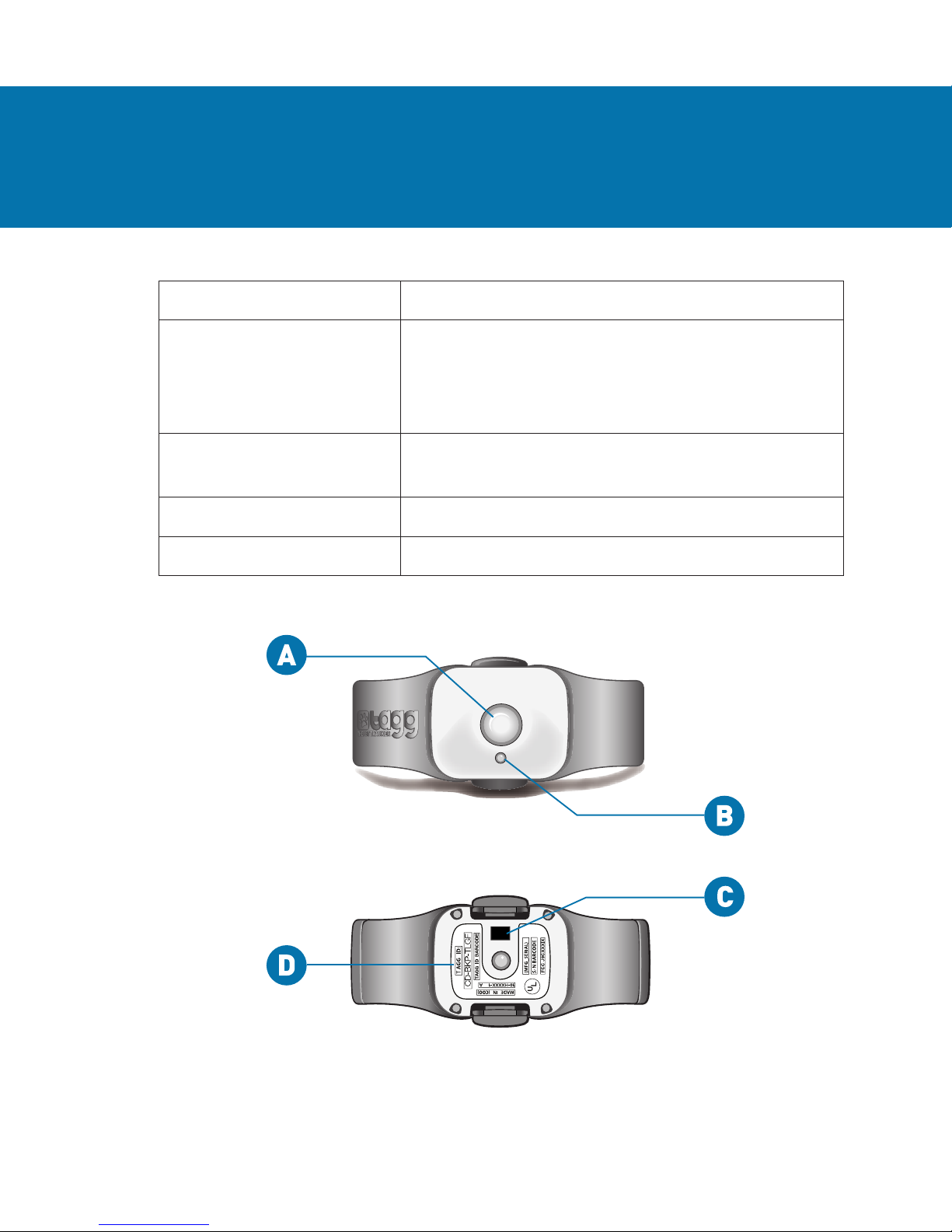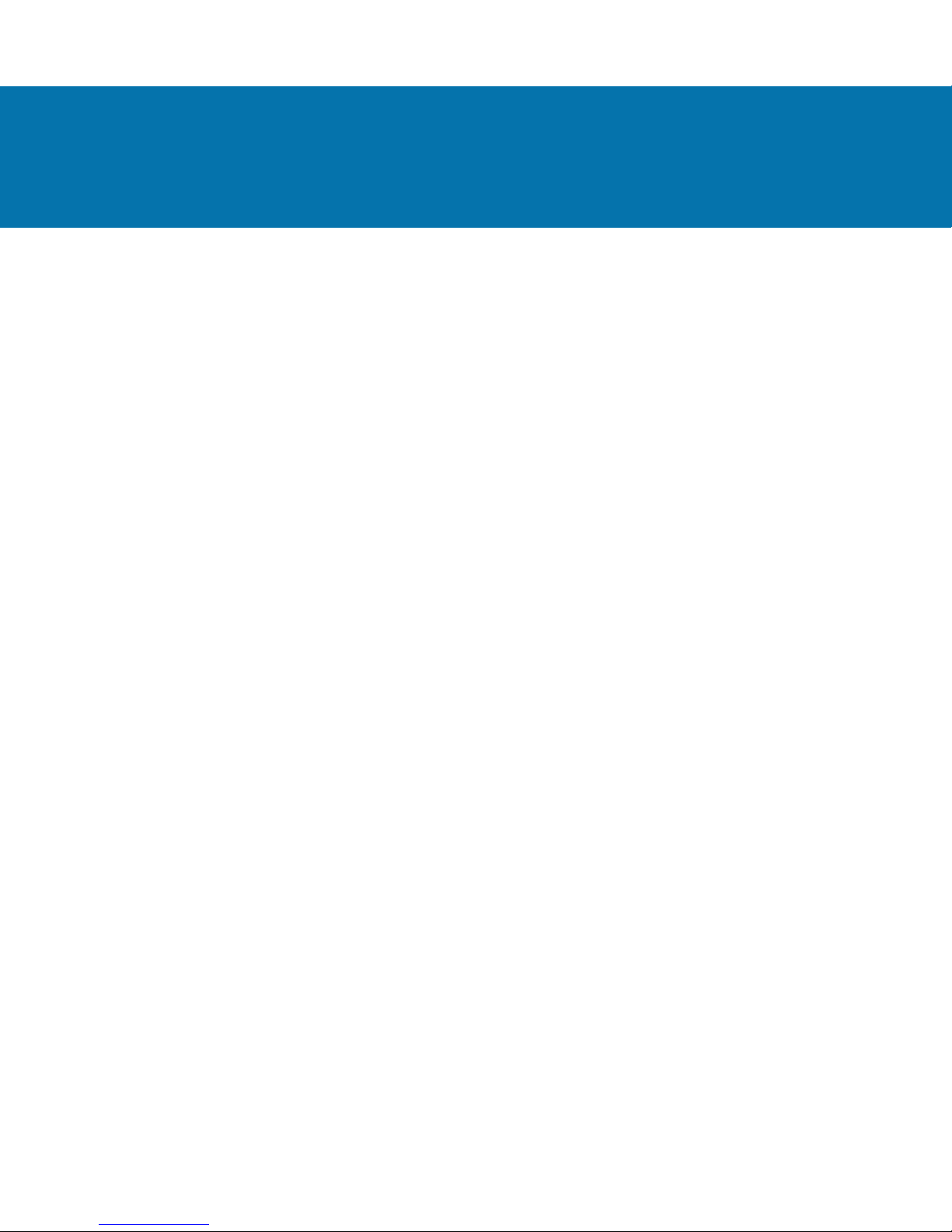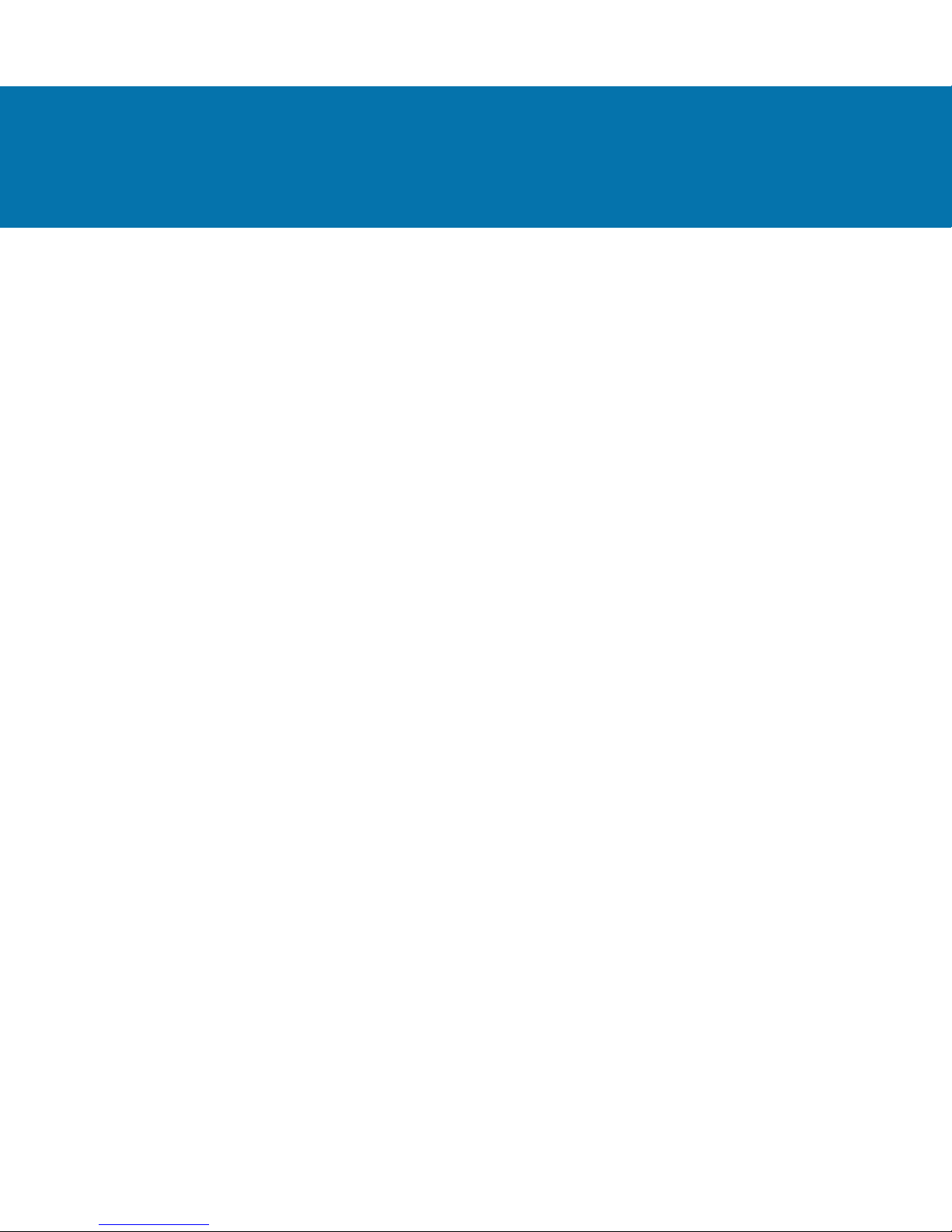Quick Start GuideFor more details, visit tagg.com/support 9
GETTING STARTED
Follow these easy steps to attach the tracker properly:
1. Locate the collar clip assembly included with your tracker.
2. Holding the collar in one hand,
place the collar clip on top of the
collar as shown.
3. Hook one side of the strap* into
the groove on one side of the
collar clip.
4. Holding the collar clip and strap
in place with one hand, use your
other hand to stretch the free end
of the strap* under the collar and
up into the groove on the other
side of the collar clip.
* Multiple strap sizes are provided. The clear strap is for small
collars and gray is for large collars. The collar clip attachment
should be snug on your pet’s collar.
CAUTION: It may take some force to stretch the strap all the way.
Do not use tools or other devices to attach the strap. Doing so may
result in damage to the clip or strap.