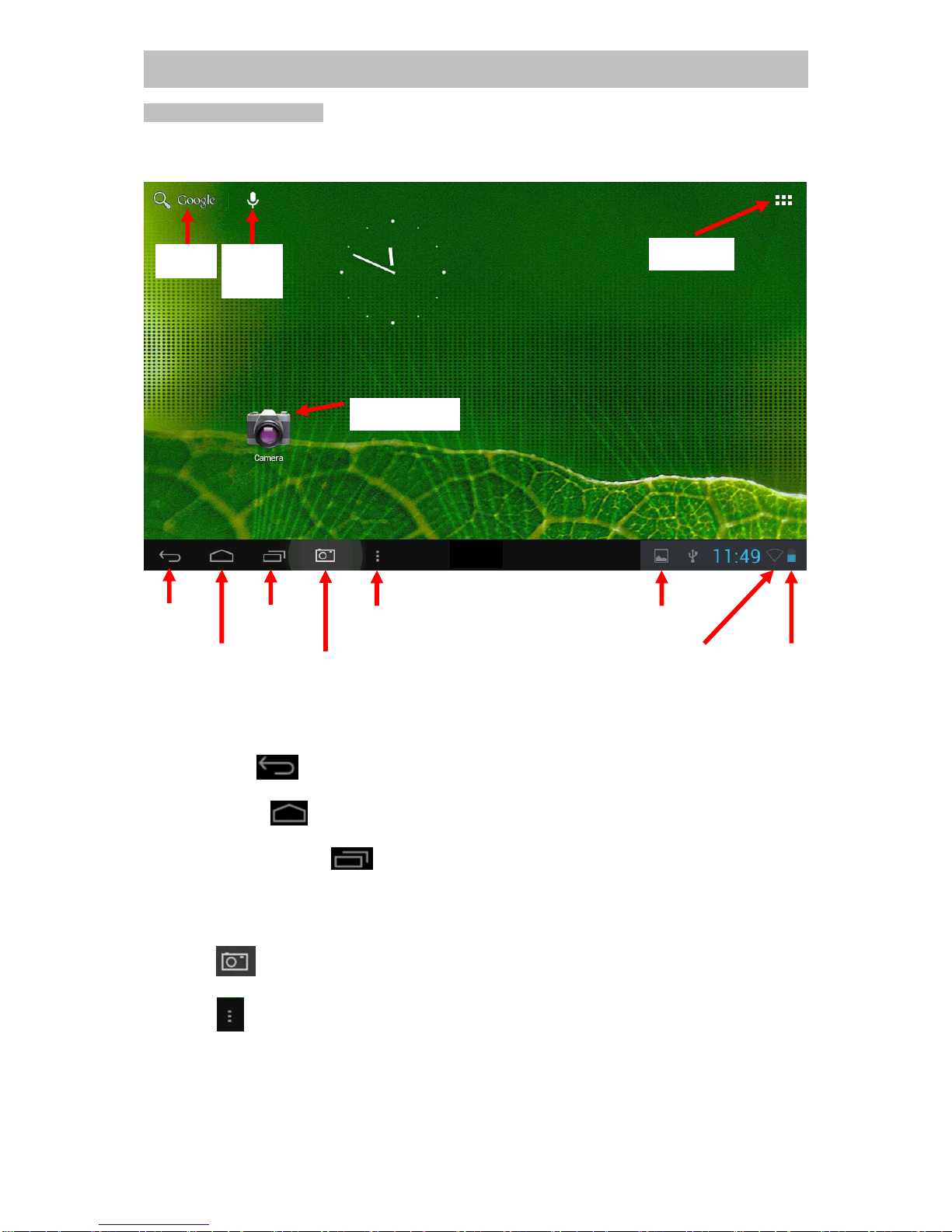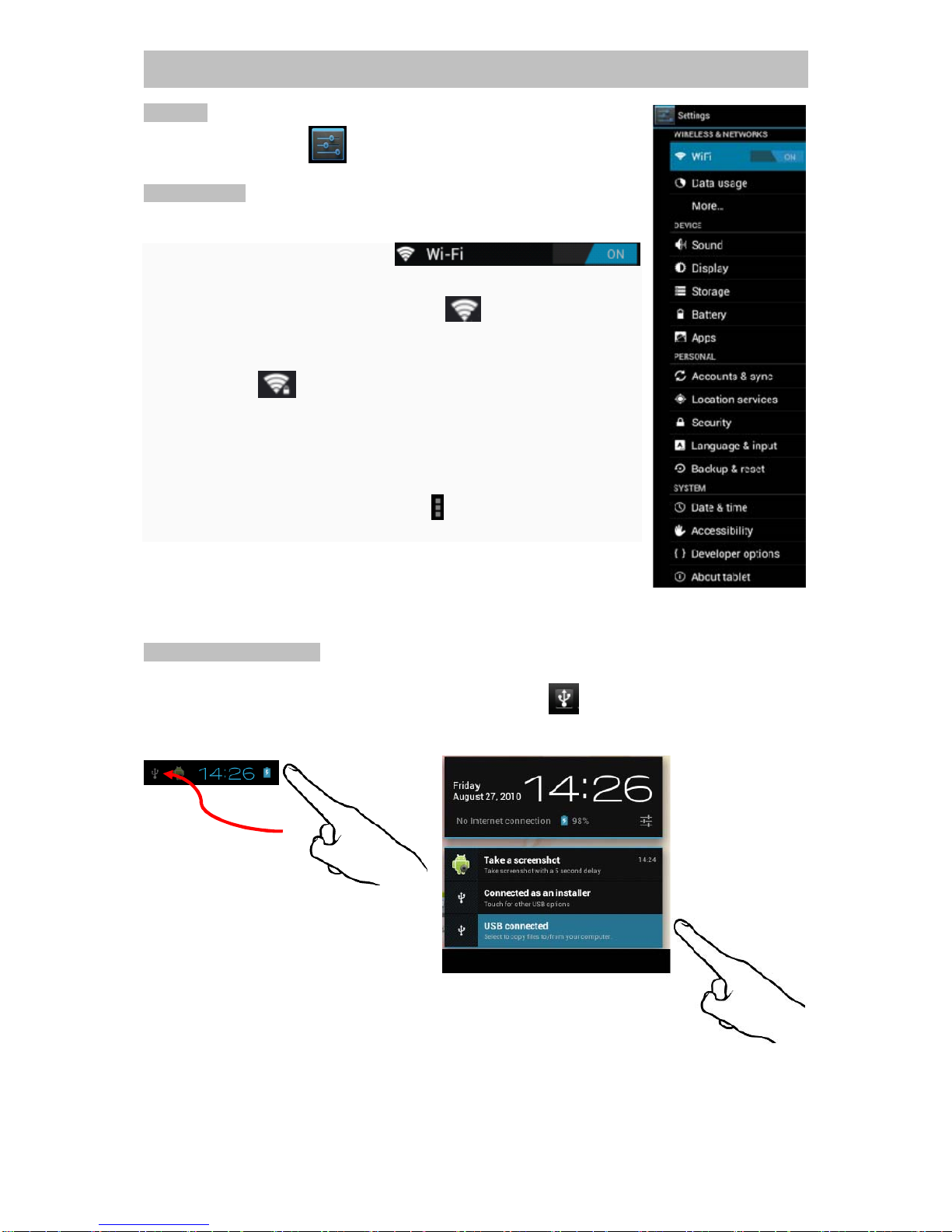Phantom Kids Tablet ENGLISH
Dear Customer,
We thank you for purchasing this product. We wish you many pleasant hours of Gaming, Internet and
Multimedia experience. Personal Safety has been taken in consideration in the design and
manufacturing this product, however any improper use or operation may result in an electrical shock,
fire and/or any other hazards. To prevent these hazards it is strongly recommended to read this
manual thoroughly and adhere to the following precautions:
IMPORTANT PRECAUTIONS
SAFETY PRECAUTIONS
- To prevent an electrical shock, do not open the housing of the unit.
- Do not disassemble, repair or modify the unit by yourself.
- Do not expose to any rain and moisture or spill any liquid onto or in the unit and do not
operate the product when your hands are wet, in a humid environment, near places of water to
prevent any electrical shock or shortage.
- Never operate the product if it is moved from a cold environment to a warm one and vice
versa.
- In any case of malfunctioning, only have the product serviced by an approved and qualified
service centre. Do not open the housing yourself.
- Do not clean with alcohol, clean the unit with a soft and dry cloth and only when the unit is
disconnected from the power source.
- ONLY use the provided AC/DC charger with the correct voltage, do not use any other charger
to prevent any damage or malfunction to the unit.
- The socket outlet should be installed near the equipment and shall be easily accessible.
- Never put foreign objects into any opening of the unit, to prevent damage and electric shocks.
OPERATION PRECAUTIONS
- Only connect to the supplied genuine 5Vdc 1.5~2A charger or to a USB port.
- Charge the unit completely full before for the first time use.
- Avoid placing the unit in direct sunlight, in areas with high levels of dust, high temperatures
(over 40°C) or high humidity (over 90%).
- Do not turn on or off the unit in short intervals. When turning the unit off, wait for at least 10
seconds prior to turning the unit on again.
- Never apply heavy impact onto the unit, dropping it or place other products on top of the unit.
- Never apply high pressure onto the TFT Screen.
- Audio and picture distortion may occur if this equipment is positioned in close proximity to any
equipment emitting electromagnetic radiation and/or magnets.
- Do not use the unit while walking. Listening to music with headphones or watching the LCD
screen while walking may lead to an unexpected accident and result in personal injuries.
- Using connected headphones with the unit for too long and/or setting the audio volume up too
high when using headphones may cause serious hearing damage.
- Don’t operate the touch screen with sharp objects, as this may result in scratching the screen
surface.
WARNING - Repetitive Motion Injuries, Motion Sickness and Eyestrain
Playing video games can make your muscles, joints, skin or eyes hurt after a few hours. Follow these
instructions to avoid problems such as tendinitis, carpal tunnel syndrome, skin irritation or eyestrain:
Avoid excessive play. It is recommended that parents monitor their children for appropriate play.
Take a 10 to 15 minute break every hour, even if you don't think you need it.
If your hands, wrists, arms or eyes become tired or sore while playing, stop and rest them for
several hours before playing again.
If you continue to have sore hands, wrists, arms or eyes during or after play, stop playing and see a
doctor.
Playing video games can cause motion sickness. If you or your child feels dizzy or nauseous when
playing video games with this unit, stop playing and rest. Do not drive or engage in other
demanding activity until you feel better.
To avoid possible damage to your hearing, do not listen at high volume
levels for a long time.