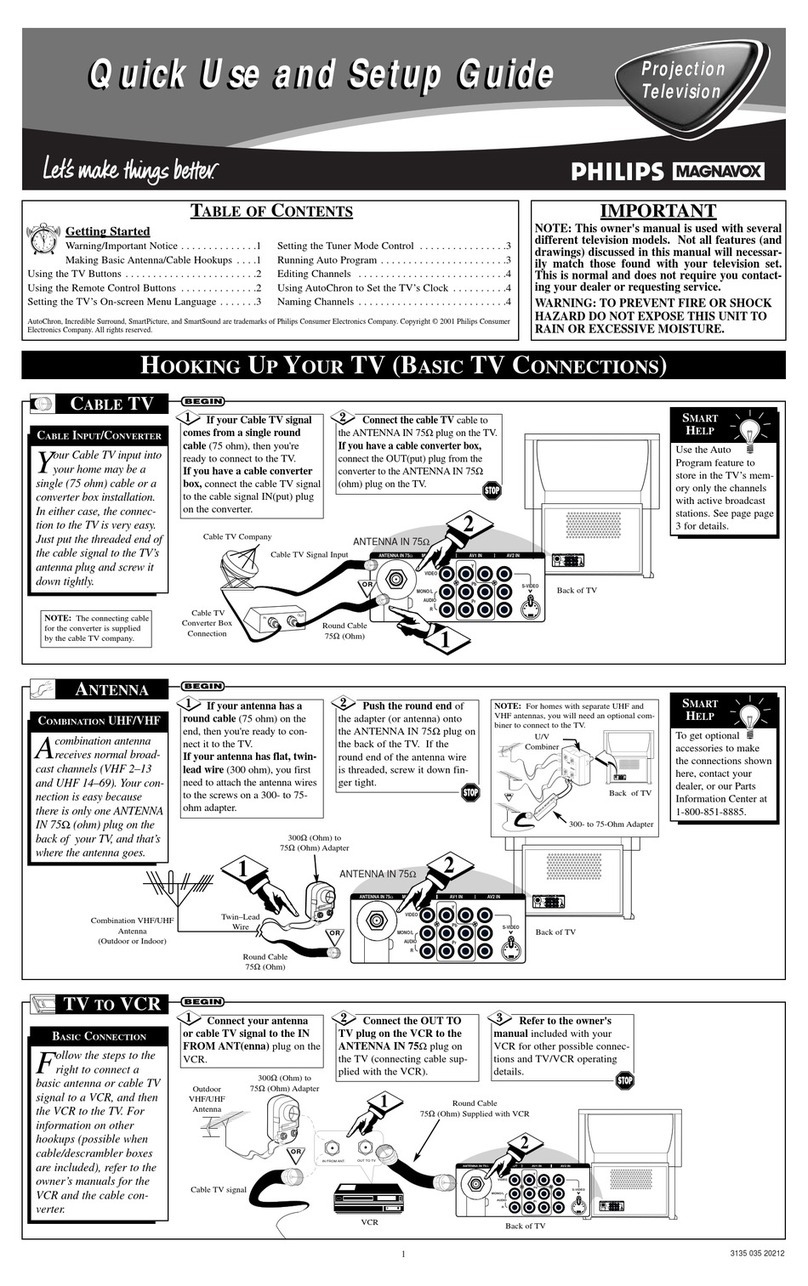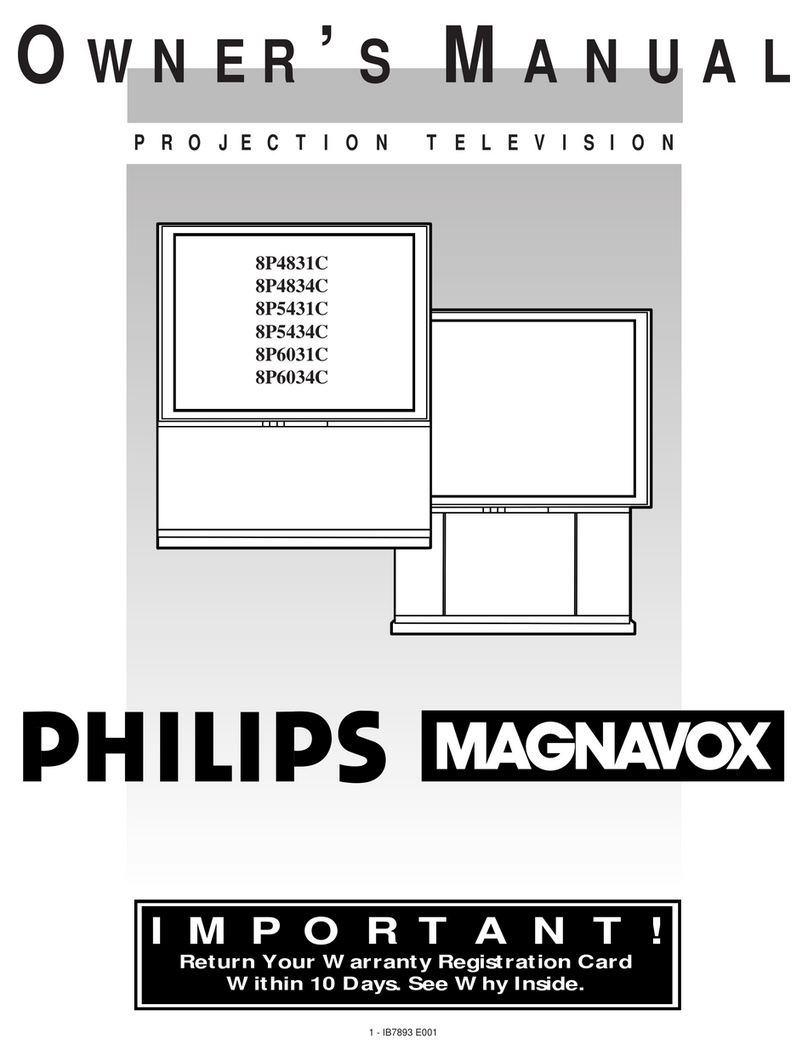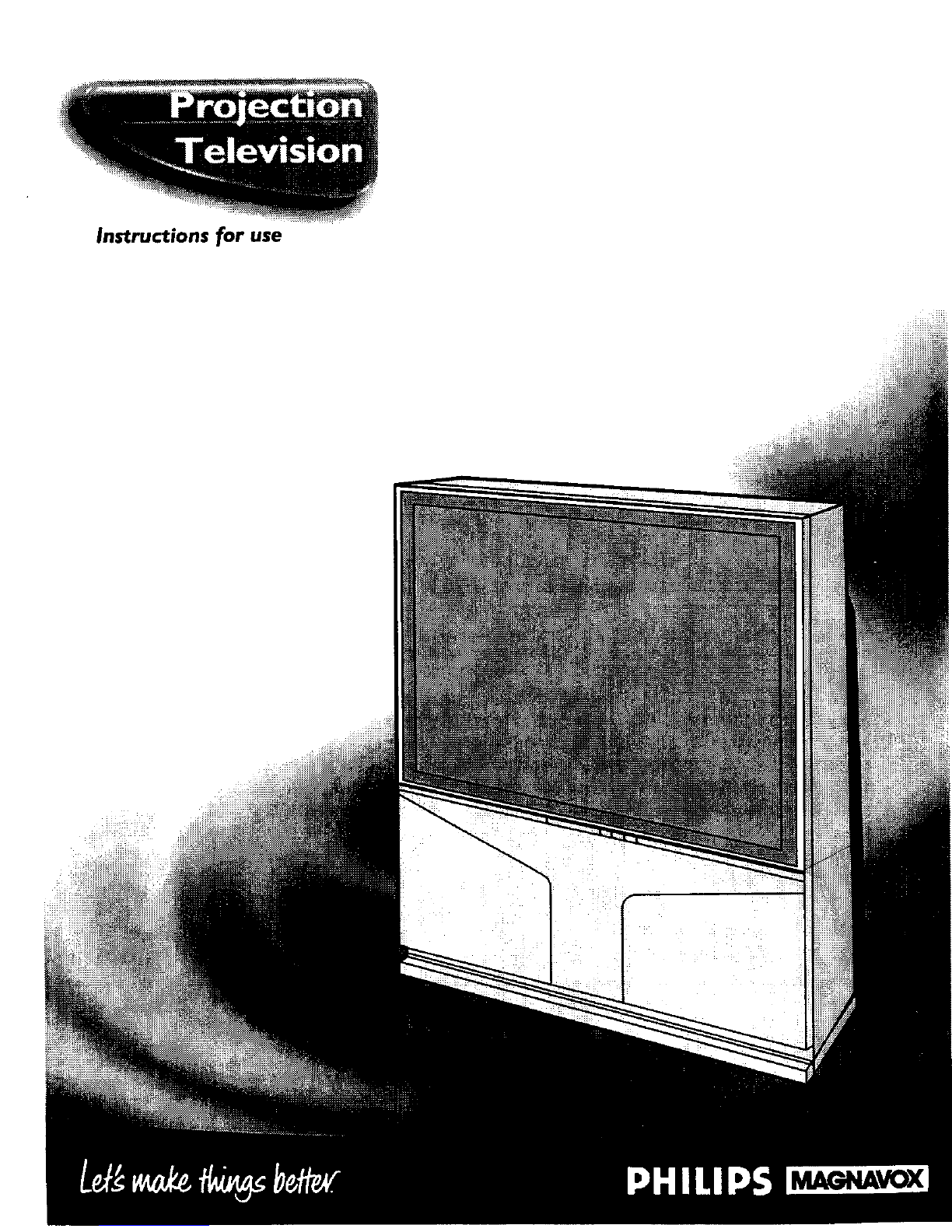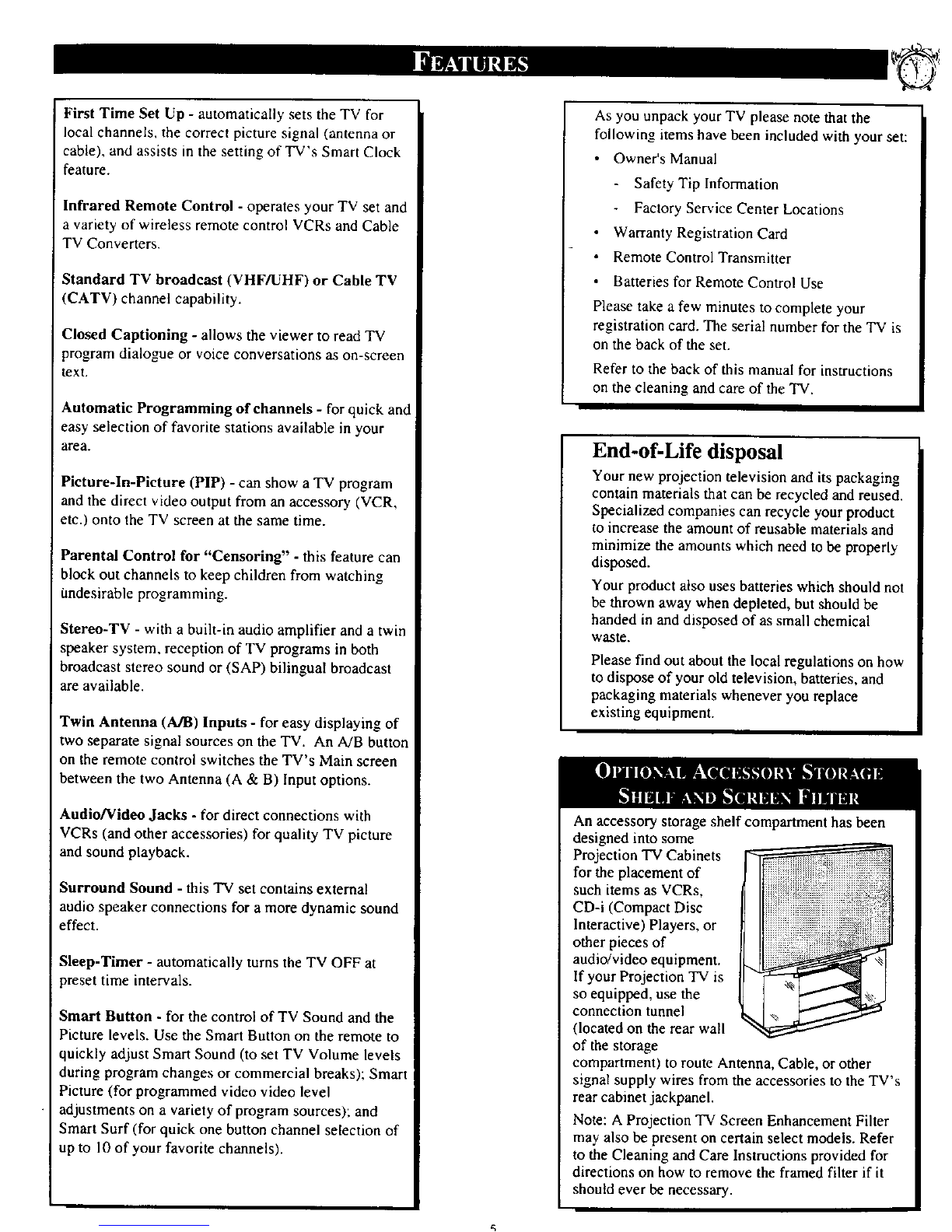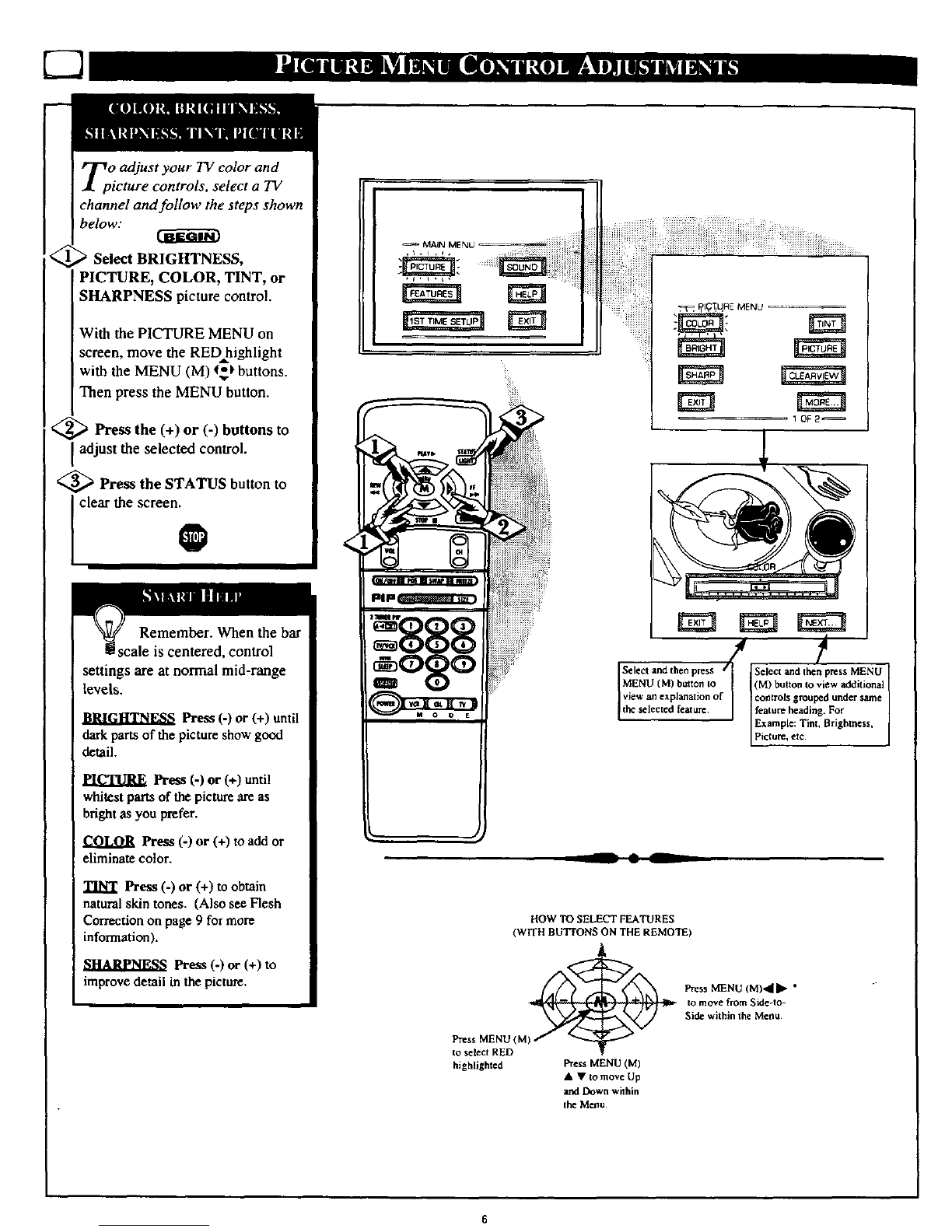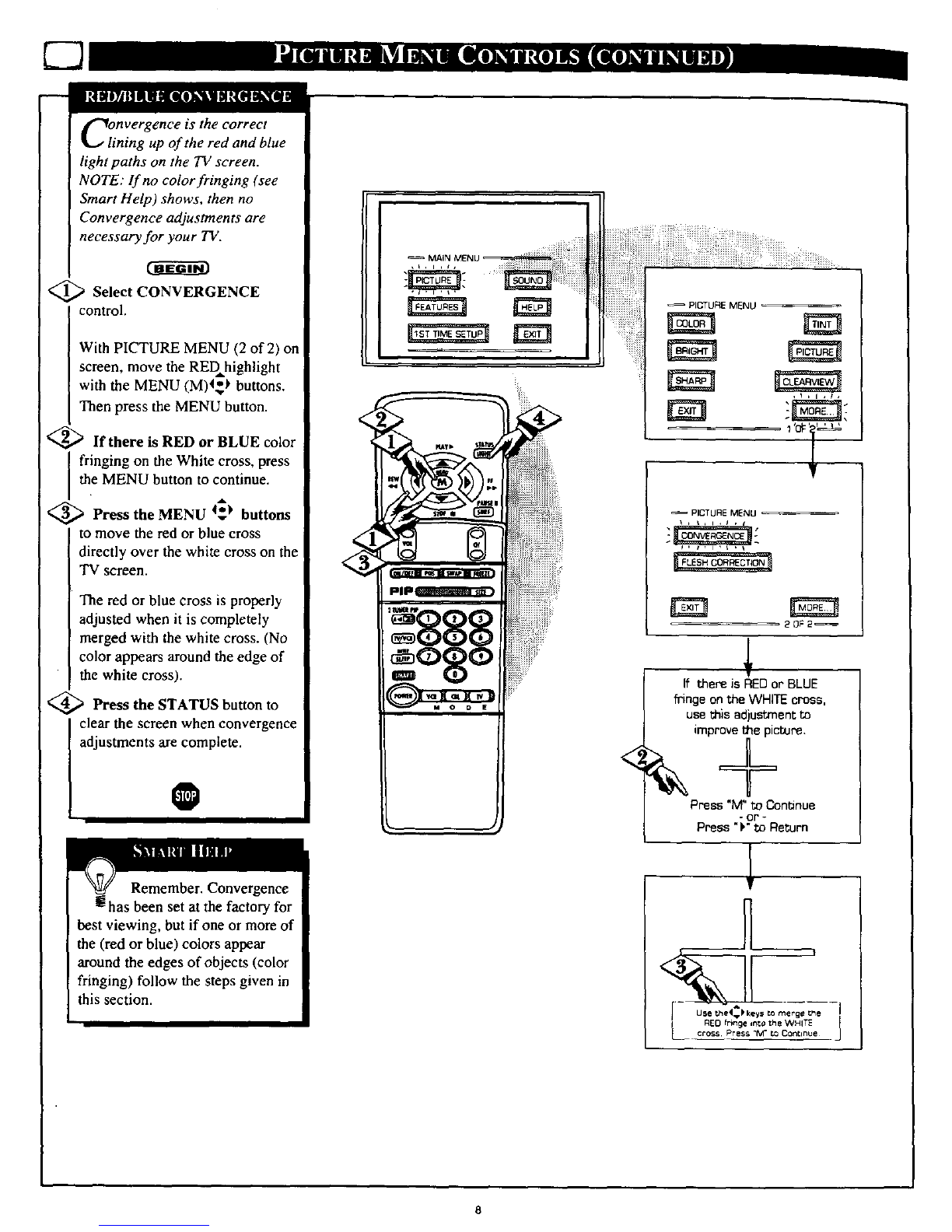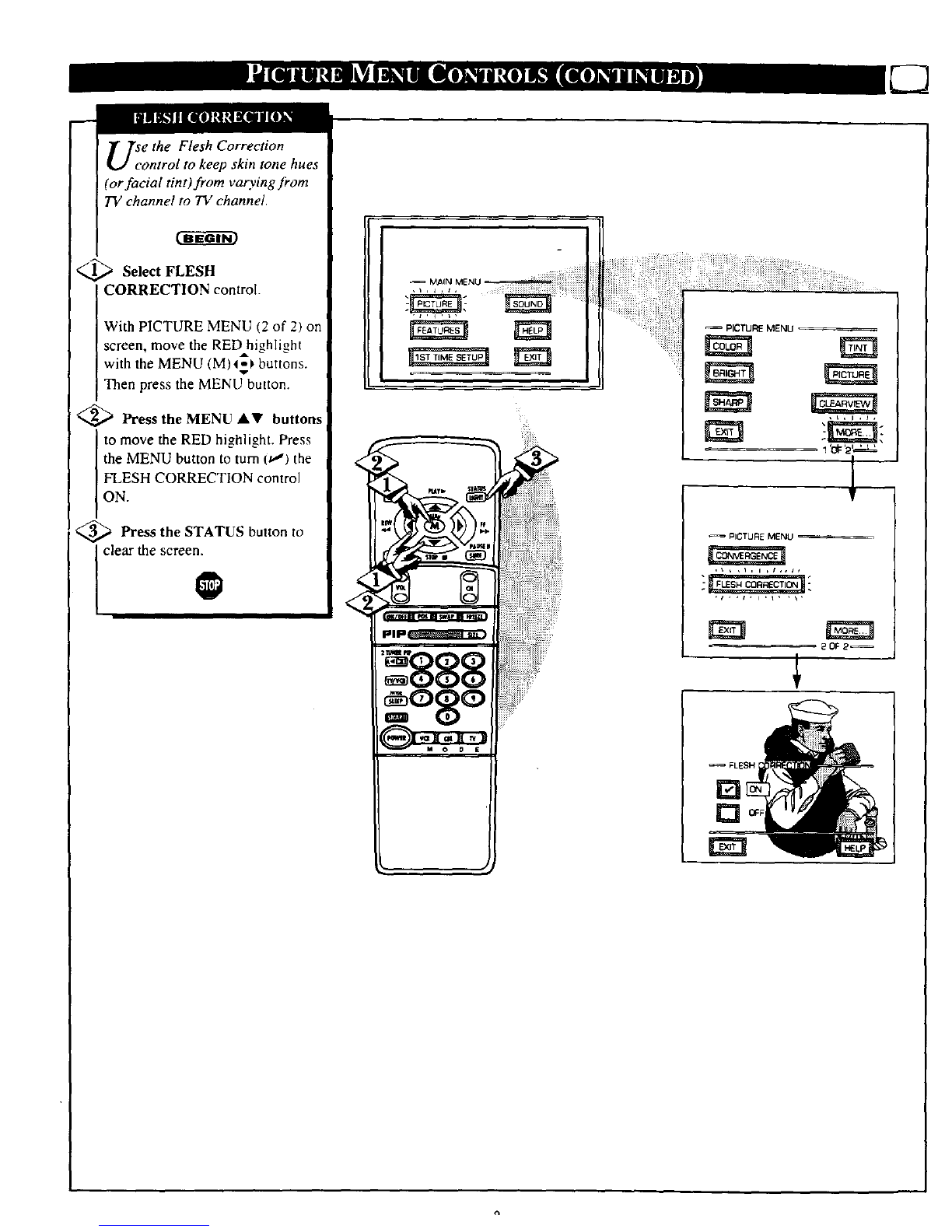SAFETYINSTRUCTIONS- Readbeforeoperatingequipment
Thisproductwasdesignedand manufacturedto meetstrict qualityand
safetystandards.Thereare, however,someinstallationand operation
precautionswhichyoushouldbeparticularlyawareof.
1. ReadInstructions-Allthesafetyandoperatinginstructionsshould
bereadbeforetheapplianceisoperated.
2. RetainInstructions- Thesafetyandoperatinginstructionsshould
beretainedforfuturereference.
3. HeedWarnings-Allwarningsontheapplianceandintheoperating
instructionsshouldbeadheredto.
4. FollowInstructions-Alloperatinganduseinstructionsshouldbe
followed.
5. WaterandMoisture- Theapplianceshouldnotbeusednearwater
-forexample,nearabathtub,washbowl,kitchensink,laundrytub.
ina wetbasementor nearaswimmingpool,etc.
6. CartsandStands- Theapplianceshouldbeusedonlywitha cartDr
standthat isrecommendedbythemanufacturer.
6A. _ An applianceand cartcombinationshould be moved
with care. Quickstops, excessiveforce, and uneven
surfacesmaycausetheapplianceandcartcombination
tooverturn.
7. Wall orCeilingMounting- Theapplianceshouldbe mountedto a
wallorceilingonlyasrecommendedbythemanufacturer.
8. Ventilalion- Theapplianceshouldbesituatedsothatits locationor
positiondoesnot interferewith its properventilation.Forexample,
theapplianceshouldnot besituatedona bed,sofa,rug,or similar
surfacethat may block the ventilationopenings;or, placedin a
built-ininstallation,suchasa bookcaseor cabinetthat mayimpede
theflow ofairthroughtheventilationopenings.
9. Heat- Theapplianceshouldbesituatedawayfrom heatsources
such as radiators, heat registers, stoves, or other appliances
(includingamplifiers)that produceheat.
10. PowerSources- Theapplianceshouldbe connectedto a power
supplyonlyofthetypedescribedintheoperatinginstructionsoras
markedontheappliance.
11. Power-CordProtection- Powersupplycordsshouldbe routedso
that theyarenot likelyto bewalkedonor pinchedby itemsplaced
upon or againstthem, paying particular attention to cords and
plugs,conveniencereceptacles,andthepointwherethey exitfrom
theappliance.
12. Cleaning-Theapplianceshouldbe cleanedonlyas recommended
bythemanufacturer.
13. PowerLines - An outdoorantennashouldbe locatedawayfrom
powerlines.
14. OutdoorAntennaGrounding- Ifan outsideantennaisconnectedto
the receiver,be surethe antennasystemisgroundedso asto
providesomeprotectionagainstvoltagesurgesandbuilt up static
charges.
Section810oftheNationalElectricCode,ANSI/NFPANo.70-1984,
providesinformationwithrespecttopropergroundingofthemats
and supportingstructuregroundingof the lead-in wire to an
antennadischargeunit,sizeof groundingconnectors,locationof
antenna-dischargeunit, connectionto groundingelectrodesand
requirementsfor thegroundingelectrode.SeeFig.below.
15. Non-use Periods - The powercordofthe applianceshould be
unpluggedfromtheoutletwhenleftunusedfor a longperiodof
time.
16. ObjectandLiquid Entry- Careshouldbetakensothatobjectsdo
notfall and liquidsare not spilledinto theenclosurethrough
openings.
17. DamageRequiringService- Theapplianceshouldbeservicedby
qualifiedservicepersonnelwhen:
A. Thepowersupplycordortheplughasbeendamaged;or
B. Objectshavefallen, or liquid has been spilled into the
appliance;or
C. Theappliancehasbeenexposedtorain;or
D. Theappliancedoesnotappeartooperatenormallyor exhibits
a markedchangeinperformance;or
E. Theappliancehasbeendropped,ortheenclosuredamaged.
18. Servicing-Theusershouldnotattemptto servicetheappliance
beyond thatdescribed in the operatinginstructions.All other
servicingshouldbereferredtoqualifiedservicepersonnel.
Note to the CATVsysteminstaller: Thisreminder isprovided to call the
CATV system installer's attention to Article 820-40 of the NEC that
providesguidelines for propergrounding and, in particular,specifies that
the cable ground shall be connectedto the grounding systemof the
building, as closetothe pointof cable entryaspractical.
ExampleofAntennaGrounding
asperNEC- National ElectricCode
EXAMPLEOF ANTENNAGROUNDINGASPER NATIONALELECTRICALCODE(NEC)
GROUND CLAMP ANTENNALEADIN WIRE
ANTENNADISCHARGEUNIT (mesecno_m-re)
GROUNDINGCONDUCTORSiwc secno,sle*_l
GROUND CLAMPS
"_-__POWERSERVICEGROUNDINGELECTRODESYSTEMq.ec_ _ eMTm
ELECTRICSERVICEEQUIPMENT