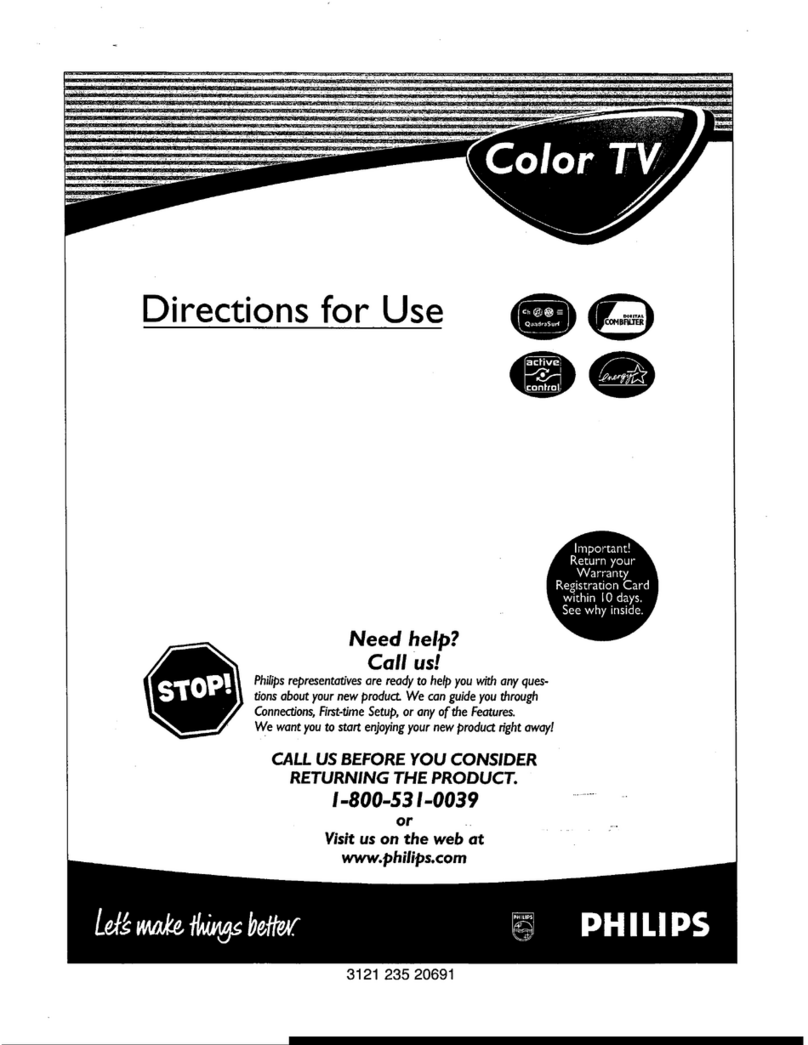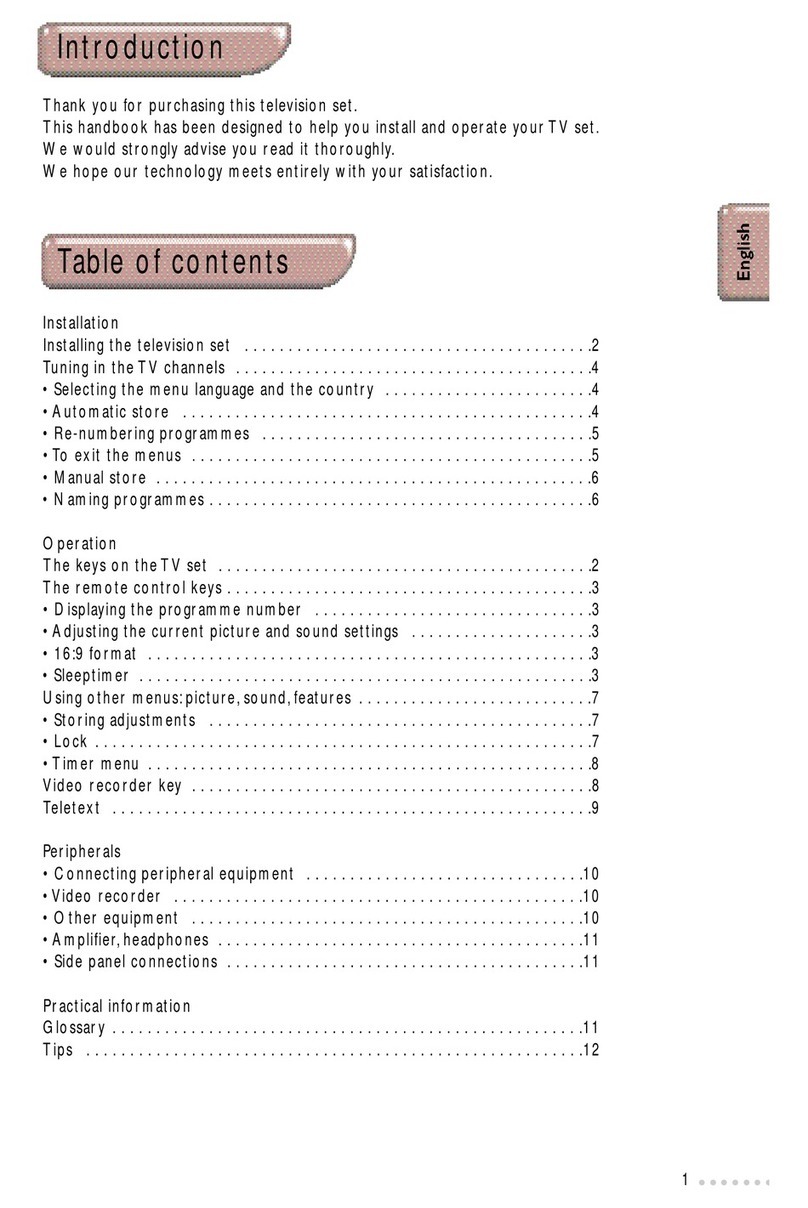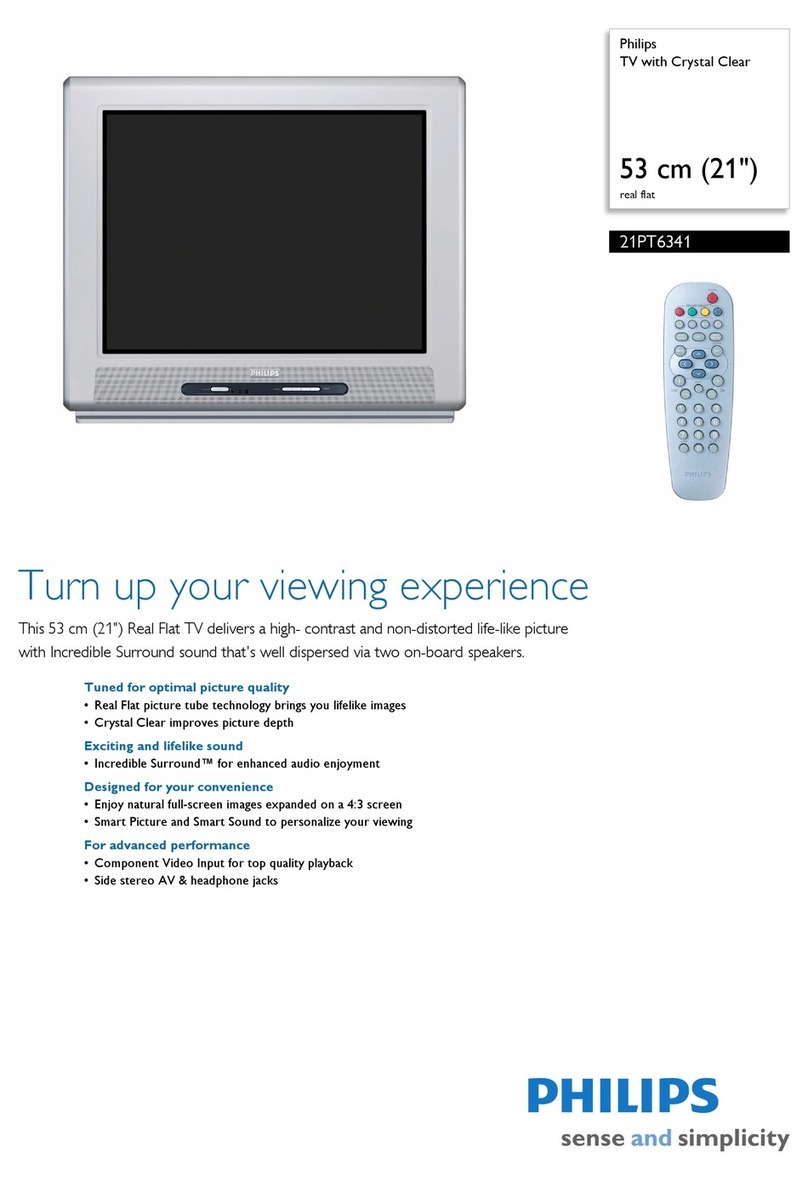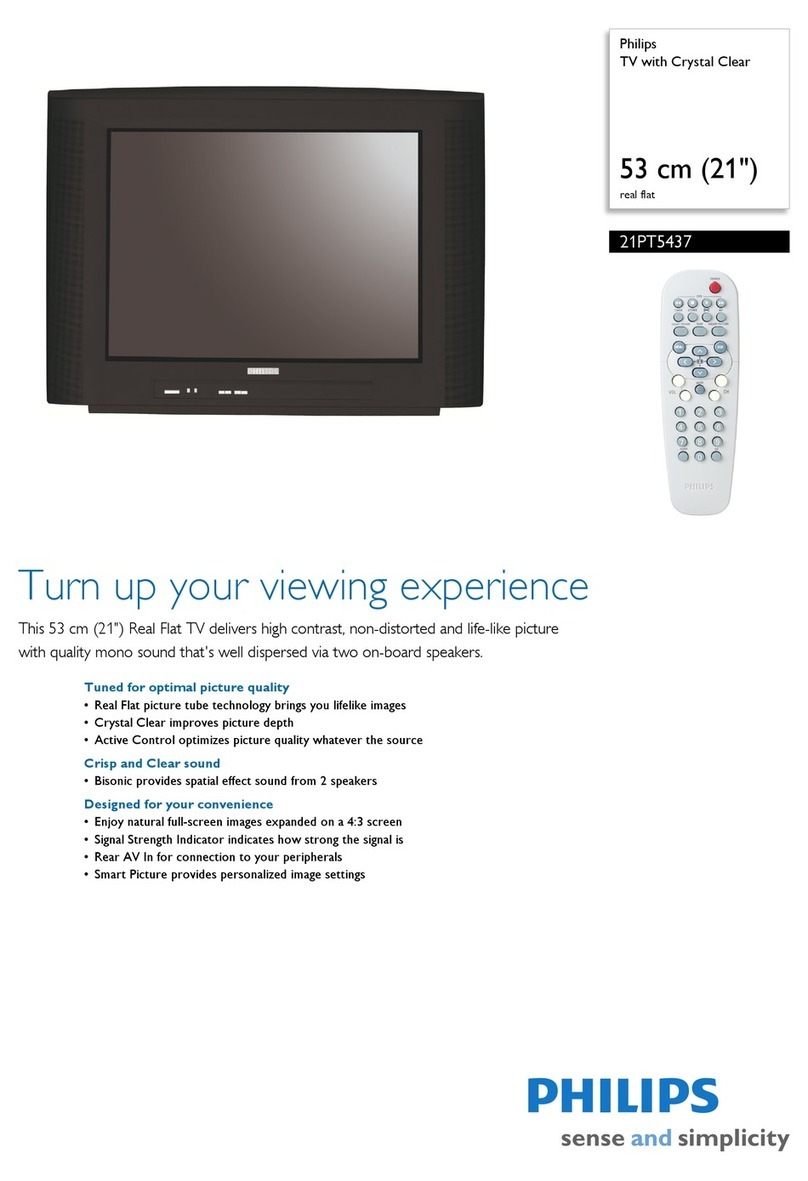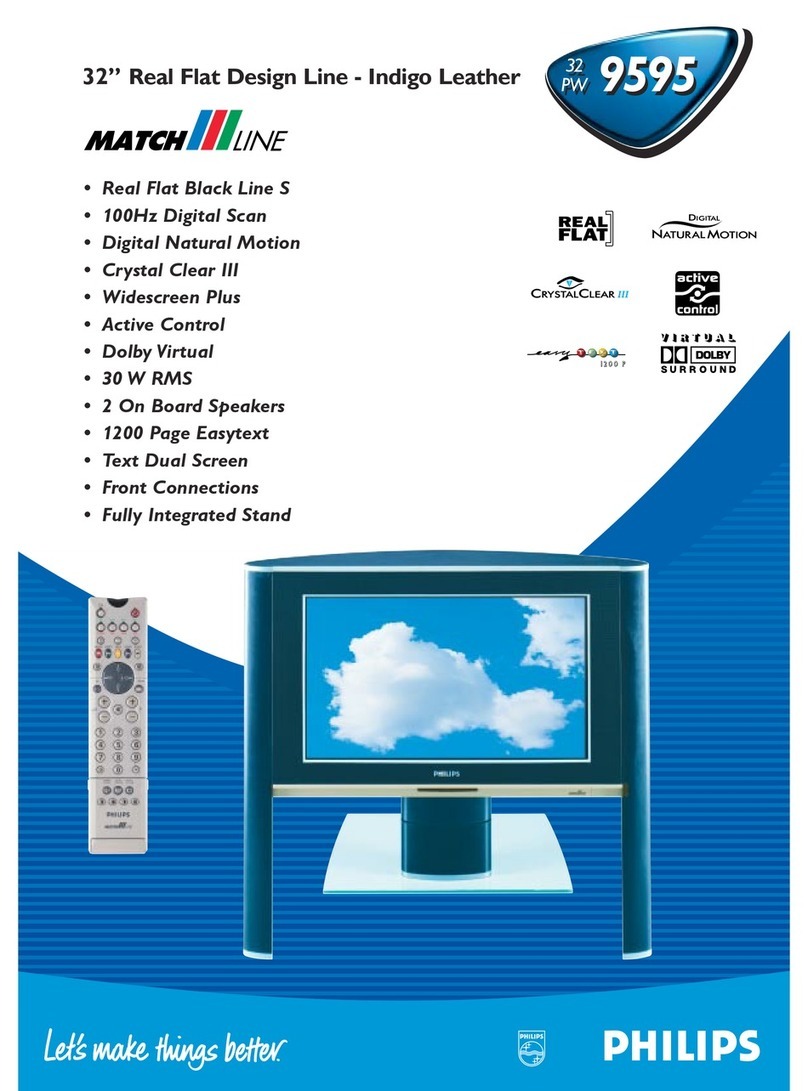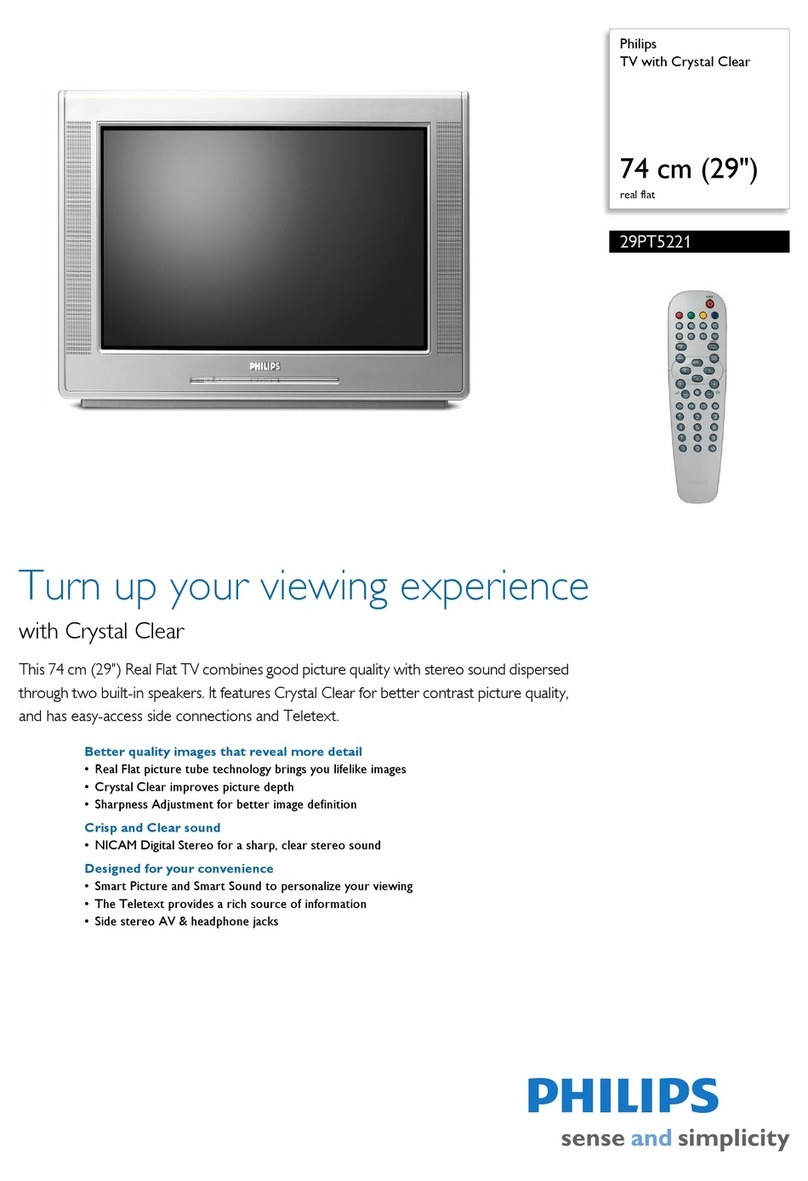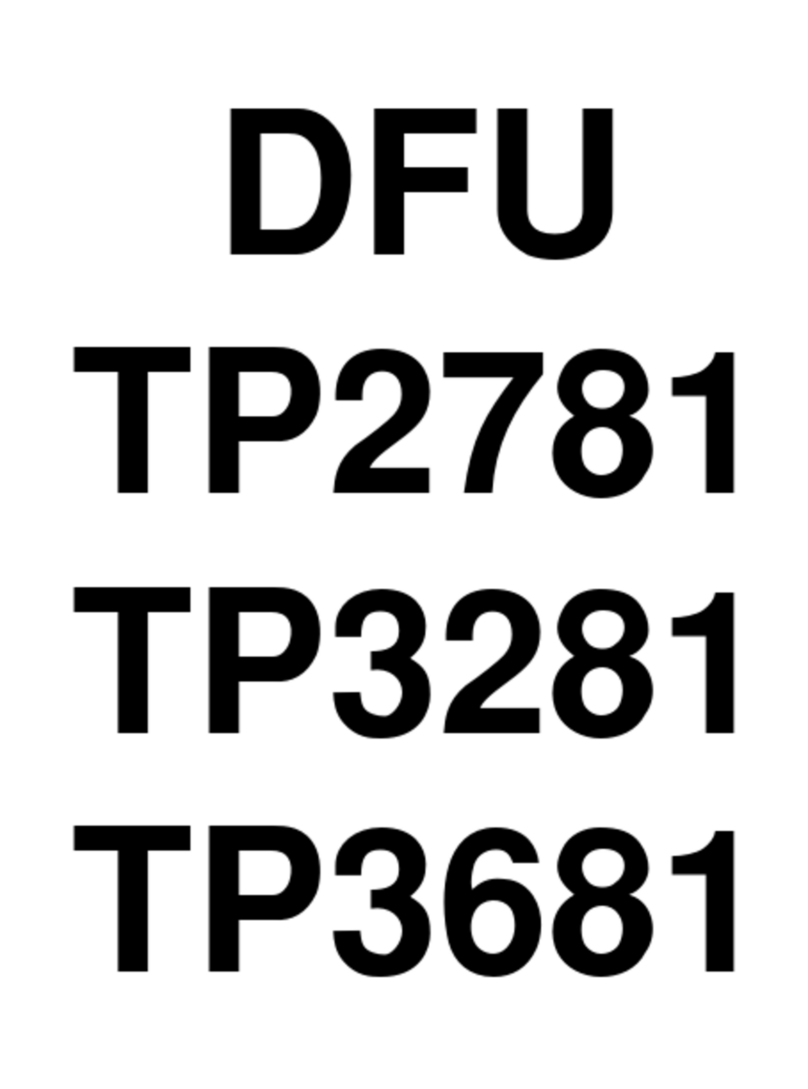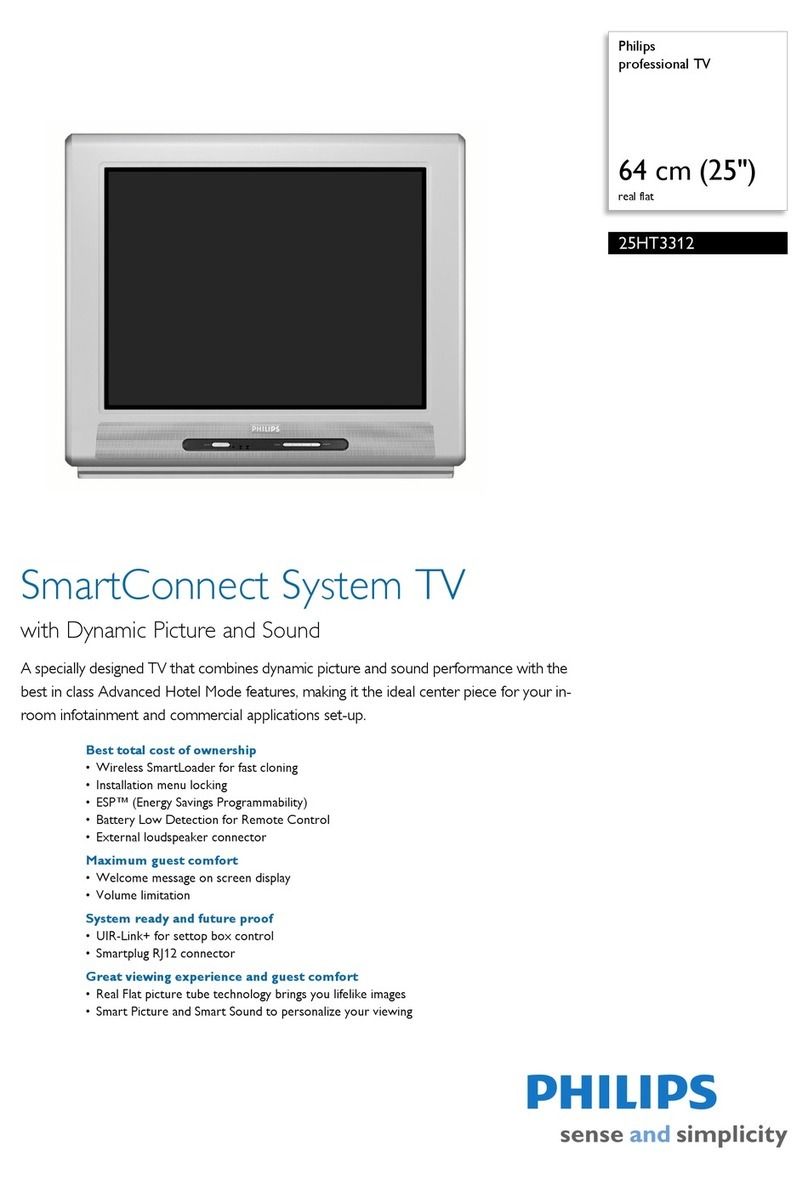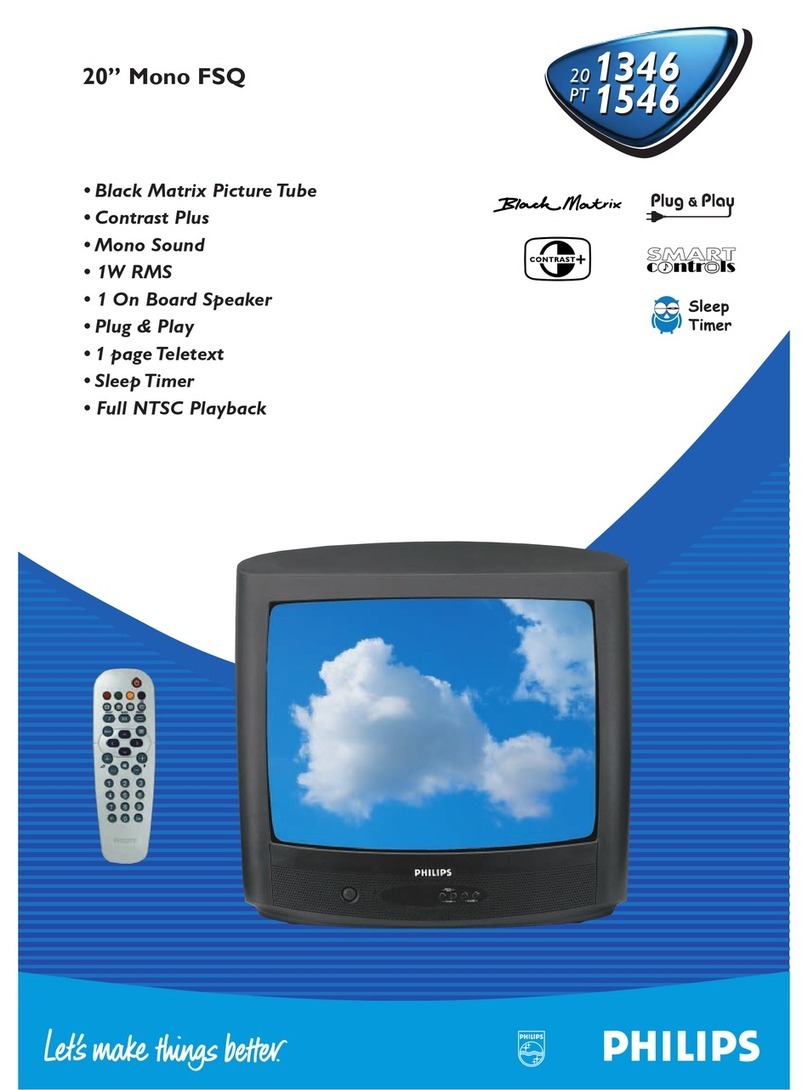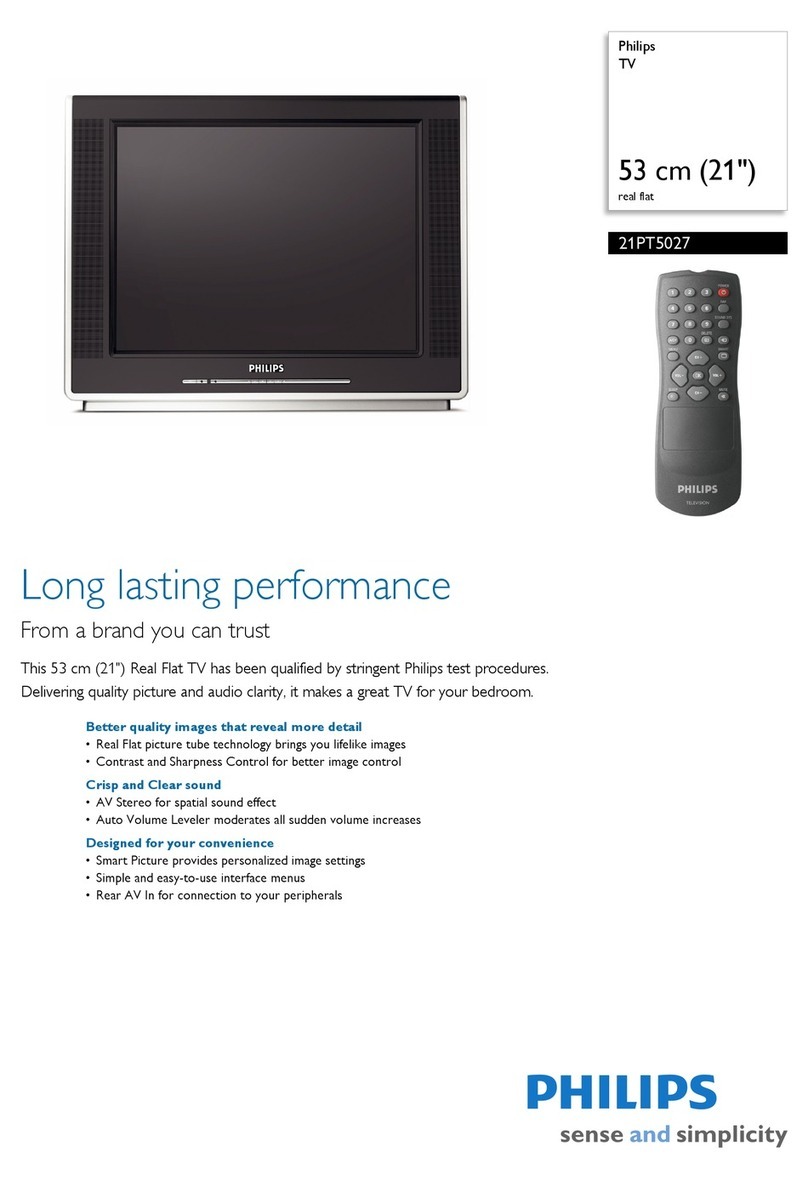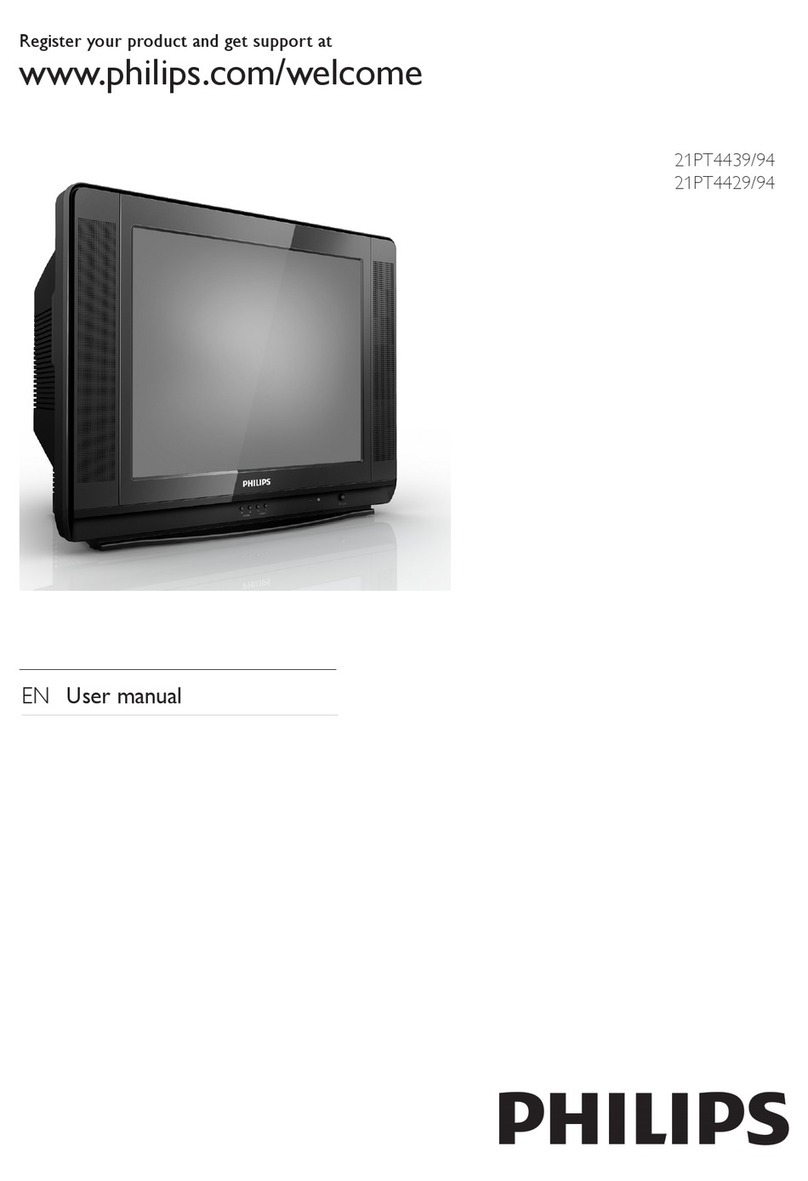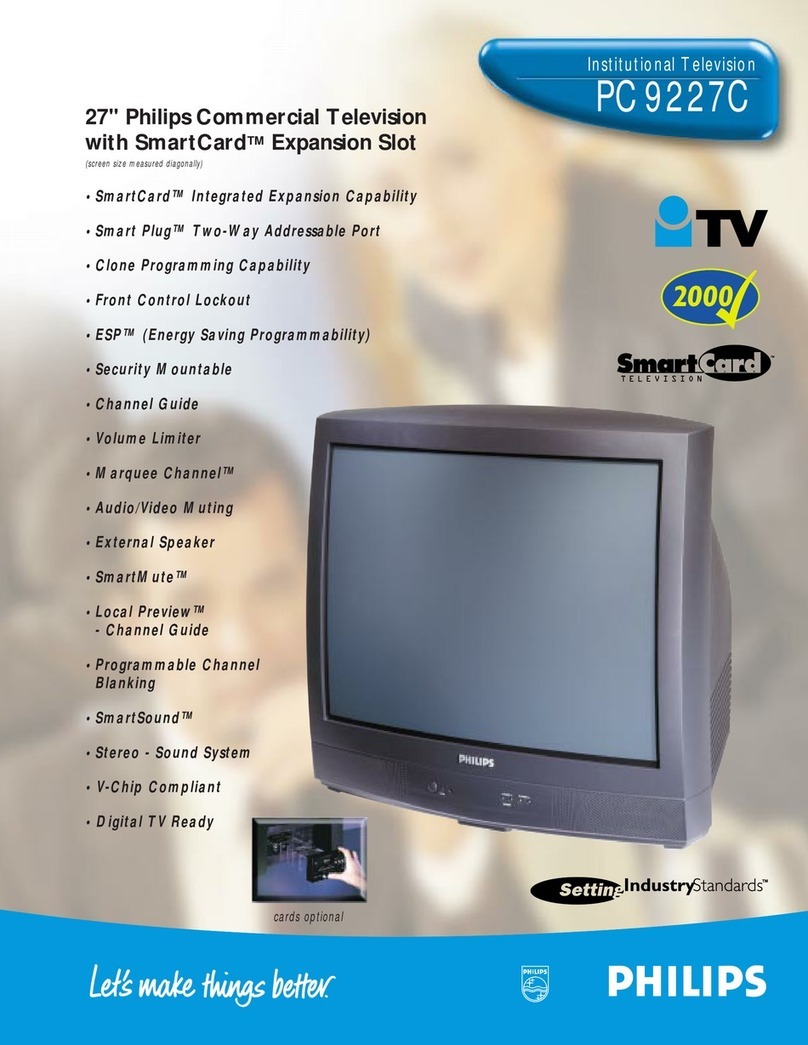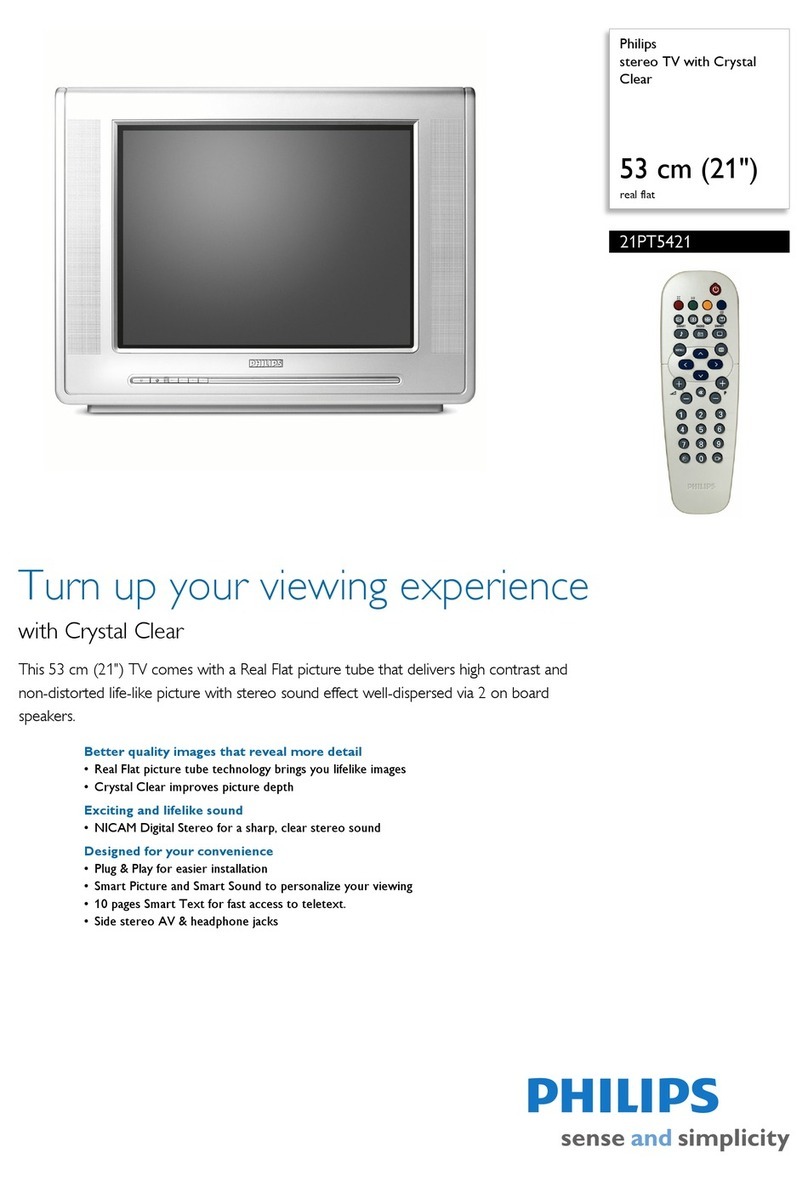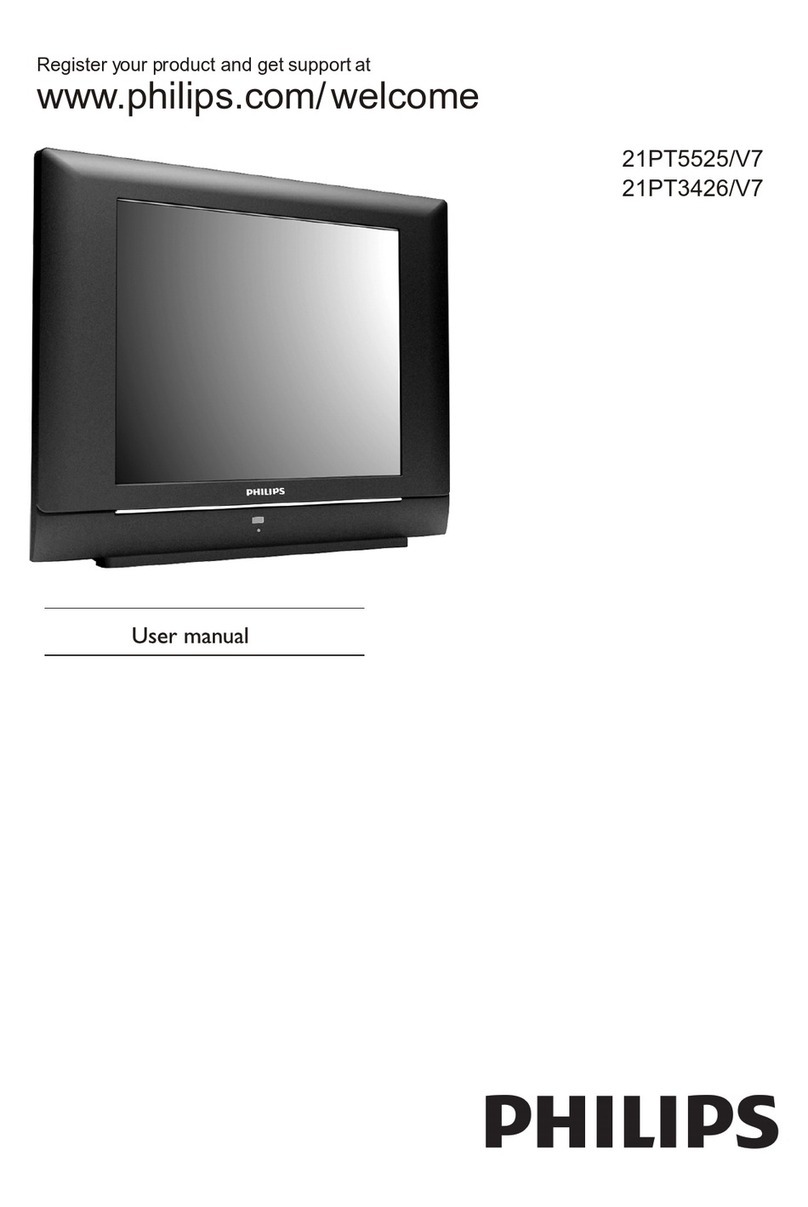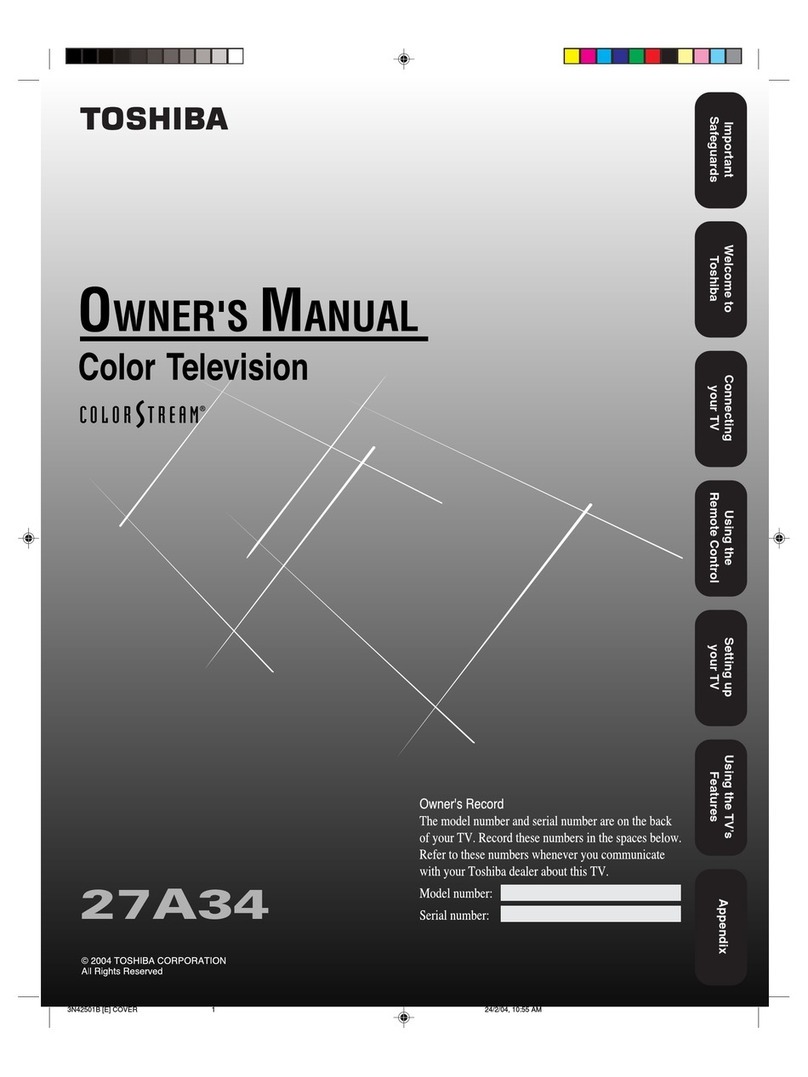Power Button
Press to turn the TV ON and OFF.
PIP Buttons
Press to operate Picture-In-Picture features. See the PIP
section in the Instructions for Use manual for details.
Light Button
Press to back-light the buttons on the remote control.
Number Buttons
Press the number buttons to select TV channels. When
selecting single-digit channels, press the number of the
desired channel. The TV will pause for a few seconds and
then tune to the selected channel. (Note: You can press 0,
then the number also.) For channels 100 and above, first
press 1then the next two numbers of the desired channel.
Picture Button
Press to select an AutoPicture™ control. Choose from four
factory-set controls (MOVIES, SPORTS, WEAK SIGNAL,
and MULTI MEDIA) and a PERSONAL control that you
set according to your own prefernces through the onscreen
PICTURE menu. The four factory-set controls will tailor
the TV picture so as to enhance the particular type of pro-
gram you are watiching, or improve the picture of a pro-
gram that has a weak signal.
M-Link Button
Press to access the onscreen menu for the M-Link feature.
(See the M-Link Instructions for Use that came with your
TV for details and instructions.)
Channel (+) or (–) Buttons
Press to change the tuned channel.
CC Button
Press to select Closed Captioning options within the menu.
(See the Instructions for Use manual for details.)
Clock Button
Press the CLOCK button to access the onscreen Clock
menu.
Personal Button
After you’ve followed the easy steps for recording a macro
(a set of up to eight actions) within the M-Link feature, press
this button to have M-Link run the macro. (See the M-Link
Instructions for Use that came with your TV for details and
instructions.)
Home Movies Button
After you’ve followed the easy steps for setting up your
DVD to work with the M-Link feature, you can press this
button to play your DVD discs. (See the M-Link Instructions
for Use that came with your TV for details and instructions.)
Surf Button
Press to select previously viewed channels. You can place up
to 10 channels in memory. Then by pressing the SURF button
you can quickly view the select channels. (See the “Using the
Channel Surf Control” section in your Instructions for Use
manual to see how to select a series of channels using the Surf
button.)
Tuner A/B Button
Press to select the signal coming from the ANT IN Aor ANT
IN B connection.
Open/Close Button
Press to open or close the DVD drawer for easy loading
and unloading of DVD discs.
Sleep Button
Press to set the TV to automatically turn itself OFF after a
period of time. Choose 15, 30, 45, 60, 90, 120, 180, or 240
minute before the TV will automatically turn off.
TV/VCR (A/CH) Button
TV/VCR – Press while in the VCR mode (the VCR indicator
on the front of the VCR will light) to view the playback of a
tape. Press again to place in the TV position (the VCR indica-
tor light will go off) to view one program while recording
another program.
A/CH – Press to toggle between the currently viewed chan-
nel and the previously viewed channel.
Sound Button
Press to select an AutoSound™ control. Choose from three
factory-set controls (VOICE, MUSIC, and THEATRE) and a
PERSONAL control that you set according to your own pref-
erences through the onscreen Sound menu. The three factory-
set controls will tailor the TV sound so as to enhance the par-
ticular type of program you are watching.
Menu Button
Press for the onscreen menu to appear. Pressing the menu
button after menu selections are made will eliminate the
menu from the display.
Cursor Buttons (Left, Right, Up, Down)
Press these buttons to highlight, select, and adjust items on
the TV's onscreen menu.
Volume (+) or (–) Buttons
Press to adjust the TV sound level.
Mute Button
Press to turn the TV sound OFF. Press again to return the
sound to its previous level.
Status/Exit Button
Press to see the current channel number on the TV screen.
Also press to clear the TV screen after control adjustments.
Source Button
Press repeatedly to select the different signal sources con-
nected to the A/V inputs on the TV.
ITR/REC Button
After you’ve followed the easy steps for setting up your
VCR to work with the M-Link feature, you can press this
button to record TV programs with your VCR. (See the
M-Link Instructions for Use that came with your TV for
details and instructions.)
Home Video Button
After you’ve followed the easy steps for setting up your
VCR to work with the M-Link feature, you can press this
button to play videotapes on your VCR. (See the M-Link
Instructions for Use that came with your TV for details and
instructions.)
VCR §§, ■, ©, ©©, II Buttons
Press to rewind, stop, play, fastforward, or pause a
videotape.
Incr. Surr. Button
Press to set various factory Surround Sound listening modes.
Program List/OK Button
Press to display a list of channel numbers and their names
(see the “Tuner,” “Auto Program,” “Channel Edit,” and
“Name” sections on pages 3 and 4 for proper setup). Each
channel will appear as a selectable menu item. The current
channel will be highlighted by default. Only five channels
will be shown onscreen at one time; press the CURSOR UP
or CURSOR DOWN button to scroll the list and highlight a
channel. Press the CURSOR RIGHT button to tune to the
highlighted channel. Channels marked “Skipped” in the
“Channel Edit” control will not appear in the list. Each
channel that is being blocked by AutoLock™ will appear
with a padlock icon to indicate that the channel is not view-
able. PROGRAM LIST/OK also works as a
confirmation/select button for VCR use.
SMART HELP
Remember, you can press
any button on the front of
the TV to turn the TV ON.
The tuned channel number will
always briefly appear on the screen
when the TV is first turned ON
(and when the channel is changed).
You also can press the
STATUS/EXIT button (on the
remote control) to see what chan-
nel the TV is on.
Press the POWER
button to turn the TV ON. Press the VOL (+) button
to increase the sound level or
the VOL (–) button to lower
the sound level.
Pressing both VOL (+) and (–)
buttons at the same time will
display the onscreen menu.
After you are in the menu, use
these buttons to make adjust-
ments or selections.
Press the CH (➐) down or
(☞) up button to select TV chan-
nels. Use these buttons to make
adjustments or selections in the
onscreen menu.
NOTE: Press three number
buttons on the remote control
for channels 100 or above. For
example: Press 1then 2 then 5
for channel 125.
Point the remote control
toward the remote sensor win-
dow on the TV when operat-
ing the TV with the remote.