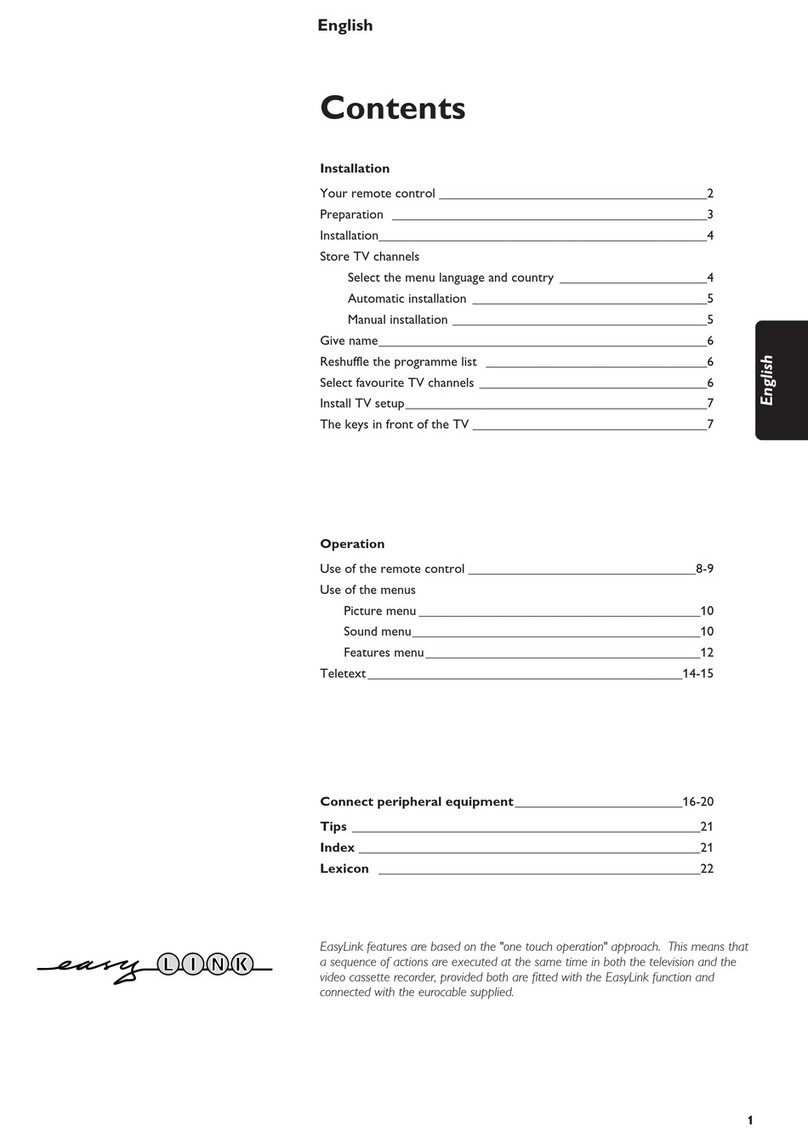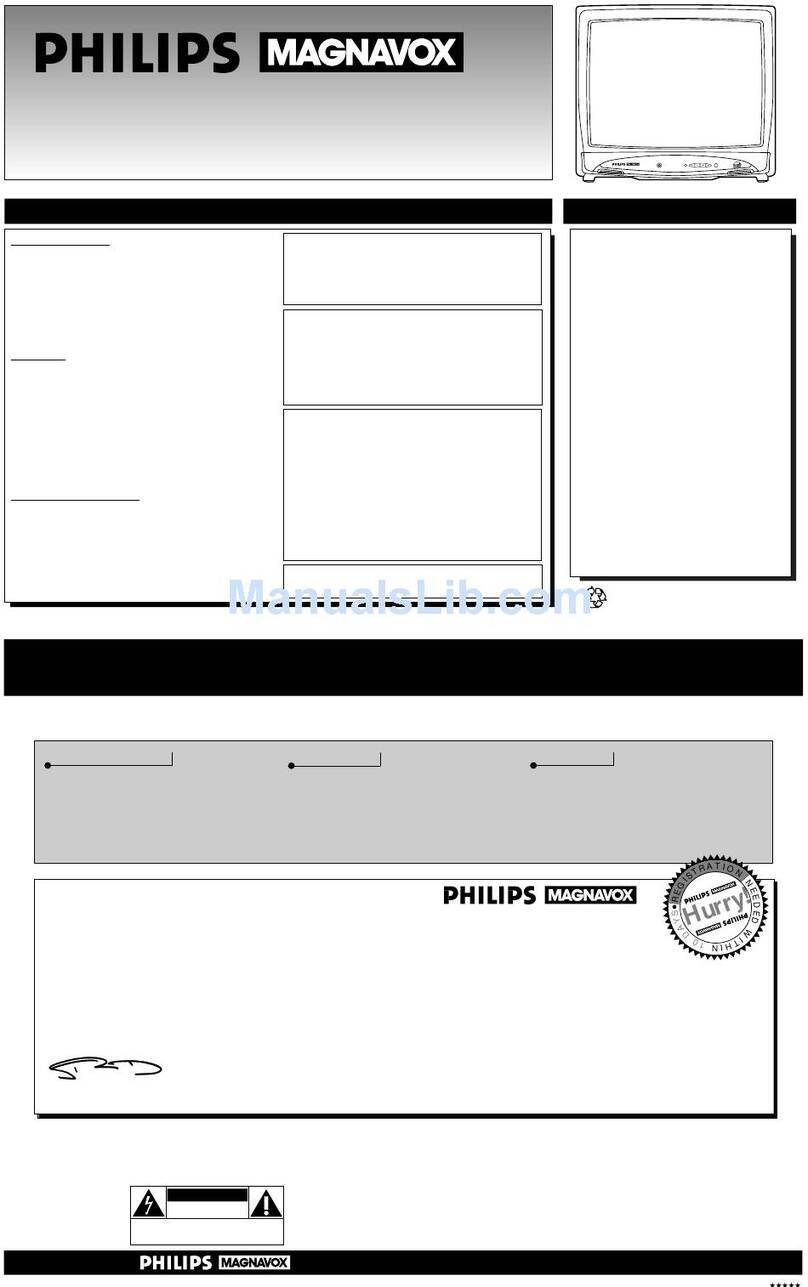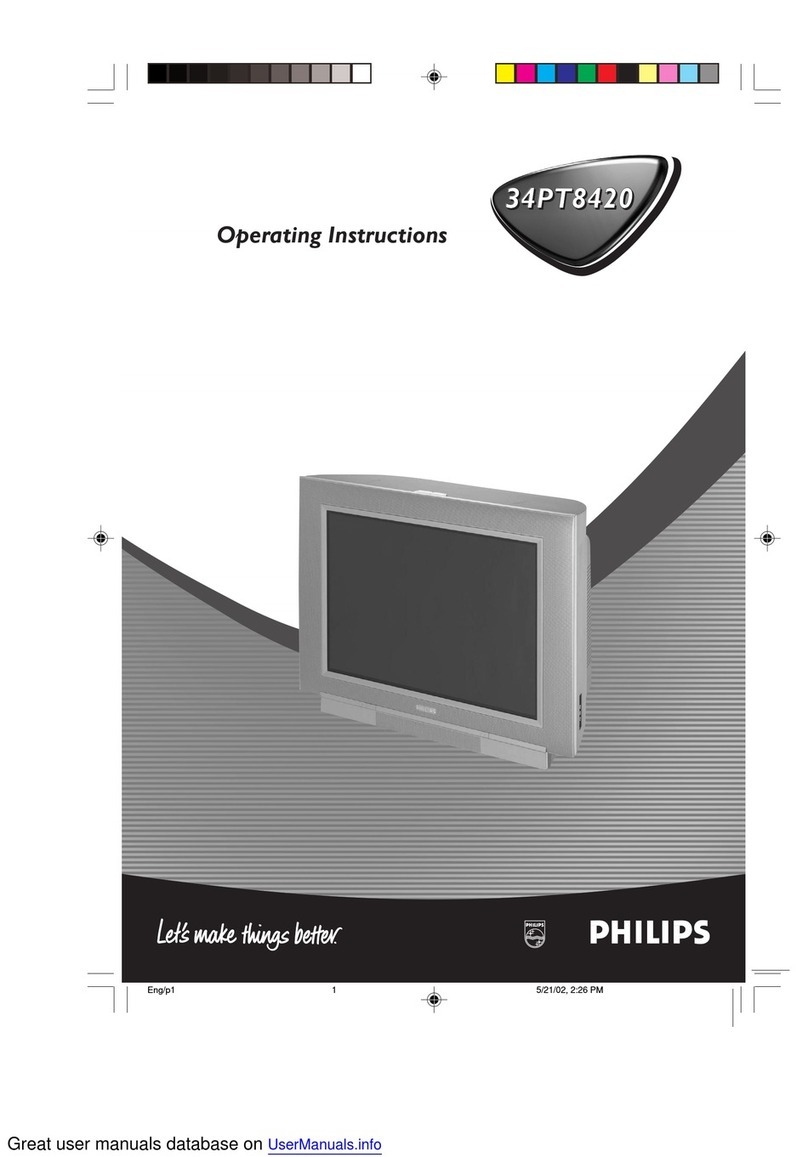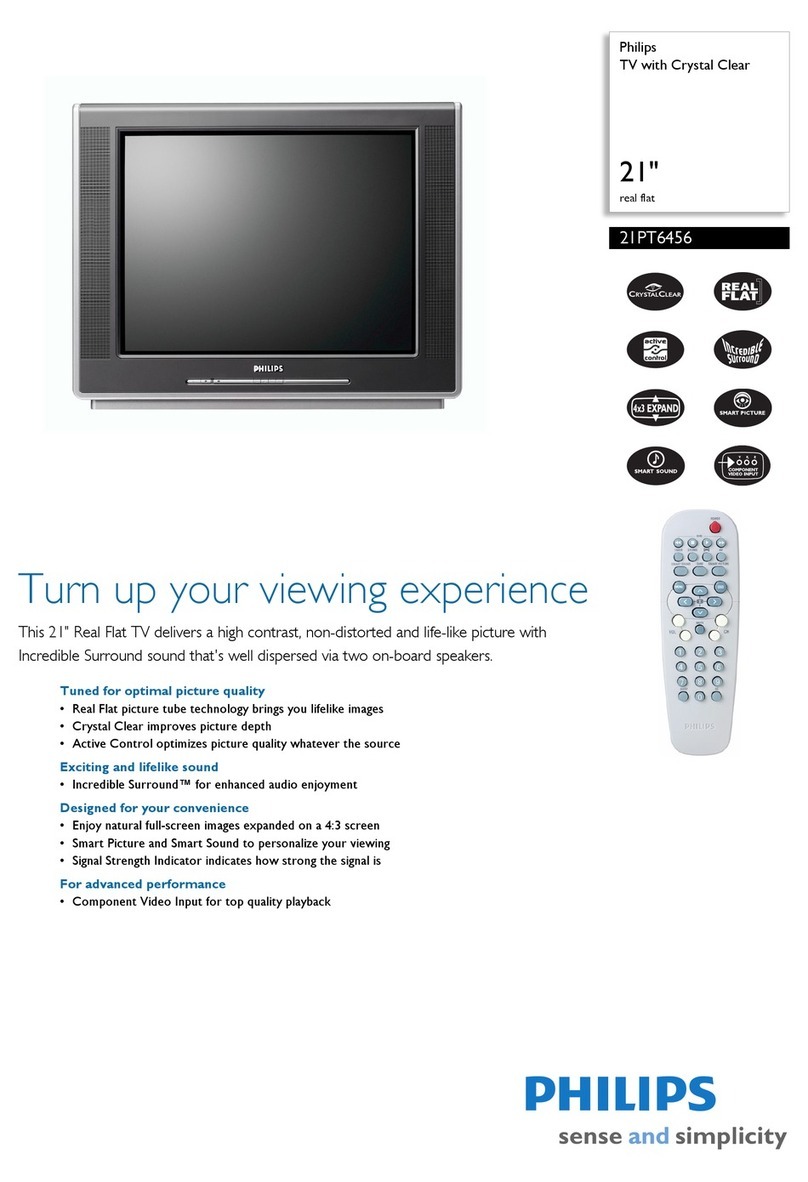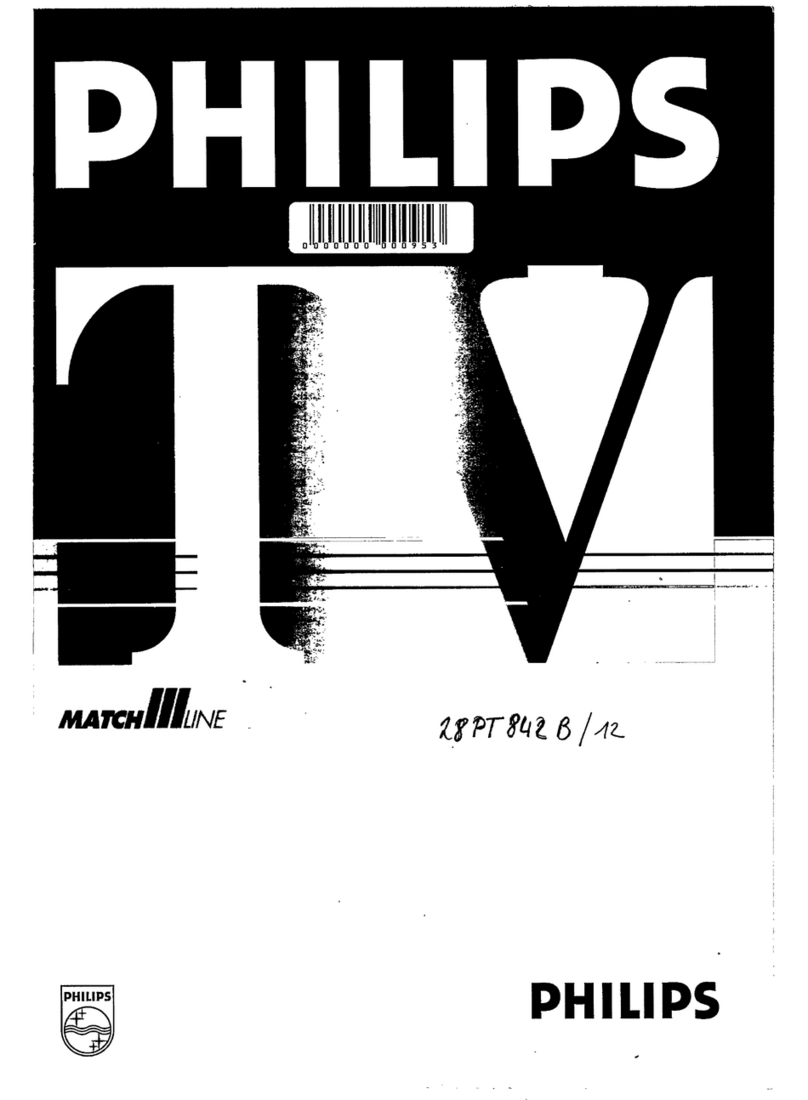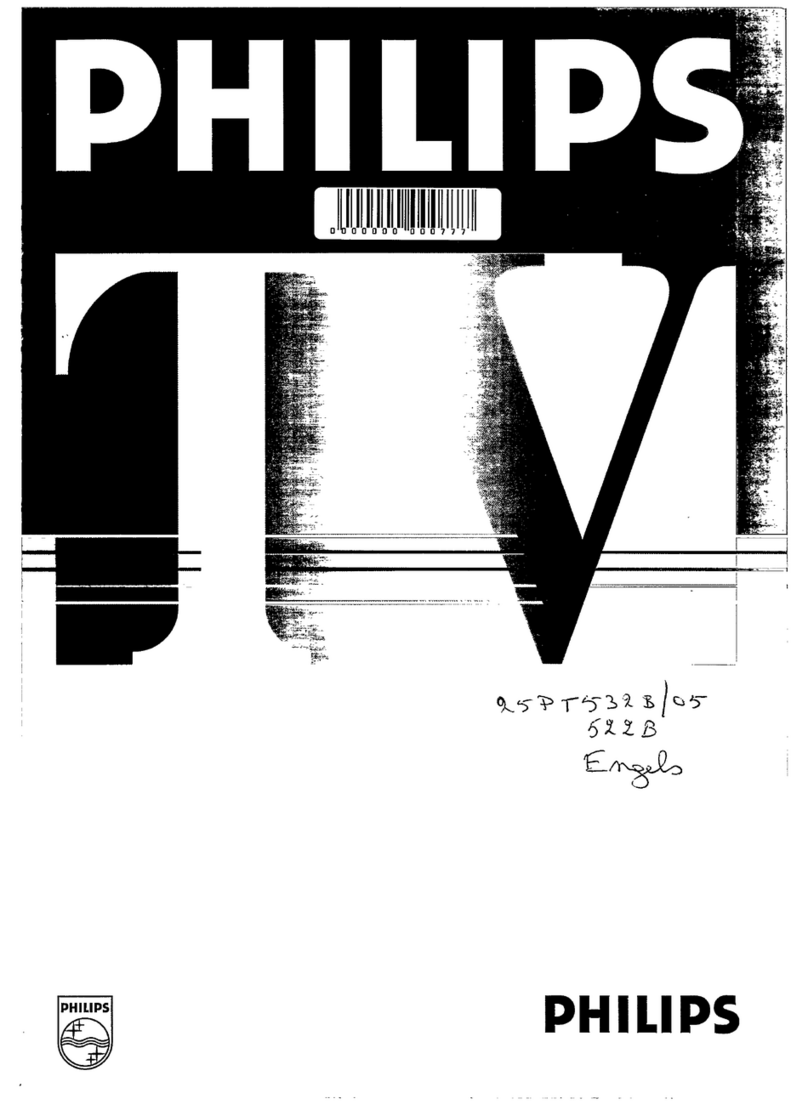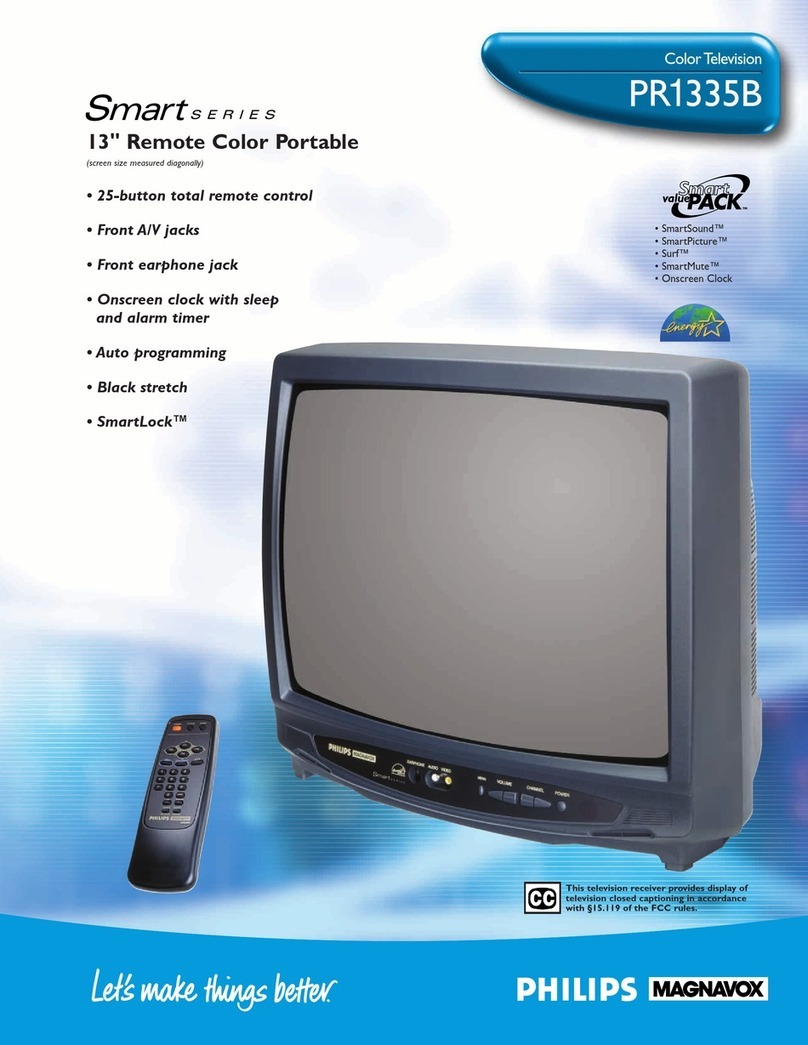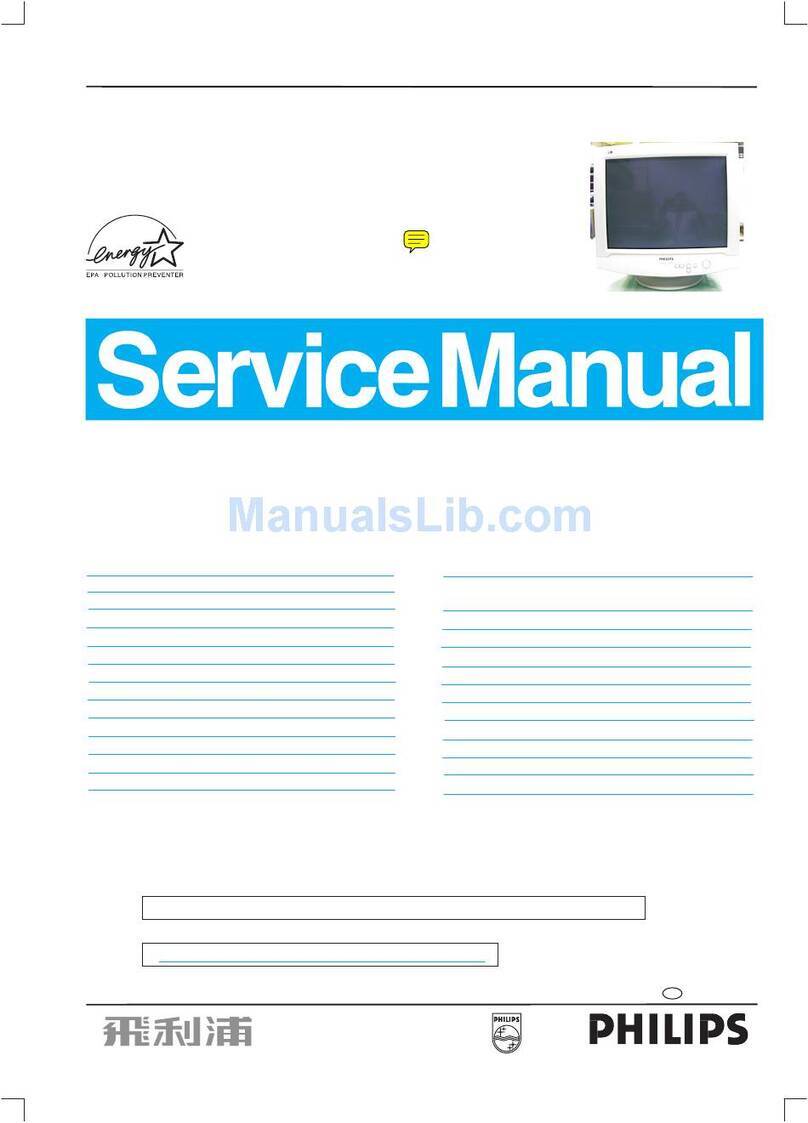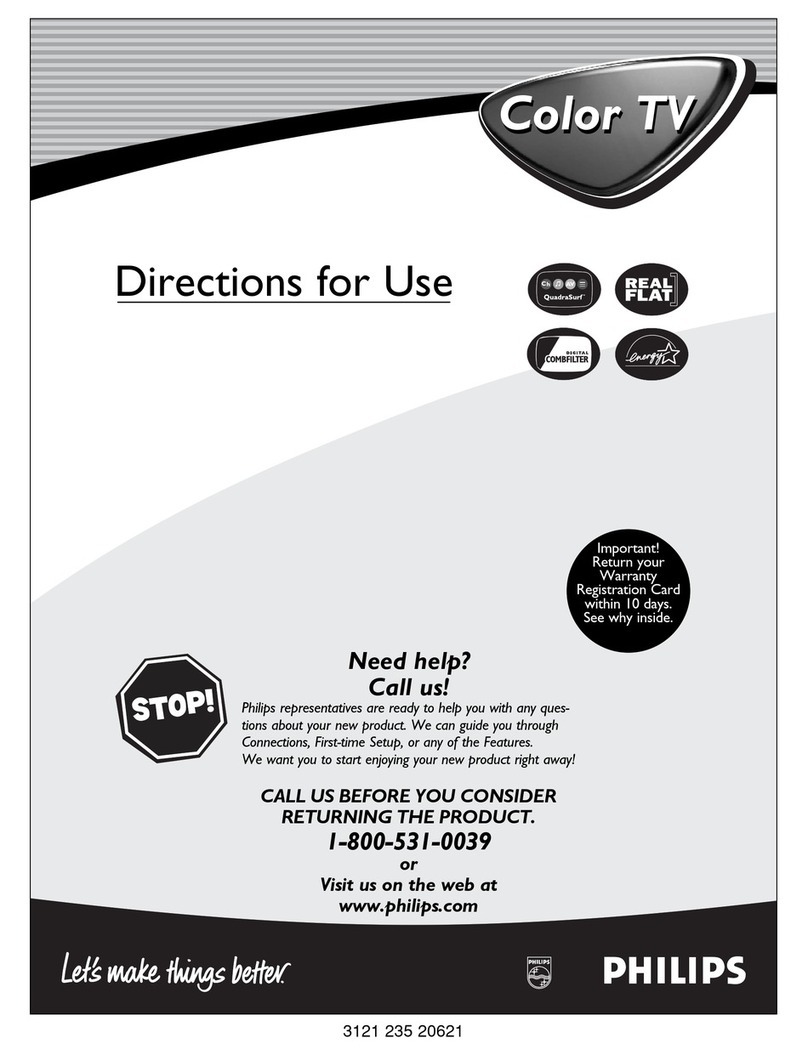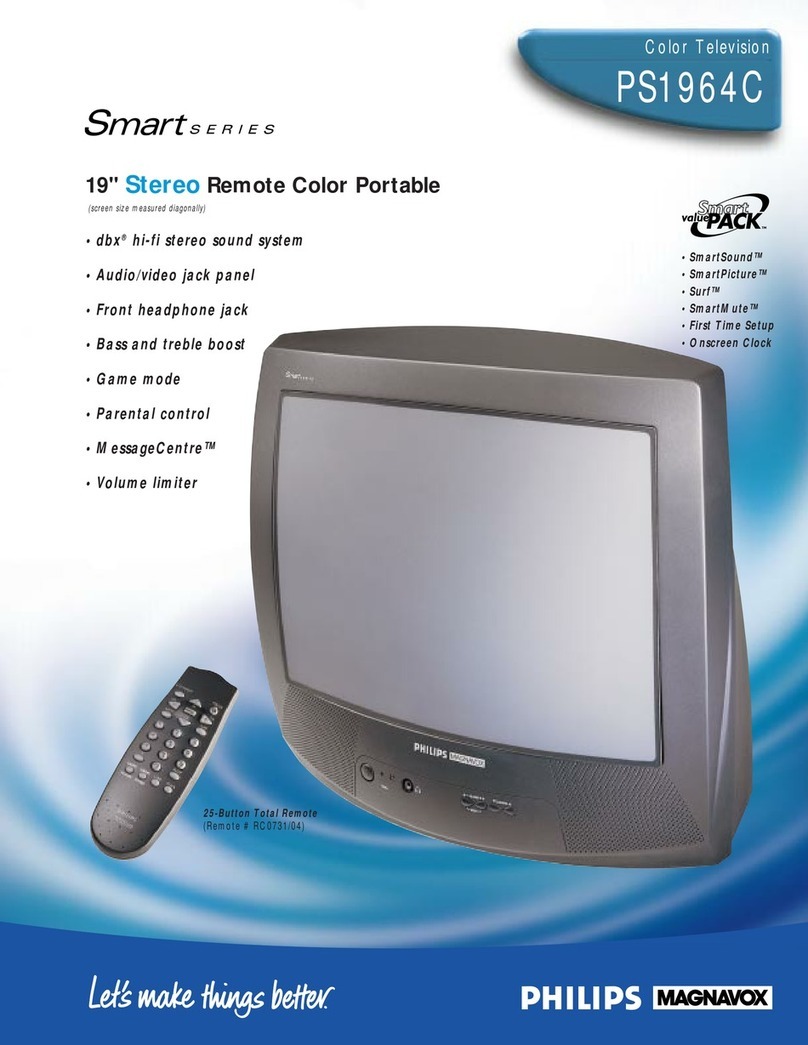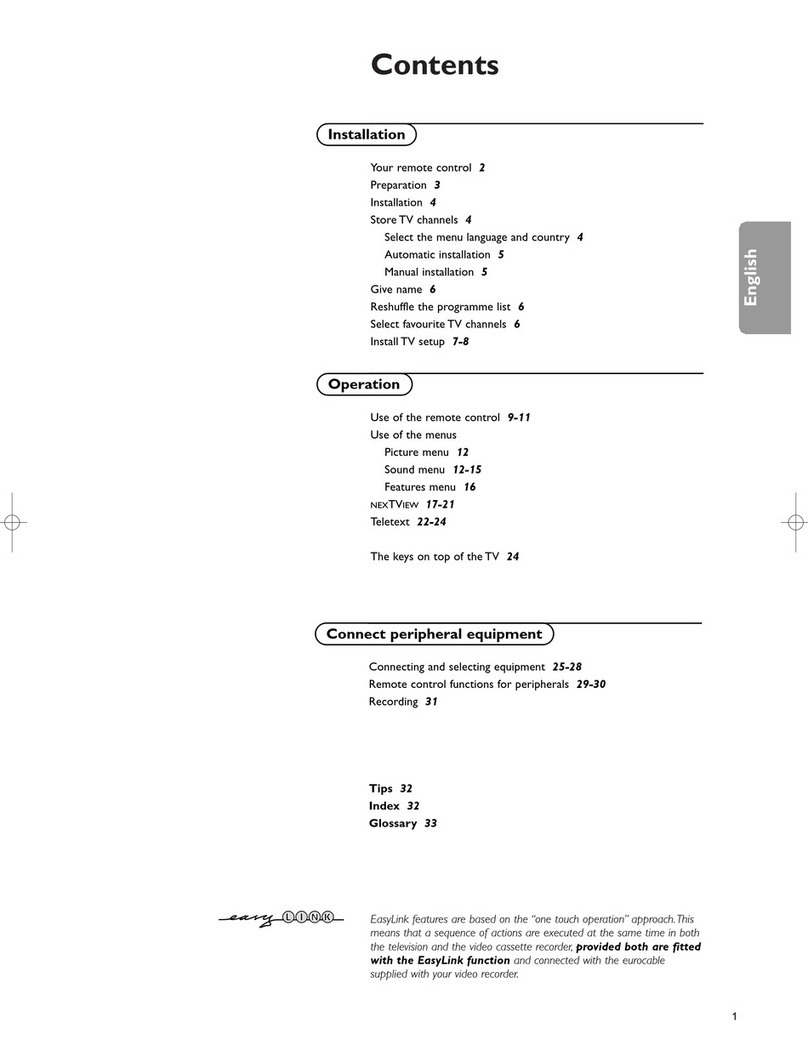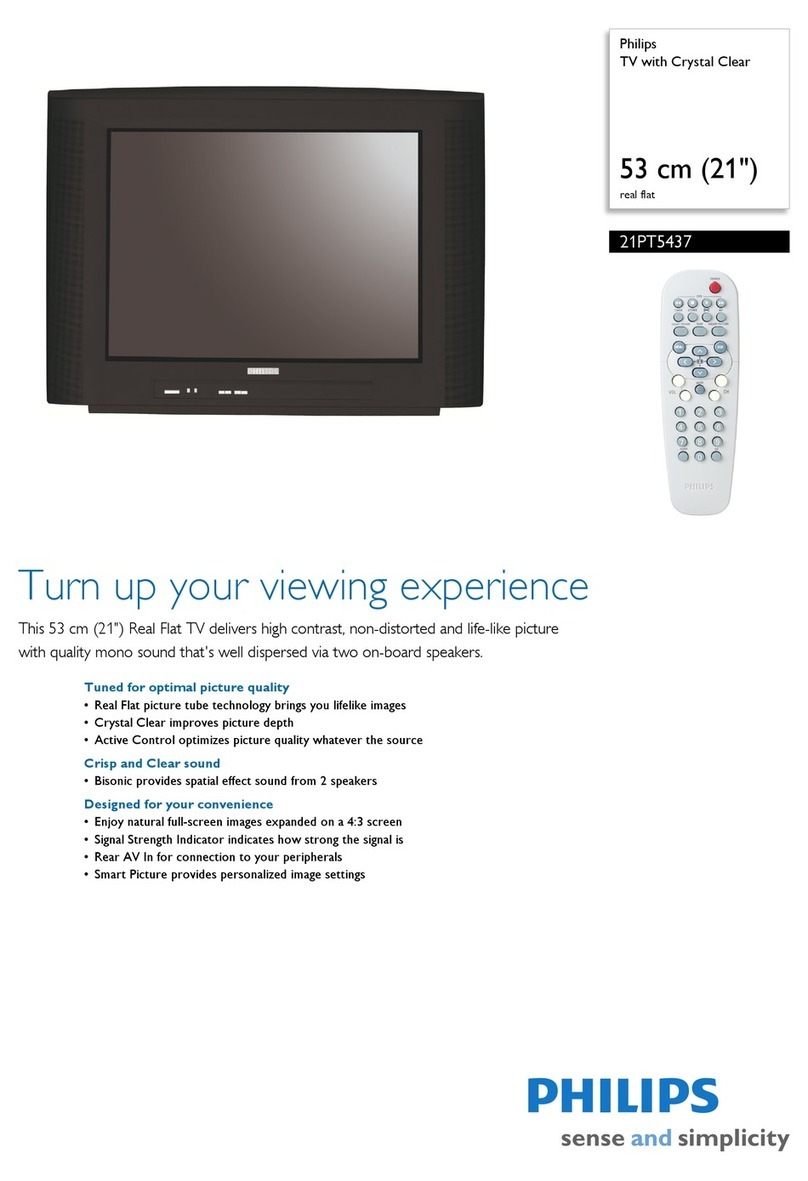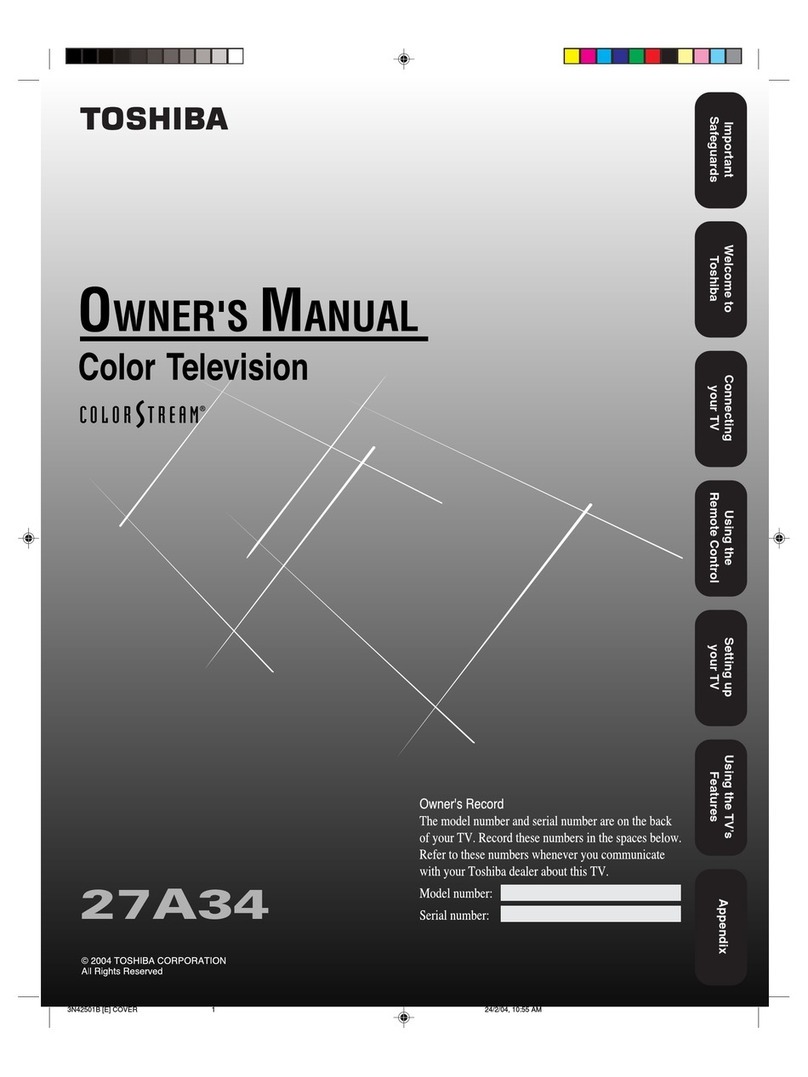Press the POWER
button to turn the TV ON. Press the VOLUME + ©
button to increase the sound
level or the VOLUME – §
button to lower the sound level.
Pressing both buttons at the
same time will display the on-
screen menu. Once in the
menu, use these button to make
adjustments or selections.
Press the CHANNEL UP
▲or DOWN ▼button to
select TV channels.
Note: Always press two num-
ber buttons on the remote
when selecting channels under
100. Press three number but-
tons for any channels 100 or
above. For example: press "0"
then "6" for channel 6 or, press
“1” then “2” then “5” for chan-
nel 125.
REMOTE
CC Button
Press to select Closed Caption options
within the menu. (Refer to the Owner’s
Manual for details.)
Power Button
Press to turn the TV (or select VCR/
Cable Converter) ON and OFF.
Clock-TV/VCR Button
When in TV mode, press for direct entry
of the TIMER feature were you can set
the TV’s clock. When in the VCR mode,
this button can be used to quickly toggle
between the VCR A/V connection and
the last viewed TV channel.
Light Button
Press to back light the Menu, Surf,
Cursor, Volume, and Channel buttons.
A/CH Button
Press to toggle between the currently
viewed channel and the previously
viewed channel.
Multi Media Button
Press to toggle between the external input
jacks. This button will tune to the MM 1,
MM 2 channels along with setting the
picture controls to the Smart Picture set-
ting for Multi Media viewing.
Number Buttons
Press the number buttons to select TV
channels. Press two number buttons to
select single digit channels. For example:
press "0" then "6" for channel 6.
Smart Picture Button
Press to select from a list of Smart
Picture controls. (Factory preset picture
control levels set for different types of
viewing sources and programs.)
Surf Button
Press to select previously viewed chan-
nels. You can place up to 10 channels in
memory. Then by pressing the SURF but-
ton you can quickly view the select chan-
nels. See the “Surf" section (in your other
owner's manual) to see how to select a
series of channels using the Surf button.
Channel (+), (–) Buttons
Press to change the tuned channel.
Sleep Button
Press to set the TV to automatically turn
itself OFF. Also can be used as an Enter but-
ton when sending channel commands to
remote controlled cable converters or VCRs.
Status/Exit Button
Press to see the current channel number on the
TV screen. Also press to clear the TV screen
after control adjustments.
TV/VCR/ACC Mode Switch
Slide to position of TV to control TV functions,
VCR to control VCR functions andACC for
Cable Converter, DSS, DVD, etc. functions.
AV Button
Press to toggle between the external
Audio/Video input jacks. This button will tune
to the AV 1, AV 2 or current tuner channel.
VCR-Record Button
When in the VCR mode, press to start the
recording of a video tape.
Incredible Stereo Button
Press to toggle between the Mono and Spatial
sound controls. (Expands the stereo sound for a
fuller, more dynamic listening experience.)
Smart Sound Button
Press to control TV sound levels during pro-
gram changes or commercial breaks.
Menu Button
Press for the on-screen menu to appear.
Pressing the menu button after menu selec-
tions are made will eliminate the menu from
the display.
Cursor Buttons
Use these button to move through the on-
screen menu; make selections within the
menu; make adjustments to the menu. Also
used with a VCR for PLAY, FAST FOR-
WARD, REWIND, and STOP.
Volume (+), (–) Buttons
Press to adjust the TV sound level.
Mute Button
Press to turn the sound OFF on the TV. Press
again to return the sound to its previous
level.
SMART HELP
Remember, You can
press any button on the
front of the TV to turn the TV
ON.
The tuned channel number will
always briefly appear when the
TV is first turned ON (and with
channel changes.)
You can also press the STATUS
button (on the remote) to see
what channel the TV is ON.
2