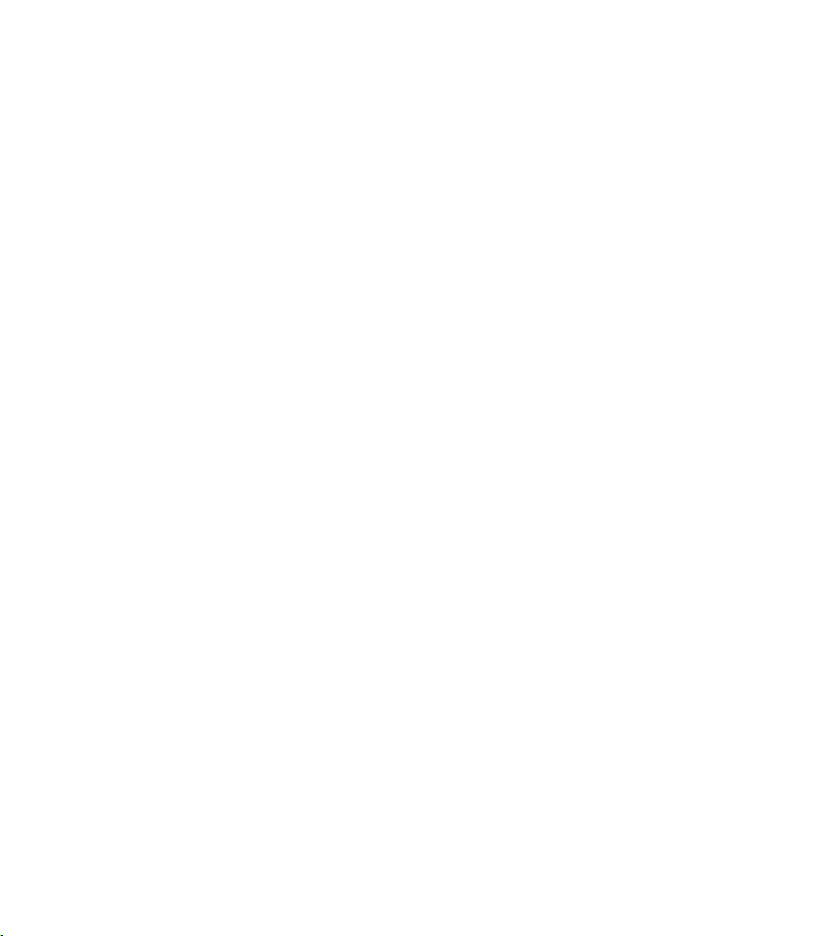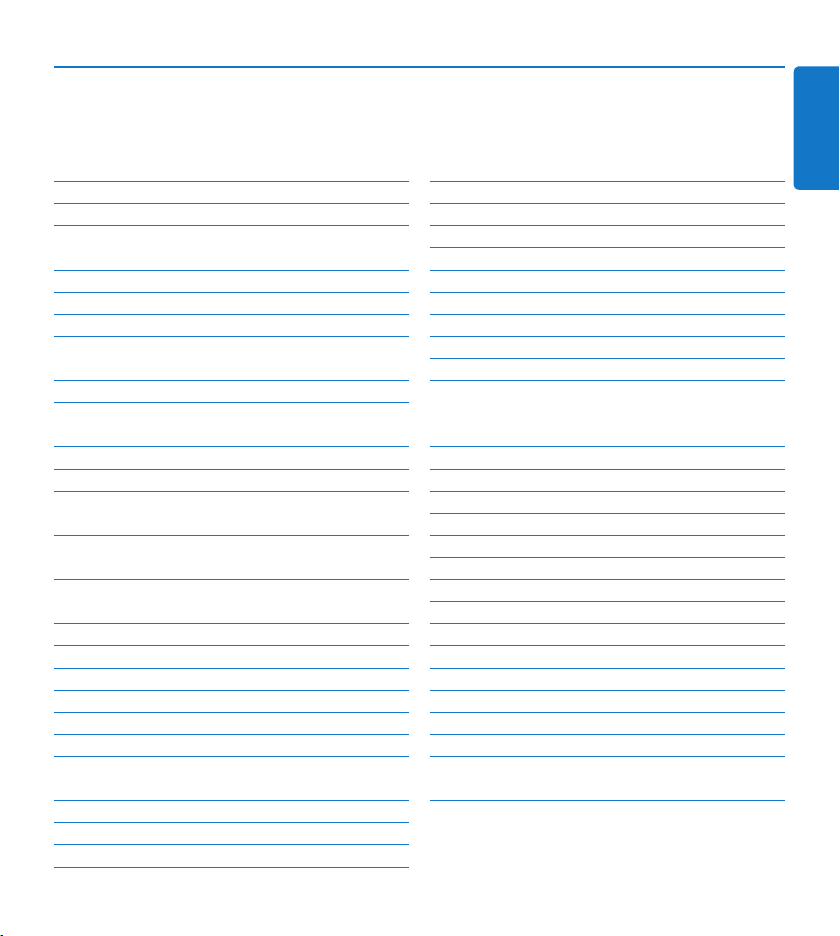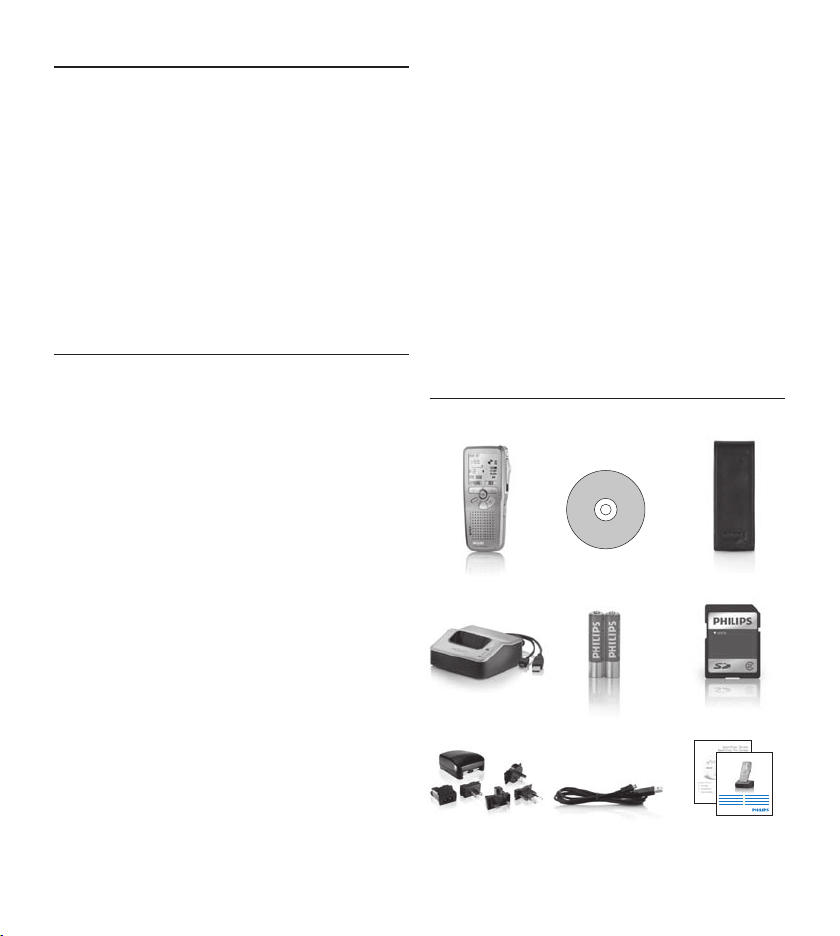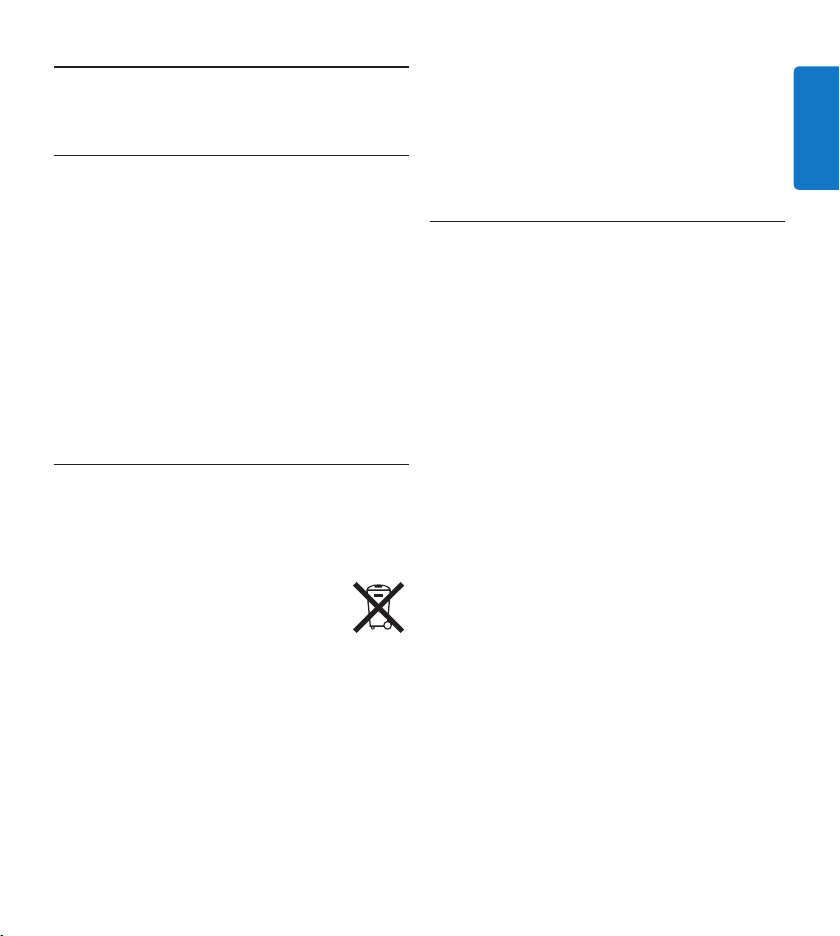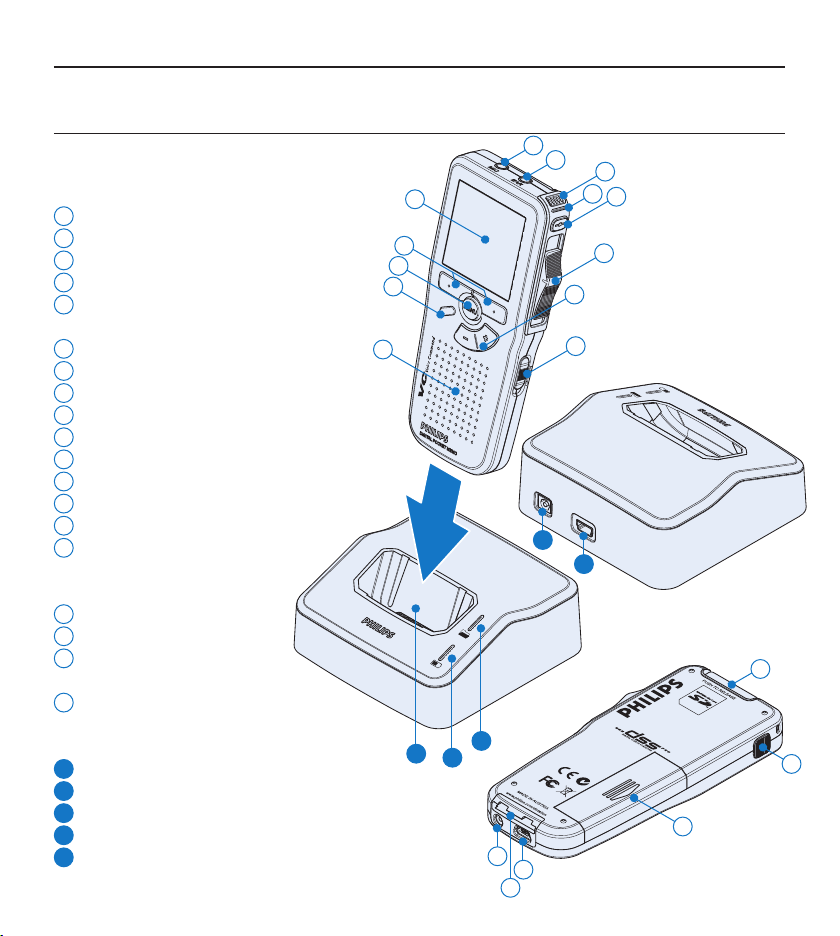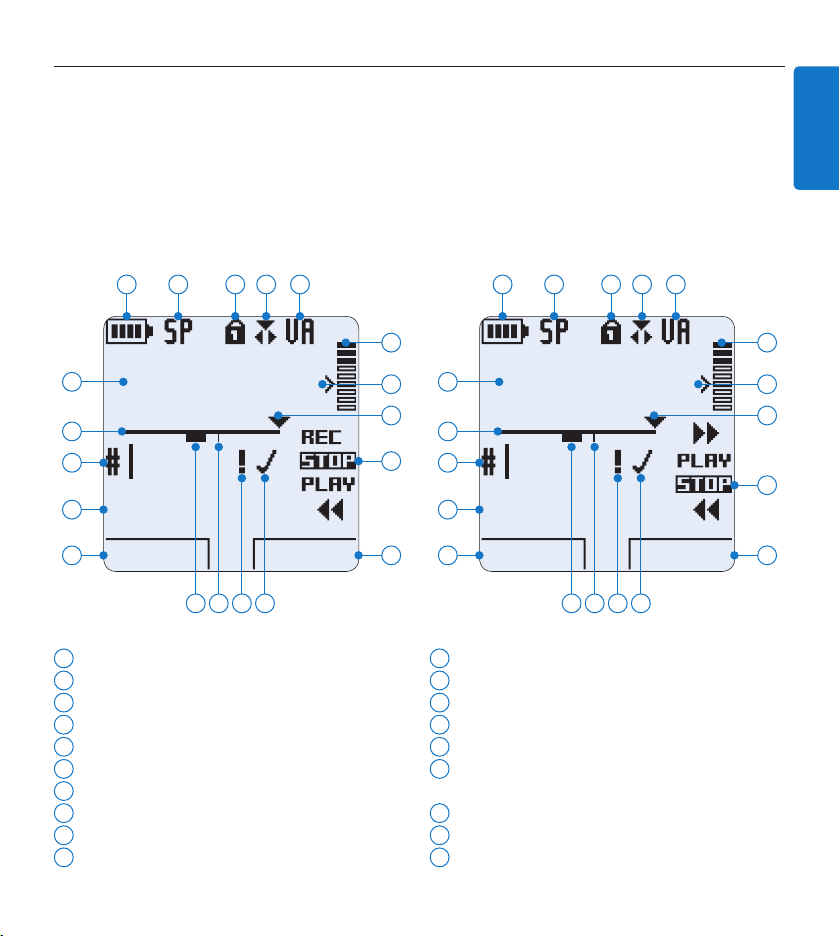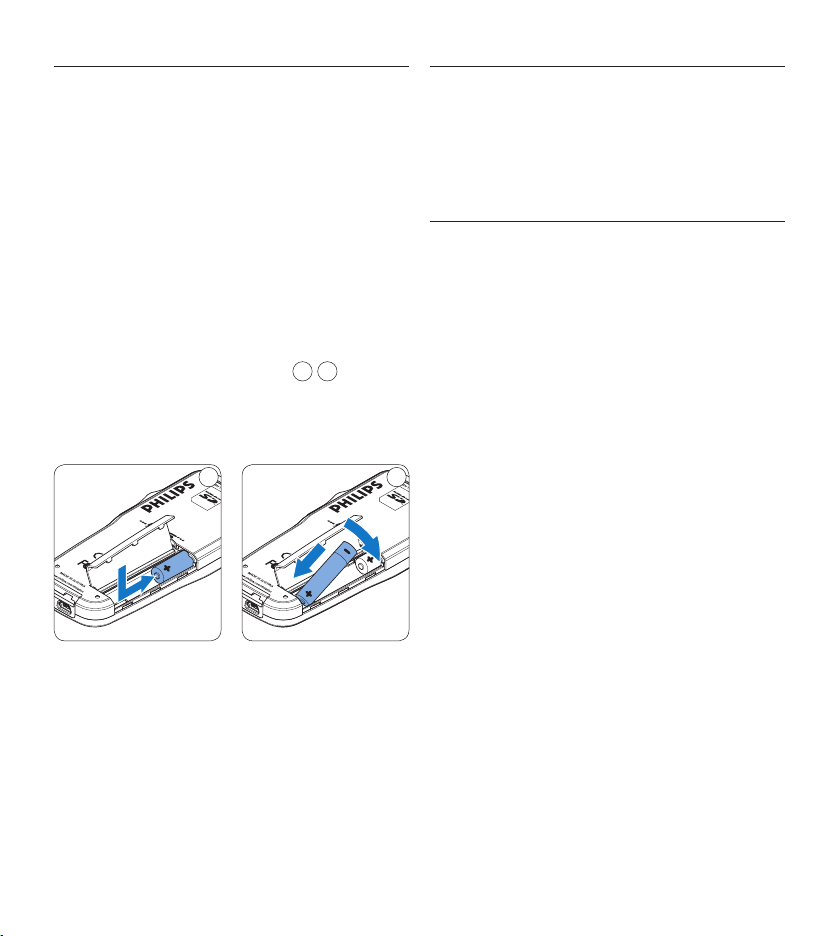Important2
Safety2.1
To avoid short circuit, do not expose the•
product to rain or water.
Do not expose the device to excessive•
heat caused by heating equipment or direct
sunlight.
Protect the cables from being pinched,•
particularly at plugs and the point where they
exit from the device.
Back up your files. Philips is not responsible•
for any loss of data.
Disposal of your old product2.2
Your product is designed and manufactured•
with high quality materials and components,
that can be recycled and re-used.
When this crossed-out wheeled bin•
symbol is attached to a product, it
indicates that the product is covered
by the European Directive 2002/96/
EC.
Please become informed about the local•
separate collection system for electrical and
electronic products.
Please act according to your local rules and•
do not dispose of old products with your
normal household waste. The correct disposal
of old products will help prevent potential
negative consequences for the environment
and human health.
Batteries (including built-in rechargeable•
batteries) contain substances that may pollute
the environment. All batteries should be
disposed of at an ocial collection point.
Technical support and warranty2.3
This Philips product was designed and
manufactured to the highest quality standards.
If your Philips product is not working correctly
or is defective, contact your supplying Philips
Speech Processing dealer who will provide
you with the necessary information on how to
proceed.
If you have questions that your dealer cannot
answer or any other related question, visit
www.philips.com/dictation to contact us.
No components are user-serviceable. Do not
open or remove covers and do not insert
objects not suitable for the specific connectors.
Repairs may be made only by Philips service
centers and ocial repair facilities. Failure to do
so will void any warranty, stated or implied. Any
operation expressly prohibited in this manual,
any adjustments, or assembly procedures not
recommended or authorized in this manual will
void the warranty.