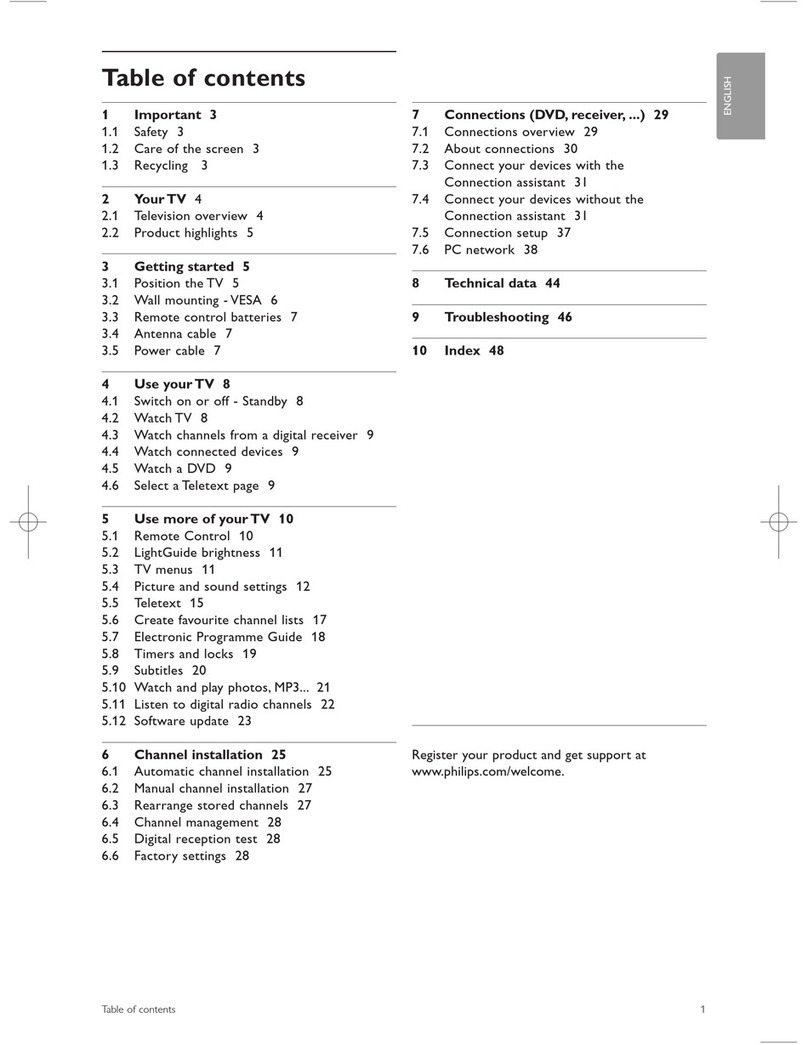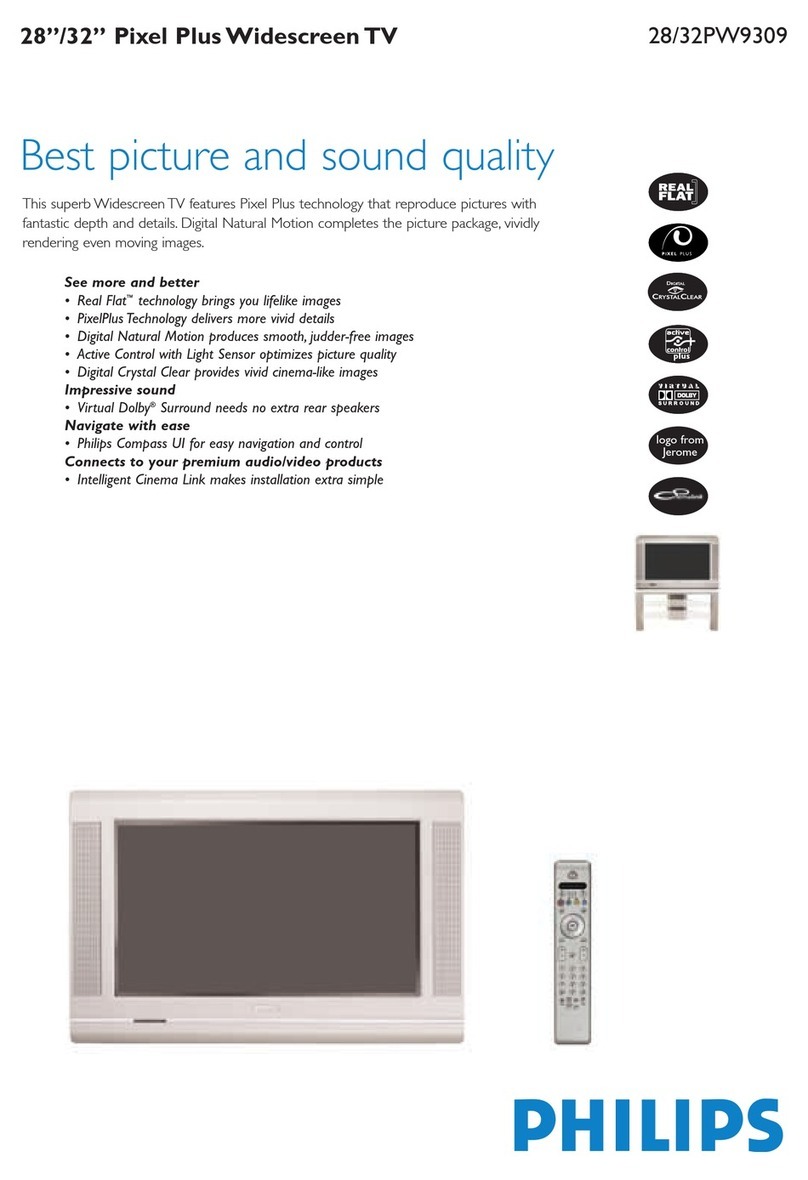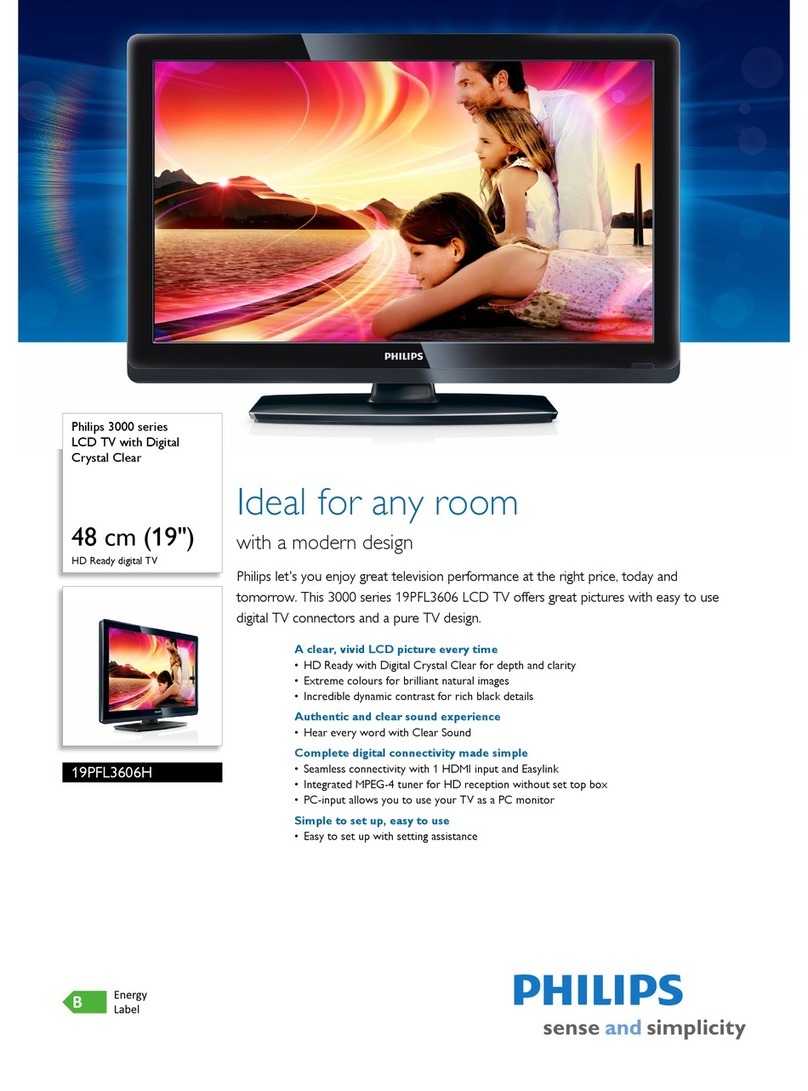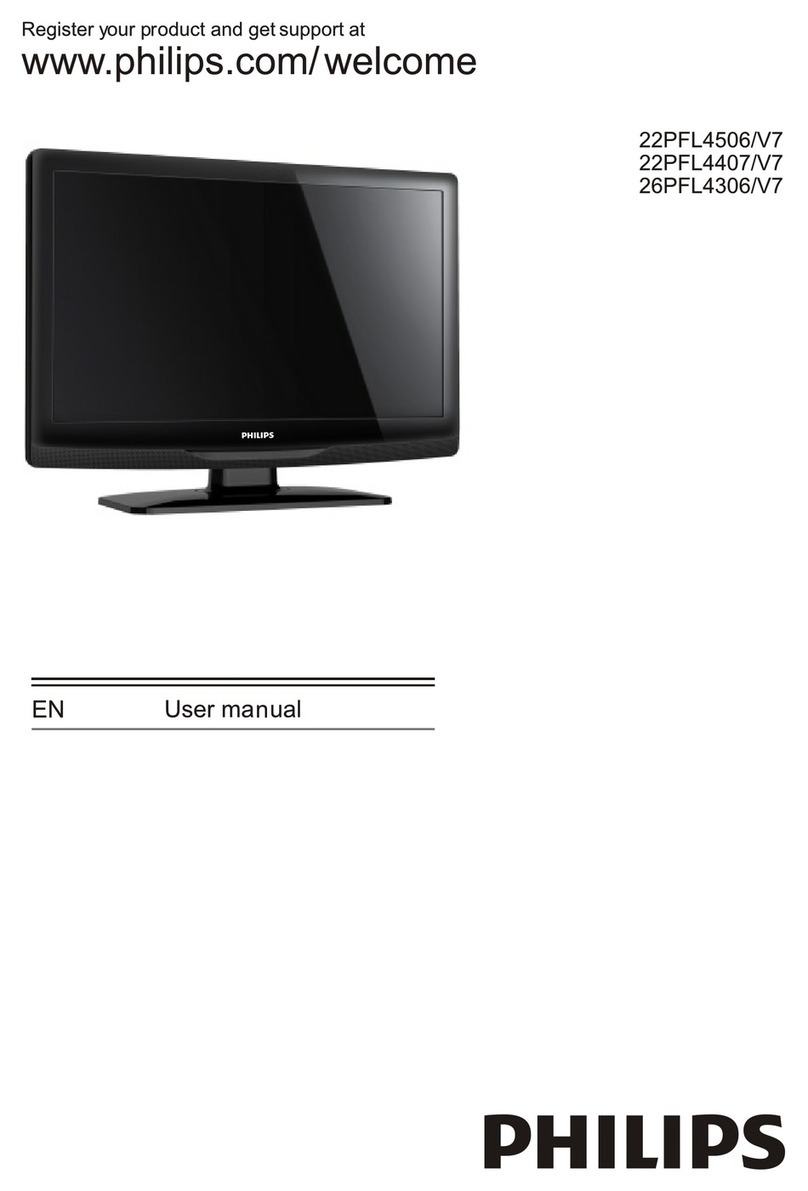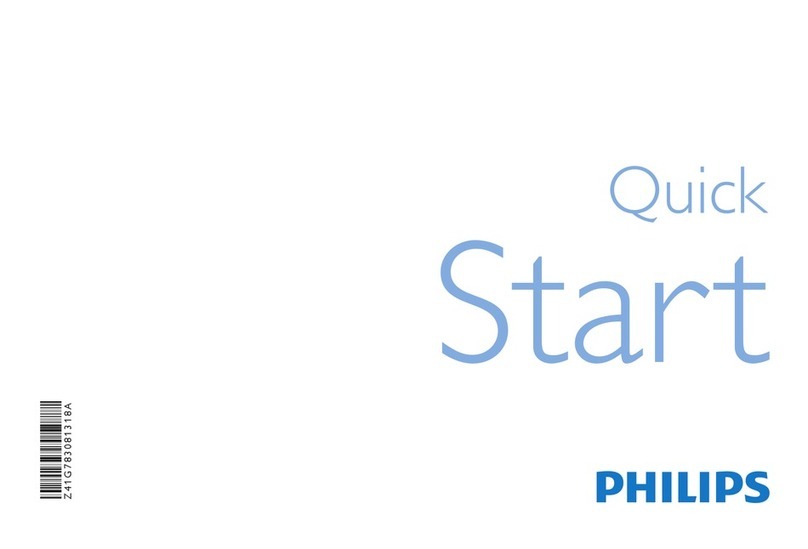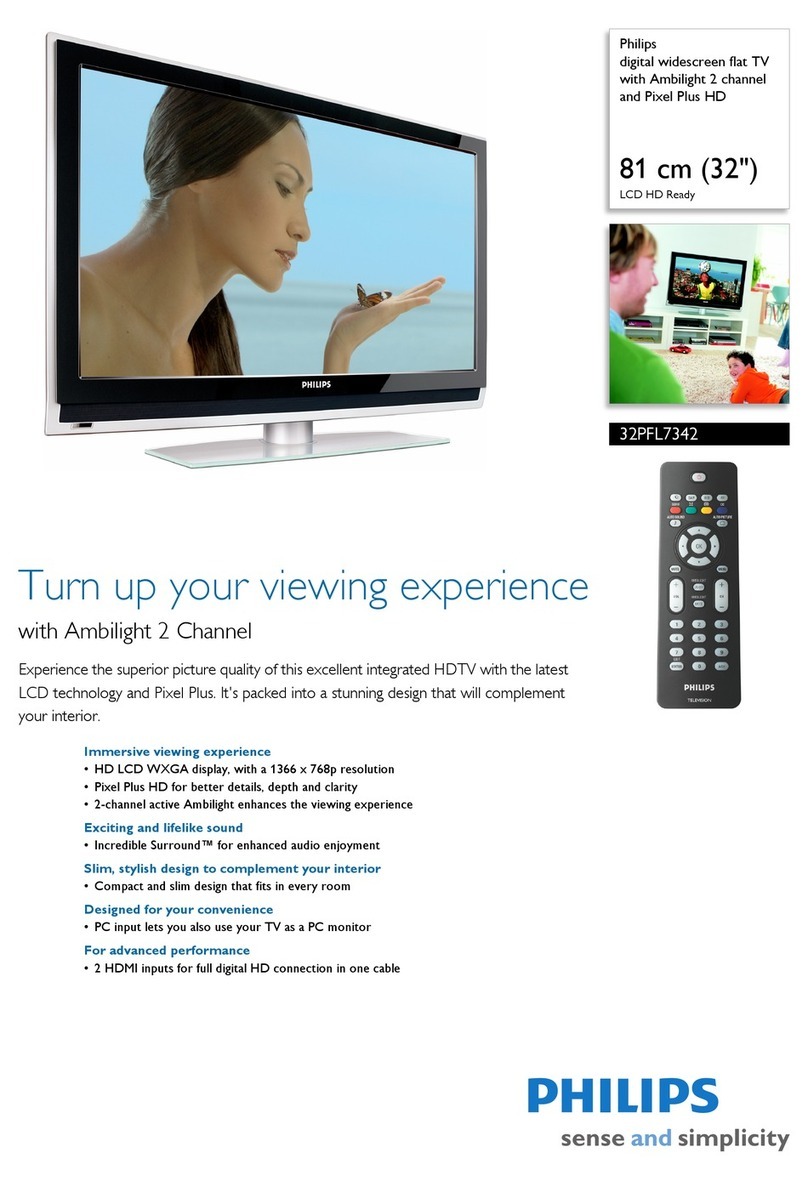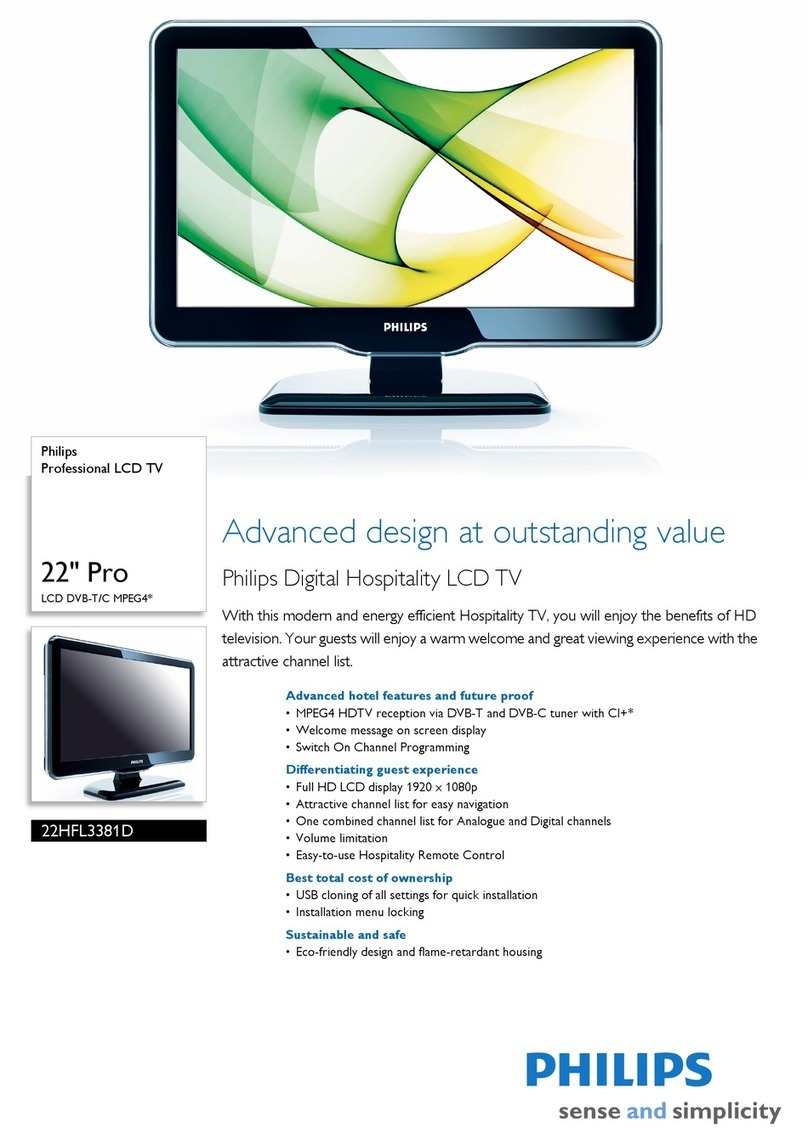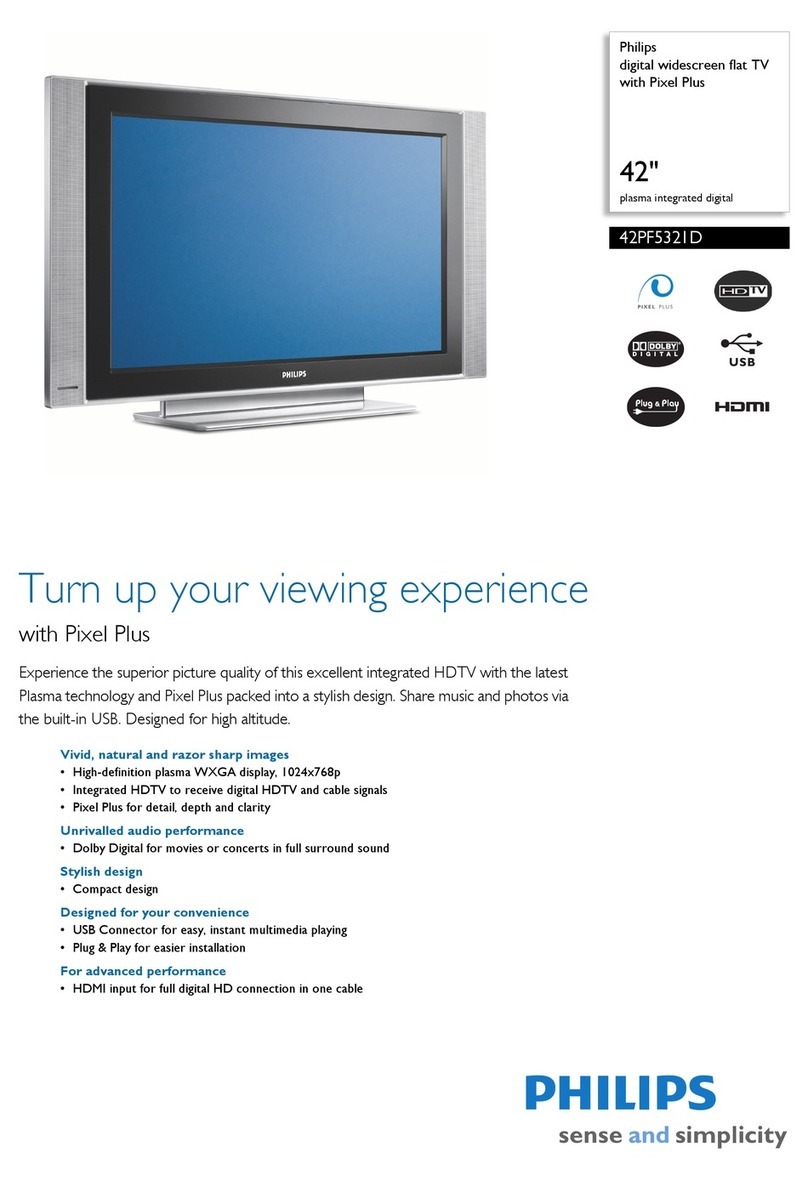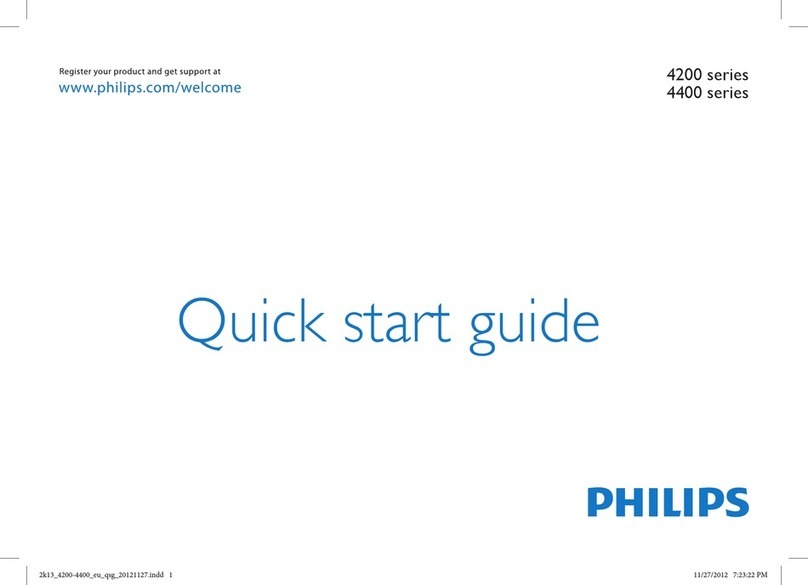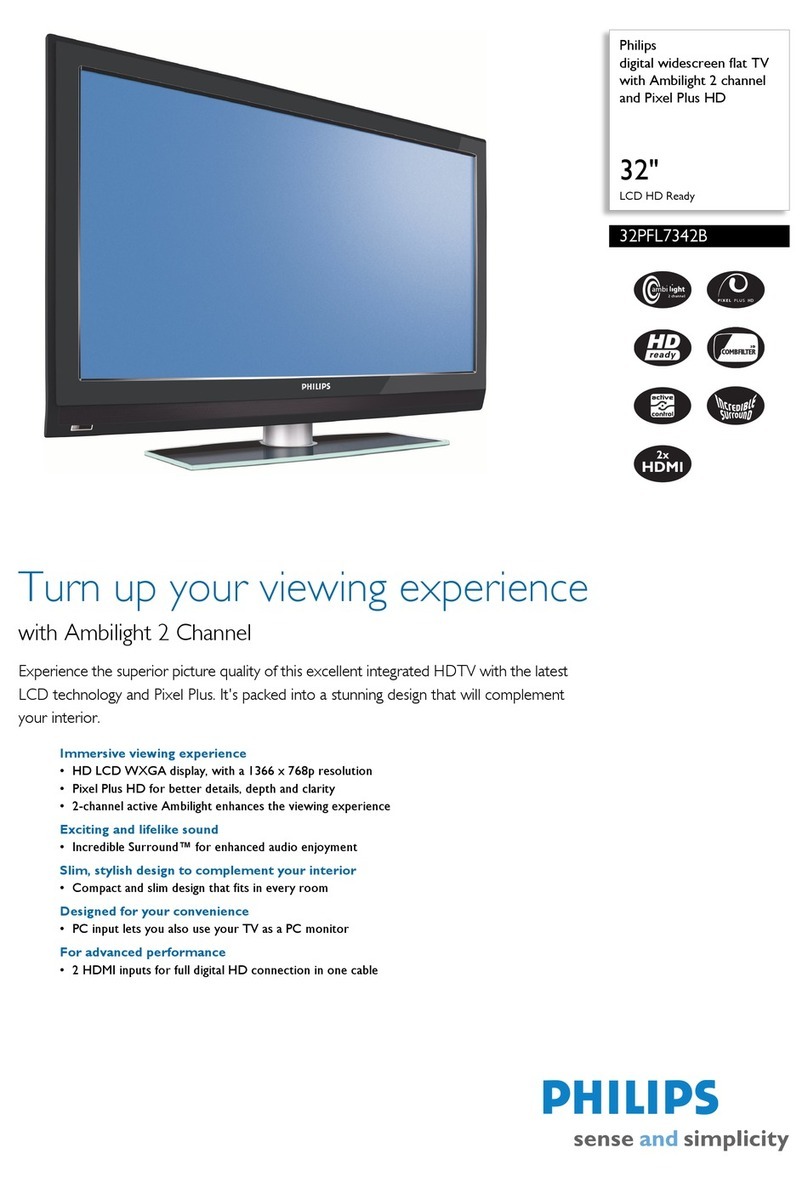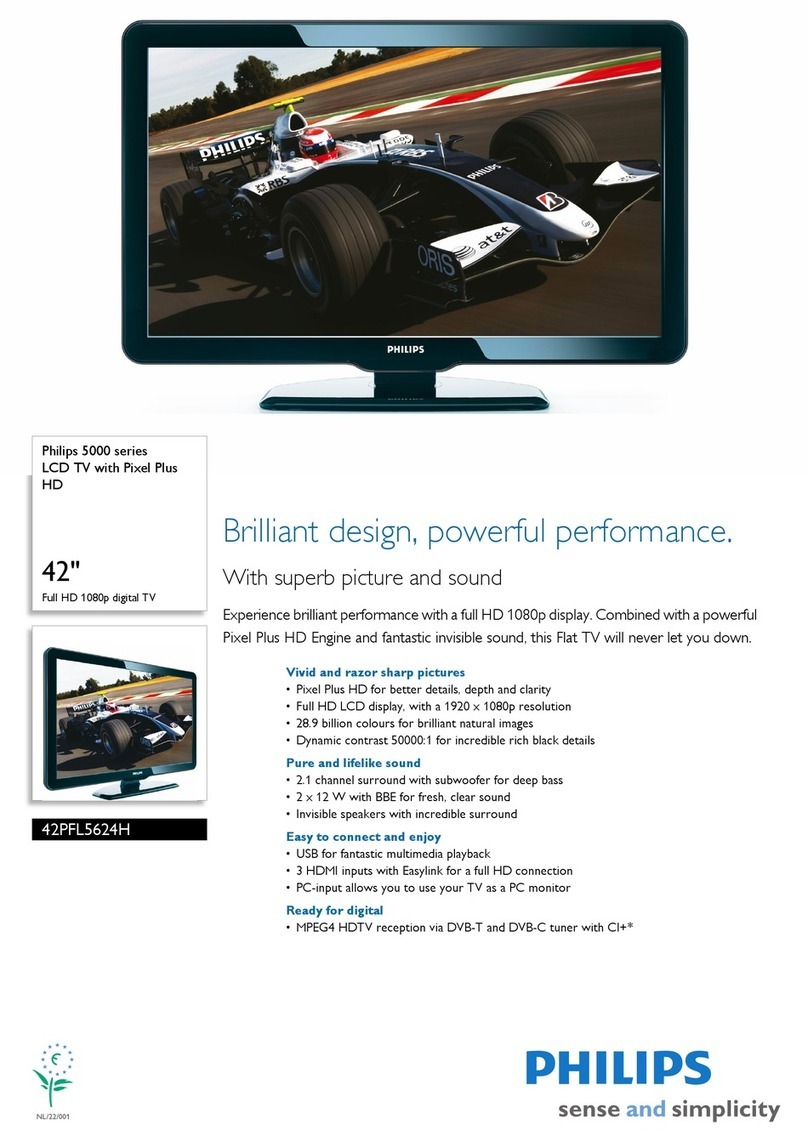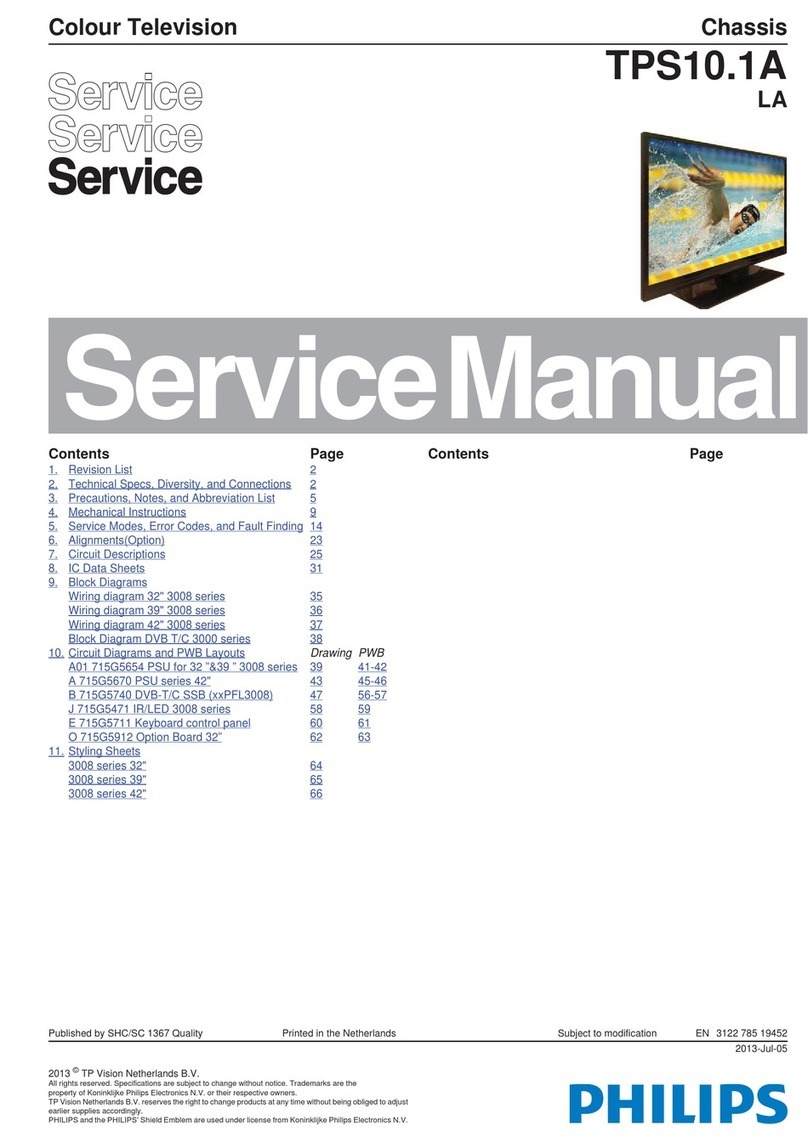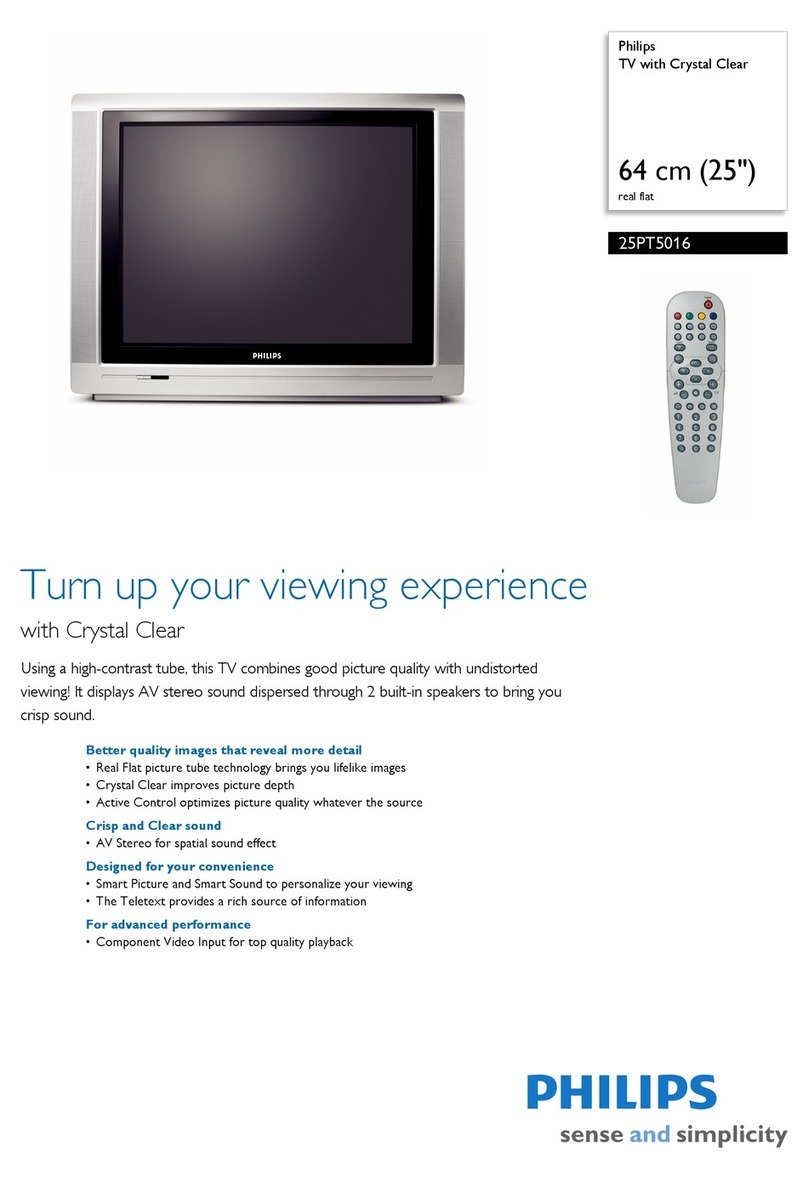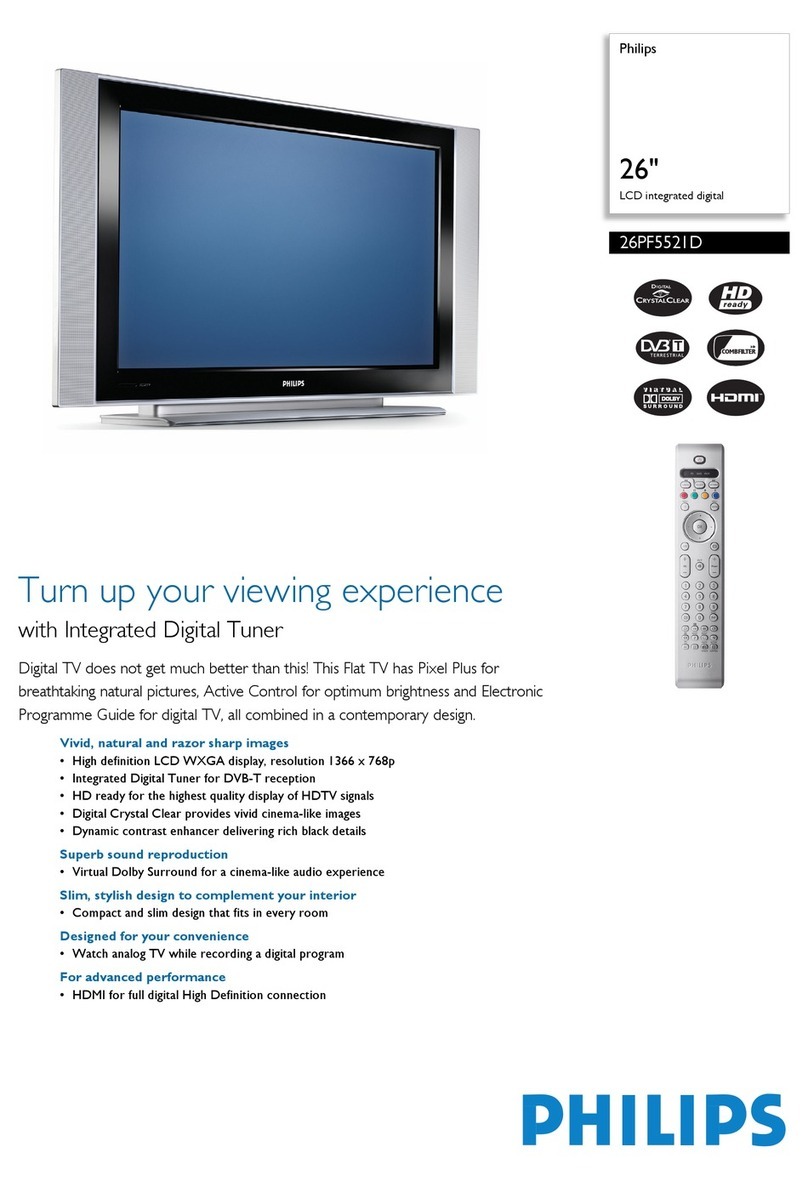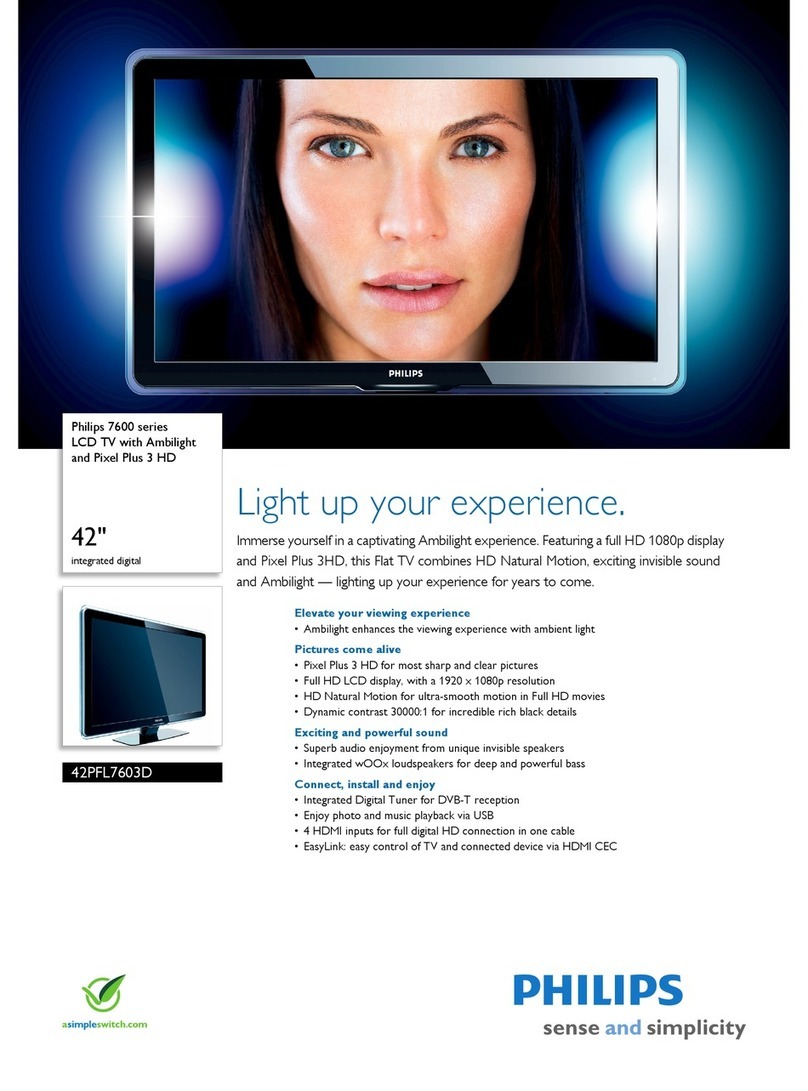INTRODUCTION
Welcome/Registration of Your TV . . . . . . . . . . . . . . . . . . . . . .2
Safety/Precautions . . . . . . . . . . . . . . . . . . . . . . . . . . . . . . . . .3-4
Features . . . . . . . . . . . . . . . . . . . . . . . . . . . . . . . . . . . . . . . . . . .4
Contents . . . . . . . . . . . . . . . . . . . . . . . . . . . . . . . . . . . . . . . . . . .5
INSTALLATION MENU
How to use the Language Controls . . . . . . . . . . . . . . . .6
How to use the Tuner Mode Controls . . . . . . . . . . . . . . . . . . . .6
How to use the Auto Program Controls . . . . . . . . . . . . . . . . . .7
How to use the Channel Edit Controls . . . . . . . . . . . . . . . . . . .7
PICTURE MENU CONTROLS
How to use the Picture Menu Controls . . . . . . . . . . . . .8
SOUND MENU CONTROLS
How to use the Sound Menu Controls . . . . . . . . . . . . .9
FEATURE MENU CONTROLS
How to use the Timer Menu Controls . . . . . . . . . . . .10
Understanding the AutoLock™ Controls . . . . . . . . . . . . . . . .11
Setting up an AutoLock™ Access Code . . . . . . . . . . . . . . . . .12
How to block channels using AutoLock™ . . . . . . . . . . . . . . .13
How to lock HD Channel using AutoLock™ . . . . . . . . . . . . .14
How to clear all locked channels at the same time . . . . . . . . .15
How to block programming using the Movie Ratings Controls .16
How to block programming using the TV Ratings Controls .17
Other AutoLock™ Blocking options . . . . . . . . . . . . . . . . . . .18
Using the AutoLock™ Review screen . . . . . . . . . . . . . . . . . .19
How to use the Contrast+ Control . . . . . . . . . . . . . . . . . . . . .20
How to use the DNR Control . . . . . . . . . . . . . . . . . . . . . . . . .20
How to use the PIP Control . . . . . . . . . . . . . . . . . . . . . . . . . . .21
How to use the Mode Control . . . . . . . . . . . . . . . . . . . . . . . . .22
REMOTE CONTROL RELATED FEATURES
How to use the Format Control . . . . . . . . . . . . . . . . .22
How to use the Sleeptimer Controls . . . . . . . . . . . . . . . . . . . .23
How to use the Closed Captioning Controls . . . . . . . . . . . . . .23
How to use the Program List Control . . . . . . . . . . . . . . . . . . .24
How to use the Active Control feature . . . . . . . . . . . . . . . . . .24
How to use the Surf Control . . . . . . . . . . . . . . . . . . . . . . . . . .25
How to use the AutoPicture™ Control . . . . . . . . . . . . . . . . . .26
How to use the AutoSound™ Control . . . . . . . . . . . . . . . . . .26
Using the Remote Control with accessory devices
Direct Method . . . . . . . . . . . . . . . . . . . . . . . . . . . . . . . . . . . .27
Code-Entry Method . . . . . . . . . . . . . . . . . . . . . . . . . . . . . . . .28
Search Method . . . . . . . . . . . . . . . . . . . . . . . . . . . . . . . . . . .29
Direct-Entry Code list for accessory devices . . . . . . . . .30-32
Remote Control Accessory Device Specific Buttons . . . . . . .33
SETTING UP THE FM RADIO MODE
How to use the Mode Select Control . . . . . . . . . . . . .34
How to use the Install Controls . . . . . . . . . . . . . . . . . . . . . . . .34
How to use the Timer Controls . . . . . . . . . . . . . . . . . . . . . . . .35
How to use the Sound Controls . . . . . . . . . . . . . . . . . . . . . . .36
How to use the ScreenSaver Control . . . . . . . . . . . . . . . . . . .37
How to use the AutoSound™ Control . . . . . . . . . . . . . . . . . .37
SETTING UP THE PC (PERSONAL COMPUTER) MODE
How to use the Picture Controls . . . . . . . . . . . . . . . . .38
How to use the Audio Selection Control . . . . . . . . . . . . . . . . .38
How to use the PC Features Controls . . . . . . . . . . . . . . . . . . .39
How to use the PIP Control . . . . . . . . . . . . . . . . . . . . . . . . . . .40
SETTING UP THE HD (HIGH DEFINITION) MODE
How to use the HD Select Control . . . . . . . . . . . . . . .41
How to use the Picture Controls . . . . . . . . . . . . . . . . . . . . . . .42
How to use the Sound Controls . . . . . . . . . . . . . . . . . . . . . . .43
How to lock the HD Channel . . . . . . . . . . . . . . . . . . . . . . . . .44
IMPORTANT INFORMATION
Troubleshooting . . . . . . . . . . . . . . . . . . . . . . . . . . . . .45
Care and Cleaning . . . . . . . . . . . . . . . . . . . . . . . . . . . . . . . . . .46
Index . . . . . . . . . . . . . . . . . . . . . . . . . . . . . . . . . . . . . . . . . . . .47
Limited Warranty . . . . . . . . . . . . . . . . . . . . . . . . . . . . . . . . . . .48
5
Refer to the simple Quick Use and Setup
Guide (supplied with your TV) for details
on making Connections and Remote
Control Operation.
QUICK USE AND SETUP GUIDE
3121233 42241
Quick Use and Setup Guide
BASIC TV CONNECTIONS
ImportantNotice/Warning . . . . . . . . . . . . . . . . . . . .1
MakingBasic TV Connections
BasicCable TV Connections .. . . . . . . . . . . . . . . .1
BasicAntenna TV Connections .. . . . . . . . . . . . . .1
BasicTV Operation . . . . . . . . . . . . . . . . . . . . . . . .2
RemoteBattery Installation . . . . . . . . . . . . . . . . . . .2
RemoteControl Button Descriptions . . . . . . . . . . . .2
Howto Use the Installation Features . . . . . . . . . .3-4
Usingthe Language Control . . . . . . . . . . . . . . . . . .3
Settingthe Tuner Mode Control . . . . . . . . . . . . . . .3
Howto Automatically Program Channels . . . . . . . .3
Howto Add and Delete Channels . . . . . . . . . . . . . .4
Howto set the AutoChron™ Feature (Clock) . . . . .4
Howto Name (Label) Channels . . . . . . . . . . . . . . . .4
IMPORTANT
NOTE:This owner's manual is used with several
differenttelevision models. Not all features (and
drawings)discussed in this manual will necessar-
ily match those found with your television set.
Thisis normal and does not require that you con-
tactyour dealer or request service.
WARNING:TO PREVENT FIRE OR SHOCK
HAZARDDO NOT EXPOSE THIS UNIT TO
RAINOR EXCESSIVE MOISTURE.
Color TV
Color TV
CONTENTS
YourCable TV input into your home may be a single (75 ohm)
cableor a converter box installation. In either case, the con-
nectionto the TV is very easy. Follow the steps below to connect
yourcable signal to your new television.
Ifyour cable signal comes directly from a round 75!coaxial
cableuse the following steps:
1
Connectthe open end of the round Cable Company sup-
pliedcable to the 75!input on the TV. Screw it down finger
tight.
2
Plugthe television in to the wall outlet and turn the TV on.
Referto the AUTOPROGRAM feature to program all the
availablechannels on your cable signal.
Ifyour cable signal comes from a cable box, use the following
steps:
3
Connectthe open end of the round Cable Company sup-
pliedcable to
thecable signal IN(put) plug on the back of
theCable Box.
4
Usinga separate round coaxial cable, connect one end to the
OUT(put)plug on the back of the Cable Box.
5
Connectthe other end of the round coaxial cable to the
75!inputon the back of the television. Screw it down finger
tight.
6
Plugthe television in to the wall outlet and turn the TV on.
Referto the TUNER and AUTOPROGRAM features on page
3of this Quick Use Guide. TUNER should be set to the
CABLEoption. AUTOPROGRAM can be set to program all
theavailable channels on your cable signal into the televi-
sion’smemory.
CABLETV
OUTPUT
INPUT
b
P
5
6
34
DirectCable Connection:
CableBox Connection:
Cablesignal coming from
CableCompany (Round
75!coaxialcable)
JackPanel Back of TV
ACPower
WallOutlet
PowerPlug
fromback of TV
JackPanel Back
ofCable Box
CableSignal IN from
theCable Company
Round75!
CoaxialCable
JackPanel
Backof TV
ACPower
WallOutlet
PowerPlug
fromback of TV
Acombinationantenna receives normal broadcast chan-
nels(VHF 2–13 and UHF 14–69). Your connection is
easybecause there is only one 75!(ohm) antenna plug on
theback of your TV, and that’swhere the antenna goes.
1Ifyour antenna has a round cable (75 ohm) on the end,
thenyou're ready to connect it to the TV.
Ifyour antenna has flat, twin-lead wire (300 ohm), you
firstneed to attach the antenna wires to the screws on a
300-to 75-ohm adapter.
2Pushthe round end of the adapter (or antenna) onto the
75!(ohm)plug on the back of the TV. Ifthe round end of
theantenna wire is threaded, screw it down finger tight.
3Plugthe television in to the wall outlet and turn the TV
on.
Referto the TUNER and AUTOPROGRAM features on
page3 of this Quick Use Guide. TUNER should be set to the
ANTENNAoption. AUTOPROGRAM can be set to program
allthe available channels on your cable signal into the televi-
sion’smemory.
ANTENNATV
AntennaConnection:
JackPanel
Backof TV
PowerPlug
fromback of TV
ACPower
WallOutlet
Round75!
CoaxialCable
fromAntenna
Twin
LeadWire
300to 75-ohm
Adapter
Outdooror Indoor Antenna
(CombinationVHF/UHF)
Thecombination antenna receives normal
broadcastchannels 2-13 (VHF) and 14-69 (UHF).
Features
Active Control™ continuously measures and corrects all incoming
signals to help provide the best picture quality. This feature moni-
tors and corrects both the sharpness control and noise reduction
control.
Audio/Video Jack Panel allows direct connections with VCRs,
DVDs, or other devices, providing quality TV picture and sound
playback.
Audio Volume Leveler (AVL) Control keeps the TV sound at an
even level. Peaks and valleys that occur during program changes or
commercial breaks are reduced, making for a more consistent, com-
fortable sound.
AutoLock™ allows you to block the viewing of certain channels or
programs with certain ratings if you do not want your children to
view inappropriate materials.
AutoPicture™ allows you to change the picture settings (color,
tint, contrast, etc.) for various types of programming, such as
sports, movies, multimedia (games), or weak signals with the push
of one button.
AutoSound™ allows you to select from four factory-set controls
and a personal control that you set according to your own prefer-
ences through the onscreen Sound menu. The four factory-set con-
trols (Speech, Movie, Music, and Multimedia) enable you to tailor
the TV sound so as to enhance the particular programming you are
watching.
Channel Edit allows you to add or delete channels from the list
stored in the TV’s memory. Channel Edit makes it easy to limit or
expand the number of channels that are available to you when you
press the Channel (+) or (–) buttons on your remote control.
Closed Captioning allows the viewer to read TV program dialogue
or voice conversations as onscreen text.
Infrared Remote Control works your TV and other remote-con-
trolled devices, such as VCRs, DVD players, cable converters, and
satellite receivers.
Onscreen Menu shows helpful messages and instructions for set-
ting TV feature controls (can be viewed in English, French, or
Spanish).
Sleep Timer automatically turns the TV OFF after a set amount of
time that you choose.
Timer allows you to set your TV to turn itself ON and OFF once or
daily like an alarm clock.
As an Energy Star® Partner, Philips Consumer
Electronics has determined this product meets the
Energy Star® guidelines for energy efficiency.
Energy Star® is a U.S. registered mark. Using
products with the Energy Star® label can save
energy. Saving energy reduces air pollution and lowers utility
bills.
Active Control, AutoPicture, and AutoSound Surround are trade-
marks of Philips Consumer Electronics Company. Copyright
2001 Philips Consumer Electronics.
*Manufactured under license from Dolby Laboratories. “Dolby”
and the double-D symbol are trademarks of Dolby Laboratories.
CONTENTS