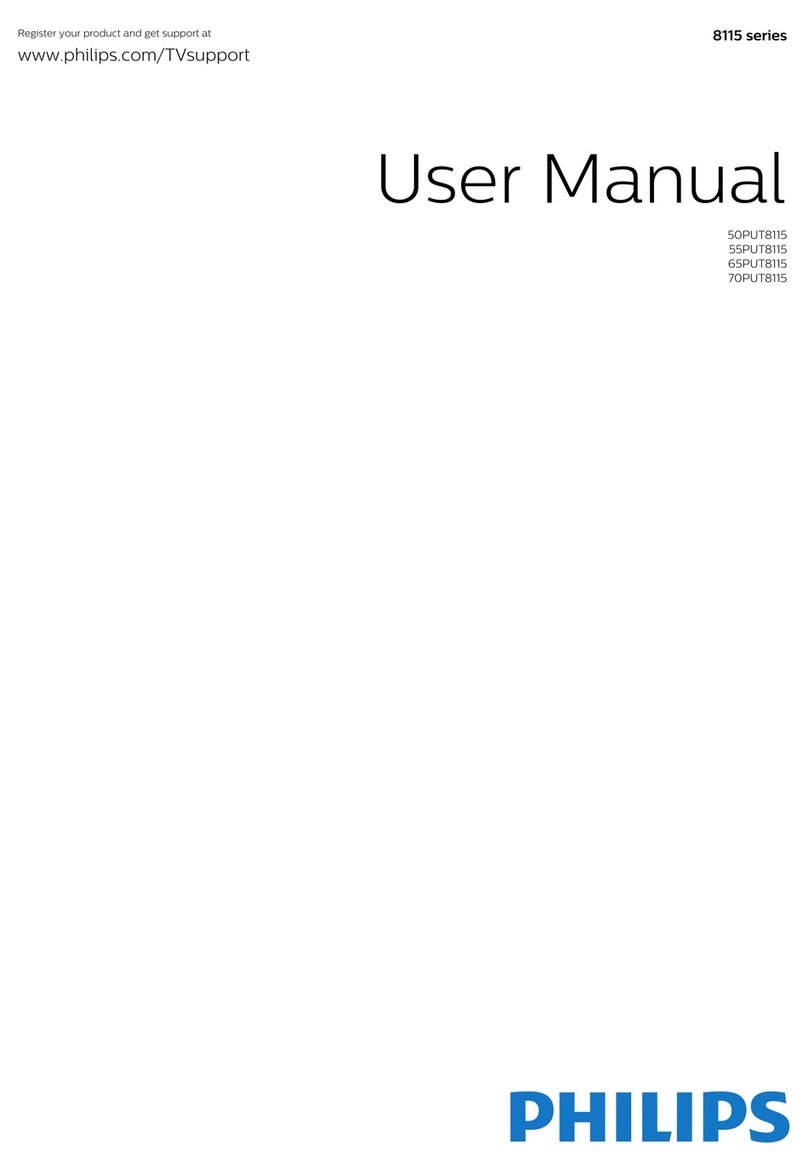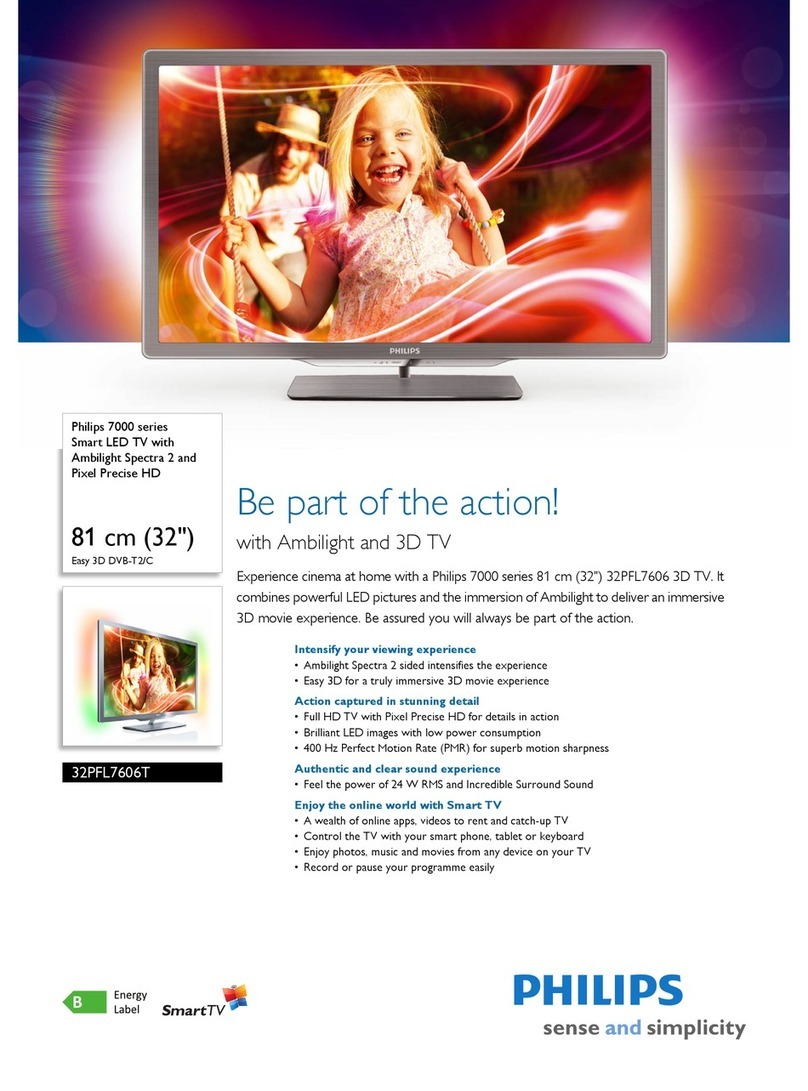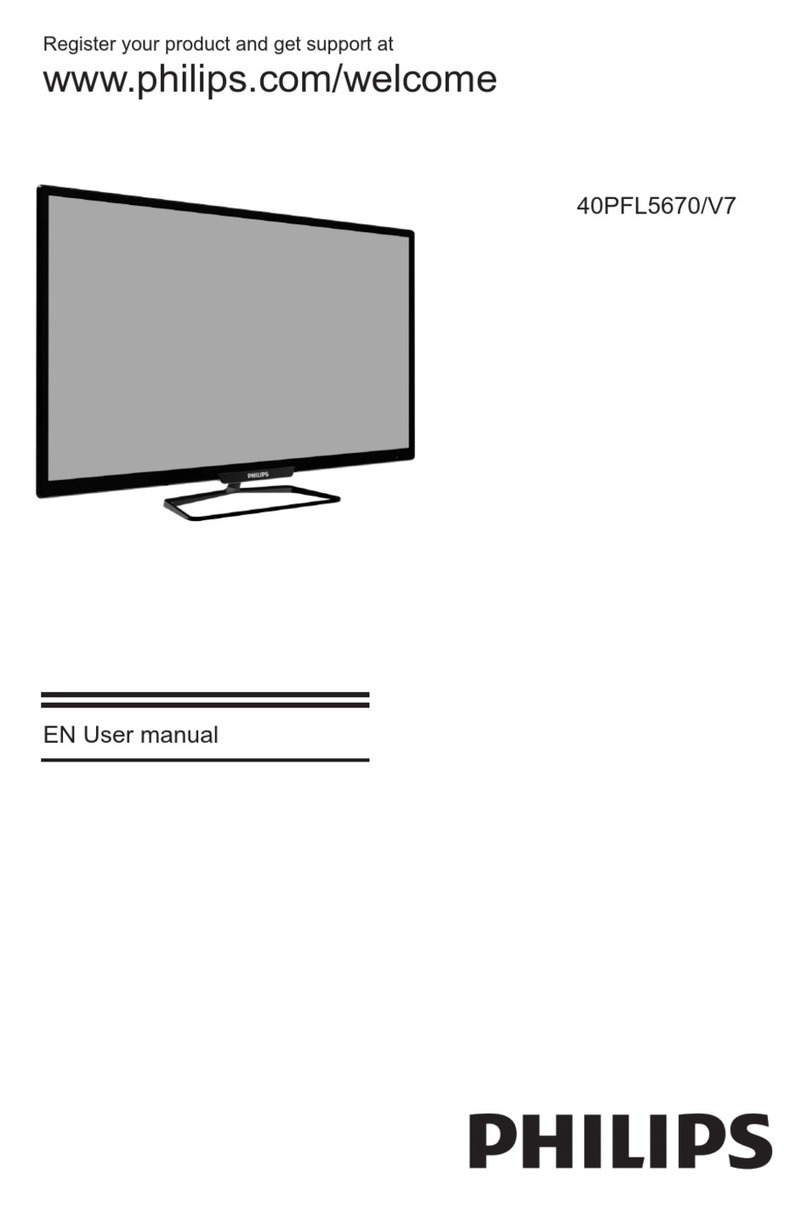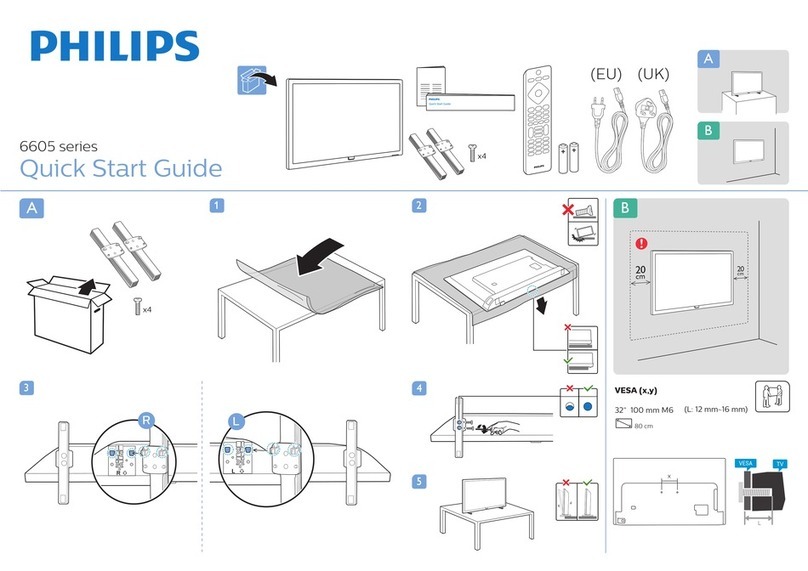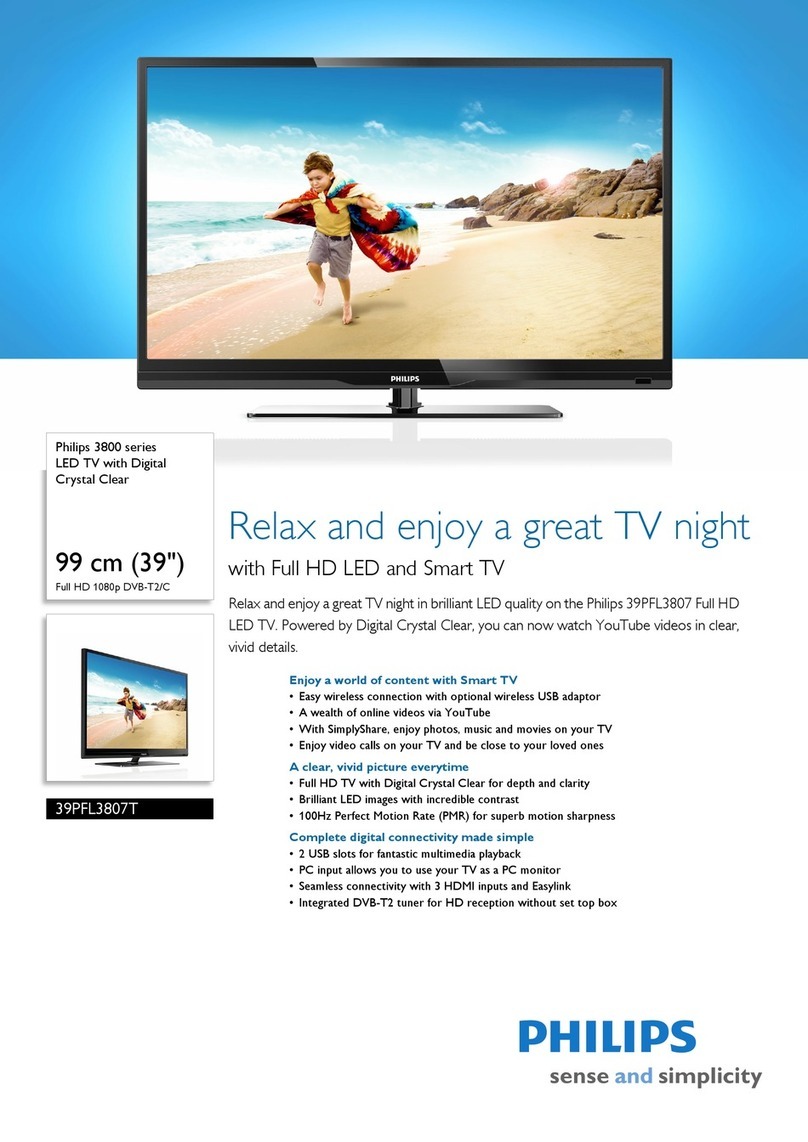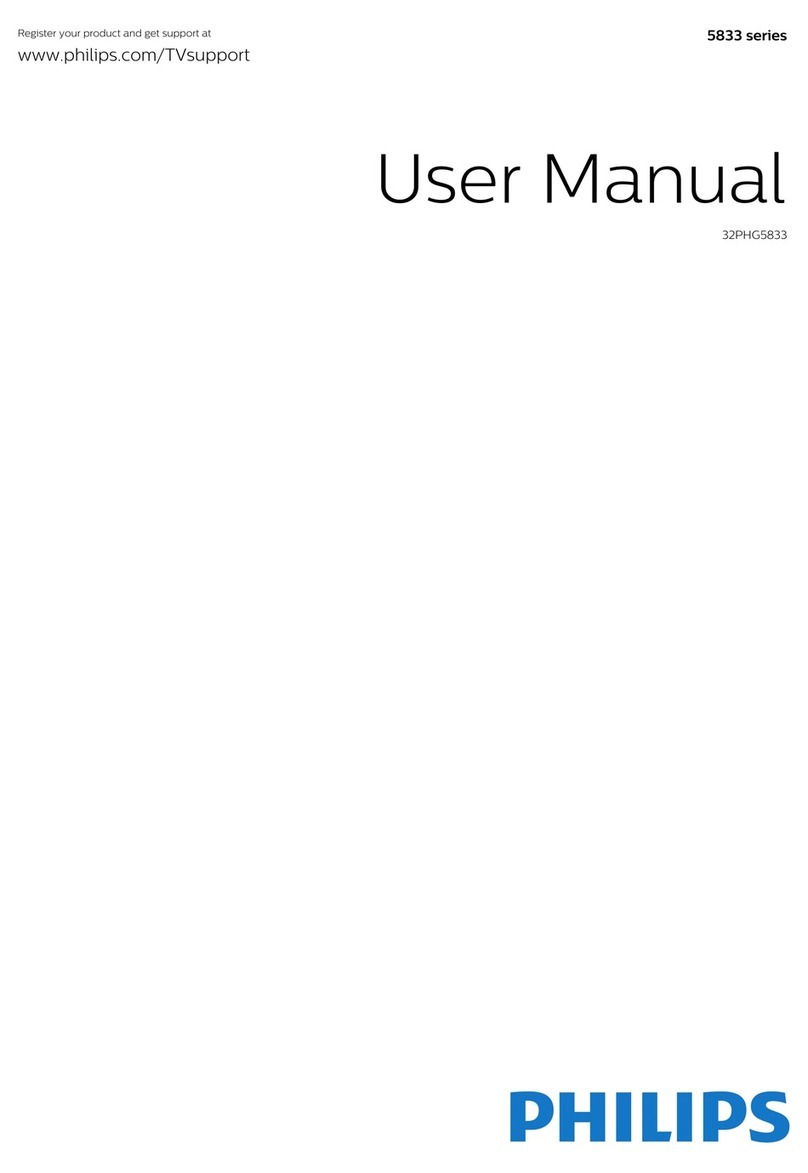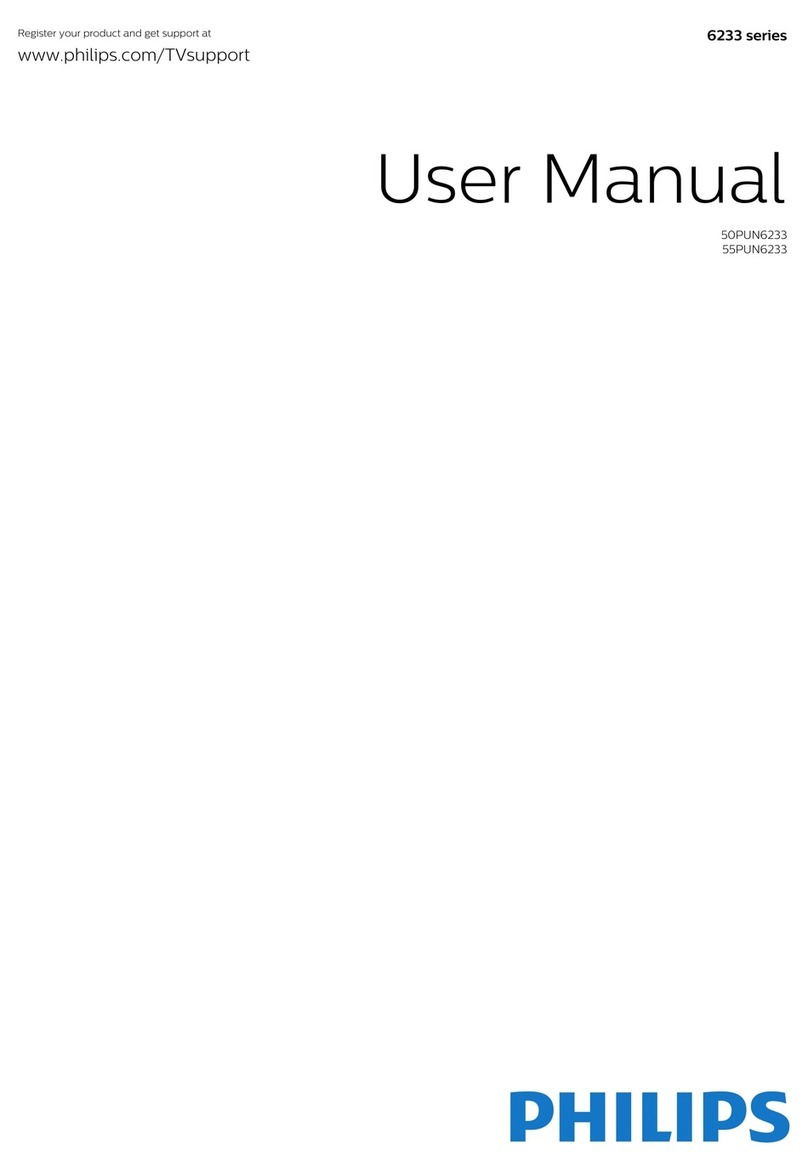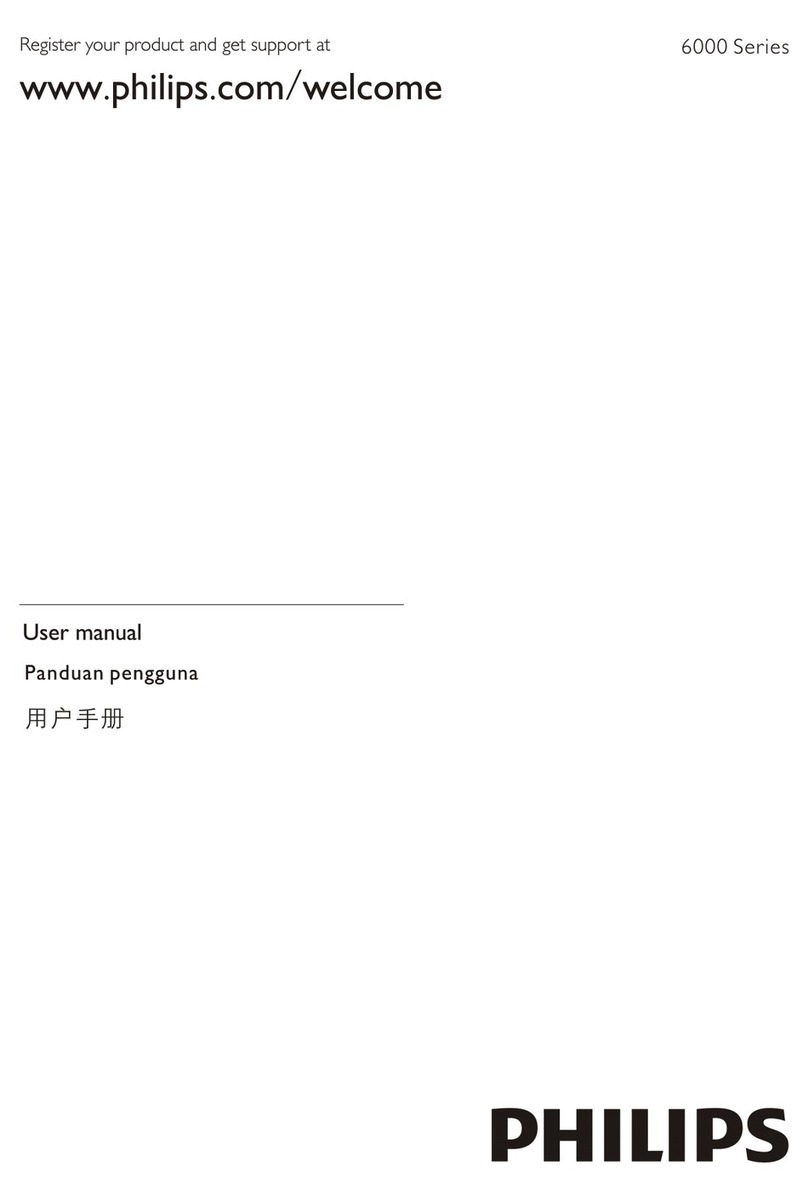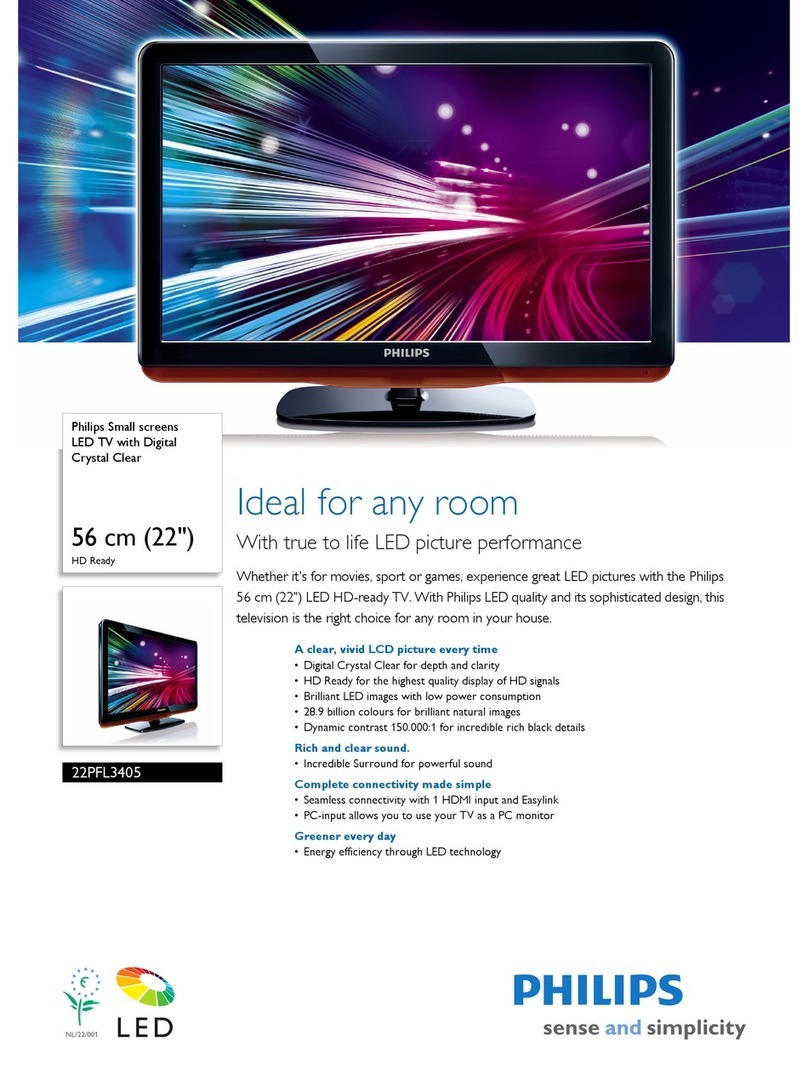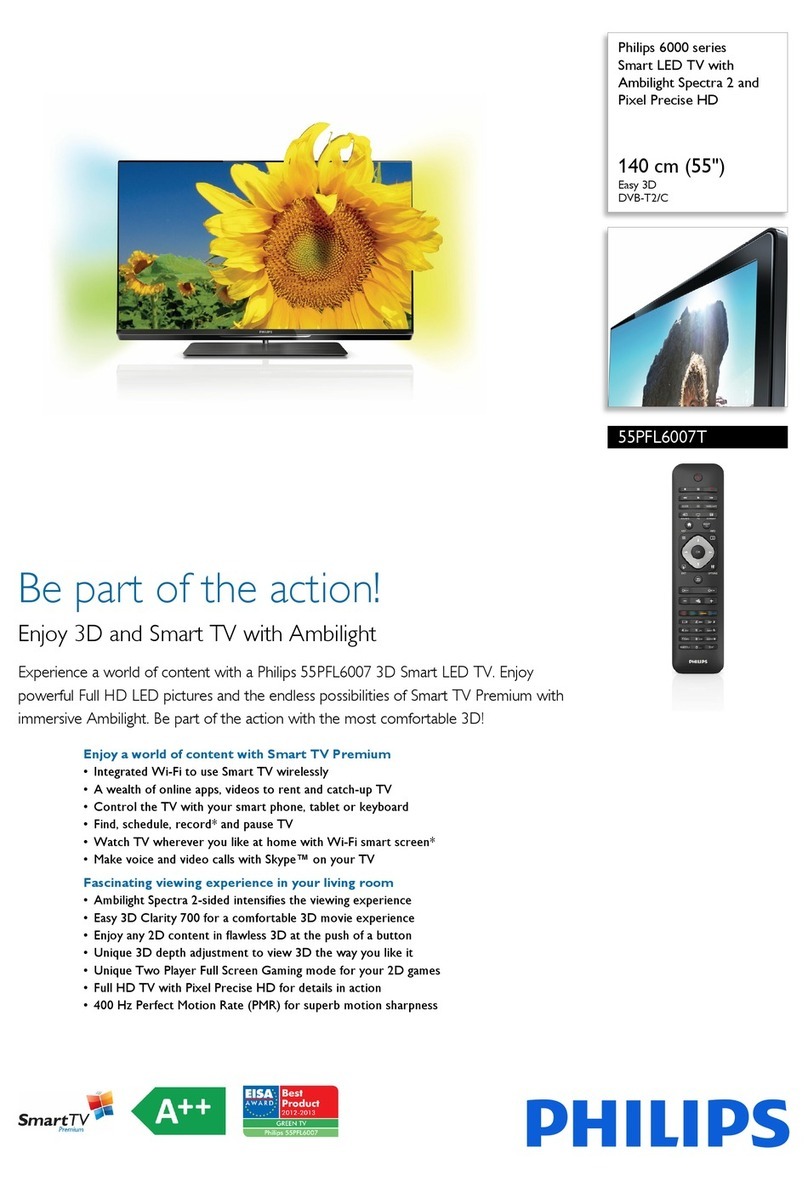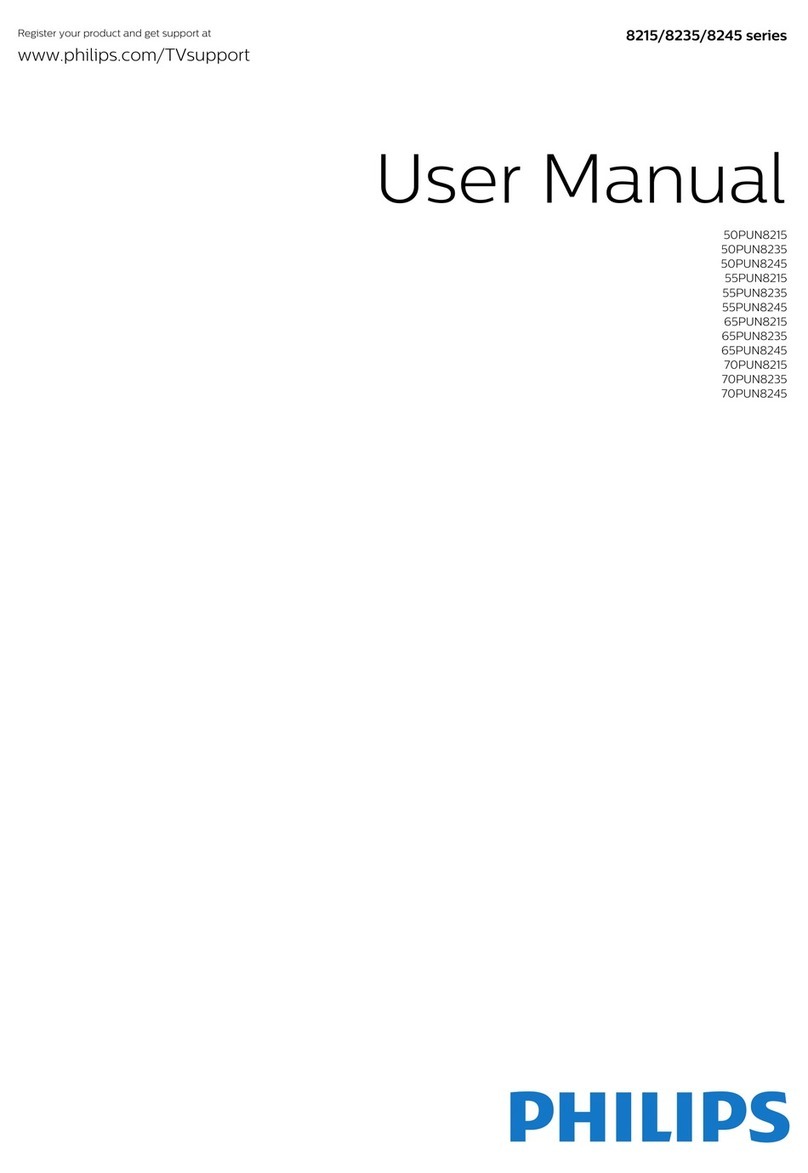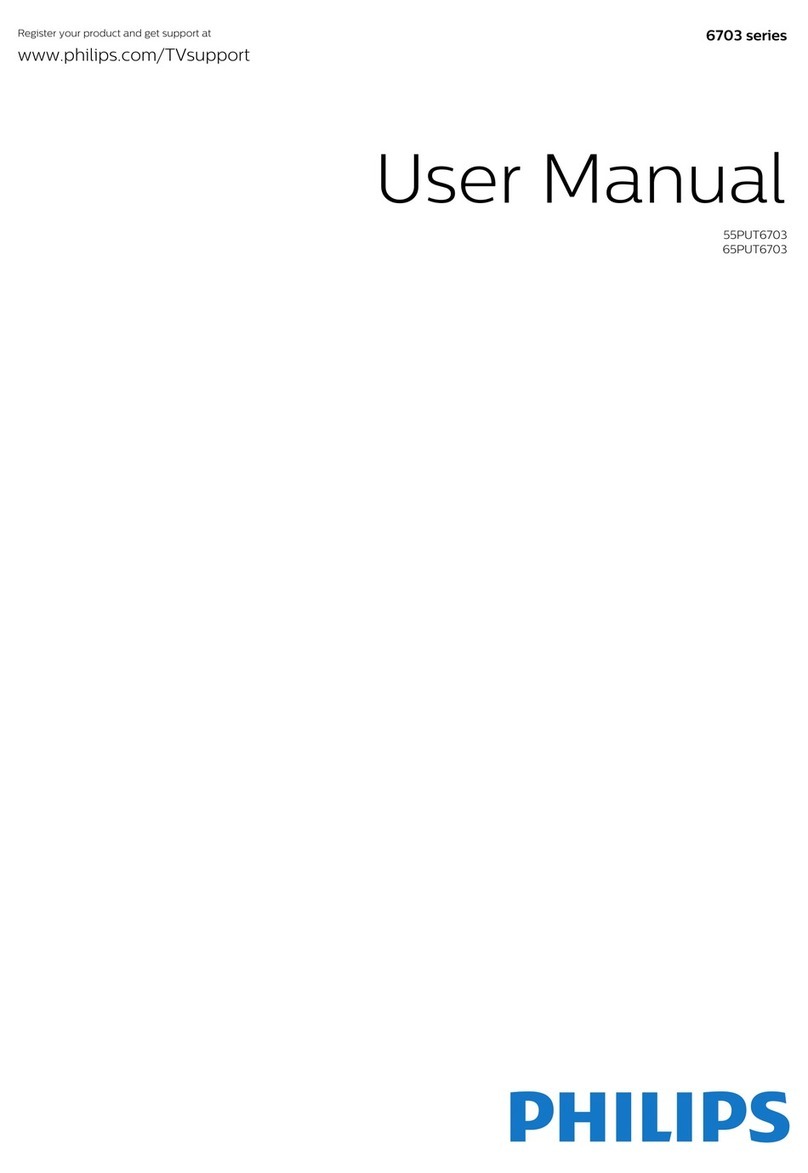Safety and Screen care
Safety
Risk of electric shock or fire!
• Never expose the TV to rain or water.
• Never place liquid containers, such as vases, near the TV. If
liquid was spilt on or into the TV, disconnect the TV from the
power outlet immediately. Contact Philips Consumer Care to
have the TV checked before use.
• Never place the TV, remote control or batteries near naked
flames or other heat sources, including direct sunlight.
• To prevent the spread of fire, keep candles or other flames
away from the TV, remote control and batteries at all times.
• Never insert objects into the ventilation slots or other
openings on the TV.
• When the TV is swivelled ensure that no strain is exerted on
the power cord. Strain on the power cord can loosen
connections and cause arcing.
• To disconnect the TV from the mains power, the power plug
of the TV must be disconnected. When disconnecting the power,
always pull the power plug, never the cord. Ensure that you have
full access to the power plug, power cord and outlet socket at all
times.
Risk of short circuit or fire!
• Never expose the remote control or batteries to rain, water
or excessive heat.
• Avoid force coming onto power plugs. Loose power plugs
can cause arcing or fire.
Risk of injury or damage to the TV!
• Two people are required to lift and carr y a TV that weighs
more than 25 kg or 55 lbs.
• When stand mounting the TV, use only the supplied stand.
Secure the stand to the TV tightly. Place the TV on a flat, level
surface that can suppor t the combined weight of the TV and the
stand.
• When you wall mounting the TV, use only a wall mount that
can support the weight of the TV. Secure the wall mount to a wall
that can suppor t the combined weight of the TV and wall mount.
TP Vision Europe B.V. bears no responsibility for improper wall
mounting that result in accident, injur y or damage.
• If you need to store the TV, disassemble the stand from the
TV. Never lay the TV on its back with the stand installed.
• Before you connect the TV to the power outlet, ensure that
the power voltage matches the value printed on the back of the
TV. Never connect the TV to the power outlet if the voltage is
different.
• Par ts of this product may be made of glass. Handle with care
to avoid injury and damage.
Risk of injury to children!
• Follow these precautions to prevent the TV from toppling
over and causing injur y to children:
• Never place the TV on a surface covered by a cloth or other
material that can be pulled away.
• Ensure that no par t of the TV hangs over the edge of the
surface.
• Never place the TV on tall furniture (such as a bookcase)
without anchoring both the furniture and TV to the wall or a
suitable support.
• Educate children about the dangers of climbing on furniture
to reach the TV.
Risk of swallowing batteries!
• The product/remote control may contain a coin-type batter y,
which can be swallowed. Keep the batter y out of reach of children
at all times!
Risk of overheating!
• Never install the TV in a confined space. Always leave a space
of at least 4 inches or 10 cm around the TV for ventilation. Ensure
cur tains or other objects never cover the ventilation slots on the
TV.
Risk of injury, fire or power cord damage!
• Never place the TV or any objects on the power cord.
• Disconnect the TV from the power outlet and antenna before
lightning storms. During lightning storms, never touch any par t of
the TV, power cord or antenna cable.
Risk of hearing damage!
• Avoid using earphones or headphones at high volumes or for
prolonged periods of time.
Low temperatures
• If the TV is transpor ted in temperatures below 5oC or 41oF,
unpack the TV and wait until the TV temperature matches room
temperature before connecting the TV to the power outlet.
Screen care
• Avoid stationary images as much as possible. Stationary
images are images that remain on-screen for extended periods of
time. Example: on-screen menus, black bars and time displays. If you
must use stationar y images, reduce screen contrast and brightness
to avoid screen damage.
• Unplug the TV before cleaning.
• Clean the TV and frame with a soft, damp cloth. Never use
substances such as alcohol, chemicals or household cleaners on the
TV.
• Risk of damage to the TV screen! Never touch, push, rub or
strike the screen with any object.
• To avoid deformations and color fading, wipe off water drops
as soon as possible.
• Note: Stationar y images may result in permanent damage to
the TV screen.
• Do not display stationar y images on the LCD screen for more
than two hours as this may result in ghost images. To prevent this,
reduce screen brightness and contrast.
• Viewing programs in the 4:3 formats for extended periods of
time may leave different traces on the left and right edges of the
screen as well as along the borders of the image. Avoid using this
mode for extended periods of time.
• Displaying stationary images from video games or computers
for an extended period of time may result in partial after-images
and the appearance of ghost images caused by screen burn. Reduce
screen brightness and contrast accordingly when using the TV in
this way.
• Ghost images, par tial after-images, and other traces that
appear on the TV screen as a result of the above are not covered by
the warranty.
4