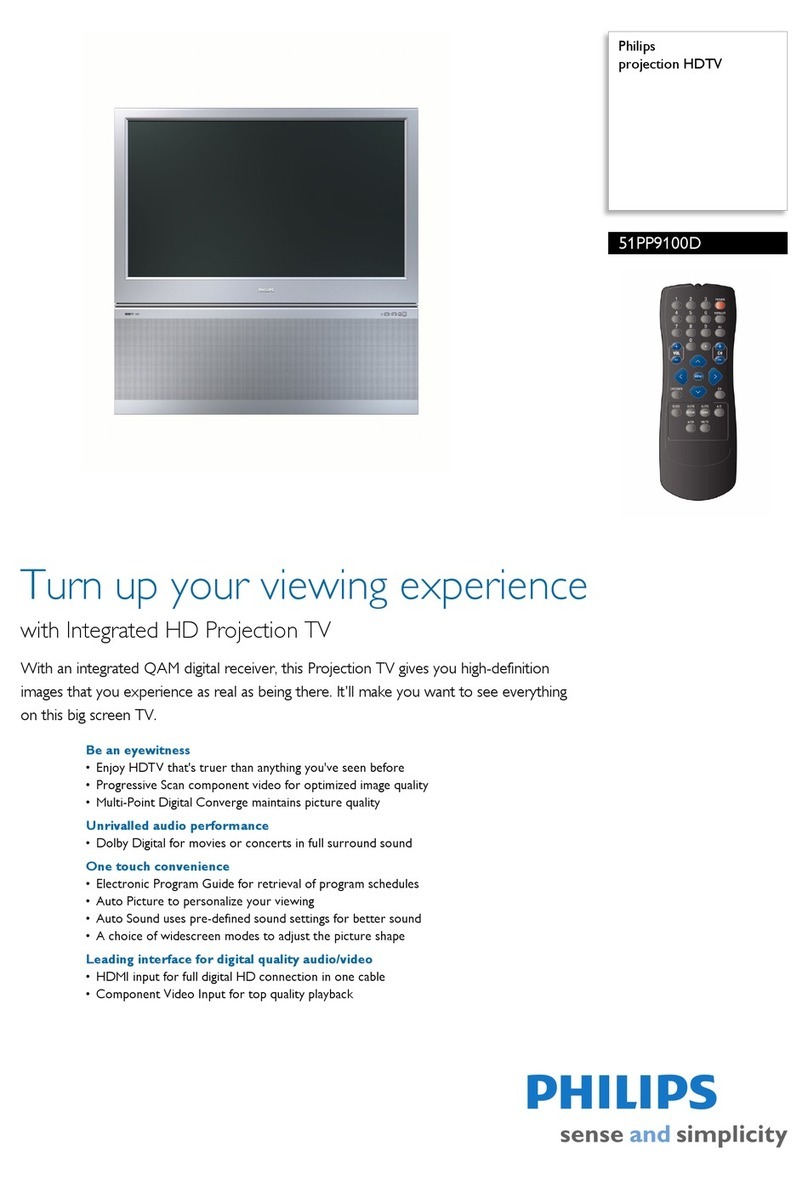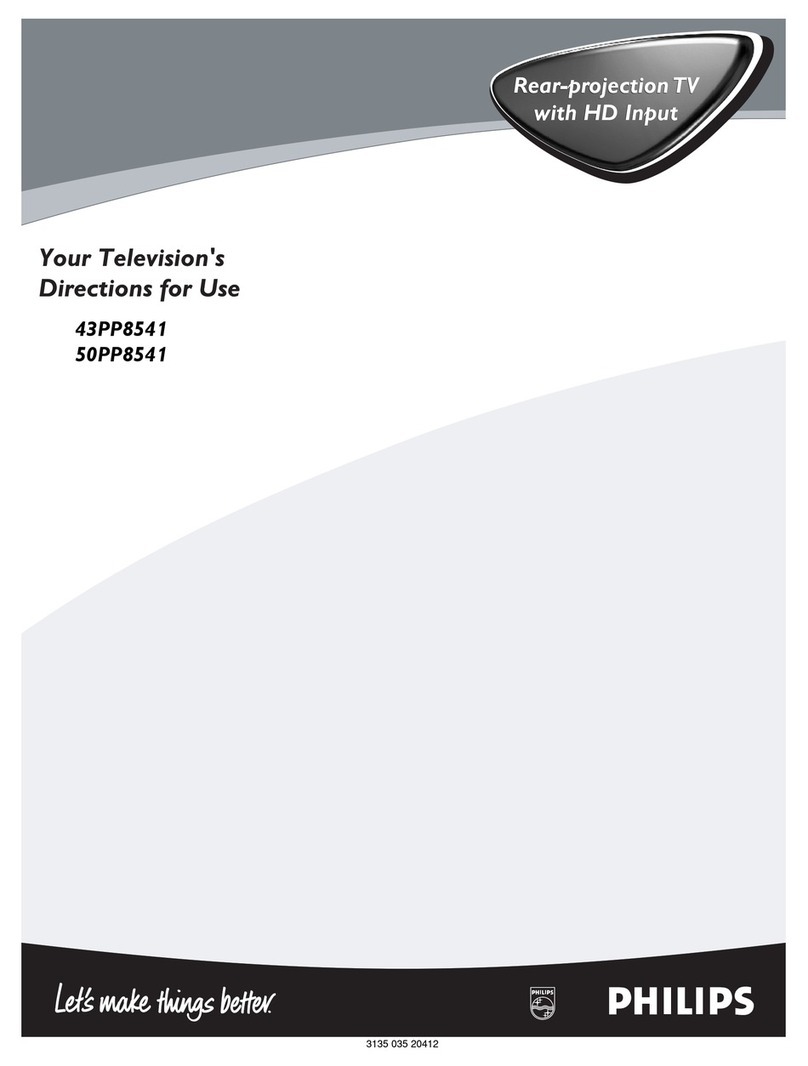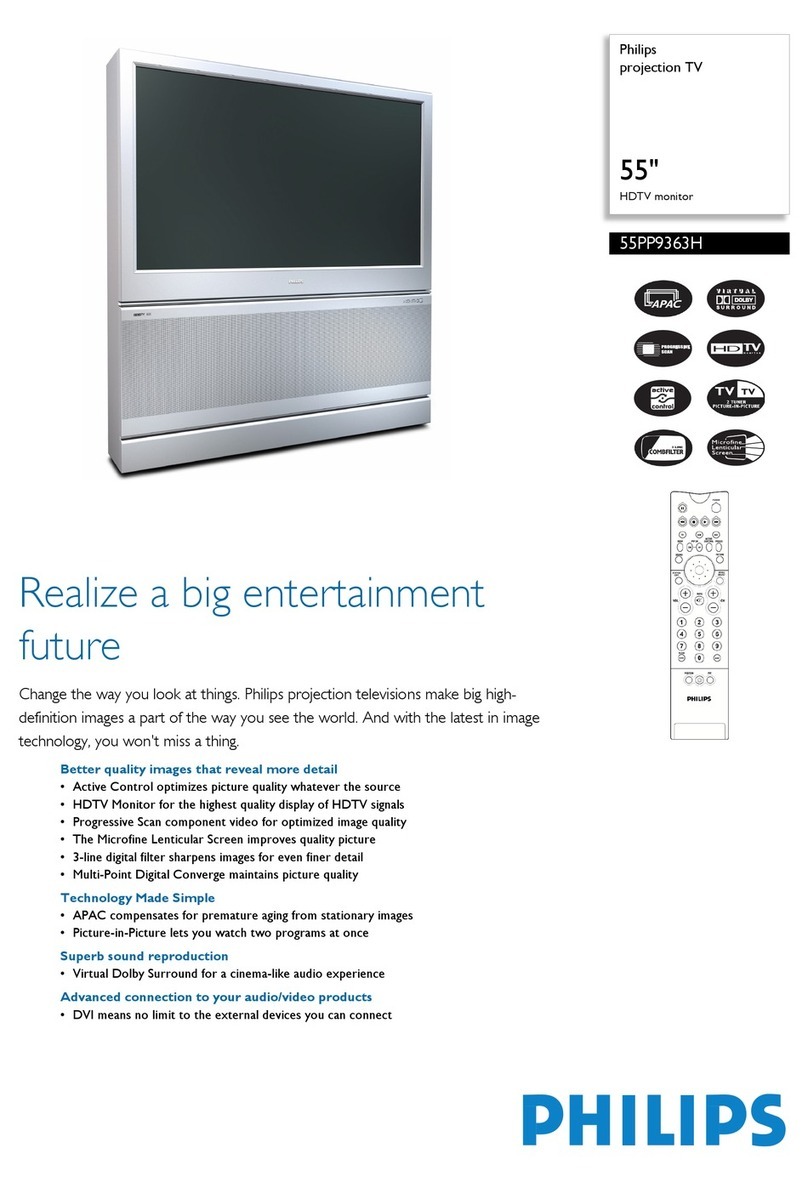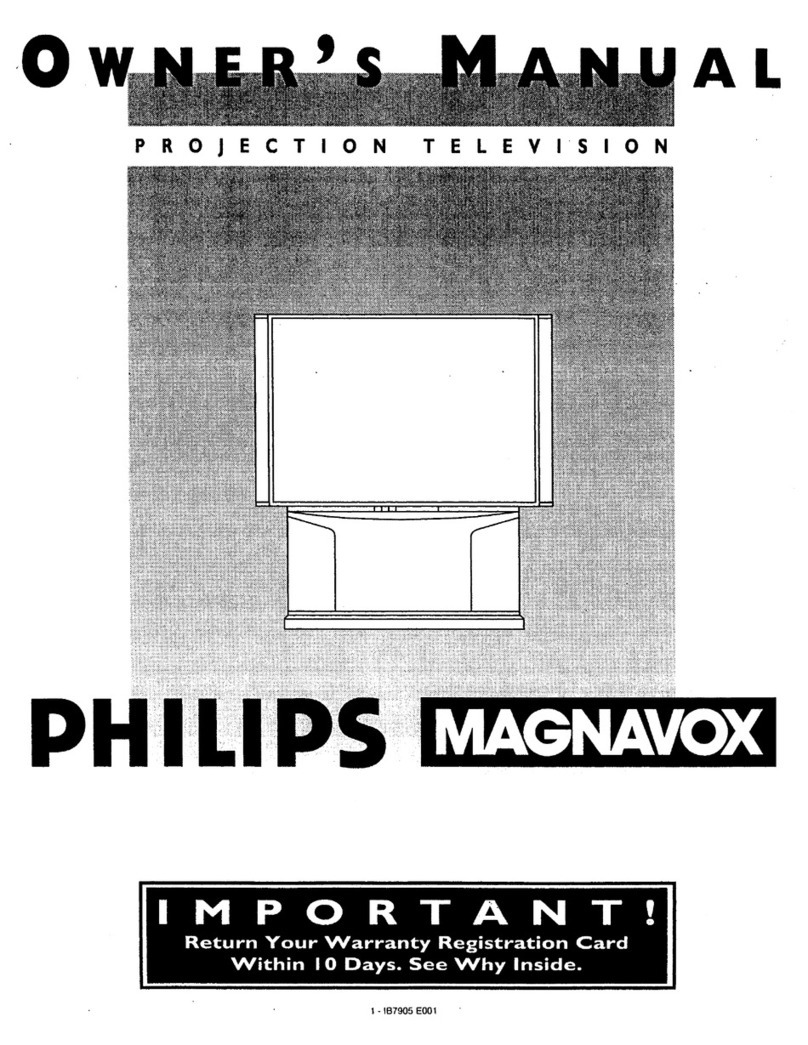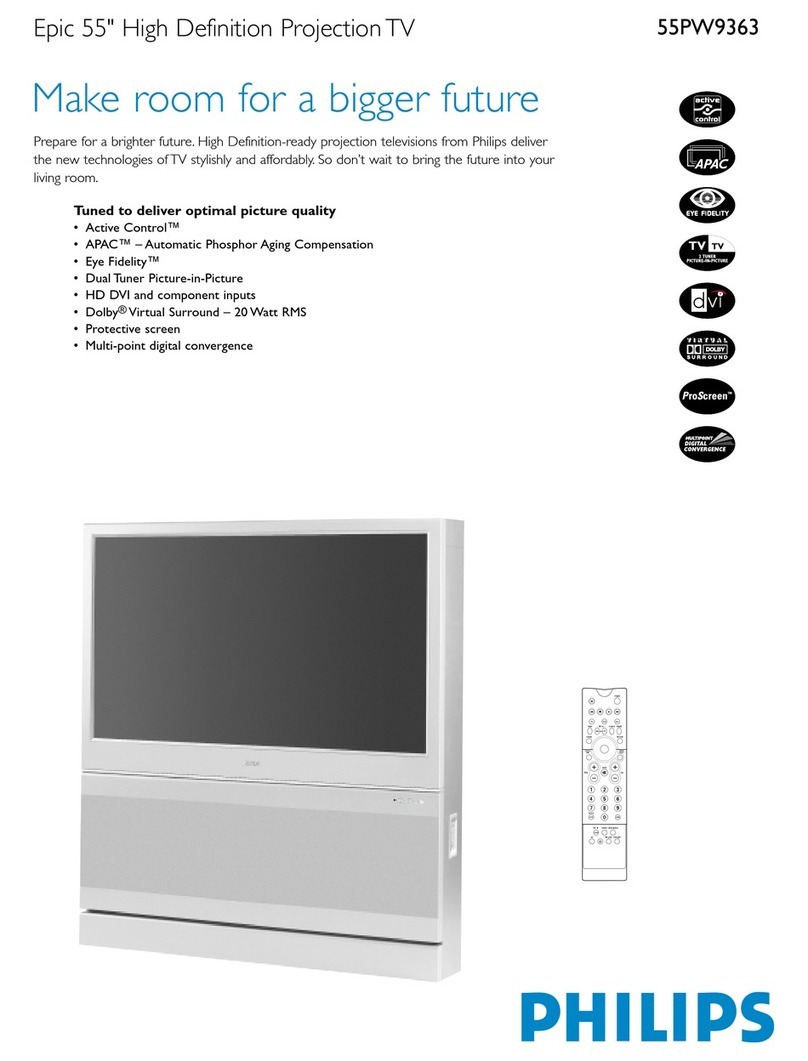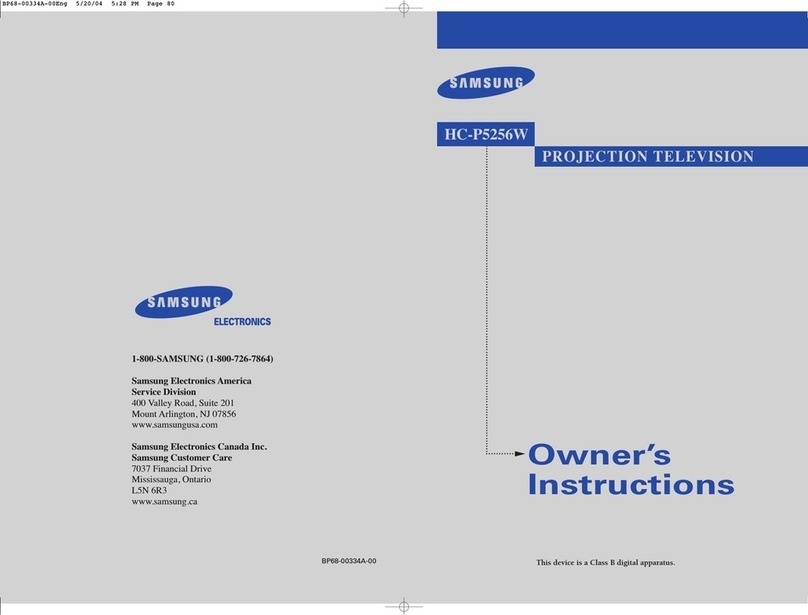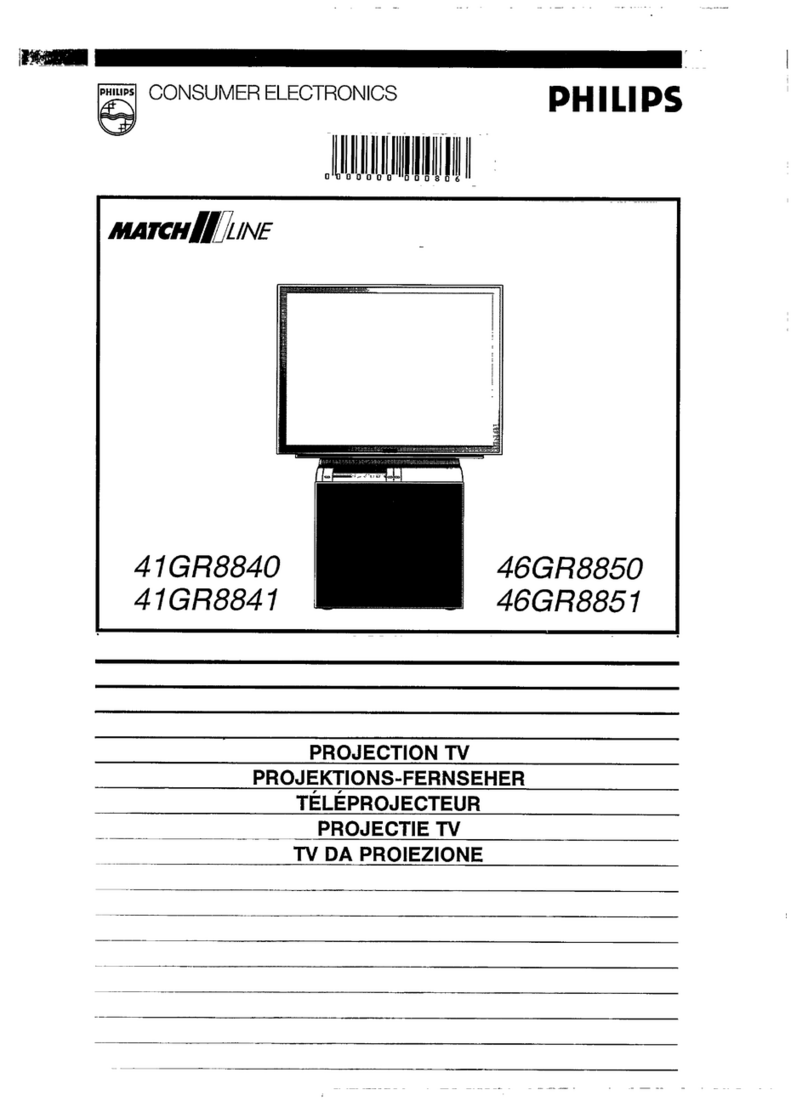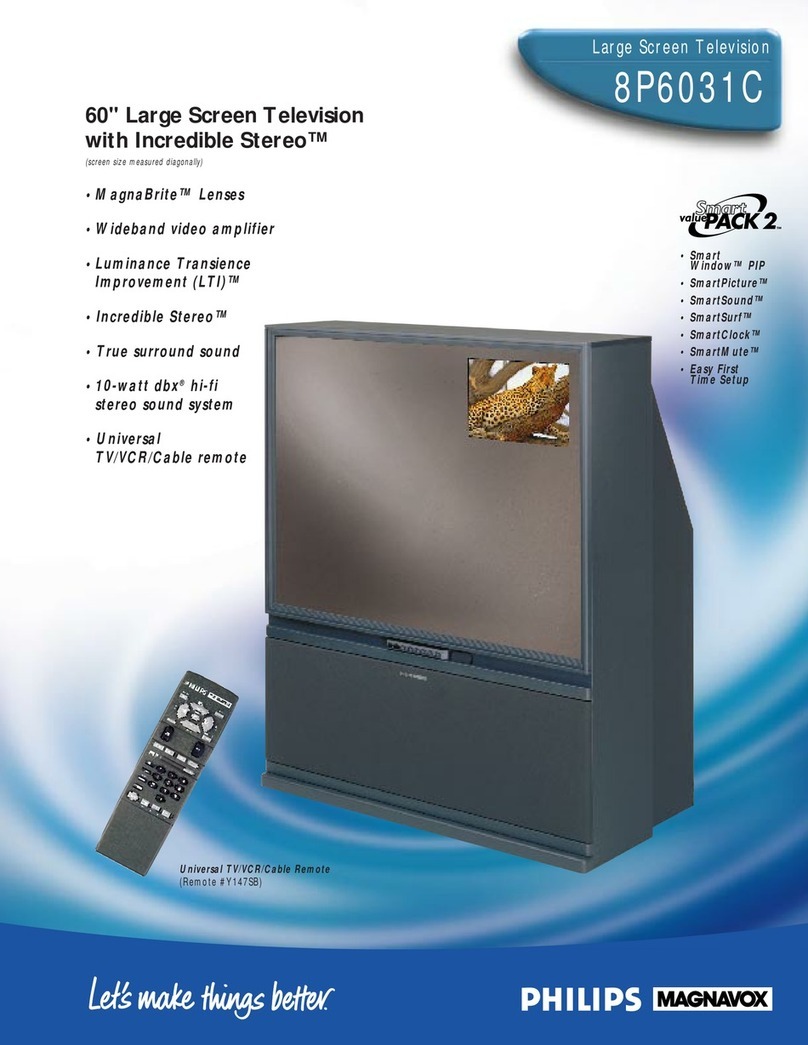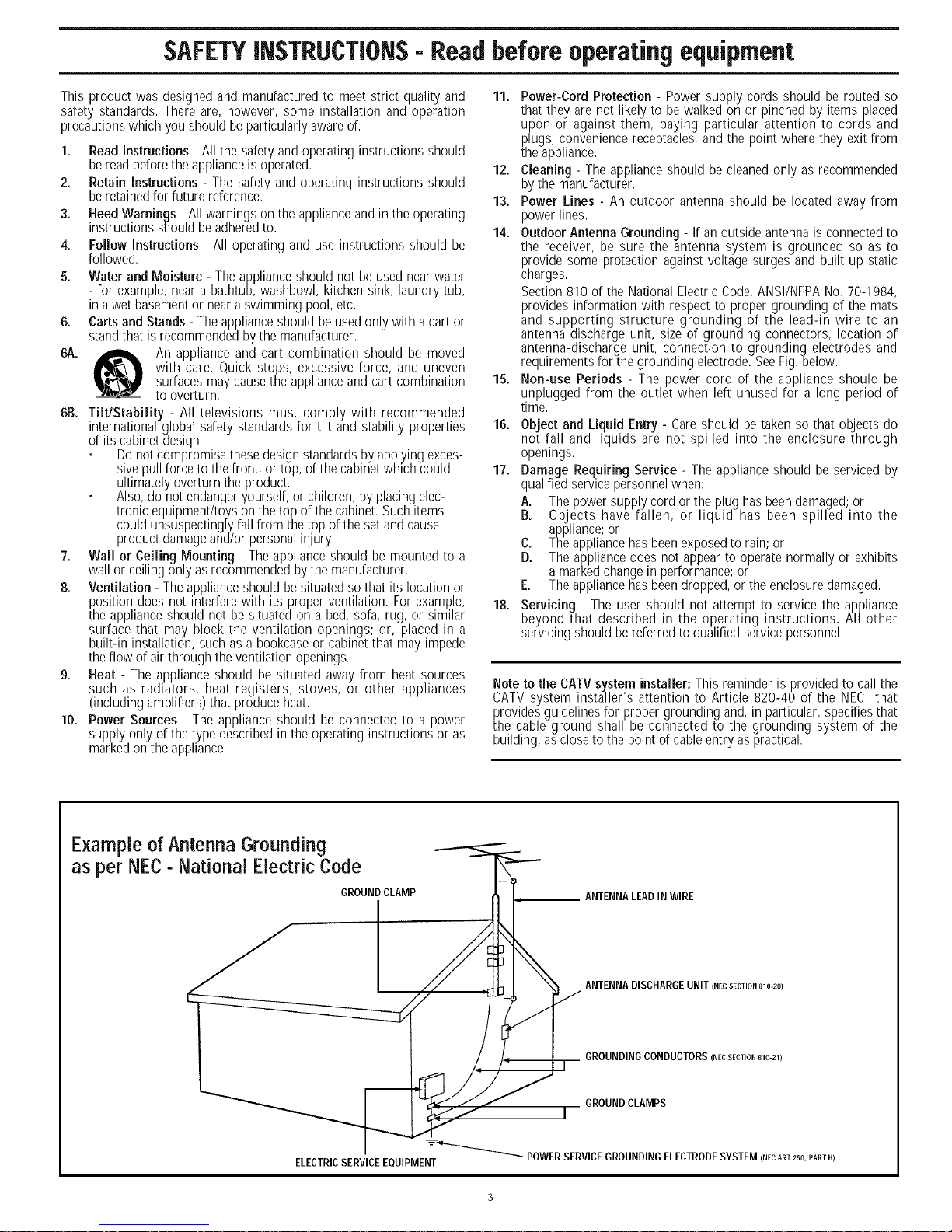SAFETYINSTRUCTIONS-Readbefore operatingequipment
Thisproduct was designed and manufactured to meet strict quality and 11. Power-CordProtection-Power supply cords should be routed so
safety standards. There are, however, some installationand operation that they are not likelyto be walkedon or pinched by itemsplaced
precautionswhich you should beparticularly awareof. upon or against them, paying particular attention to cords and
plugs, convenience receptacles, and the point where they exit from
the appliance.
1. Read Instructions - All the safety and operating instructions should
beread before the appliance is operated.
2. Retain Instructions - The safety and operating instructions should
beretained for future reference.
3. Heed Warnings - All warnings on the appliance andin the operating
instructions should be adheredto.
4. Follow Instructions - All operating and use instructions should be
followed.
5. Water and Moisture - The appliance should not be used near water
- for example, near a bathtub, washbowl, kitchen sink, laundry tub,
in a wet basement or near a swimming pool, etc.
6. Carts and Stands - Theappliance should be used only with a cart or
standthat isrecommended by the manufacturer.
6A. An appliance and cart combination should be moved
with care. Quick stops, excessive force, and uneven
surfaces may cause the appliance and cart combination
to overturn.
6B. Tilt/Stability -All televisions must comply with recommended
international global safety standards for tilt and stability properties
of its cabinetdesign.
Do not compromise these design standards by applying exces-
sive pull force to the front, or top, of the cabinetwhich could
ultimately overturn the product.
Also, do not endangeryourself, or children, by placing elec-
tronic equipment/toys on the top of the cabinet. Such items
could unsuspectingly fall Fromthe top of the setand cause
product damage and/or personal injury.
7. Wall or Ceiling Mounting - The appliance should be mounted to a
wall or ceiling only as recommended by the manufacturer.
8. Ventilation - The applianceshould be situated so that its location or
position does not interfere with its proper ventilation. For example,
the appliance should not be situated on a bed, sofa, rug, or similar
surface that may block the ventilation openings; or, placed in a
built-in installation, such as a bookcaseor cabinet that may impede
the flow of airthrough the ventilation openings.
9. Heat - The appliance should be situated away from heat sources
such as radiators, heat registers, stoves, or other appliances
(including amplifiers) that produce heat.
10. Power Sources - The appliance should be connected to a power
supply only of the type described in the operating instructions or as
markedon the appliance.
12. Cleaning - The appliance should be cleaned only as recommended
bythe manufacturer.
13. Power Lines - An outdoor antenna should be located away from
power lines.
14. Outdoor Antenna Grounding - If an outside antenna is connectedto
the receiver, be sure the antenna system is grounded so as to
provide some protection against voltage surges and built up static
charges.
Section 810 of the National Electric Code, ANSI/NFPANo. 70-1984,
provides information with respect to proper grounding of the mats
and supporting structure grounding of the lead-in wife to an
antenna discharge unit, size of grounding connectors, location of
antenna-discharge unit, connection to grounding electrodes and
requirements for the grounding electrode. See Fig.below.
15. Non-use Periods - The power cord of the appliance should be
unplugged from the outlet when left unused for a long period of
time.
16. Object and Liquid Entry - Care should be taken so that objects do
not fall and liquids are not spilled into the enclosure through
openings.
17. Damage Requiring Service - The appliance should be serviced by
qualified service personnel when:
A. Thepower supply cord or theplug has beendamaged;or
B. Objects have fallen, or liquid has been spilled into the
appliance;or
C. Theappliance has beenexposedto rain; or
D. Theappliance does not appearto operate normally or exhibits
a marked change in performance; or
E. Theappliance has beendropped, or the enclosuredamaged.
18. Servicing - The user should not attempt to service the appliance
beyond that described in the operating instructions. AI/other
servicing should be referred to qualified service personnel.
Note to the CATVsystem installer: This reminder is provided to call the
CATVsystem installer's attention to Article 820-40 of the NEC that
provides guidelines for proper grounding and, in particular, specifies that
the cable ground shall be connected to the grounding system of the
building, ascloseto the point of cableentry aspractical.
Example of Antenna Grounding
as per NEC-National Electric Code
GROUNDCLAMP ANTENNALEADIN WIRE
ANTENNA DISCHARGE UNIT (NECSECTION810-20)
GROUNDING CONDUCTORS (NECSECTION 810-21)
GROUND CLAMPS
POWER SERVICE GROUNDING ELECTRODE SYSTEM (NECART250,PARTH)
ELECTRICSERVICE EQUIPMENT