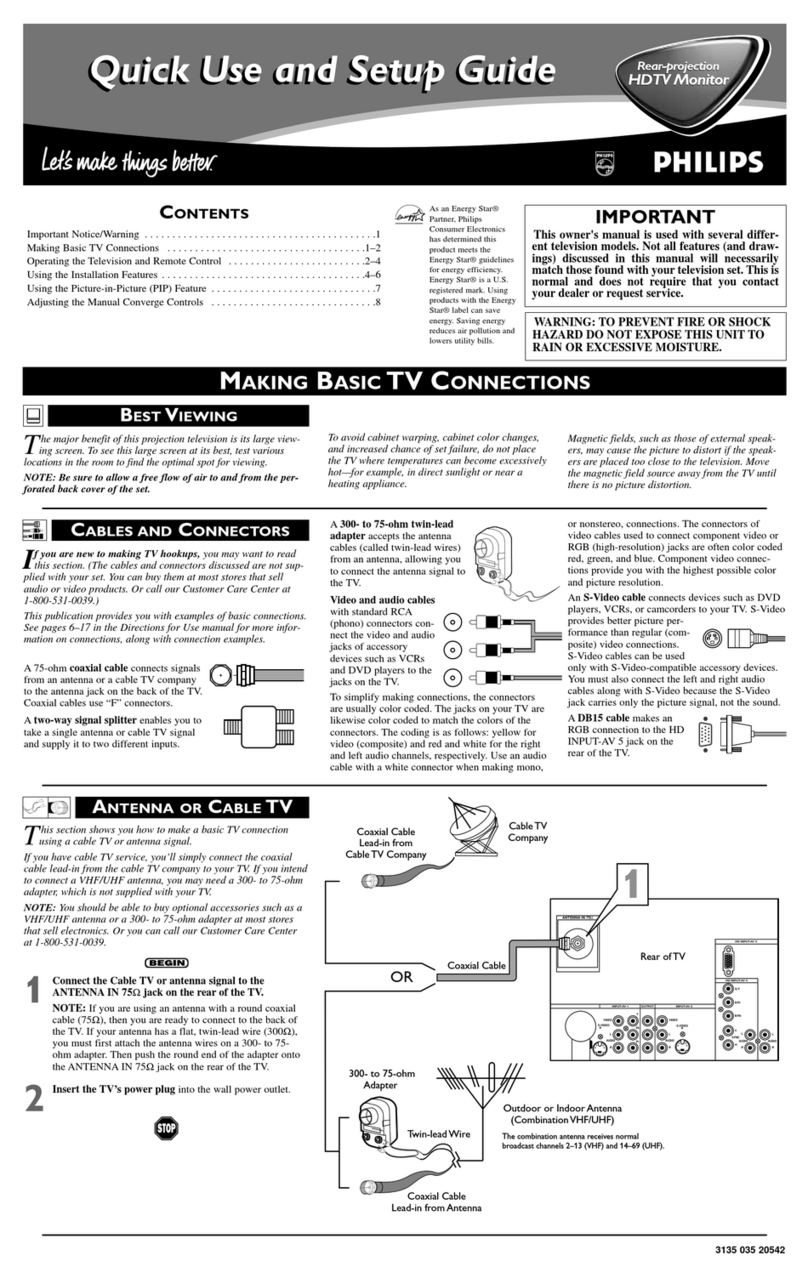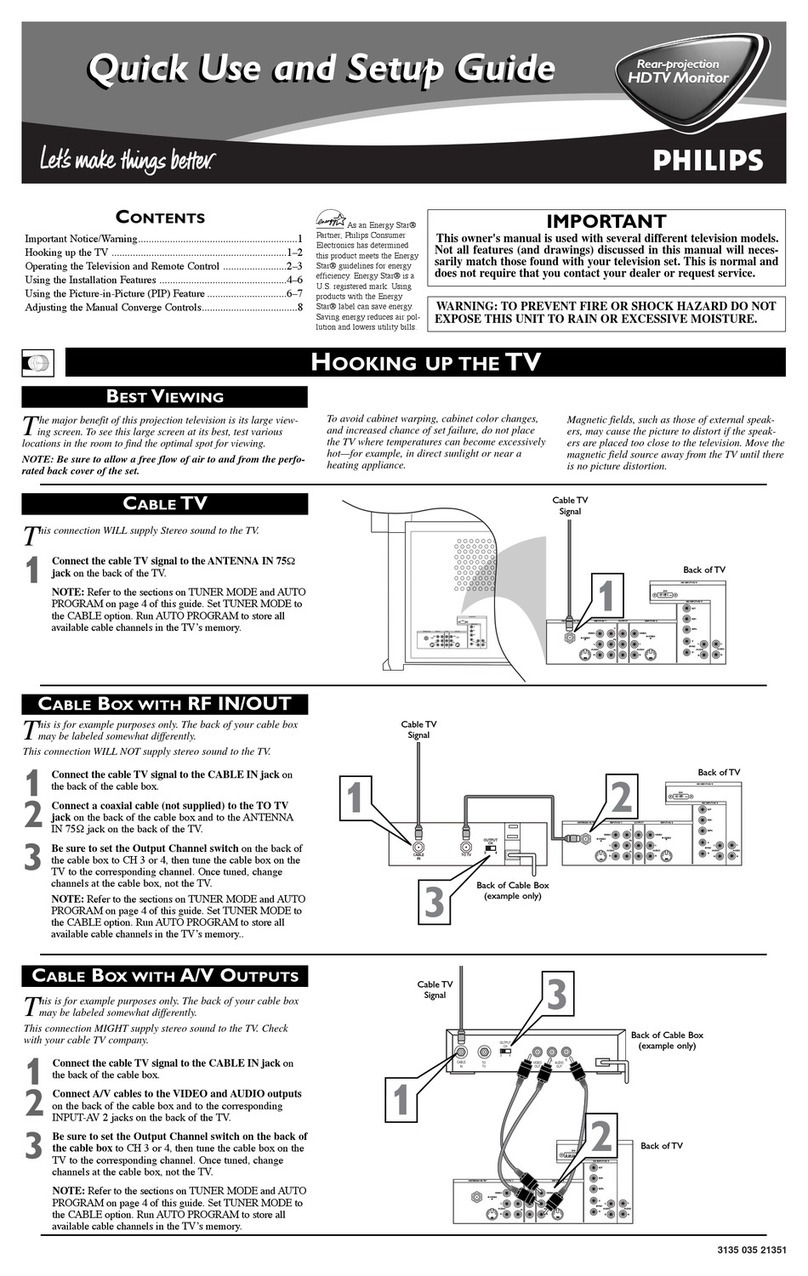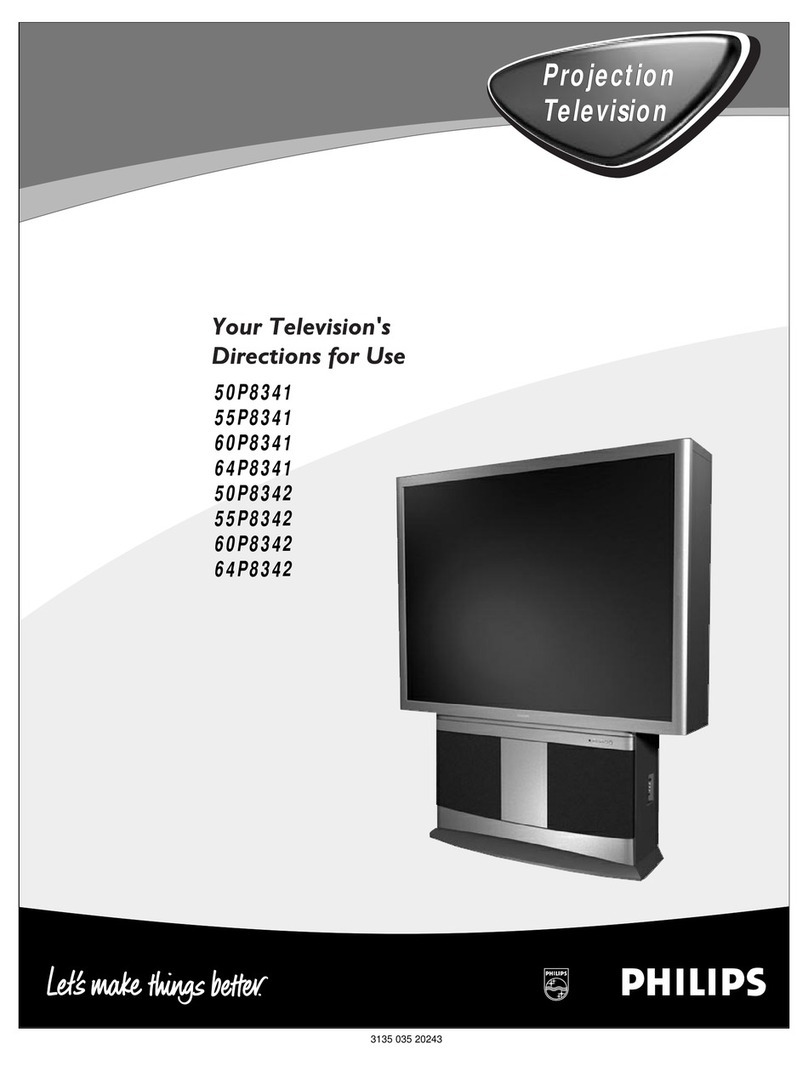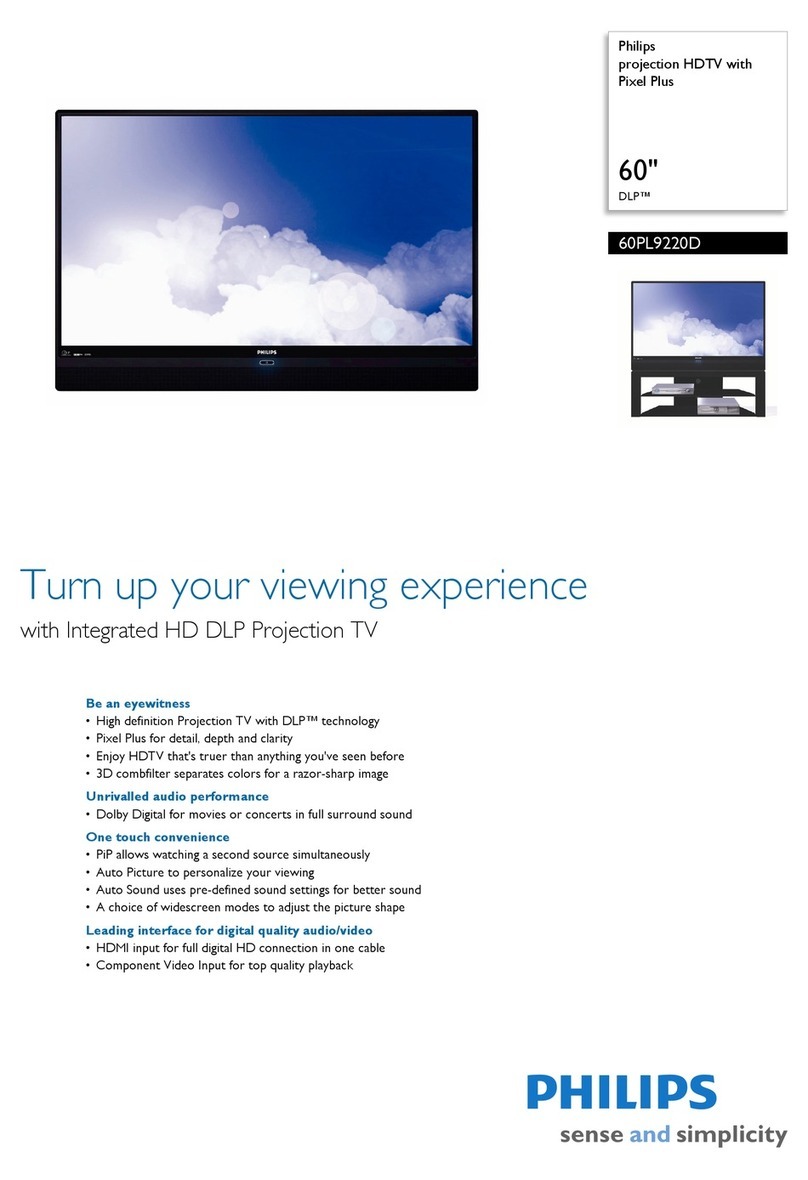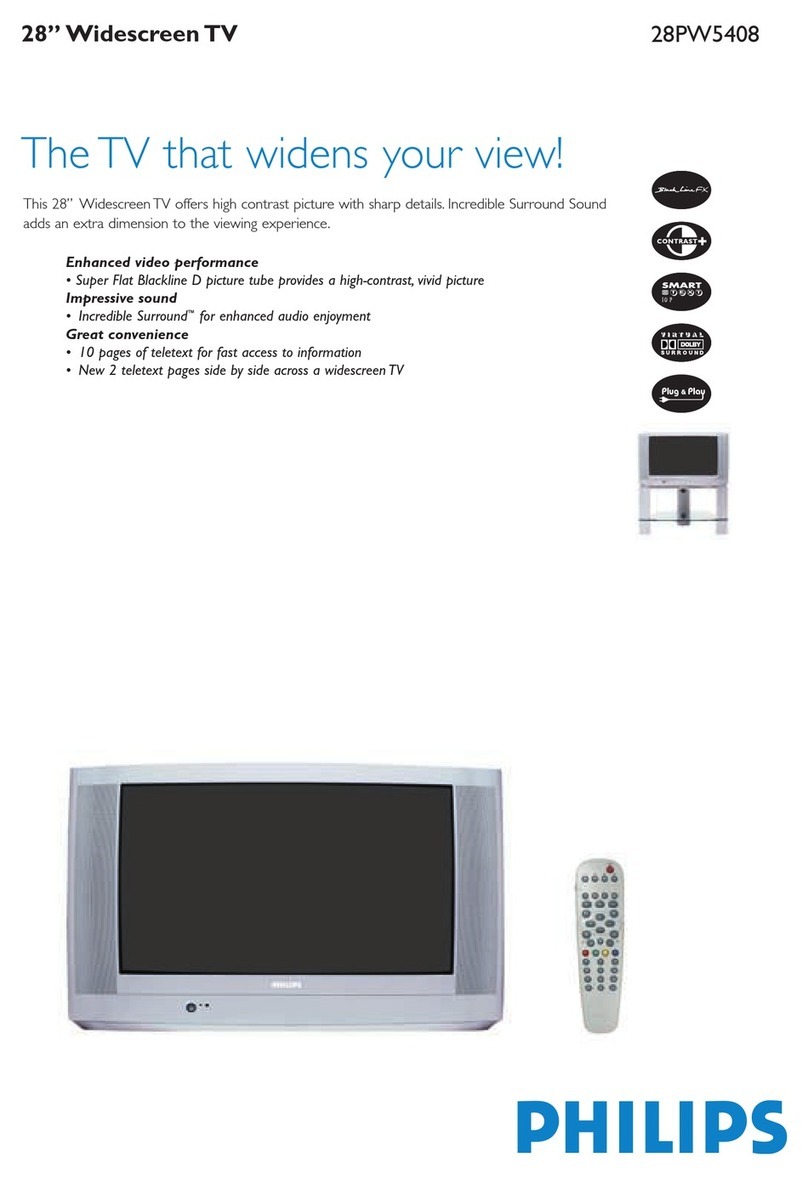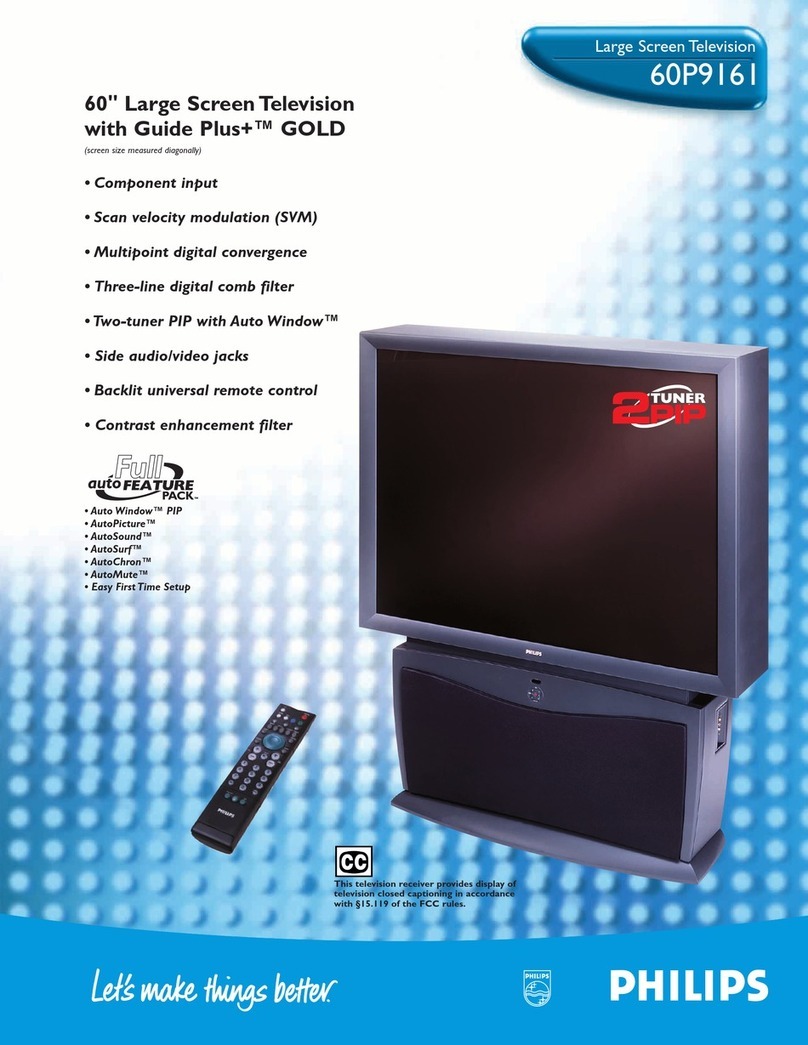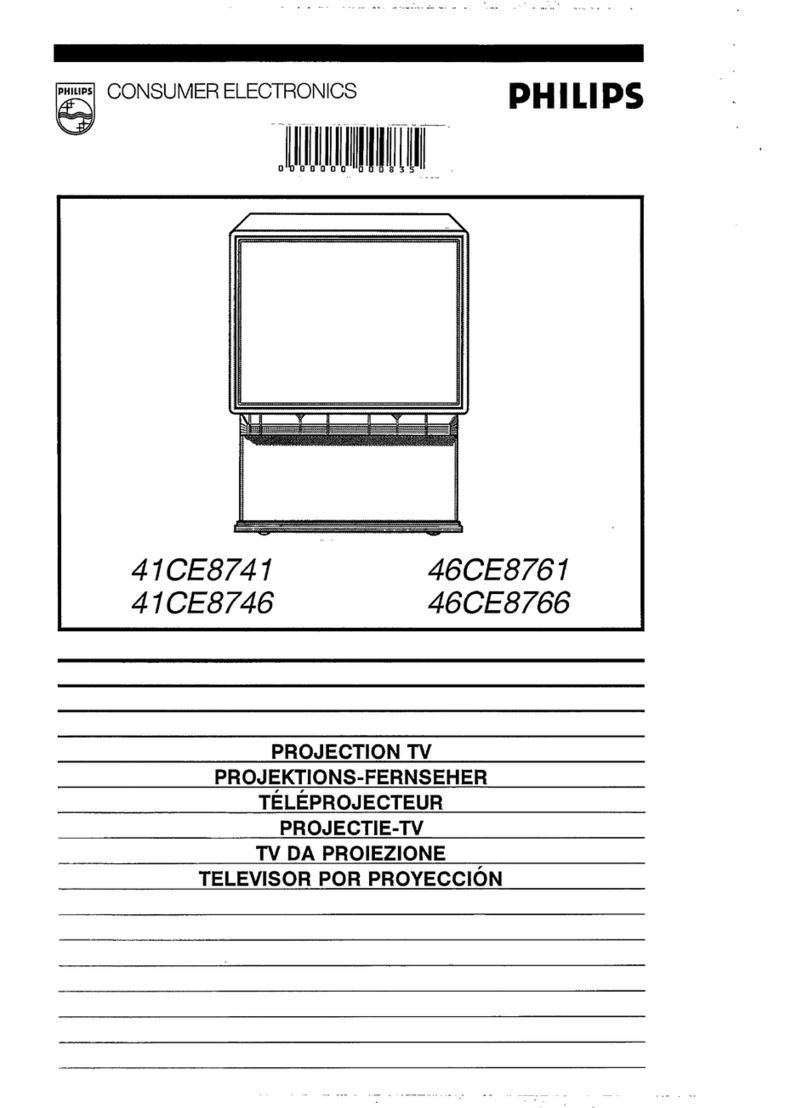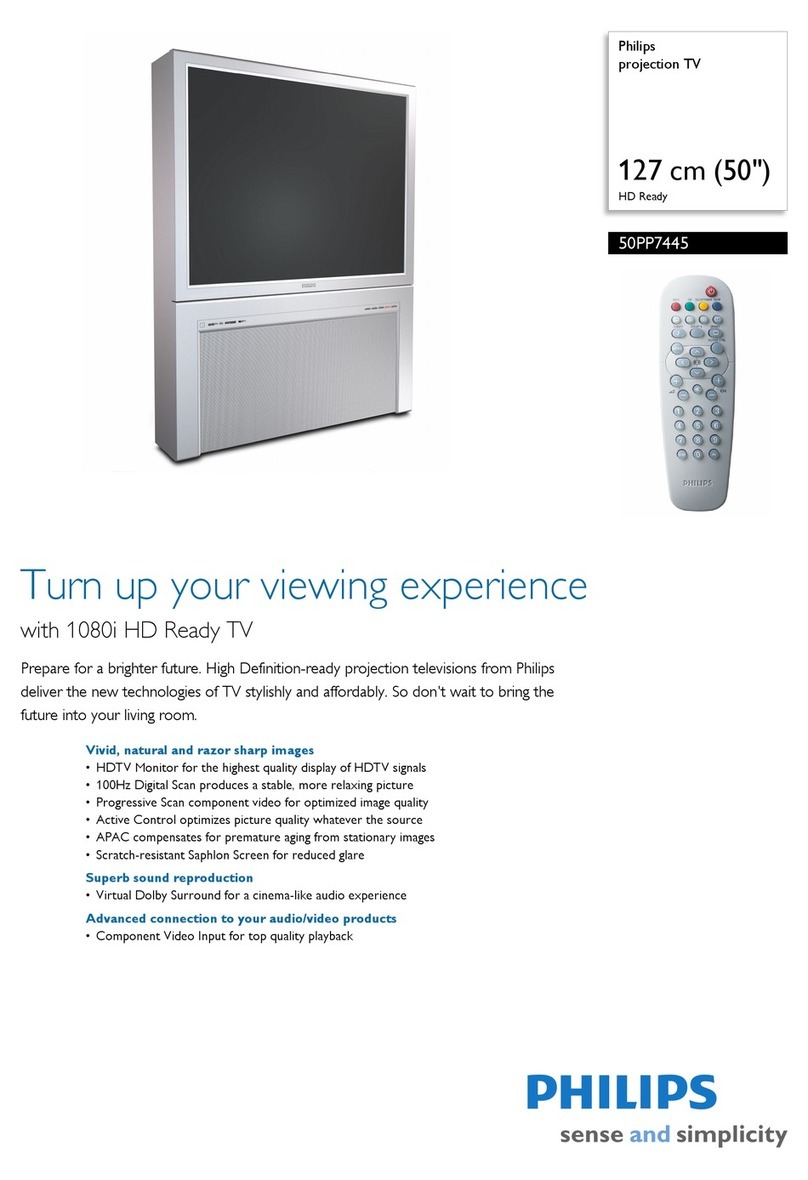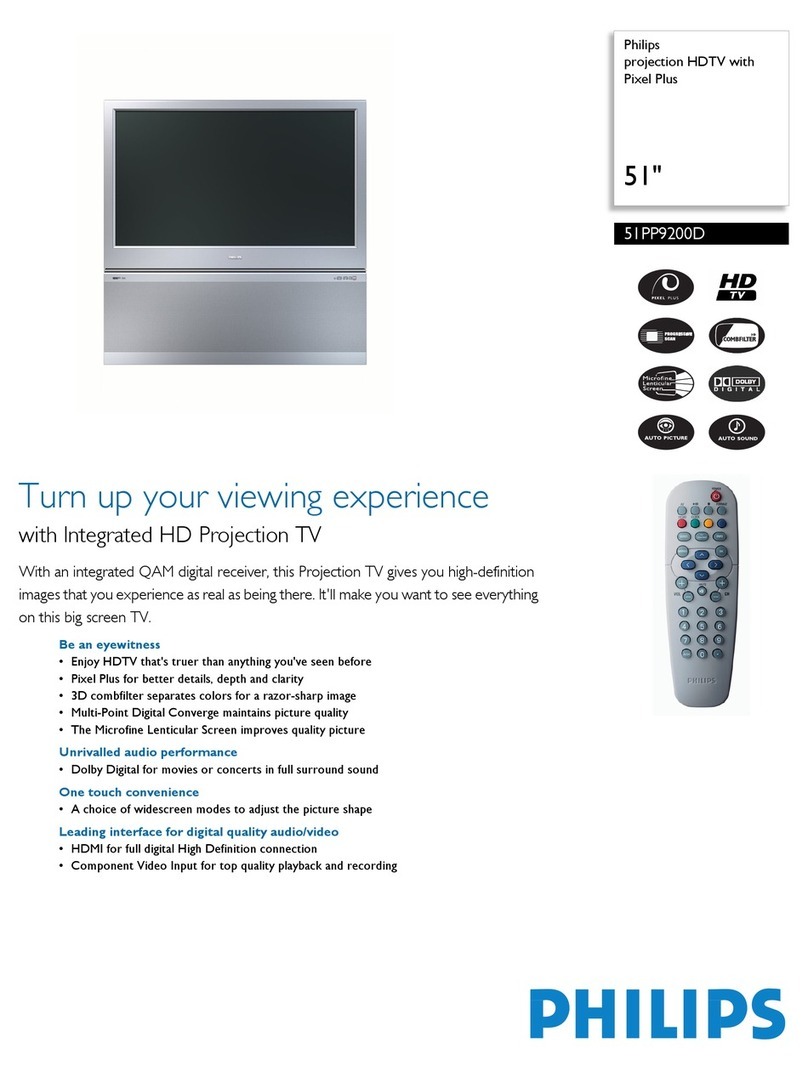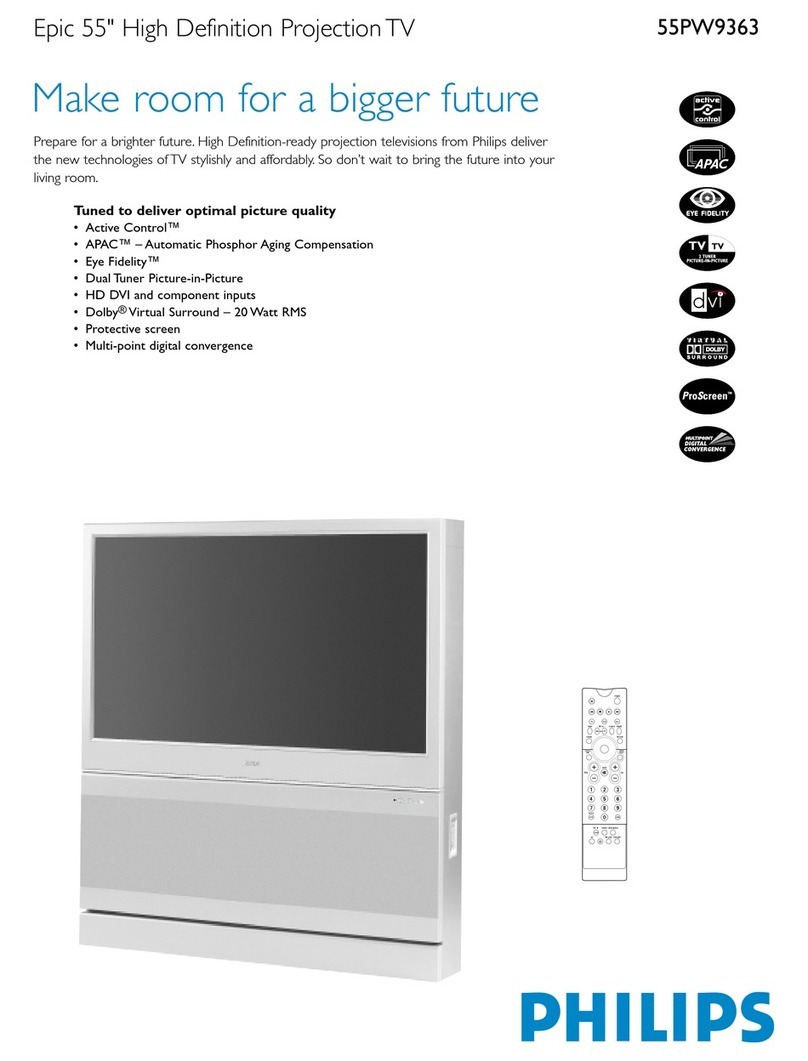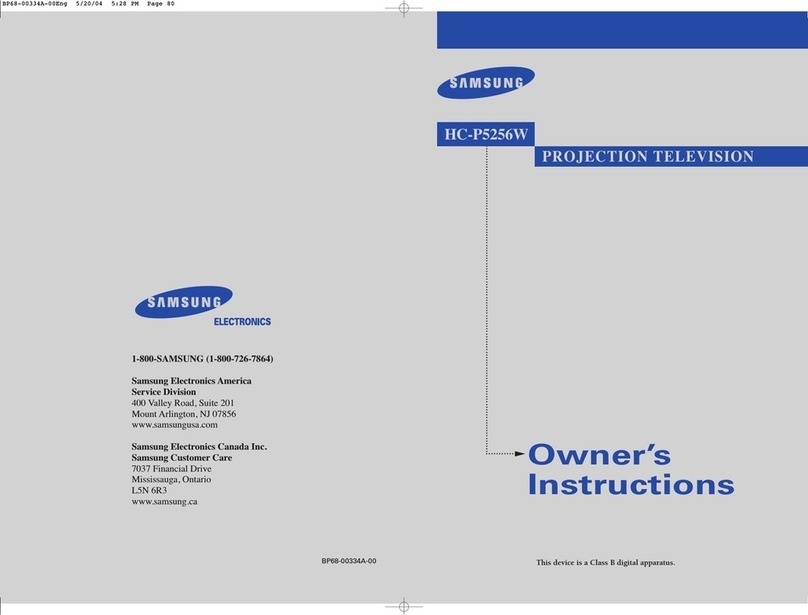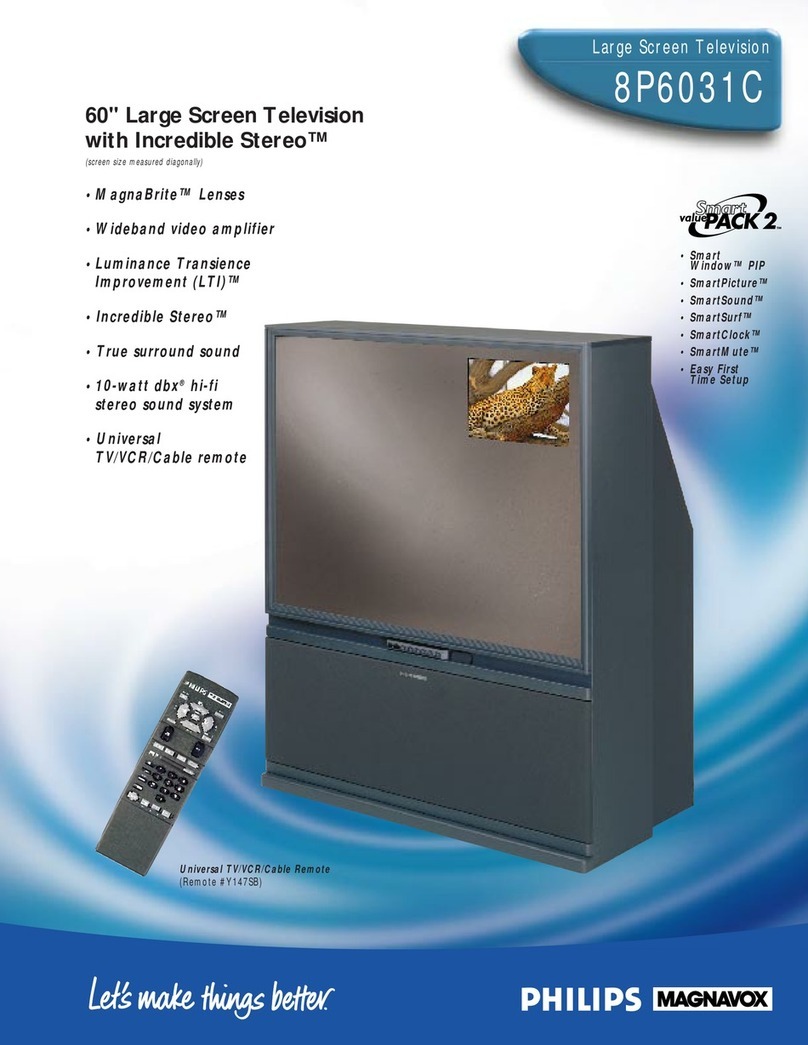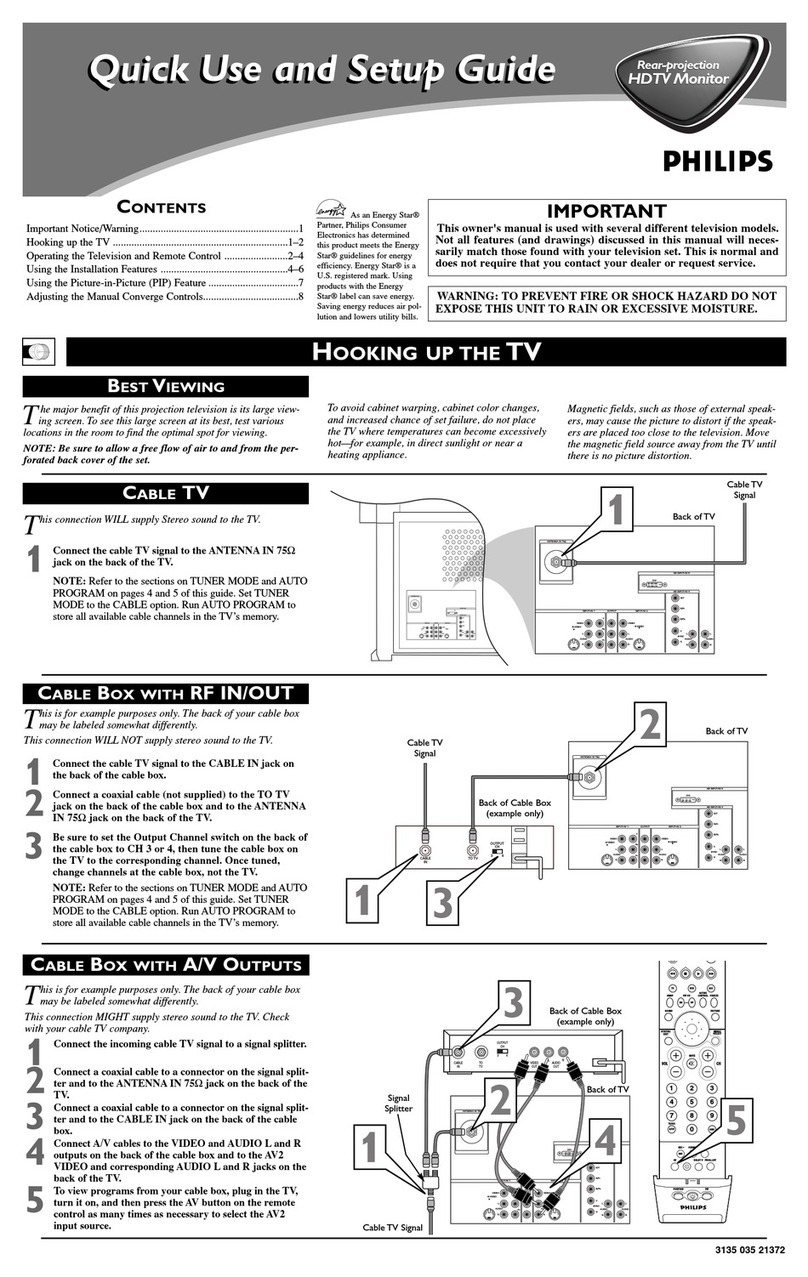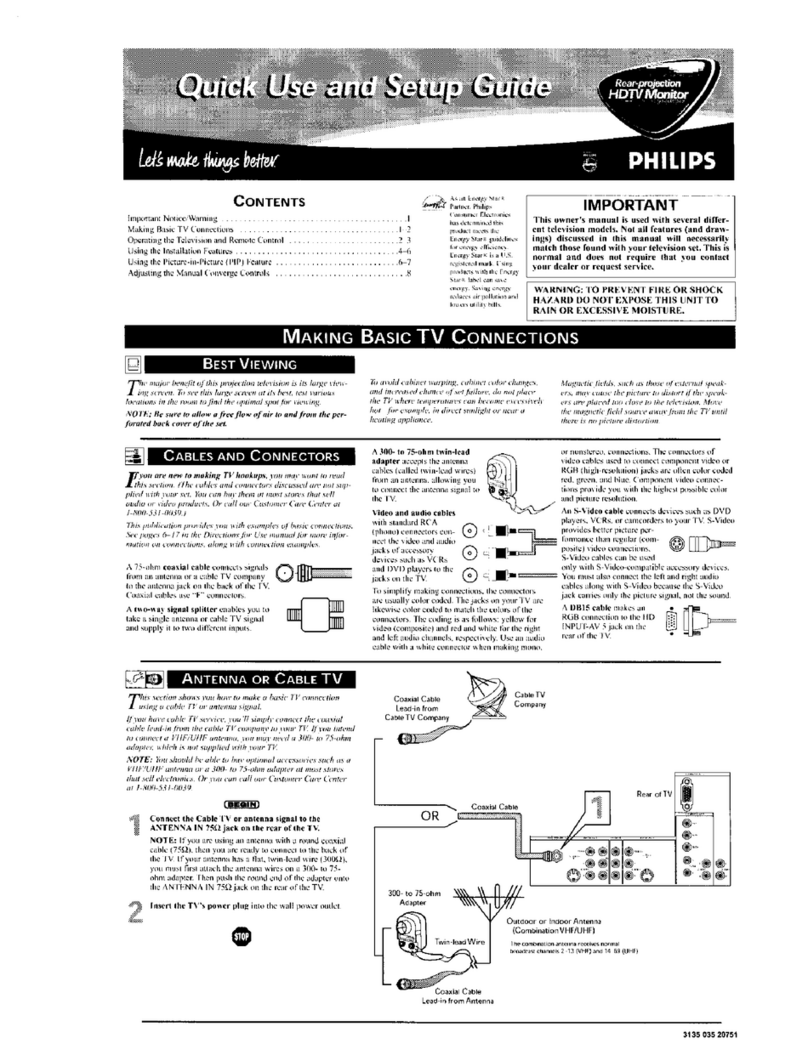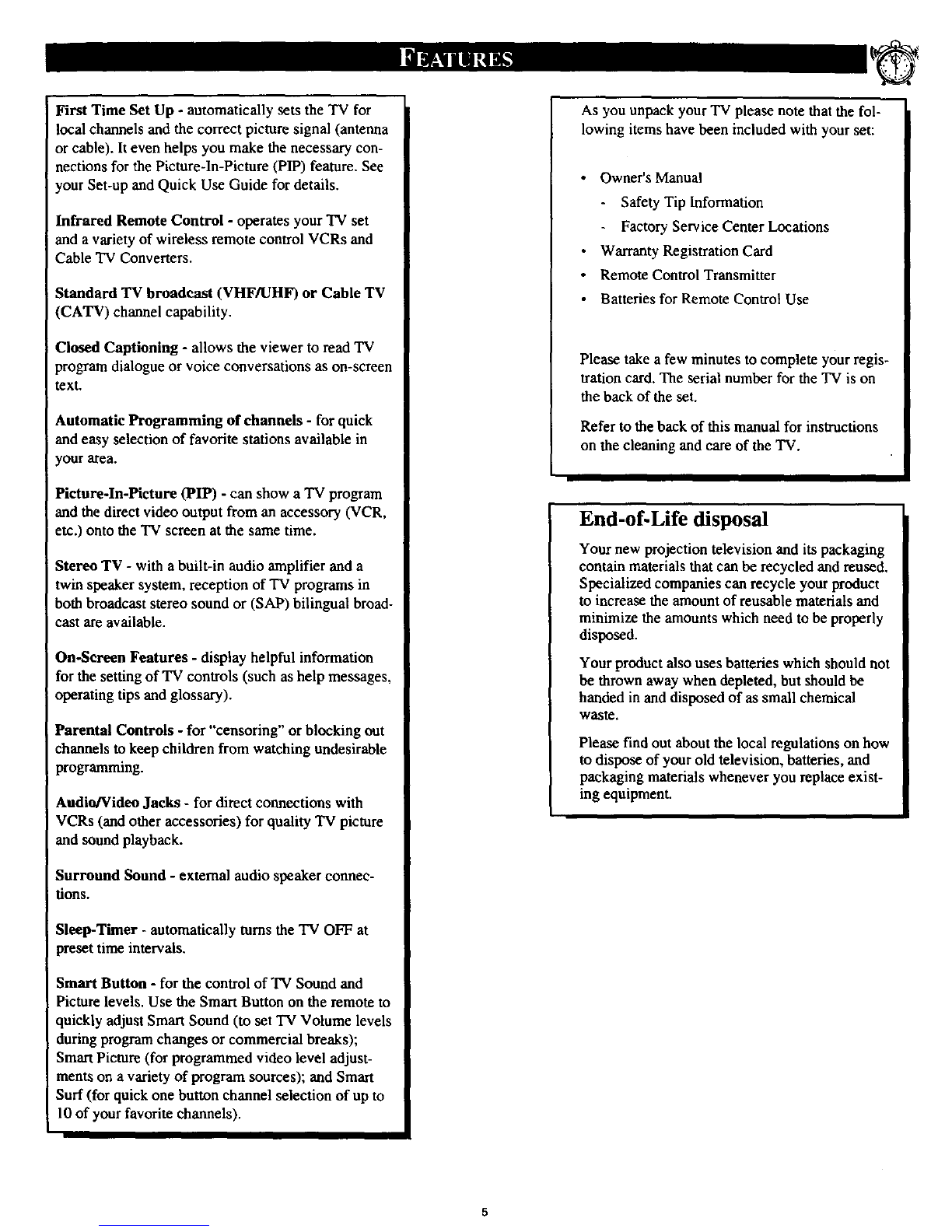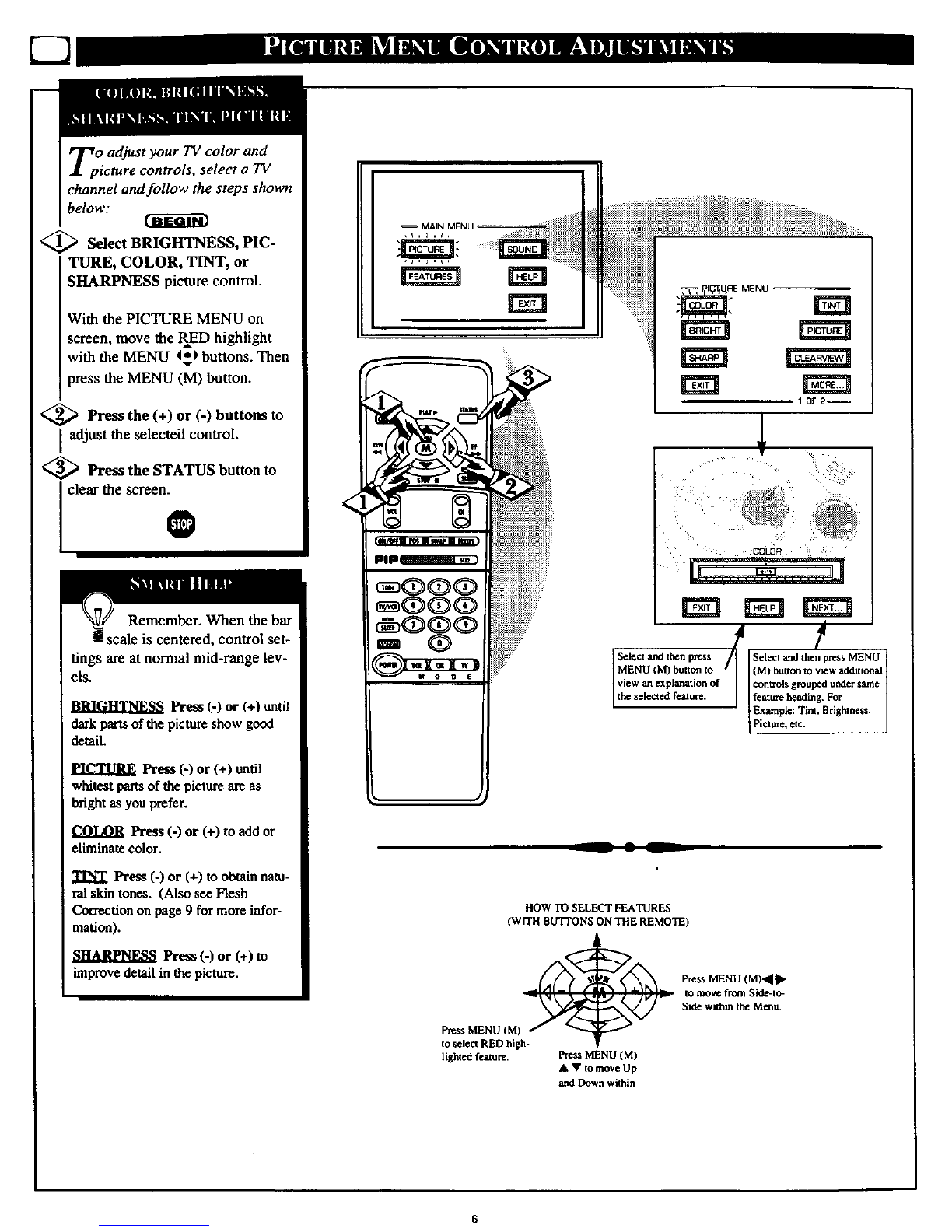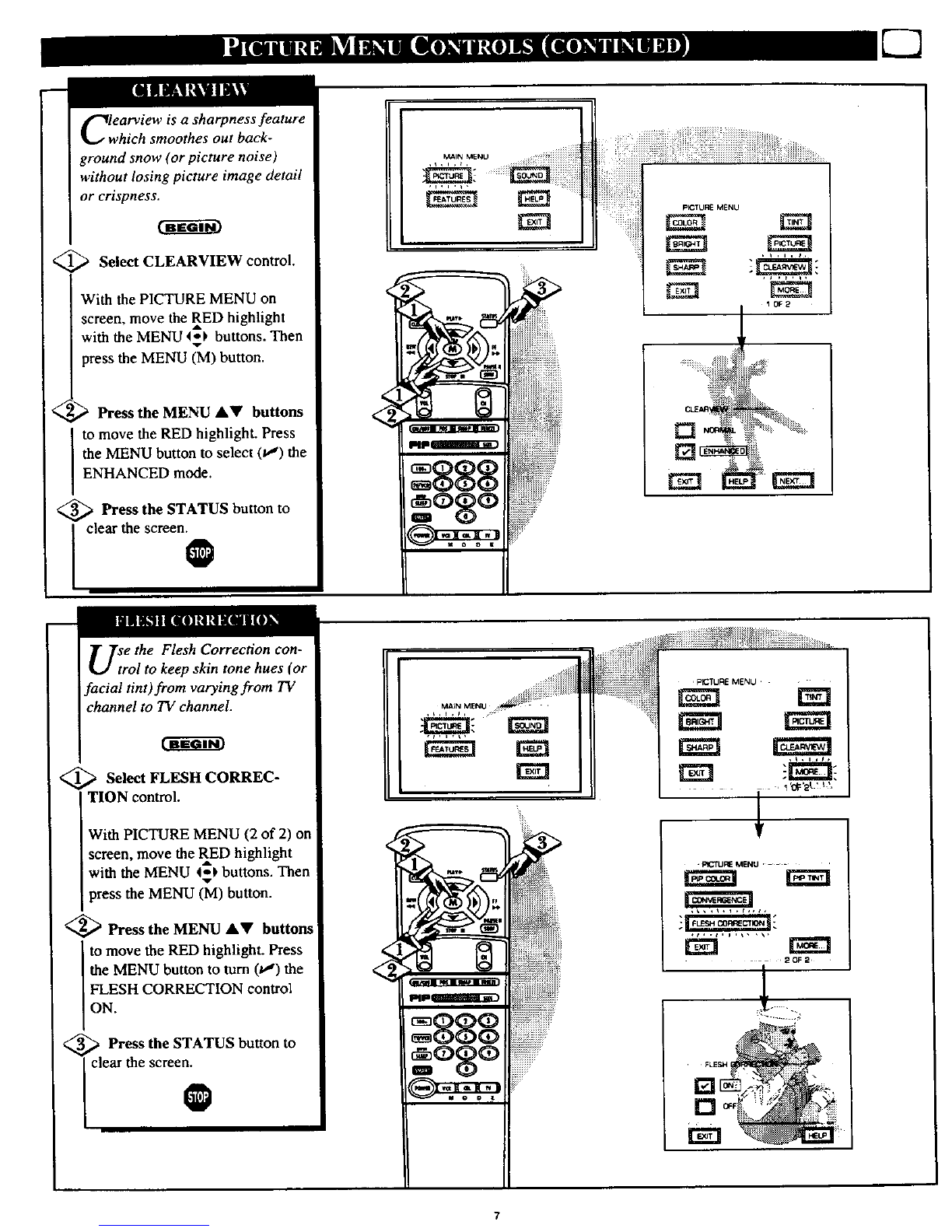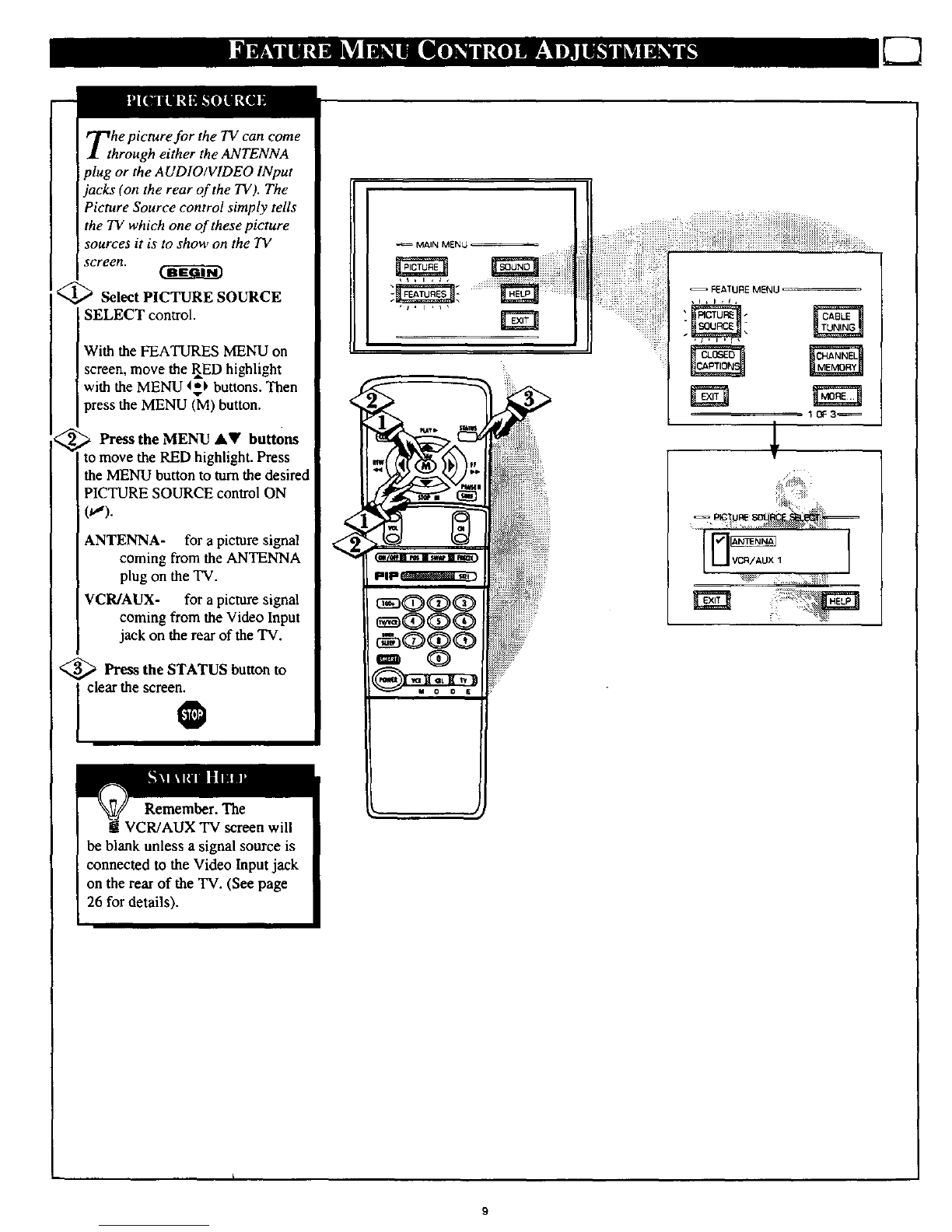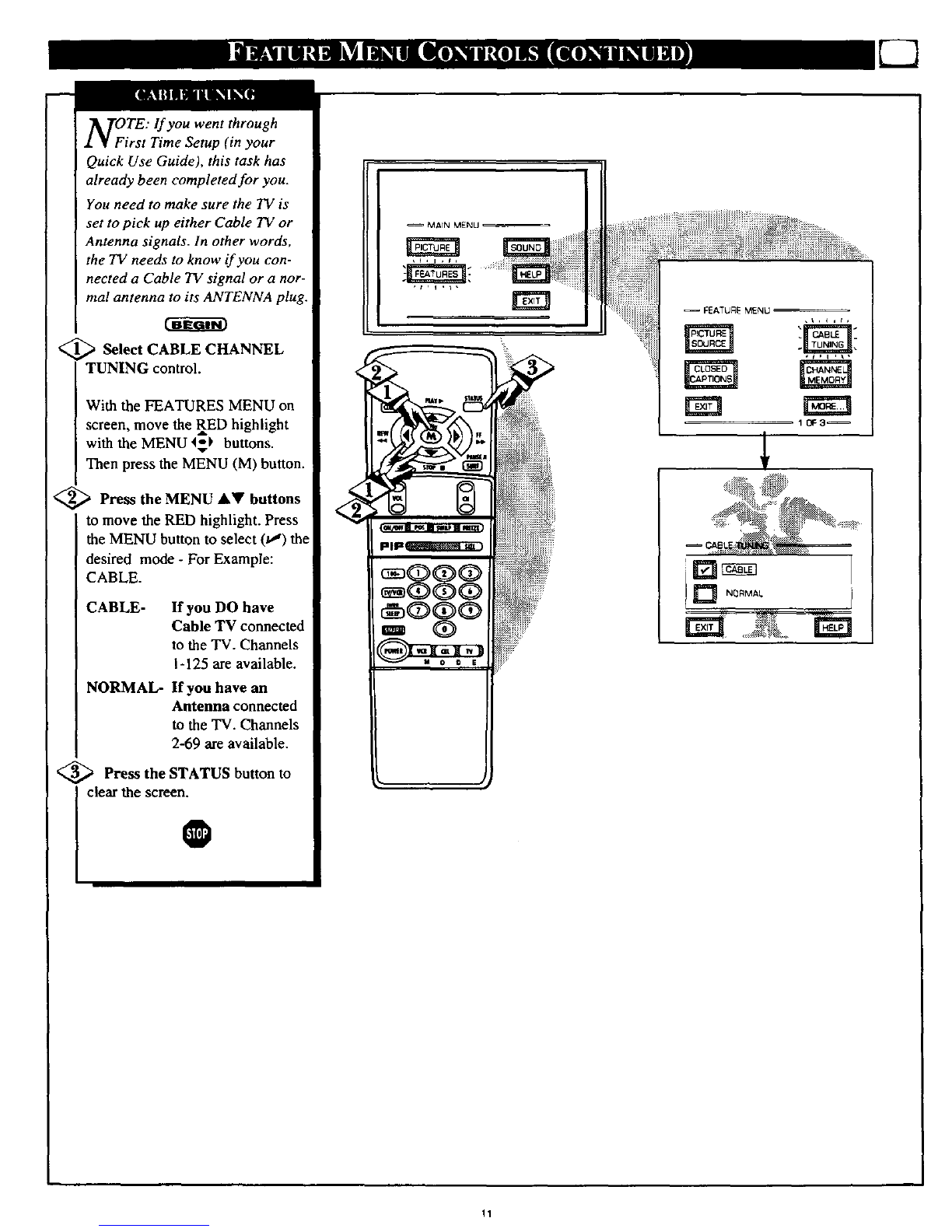_Getting Started o
Welcome/Product Registration ................... 2
Safety/Precautions ..................................................... 3
Table of Contents ....................................................... 4
Features and Model Information ................................ 5
_] On-Screen Features
PICTURE MENU
+Adjusting Color, Brightness, Sharpness,
Tint, and Picture Controls ................................... 6
+Using the Clearview Control ............................... 7
+Using the Flesh Correction Control .................... 7
+Adjusting the TV's Convergence Control ........... 8
FEATURES MENU
+Selecting a Picture Source .................................. 9
+Setting the TV for Closed Captioning ............... 10
+Setting the TV for Cable or Antenna Signals.... 11
+Adding Channels in Memory (Automatically). 12
+Adding Channels in Memory (Manually) ......... 13
+Setting the TV Clock ......................................... 14
+Turn-On Timer .................................................. 15
+Using the Sleep Timer Control ......................... 15
+Using the Time/Channel Reminder Control...... 16
+Using the Parental Control ........................... 17-18
+Adjusting the Channel Display Control ............ 19
+Using the Language Control ............................. 19
SOUND MENU
+Adjusting Bass, Treble, and Balance Sound
Controls ............................................................. 20
+Setting the Bass Boost Control ........................ 20
+Setting the TV for Stereo and SAP Programs ..21
+Using the Sound Image Control ........................ 22
+Using the Volume Display Control ................... 22
+Using the TV Speaker On/Off Control with
the Audio Output jacks ..................................... 23
+Surround Sound Speaker Connections and
Variable Audio Output Control ........................ 24
+Using the TV's Audio/Video Input and
Output Jacks ............................................... 25-27
Because of continuous product improvements, the informa-
tion mentioned in the documents accompanying your product
am subject to change without notice.
iRemote Control Operation
Using the Smart Picture Control ................. 28
.rsing the Smart Sound Control ............................... 28
Using the Smart Surf Control and the Surf button...29
Setting the Remote to Work VCRs .................... 30-31
Setting the Remote to Work
Cable TV Converters .......................................... 32-33
Setting the Remote to Work VCRs or Cable
Converters - "Search Method". ................................ 34
Using the Remote's VCR buttons ............................ 35
_--_ Picture-ln-Picture (PIP)
How to Use PIP (Connections) ........................... 36-37
How to Use PIP with the TV Remote ...................... 38
Selecting the Picture Source for PIP ........................ 39
Adjusting Picture-in-Picture Color and Tint ............ 40
More PIP Connections (Cable Converter) ............... 41
_1 General Information
Tips if Something Isn't Working ............................. 42
TV Help Menu ......................................................... 43
Glossary of TV Terms ............................................. 44
Index ........................................................................ 45
Factory Service Locations .................................. 46-47
Warranty .................................................................. 48
Use the simple Set-Up Guide (supplied with
your TV information packet) for details on:
• Antenna Hook-ups
• First Time Set-Up
(Automatic Settings)
• Basic TV and Remote
Control Operation
• On-Screen Menu Use
Copyright @1998 Philips Consumer Electronics Company. All rights reserved.