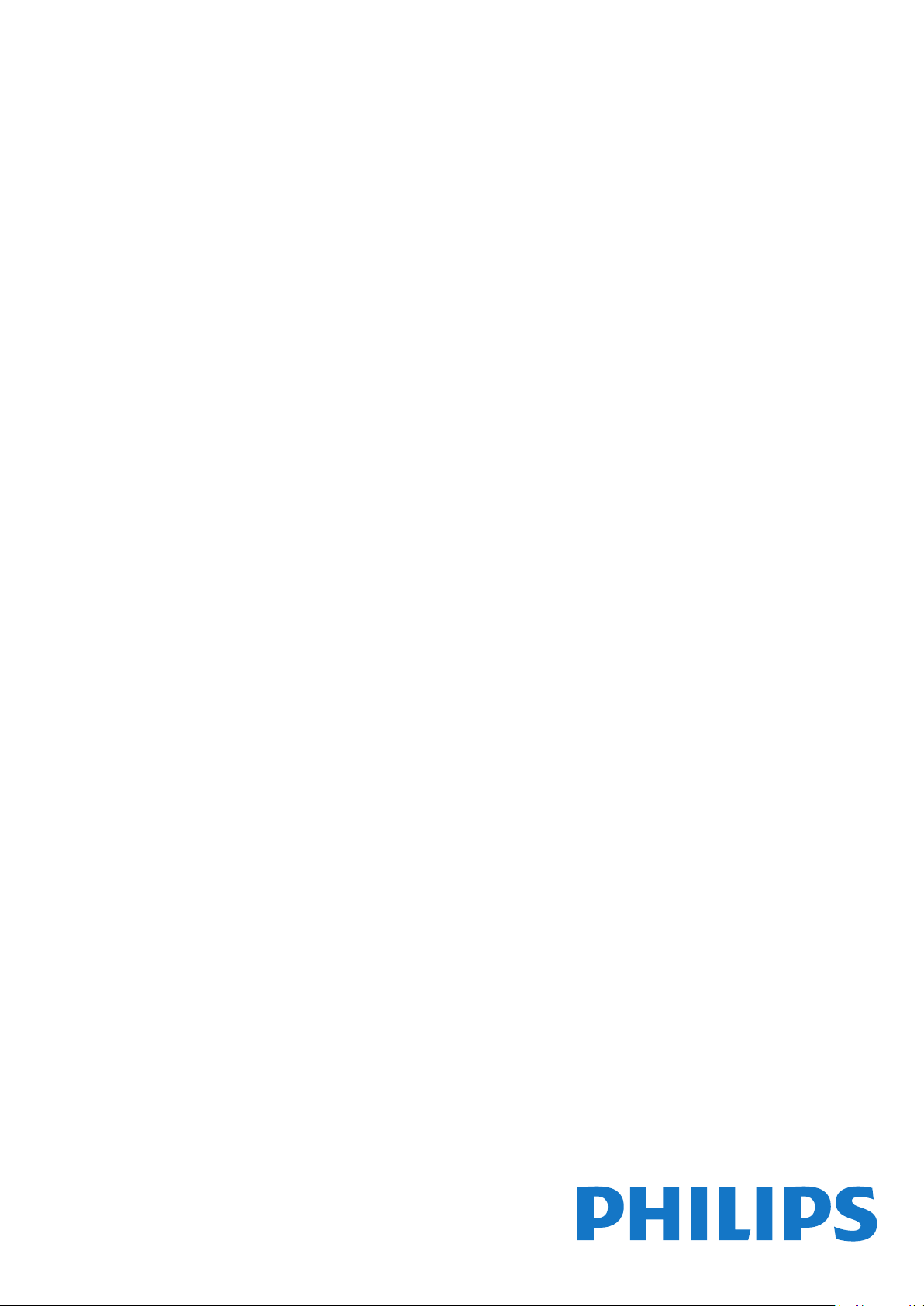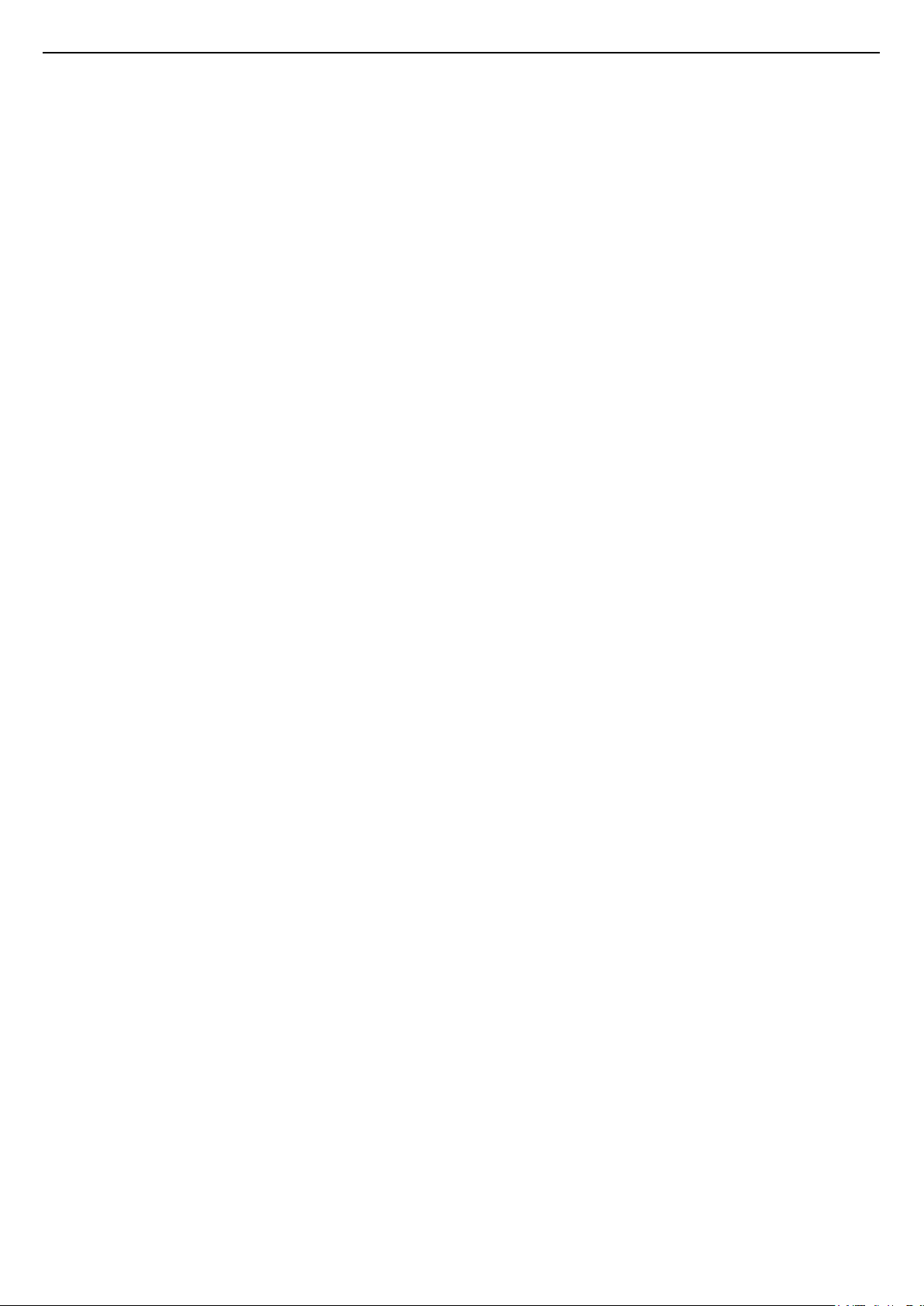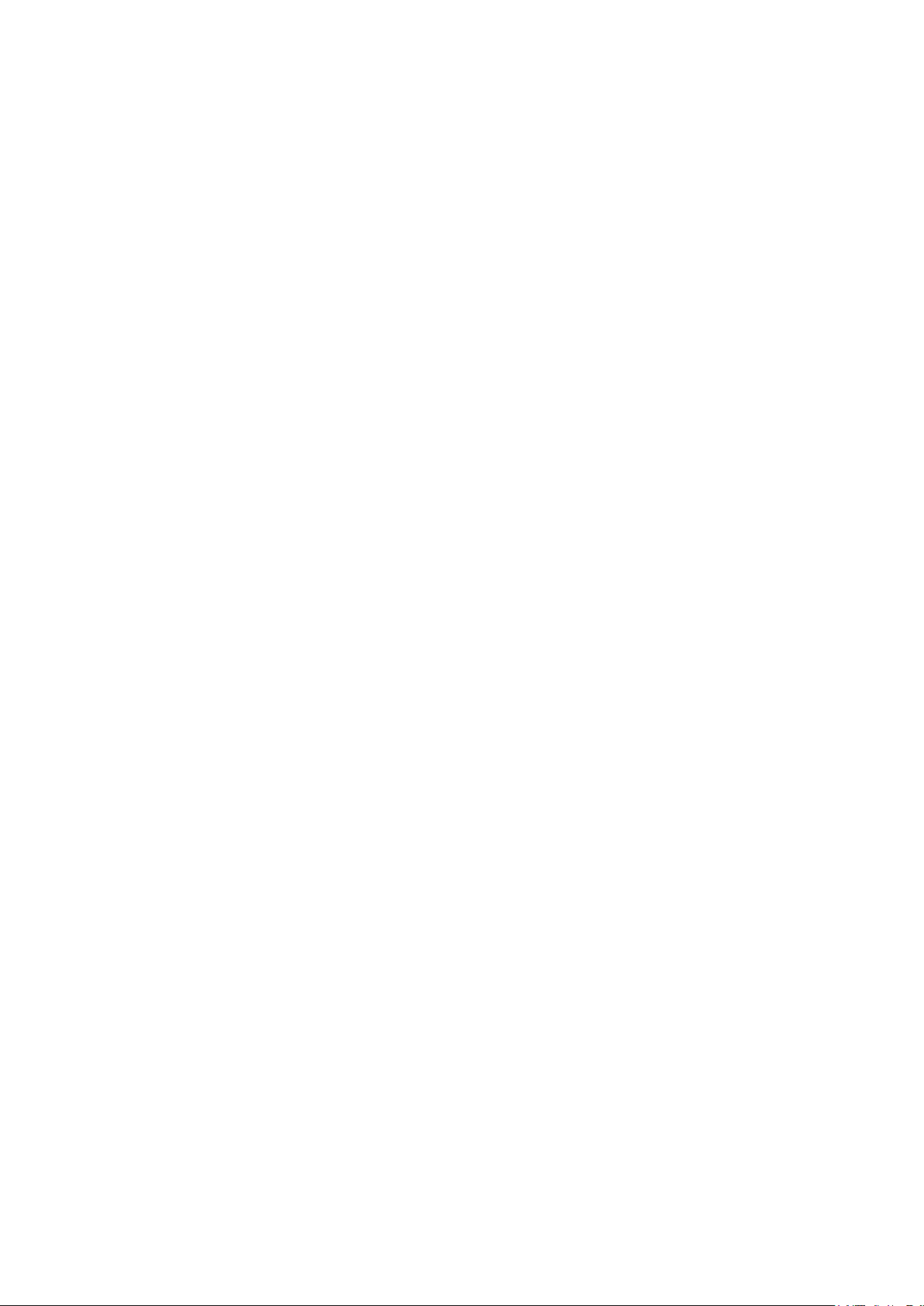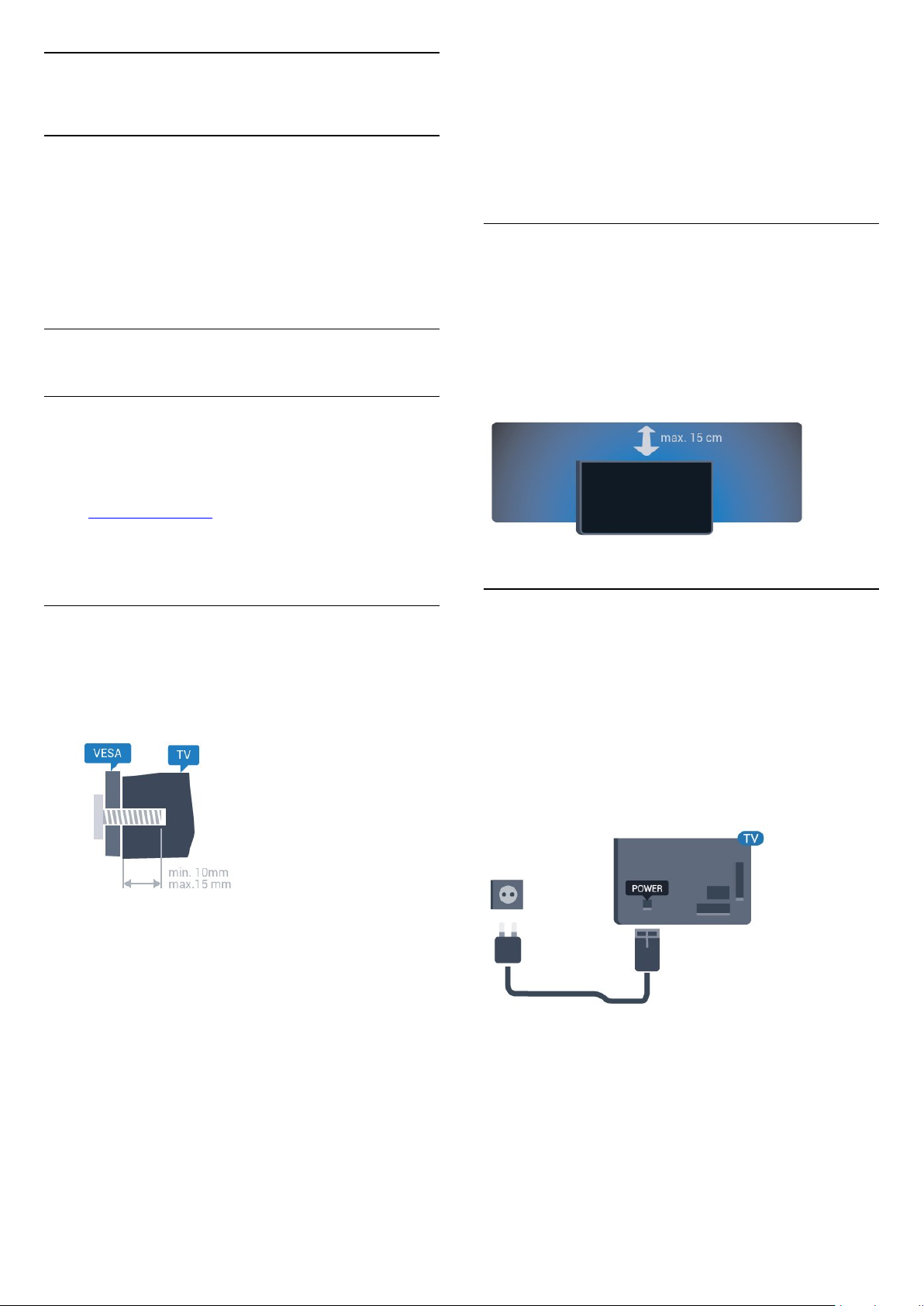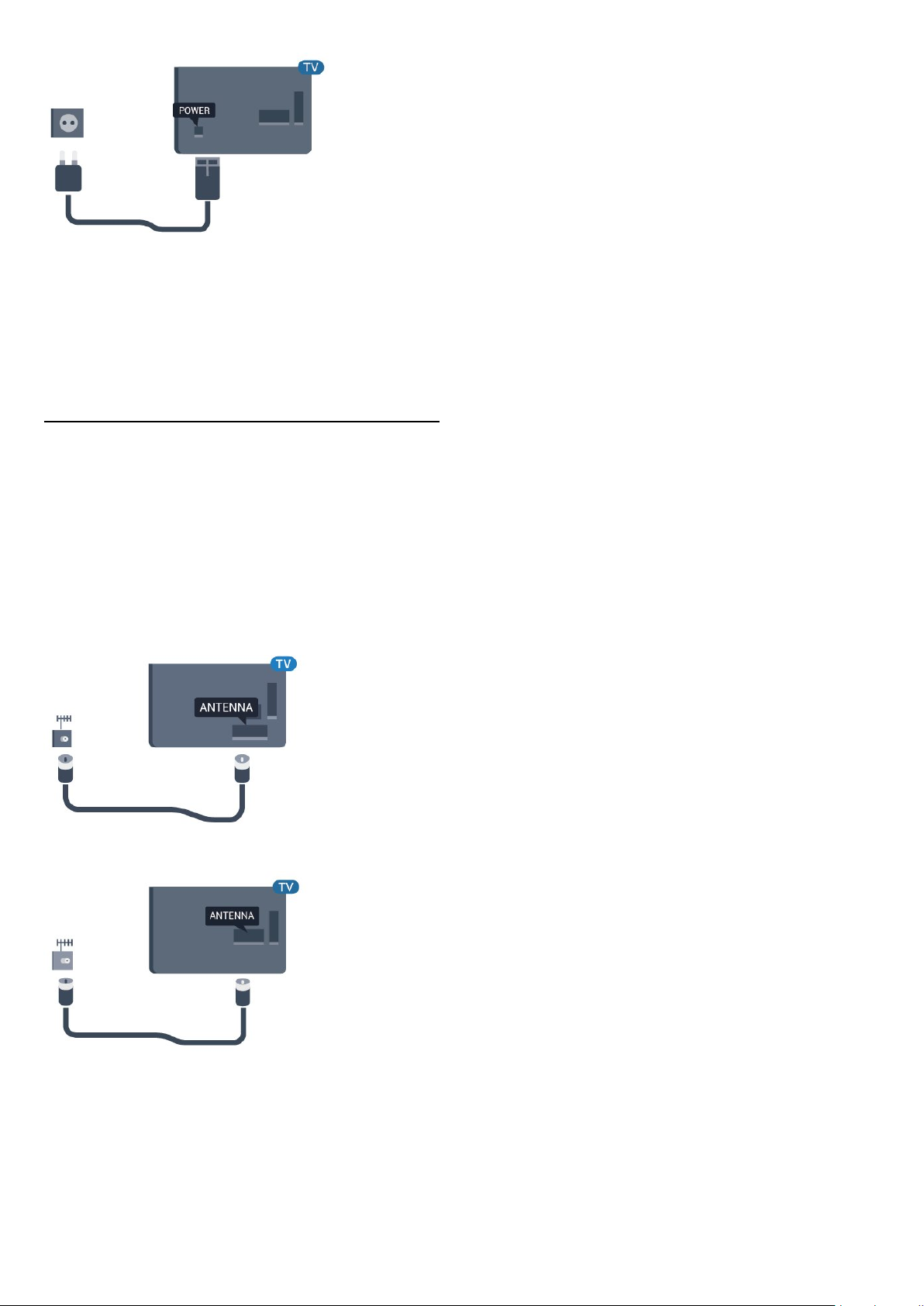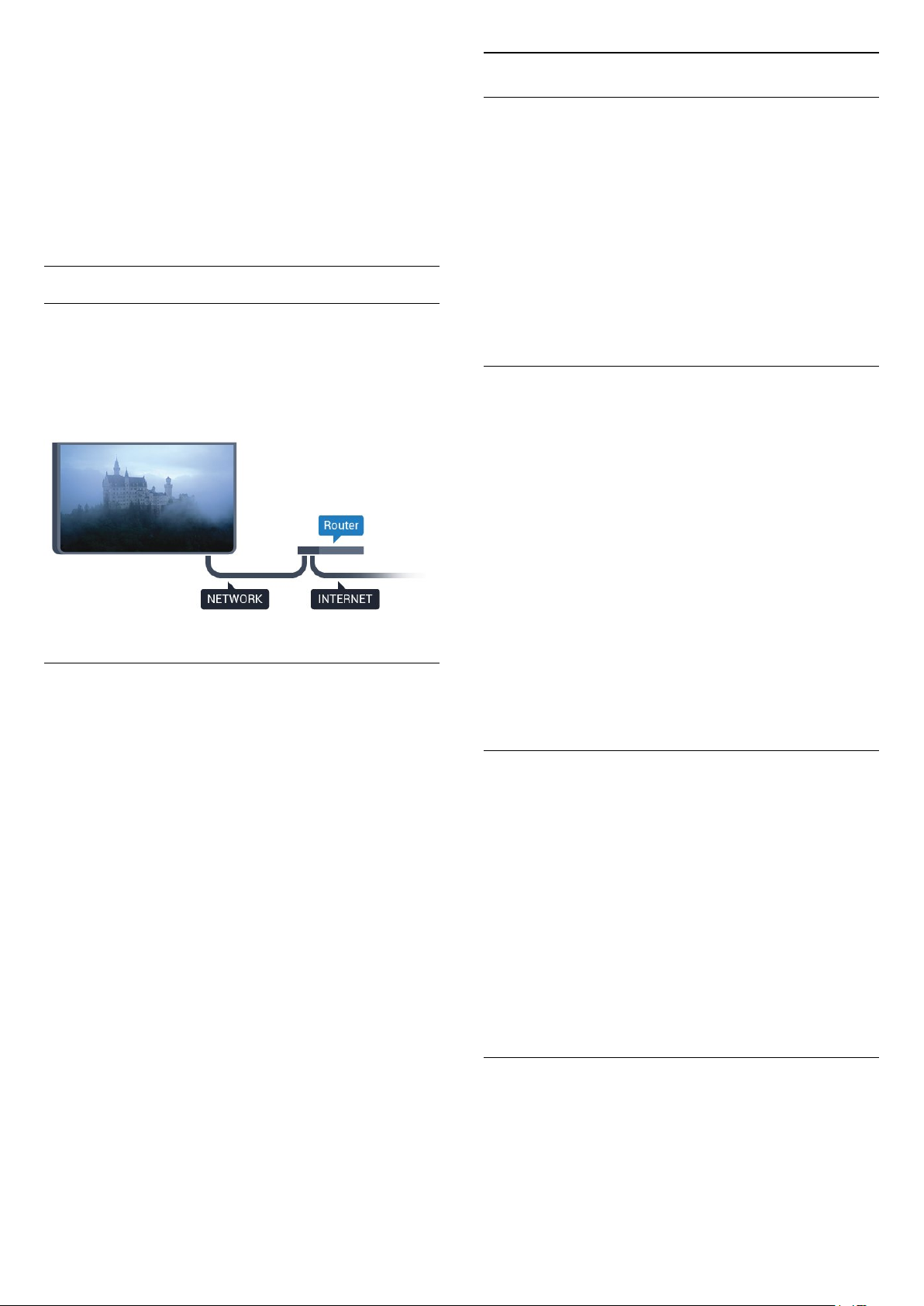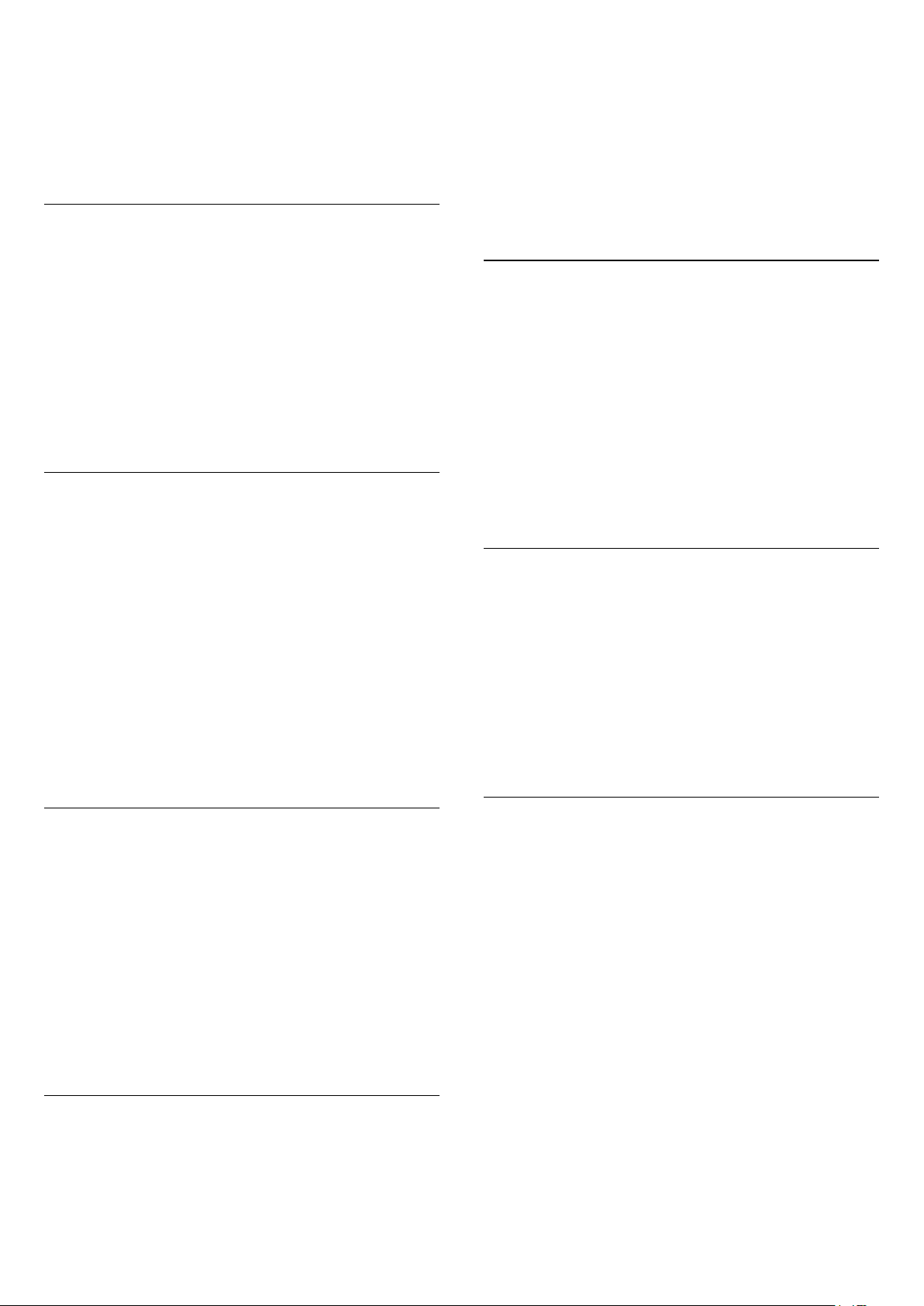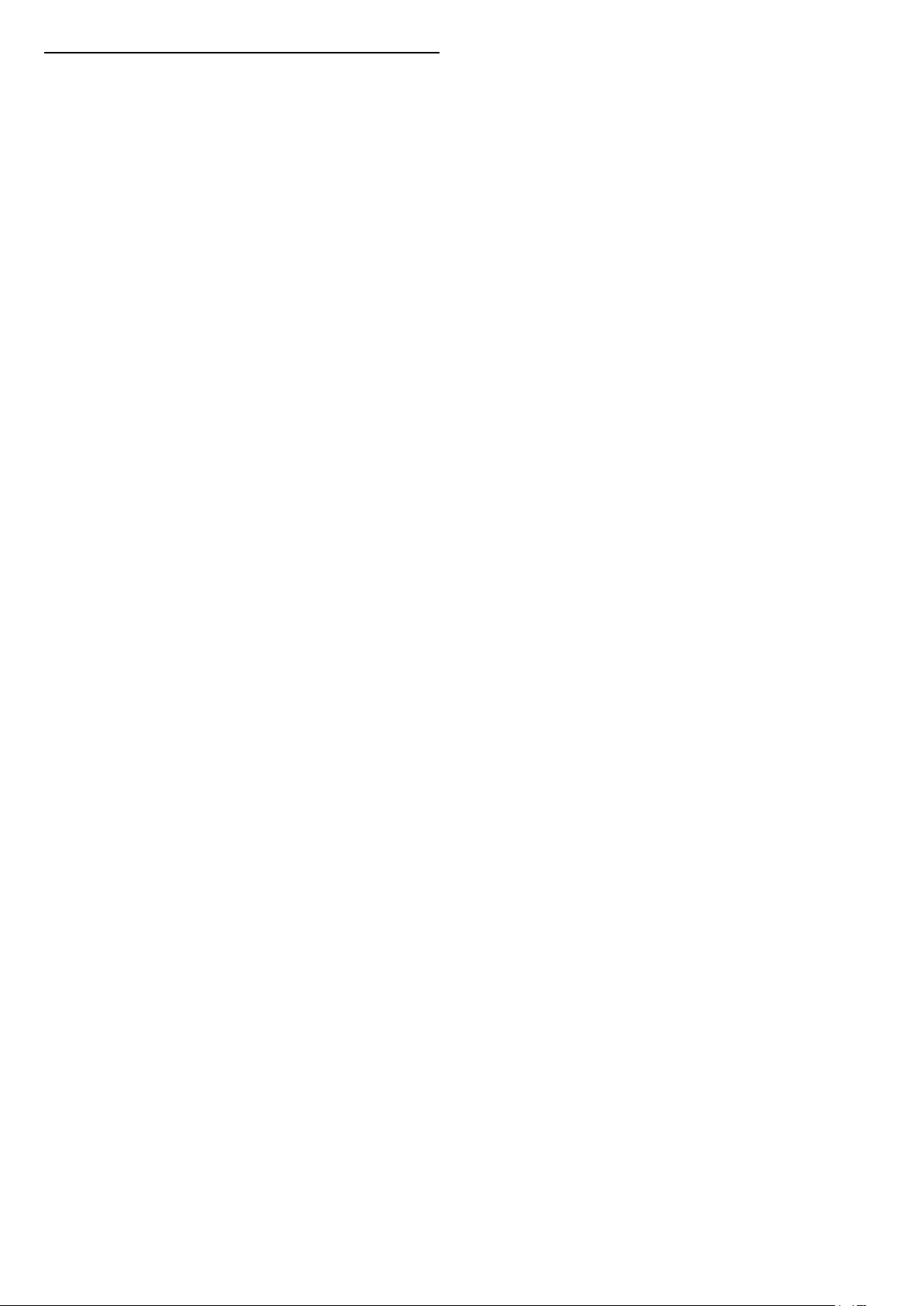1
TV tour
1.1
Smart TV
Connect this Philips Smart LED TV to the Internet
and discover a new world of television. You can make
a wired connection to your router or you can link up
wirelessly with Wi-Fi.
With the TV connected to your home network, a
smartphone can show a photo on TV, you can play
videos stored on your computer or control the TV with
your tablet.
With your TV connected to the Internet, you can
watch a rental video from an online video store, read
the online TV guide or record your favourite TV show
on a USB Hard Drive.
The Smart TV Apps add to the fun with all sorts of
entertainment and convenient services.
In Help, press Keywords and look up Smart
TV for more information.
1.2
App gallery
Open the App gallery in Smart TV to browse the
Apps, the collection of tailored websites for TV.
There are Apps to rent a video from an online video
store and Apps for watching programmes you
missed.
If the App gallery does not hold what you are
looking for, try the World Wide Web and surf the
Internet on TV.
In Help, press Keywords and look up App
gallery for more information.
1.3
Rental videos
To watch a rental video, you don't need to leave
your home. Simply rent the latest movie from your
regional online video store.
Start Smart TV and add the video store App to the
Smart TV start page.
Open the video store App, create your personal
account, select the movie and press play. No fuss
with downloading, you can watch the
movie immediately*.
In Help, press Keywords and look up Rental
videos for more information.
* Depending on the video streaming service of the
selected video store.
1.4
Ultra HD TV
This TV has an Ultra HD display. Its resolution is four
times as much as normal HD displays. Ultra HD
means 8 million pixels for the most refined and lifelike
picture on TV.
On top, the new Ultra Pixel HD Engine continuously
converts any incoming TV signal into Ultra HD
resolution. So you can enjoy this stunning picture
quality the moment you switch on the TV. Or you can
watch native Ultra HD videos through an HDMI
connection. Ultra HD offers TV viewing that is crisp
and sharp even on a big screen.
1.5
Pause TV and recordings
If you connect a USB Hard Drive, you can pause and
record a broadcast from a digital TV channel.
Pause your TV and answer that urgent phone call or
simply take a break during a sports match, while the
TV stores the broadcast on the USB Hard Drive. You
can watch it again later. With a USB Hard Drive
connected, you can also record digital broadcasts.
You can record while you are watching a programme
or schedule a recording of an upcoming programme.
For more information, in Help, press the colour
key Keywords and look up Pause
TV or Recording.
1.6
Smartphones and tablets
Download and install the Philips TV Remote App. It's
free and available for Android and iOS.
With the TV Remote App on your smartphone or
tablet, you master your media around you. Send
photos, music or videos to your big TV screen or
watch any of your TV channels live on your tablet or
phone. Open the TV Guide and schedule a recording
for tomorrow. Your TV at home will do the job. With
the TV Remote App you are in control. You might
consider to simply lower the TV volume.
4