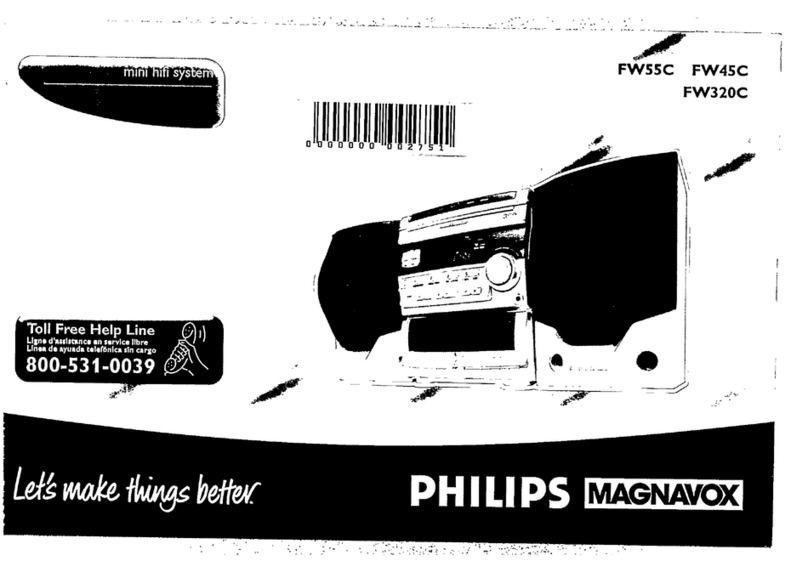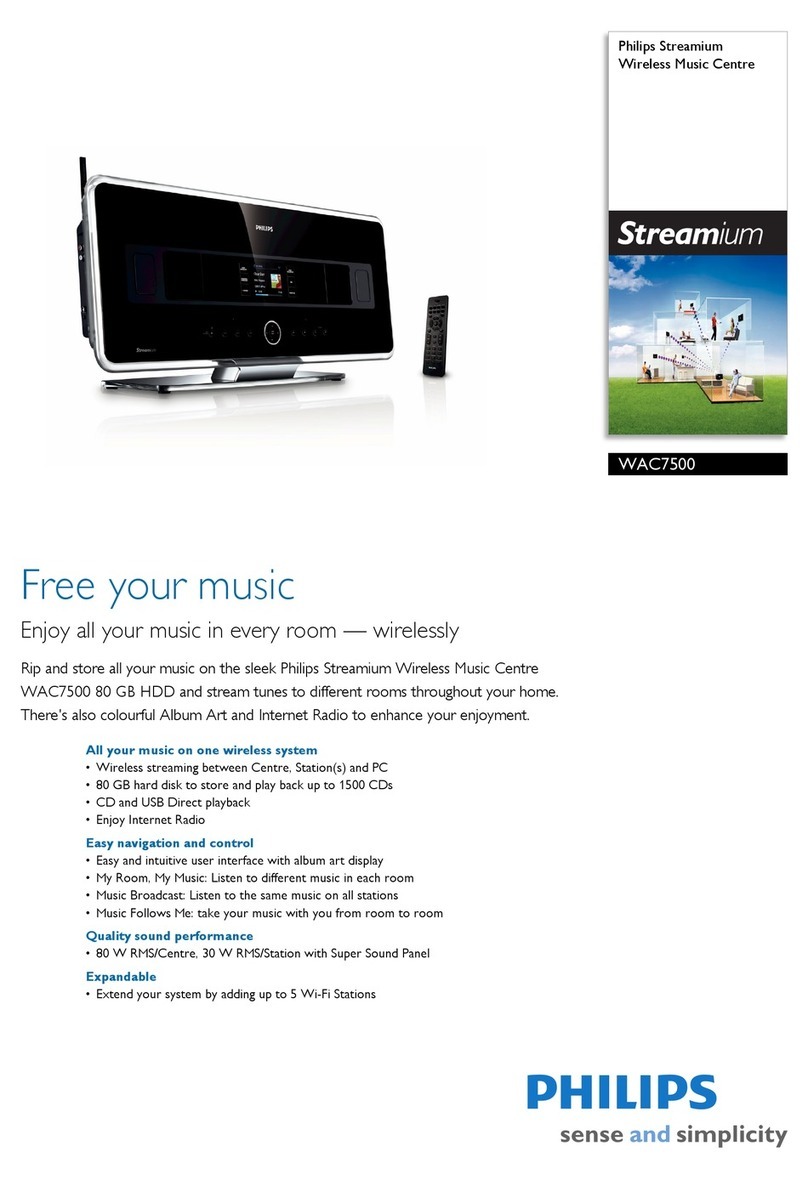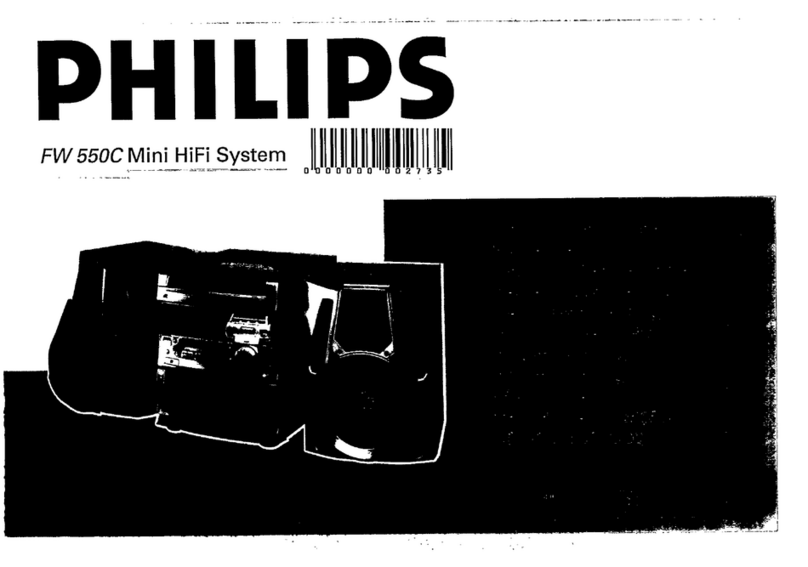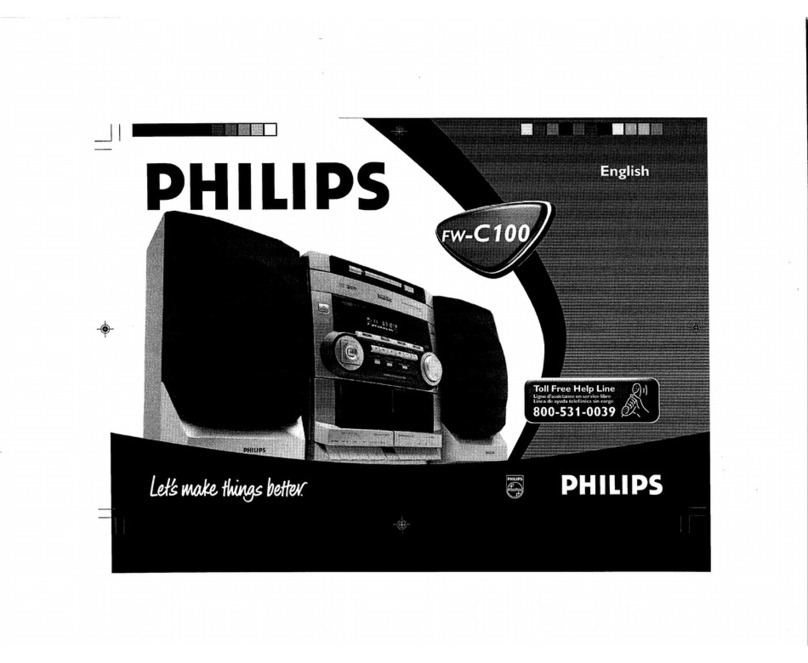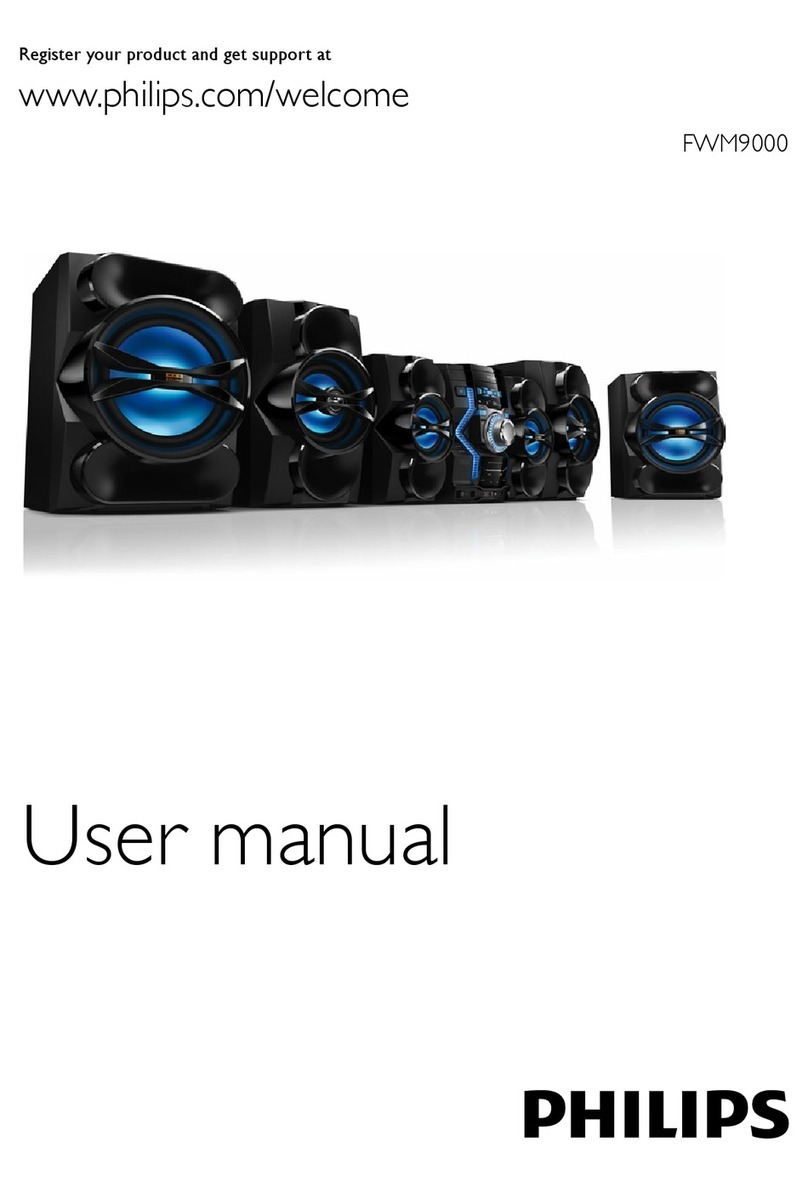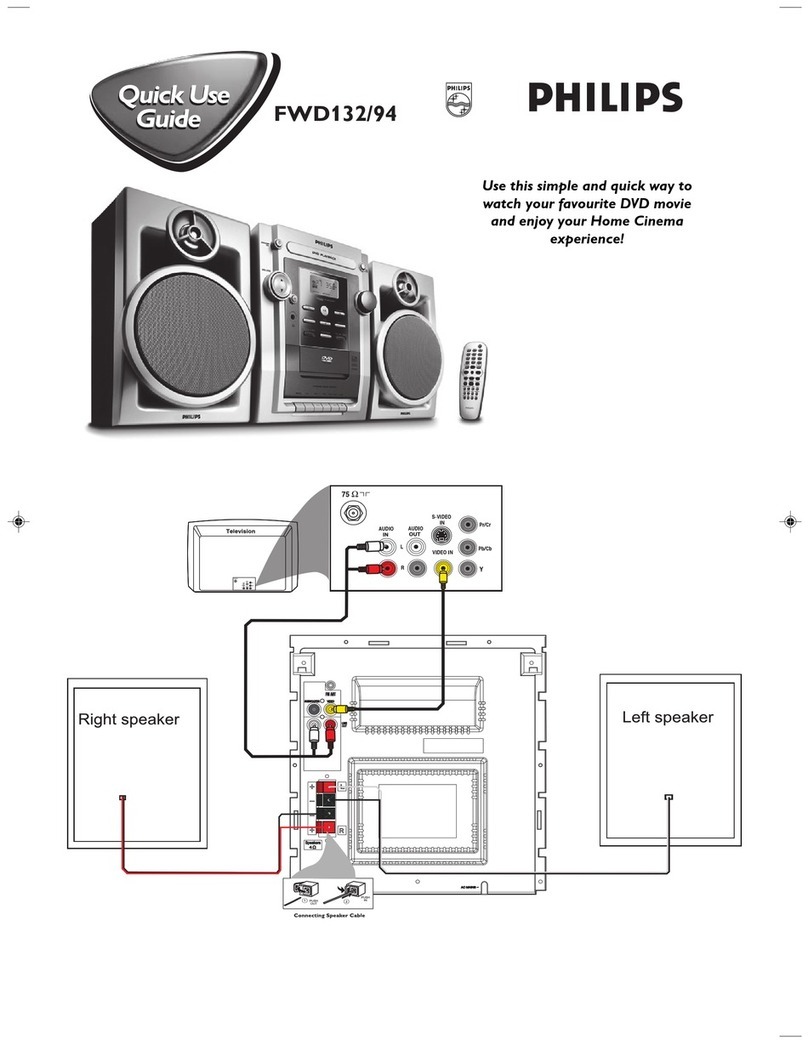5
English
Hearing safety
Listen at a moderate volume.
Using headphones at a high volume can
impair your hearing. This product can
produce sounds in decibel ranges that
may cause hearing loss for a normal
person, even for exposure less than a
minute. The higher decibel ranges are
offered for those that may have already
experienced some hearing loss.
Sound can be deceiving. Over time your
hearing ‘comfort level’ adapts to higher
volumes of sound. So after prolonged
listening, what sounds ‘normal’ can
actually be loud and harmful to your
hearing. To guard against this, set your
volume to a safe level before your hearing
adapts and leave it there.
To establish a safe volume level:
Set your volume control at a low setting.
Slowly increase the sound until you can
hear it comfortably and clearly, without
distortion.
Listen for reasonable periods of time:
Prolonged exposure to sound, even
at normally ‘safe’ levels, can also cause
hearing loss.
Be sure to use your equipment
reasonably and take appropriate breaks.
Be sure to observe the following guidelines
when using your headphones.
Listen at reasonable volumes for
reasonable periods of time.
Be careful not to adjust the volume as
your hearing adapts.
Do not turn up the volume so high that
you can’t hear what’s around you.
You should use caution or temporarily
discontinue use in potentially hazardous
situations. Do not use headphones while
operating a motorized vehicle, cycling,
hazard and is illegal in many areas.
Install all batteries correctly, + and -
as marked on the unit.
Do not mix batteries (old and new
or carbon and alkaline, etc.).
Remove batteries when the unit is
not used for a long time.
The batteries shall not be exposed
to excessive heat such as sunshine,
oApparatus shall not be exposed to
dripping or splashing.
pDo not place any sources of danger on
qWhere the MAINS plug or an appliance
coupler is used as the disconnect device,
the disconnect device shall remain
readily operable.
Risk of overheating! Never install this
a space of at least four inches around this
apparatus for ventilation. Ensure curtains or
other objects never cover the ventilation slots
on this apparatus.
Caution
Use of controls or adjustments or
performance of procedures other than herein
may result in hazardous radiation exposure or
other unsafe operation.
Warning
Never remove the casing of this unit.
Never lubricate any part of this unit.
surface.
Never place this unit on other electrical
equipment.
Only use this unit indoors. Keep this unit away
Keep this unit away from direct sunlight, naked
Never look into the laser beam inside the unit.
EN