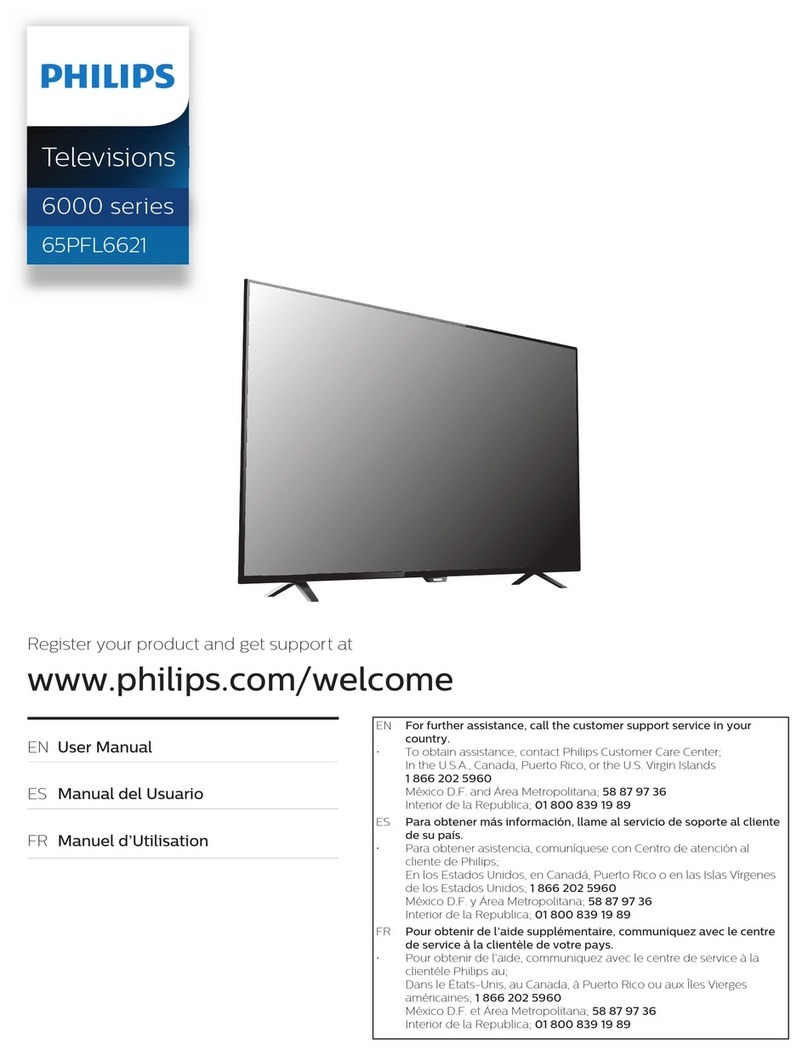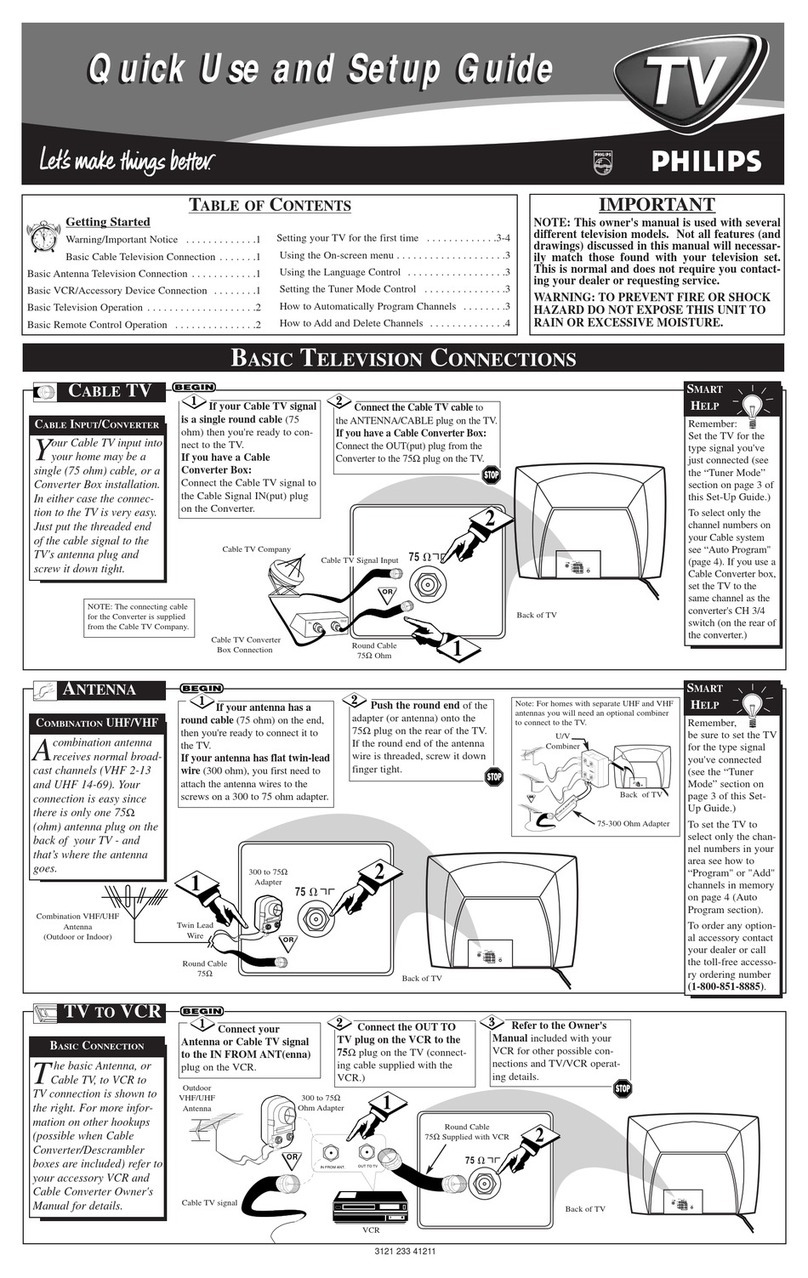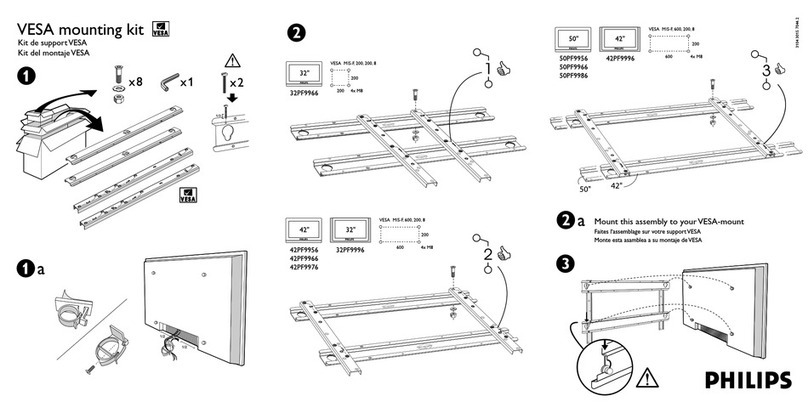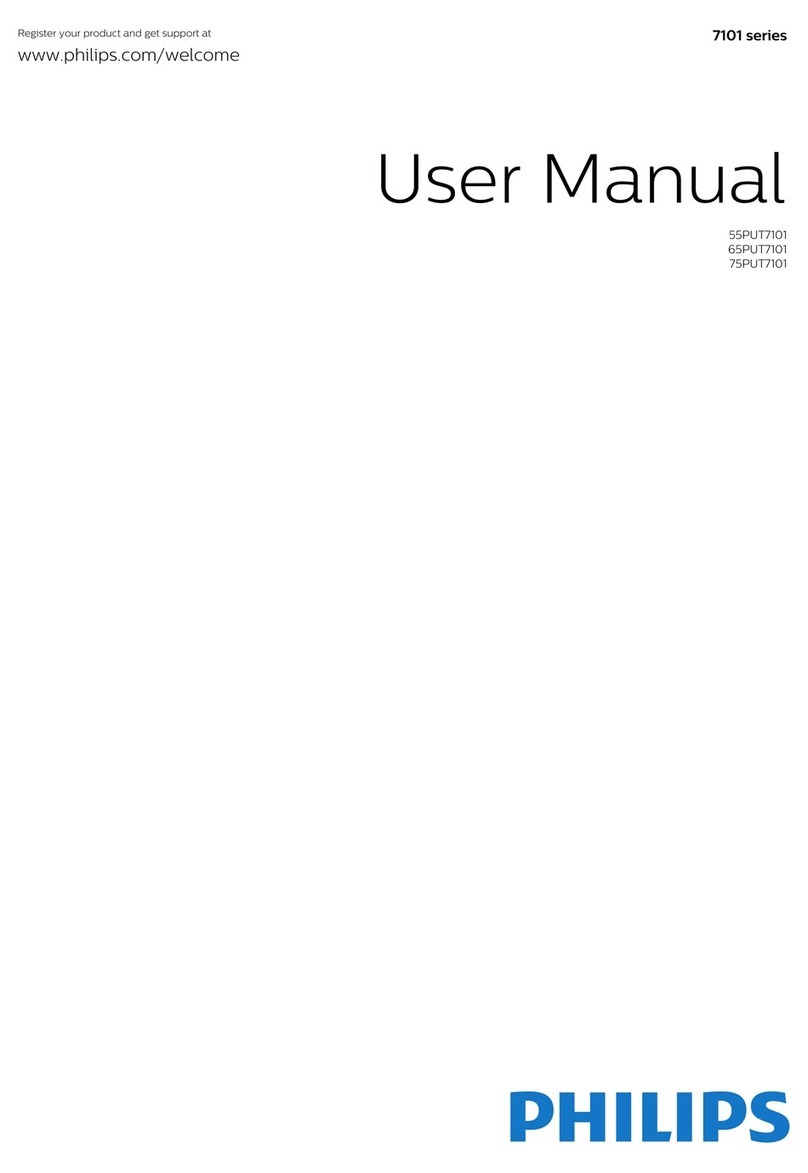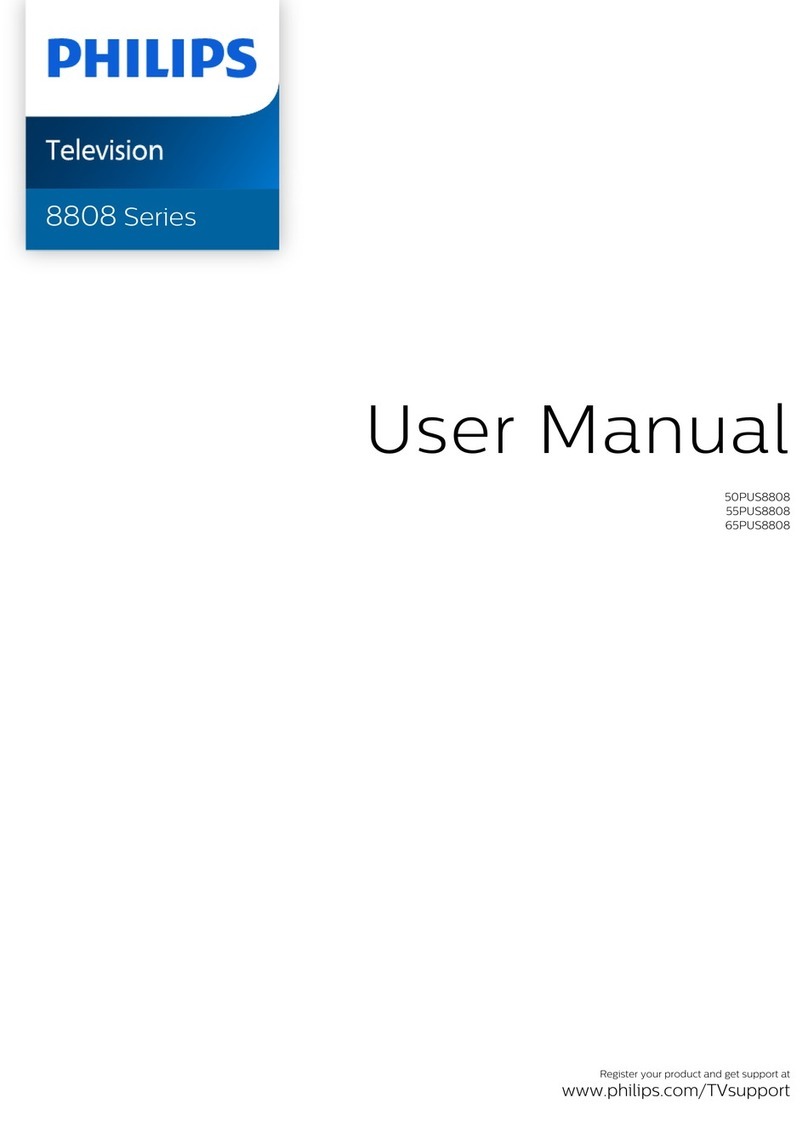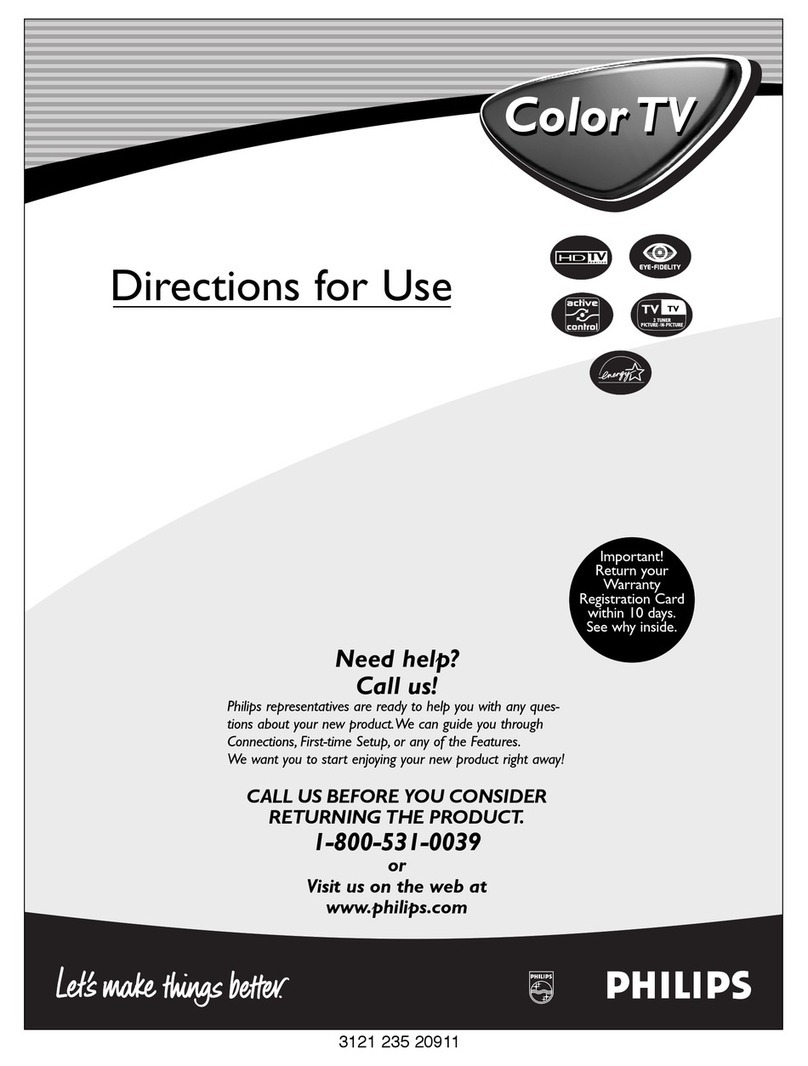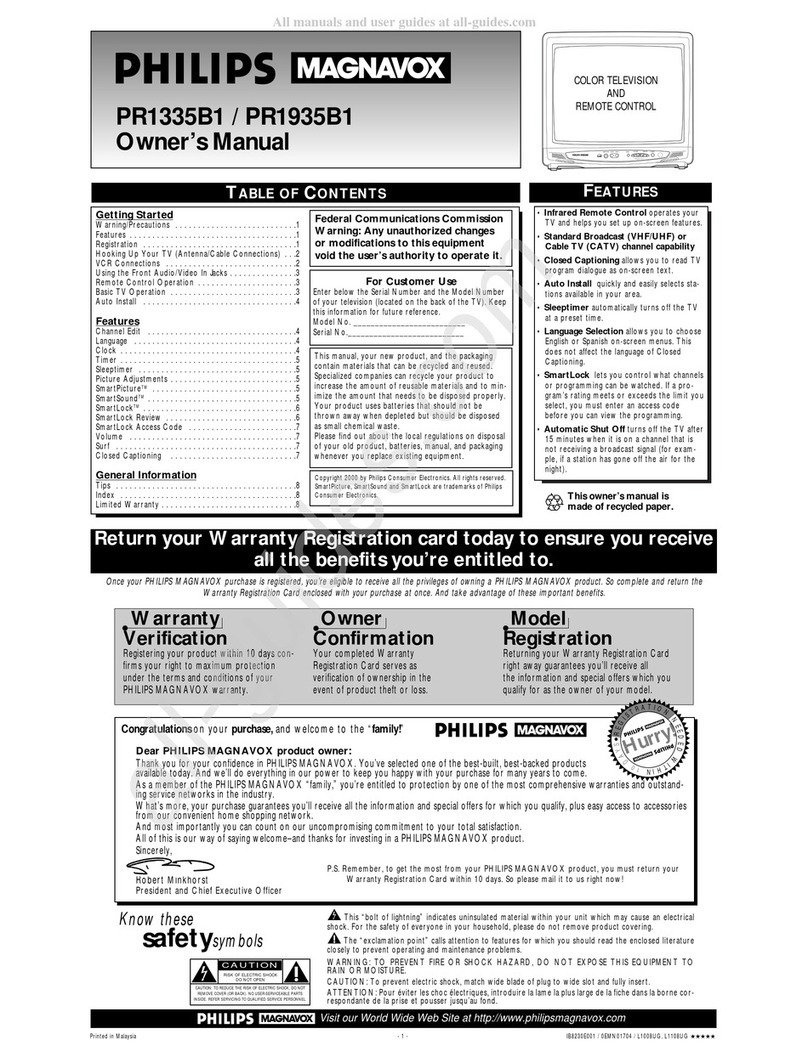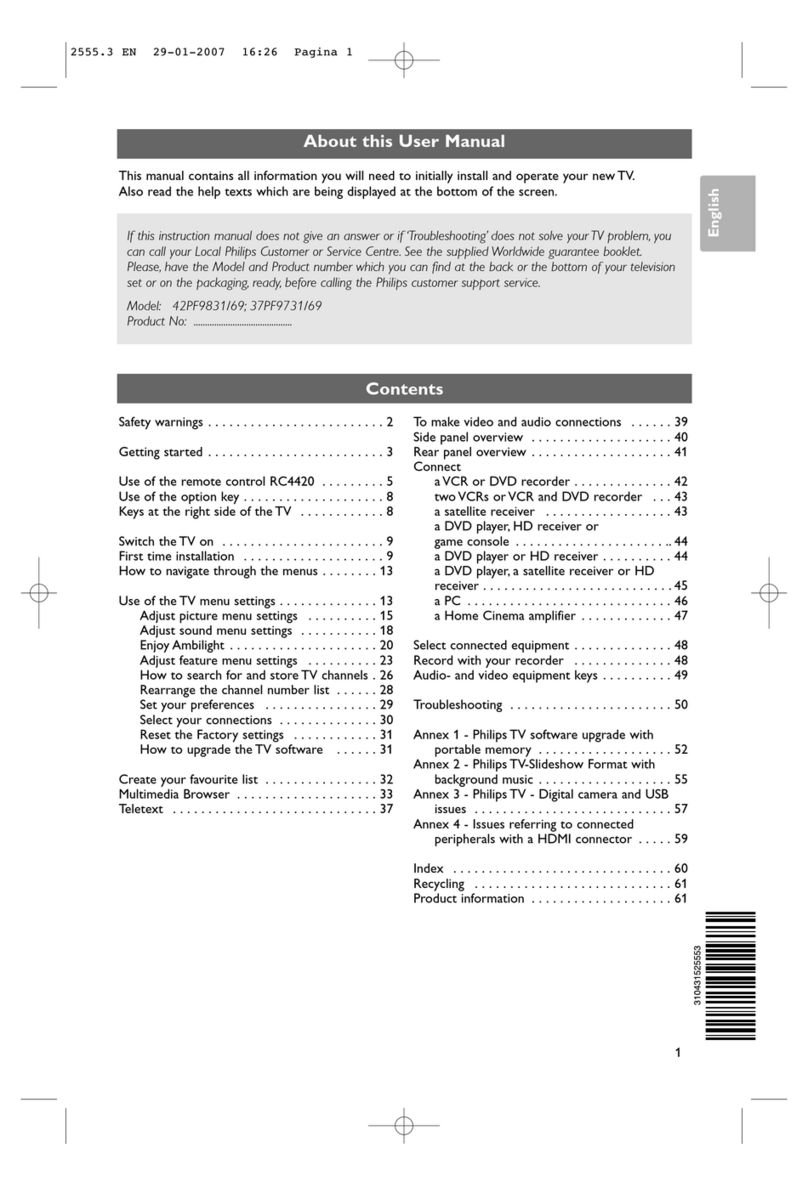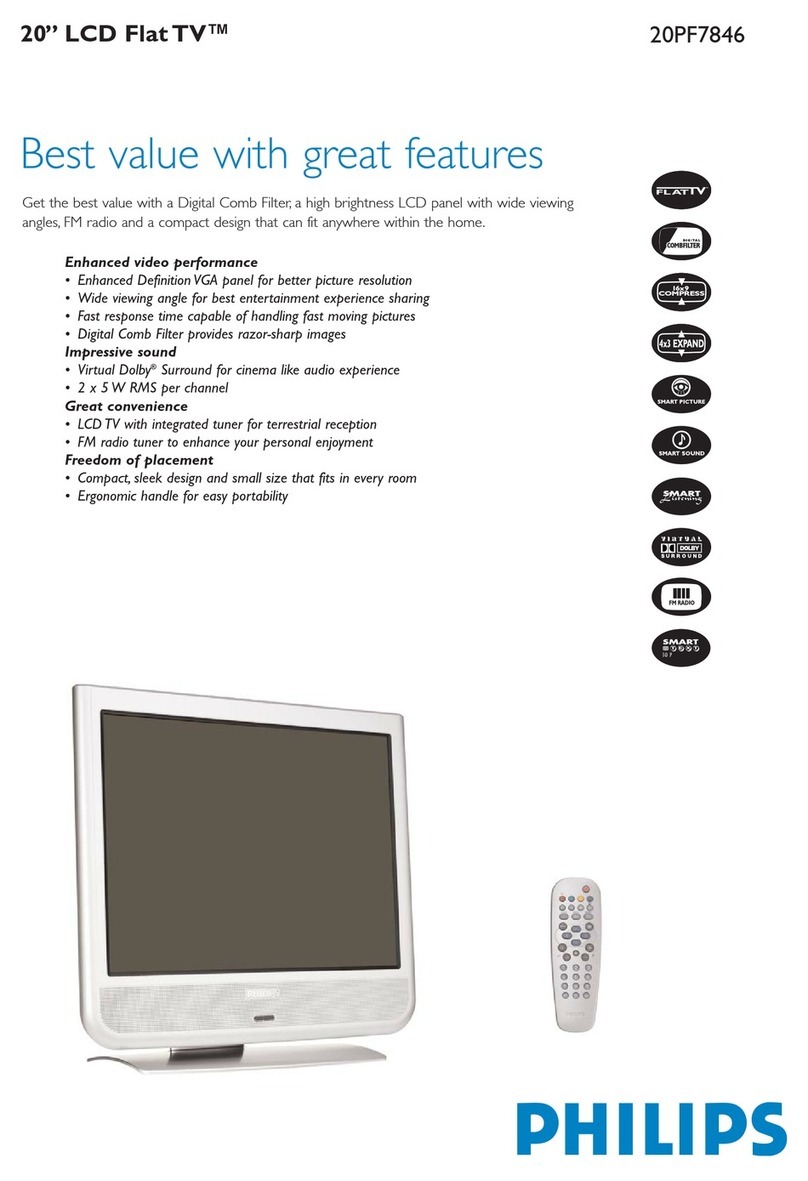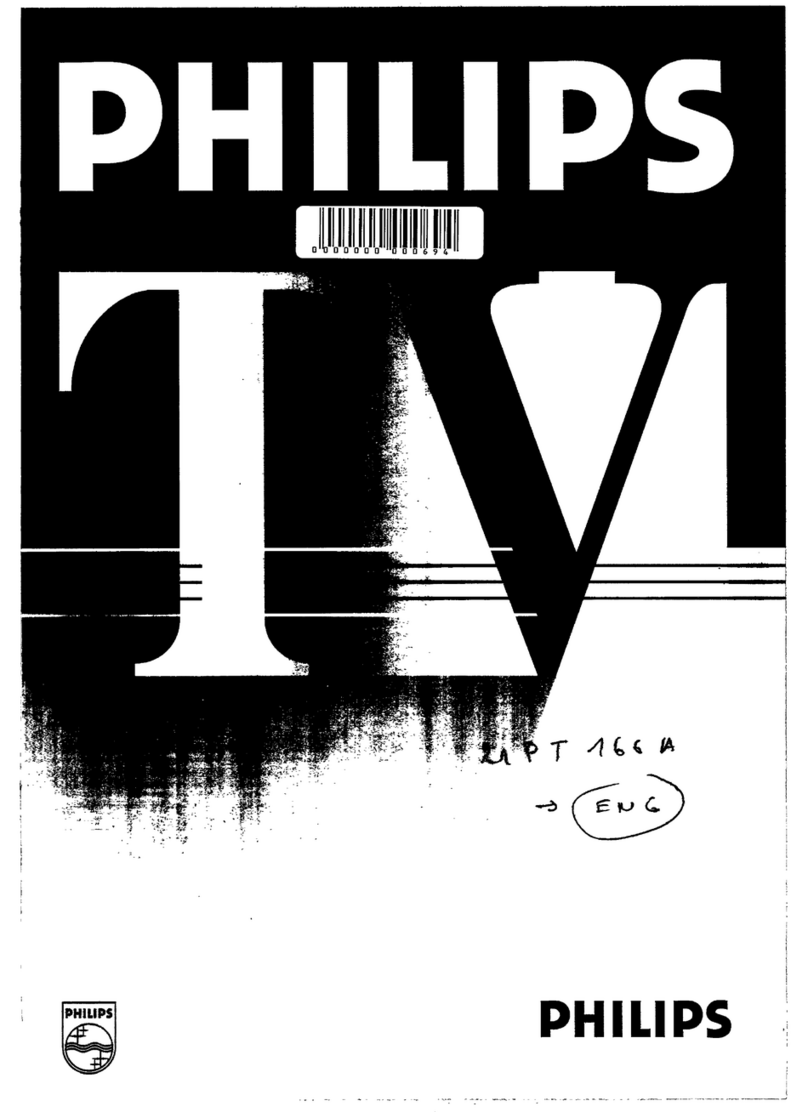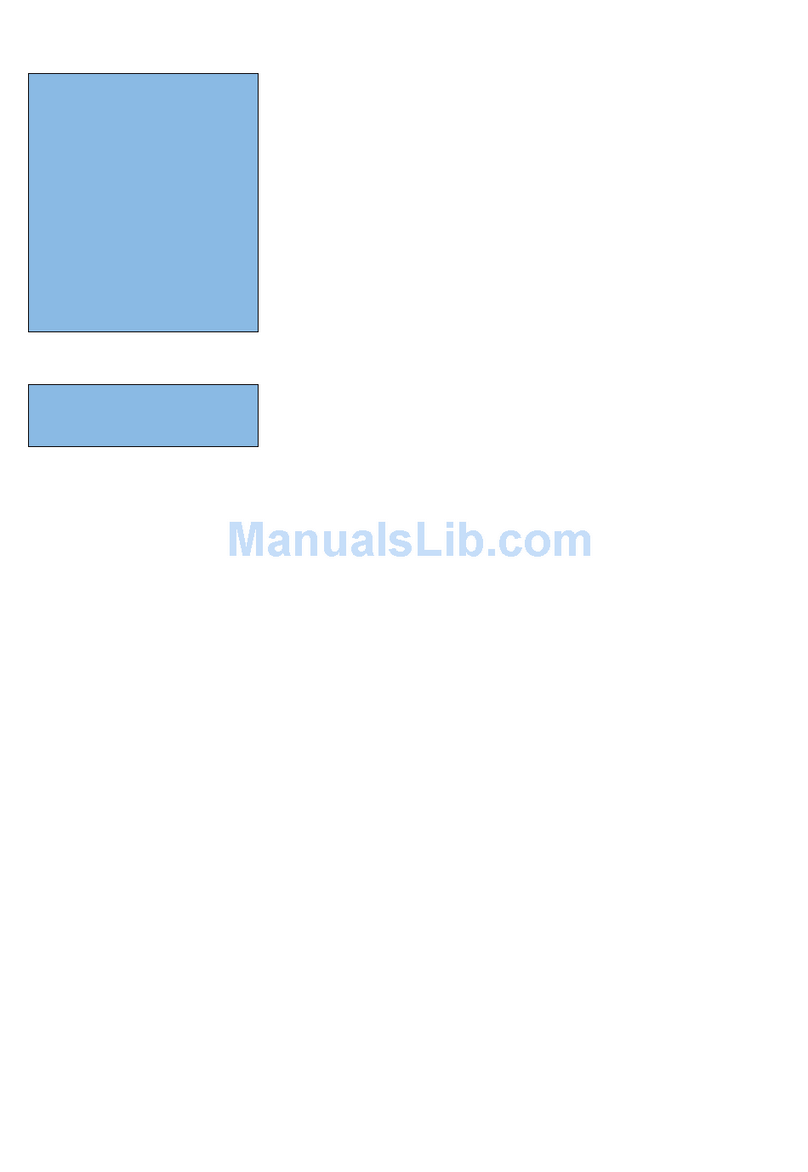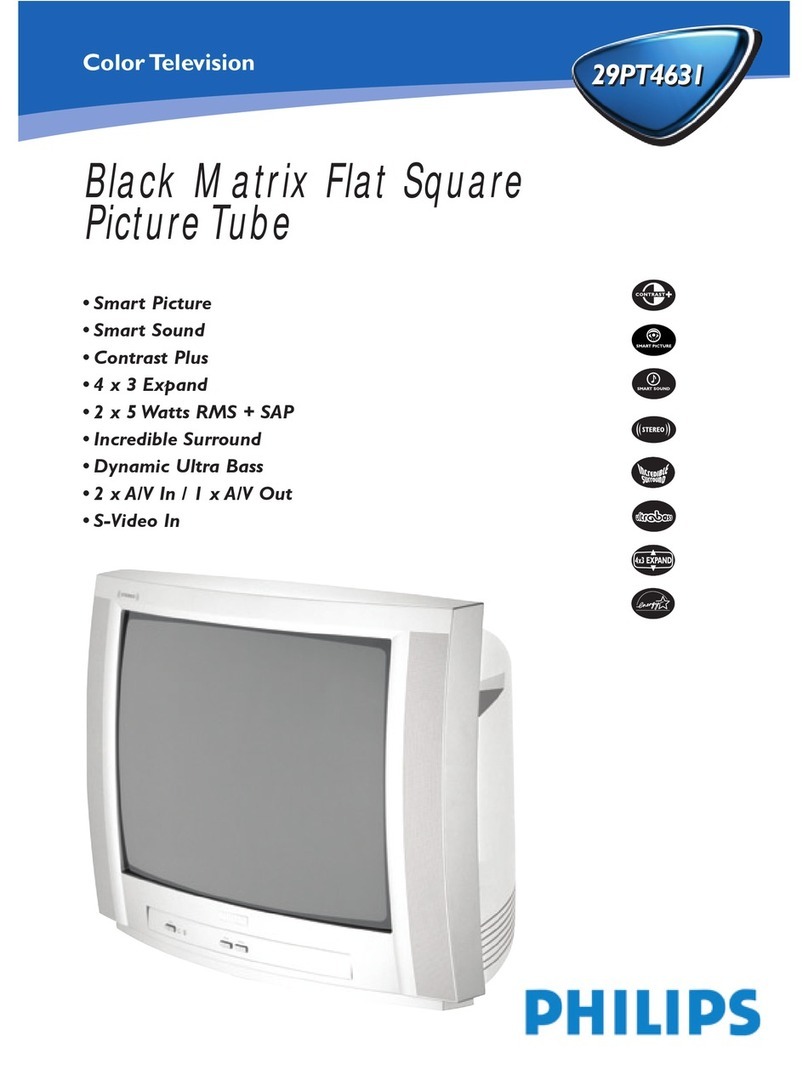4
Connecting your devices
How to use external devices
Connecting antenna or cable / satellite / IPTV set-top box
ETip:
Connect your external devices to your Android TV™ before powering on.
If connecting to an antenna via an RF cable If connecting a set-top box via an HDMI cable
DTV programs that are broadcasted in your
area can be received for free through a digital
antenna.
If the TV is connected to a cable or satellite
set-top-box via an HDMI cable, you must select
the correct source by using w(INPUT) on your
remote.
ININ
OUTOUT
RF cableRF cableRF cable
CableCable
AntennaAntenna IN
IN
IN
Set-top boxSet-top box
RF cableRF cable
HDMI cable
HDMI cable
OUTOUT
Changing input to devices that are connected to the TV
Press w(INPUT) to switch input device list.
How to use Chromecast built-in
Casting allows you to mirror your favorite apps on the big screen.
ETip:
The device you are using to cast to your television must be on the same Wi-Fi network.
1. Open a Chromecast built-in enabled app.
2. Tap u.
3. Tap the device you would like to cast to.
How to connect to your Bluetooth® devices
To pair your Bluetooth® devices, such as a wireless headset, keyboard, game controller, with your Android TV.
1. On the Android TV home screen, select Settings in the upper right corner of the screen, and press OK.
2. Select Remote & Accessories and press OK.
3. Enable pairing mode on your device.
4. Using your TV remote, select your device from the list shown on your TV.
5. Your Android TV will pair with your device.
ETip:
Some devices may require additional steps. Please consult your Bluetooth device manual for more information.
3Installing the stands
1
23
Remove the tape on the bottom of
the TV set and the plastic bag.
CFasten the stand to the TV with
provided screws. While fastening
the screws, hold the stand to
prevent it from falling.
Both stands should now be
securely fastened.
• If you plan to wall mount your TV, refer to “Wall mount” on the reverse side of this guide for recommended wall mount bracket kit.