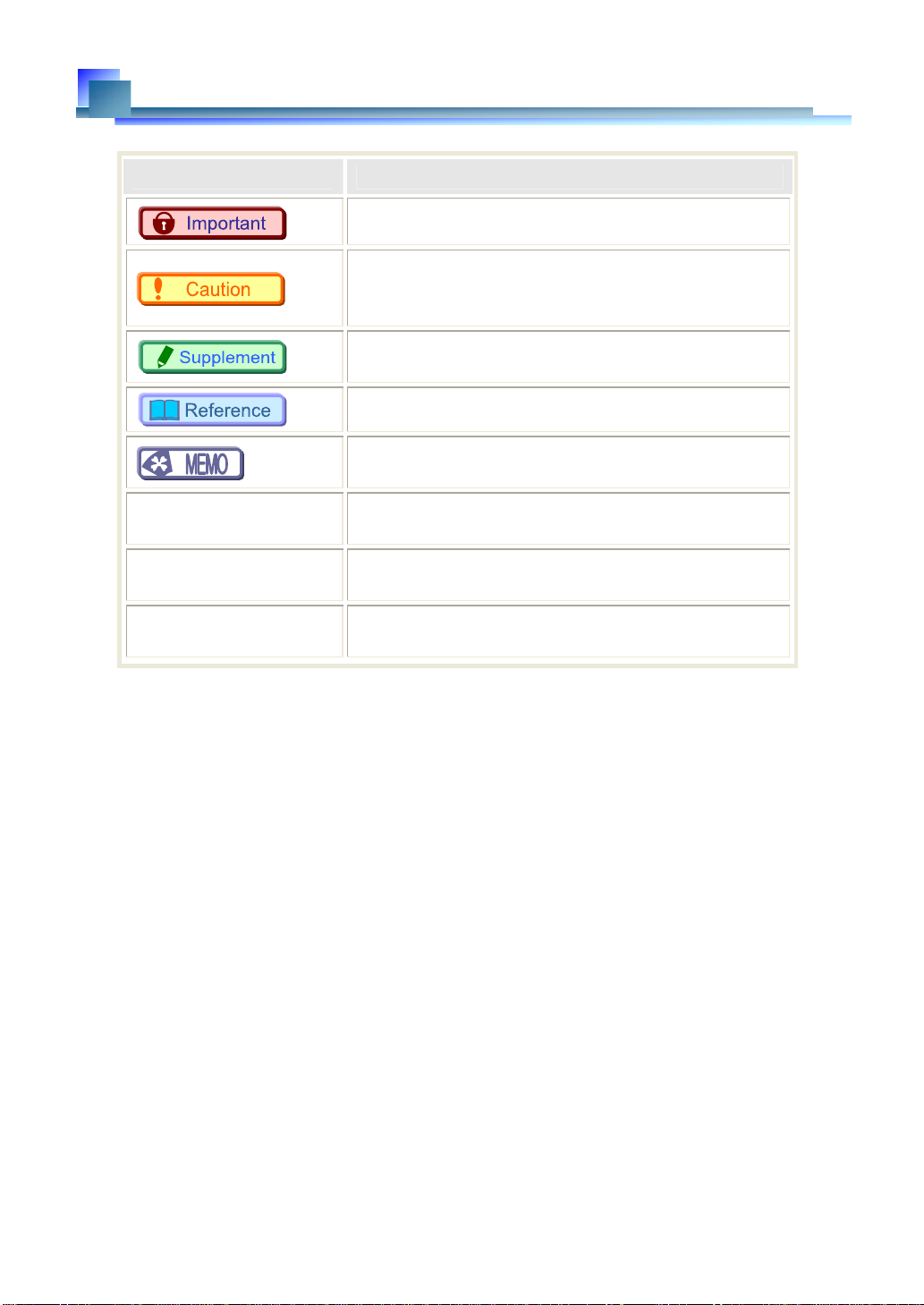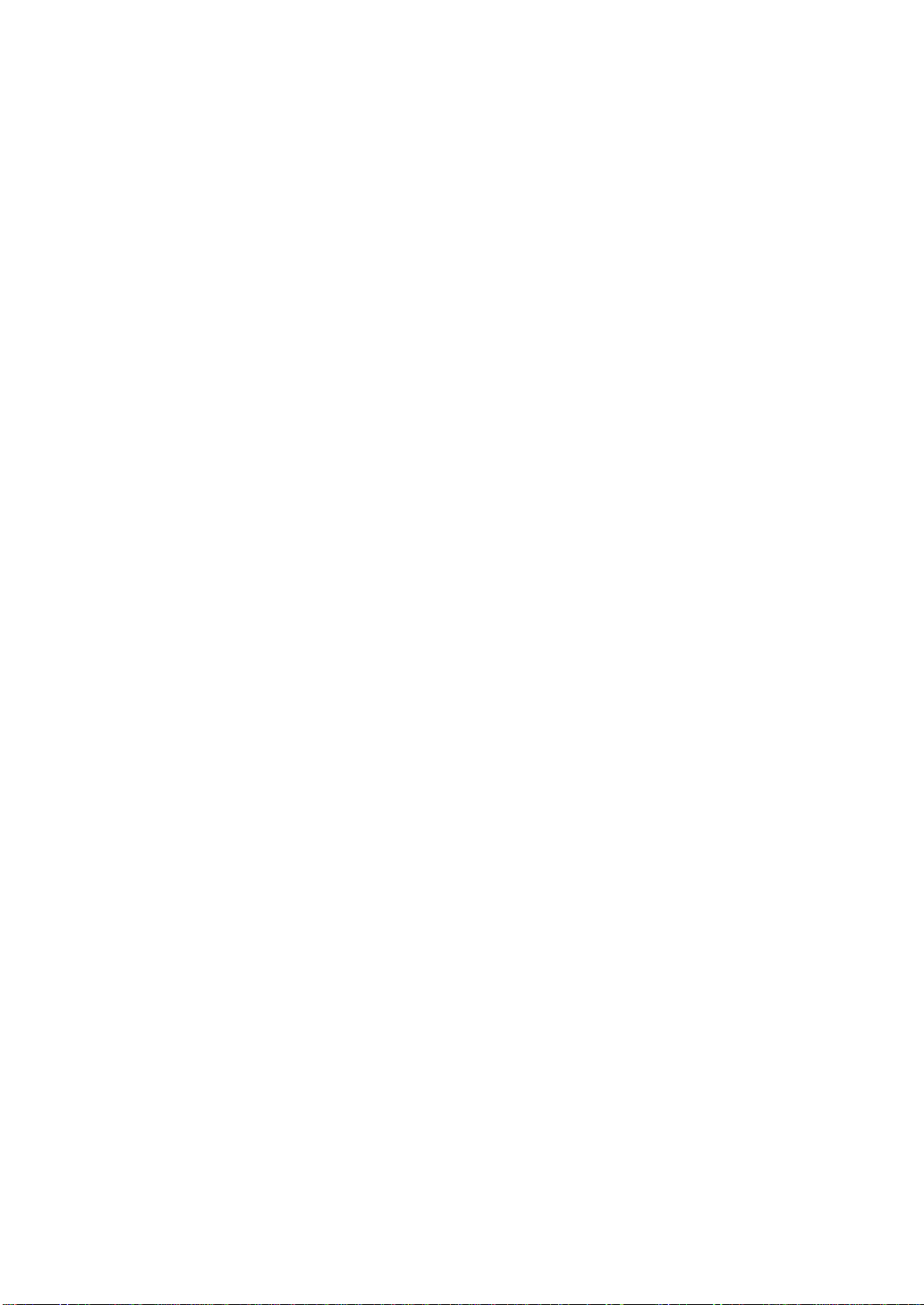2.5.10. Select Playback Speed (Memory Mode Only) ..........................................43
2.5.11. Set Playback Start Frame (Memory Mode Only) ...................................... 44
2.5.12. Set Current Frame (Memory Mode Only) .................................................44
2.5.13. Set Playback End Frame (Memory Mode Only) ....................................... 45
2.6. Crosshair Cursor....................................................................................................46
2.7. Drawing Text/Graphics...........................................................................................48
2.7.1. Drawing Toolbar ........................................................................................48
2.7.2. Drawing on a Frame .................................................................................49
2.8. Scale Display .........................................................................................................54
2.9. Live Image and File Image Overlay Display .......................................................... 57
2.10. Plug-in Bar Operations...........................................................................................59
2.10.1. Angle Measurement..................................................................................59
2.10.2. Distance Measurement between Two Points............................................61
2.10.3. Histogram Display.....................................................................................63
2.10.4. RS-232C Control.......................................................................................67
2.10.5. Line Profile Display ...................................................................................71
2.10.6. Batch Data Converter ...............................................................................72
Chapter. 3 Setting Shot Conditions/Shooting 77
3.1. Buttons Used To Set Shot Conditions....................................................................78
3.2. Select the Camera .................................................................................................79
3.2.1. Select With the “Standard Style” ...............................................................79
3.2.2. Select With the “Camera Tree” .................................................................80
3.2.3. Changing the Camera Name ....................................................................83
3.3. Setting and Registering the Frame Rate/Resolution .............................................85
3.3.1. Set from the List........................................................................................85
3.3.2. Variable Setting ......................................................................................... 85
3.4. Setting the Shutter Speed......................................................................................93
3.4.1. Setting from the List ..................................................................................93
3.4.2. Setting Automatic Exposure Control .........................................................94
3.5. Setting the Trigger Mode .......................................................................................96
3.5.1. What Is The Trigger Mode? ......................................................................96
3.5.2. Trigger Mode Types ..................................................................................98
3.6. Using Low Light Mode .........................................................................................109
3.7. Shading (Black Level) Correction ........................................................................ 111
3.8. Other Settings ...................................................................................................... 112
3.8.1. Pixel Gain Correction ..............................................................................124
3.8.2. Dividing Partition .....................................................................................128
3.8.3. Setting the Recording Memory Size .......................................................131
3.8.4. Pre-LUT Free Edit ...................................................................................132
3.9. Partition Settings..................................................................................................135
3.10. Saving and Using Set Shot Conditions................................................................136
3.10.1. Creating a Settings File...........................................................................136
3.10.2. Loading a Settings File ...........................................................................137
3.10.3. Updating Settings....................................................................................139
3.11. Making a Recording .............................................................................................140