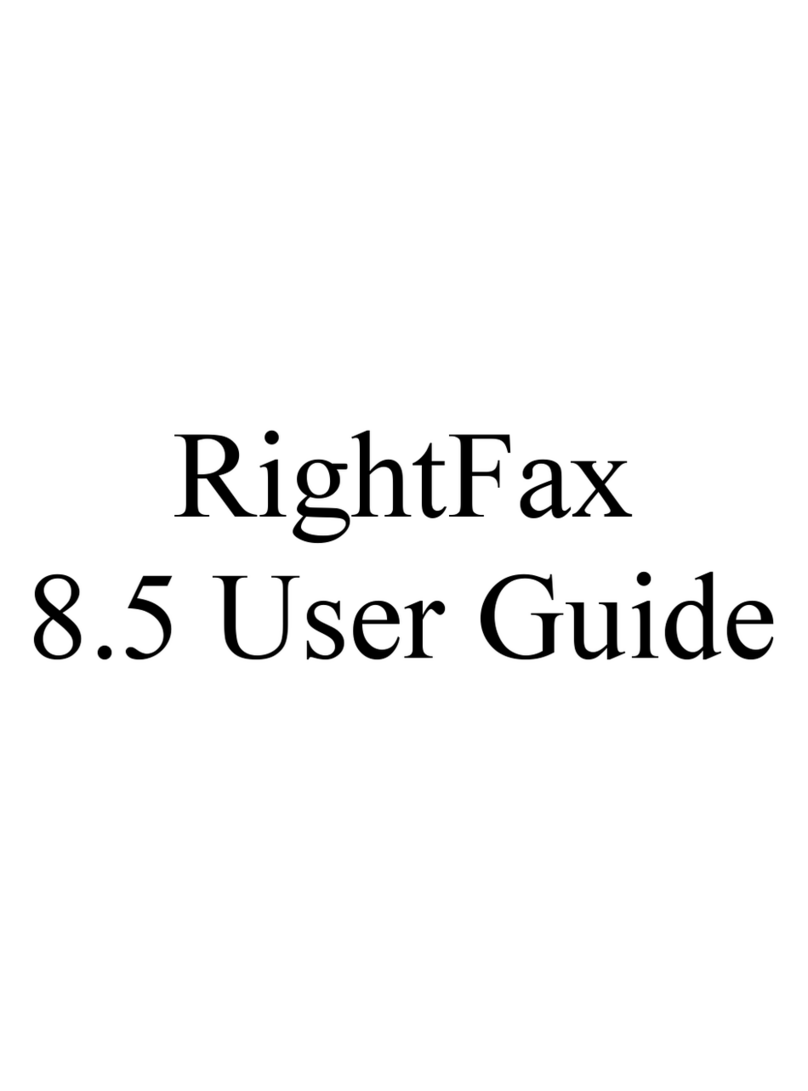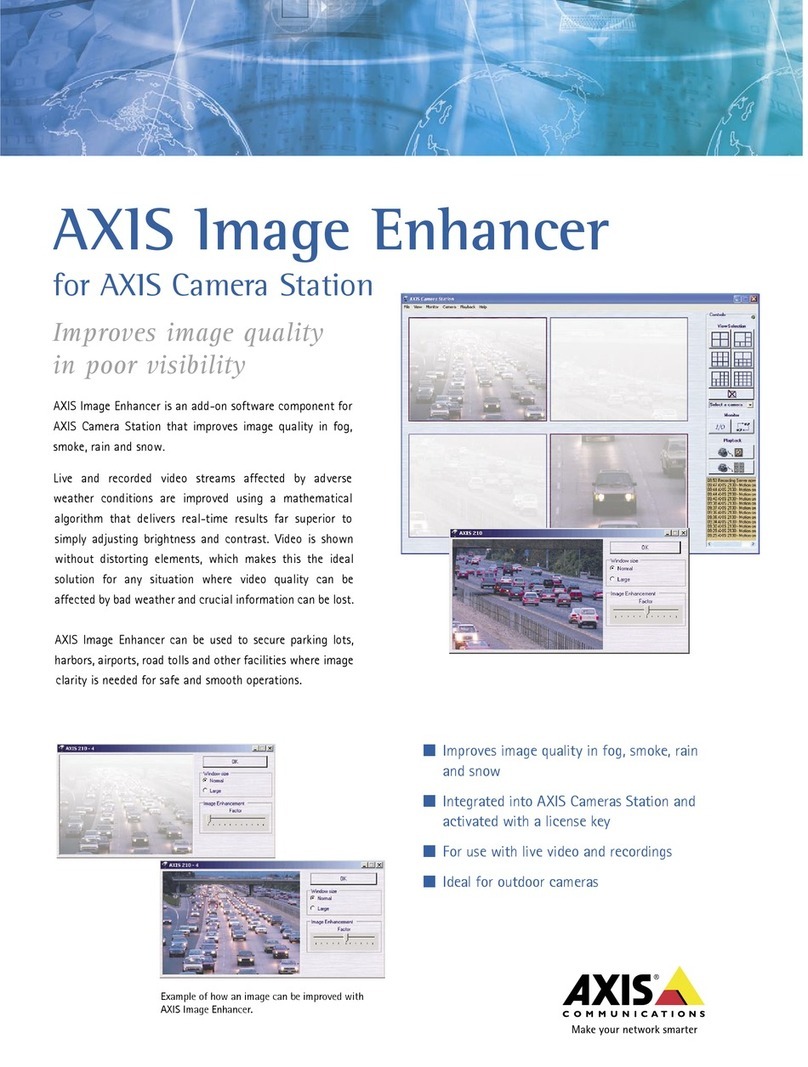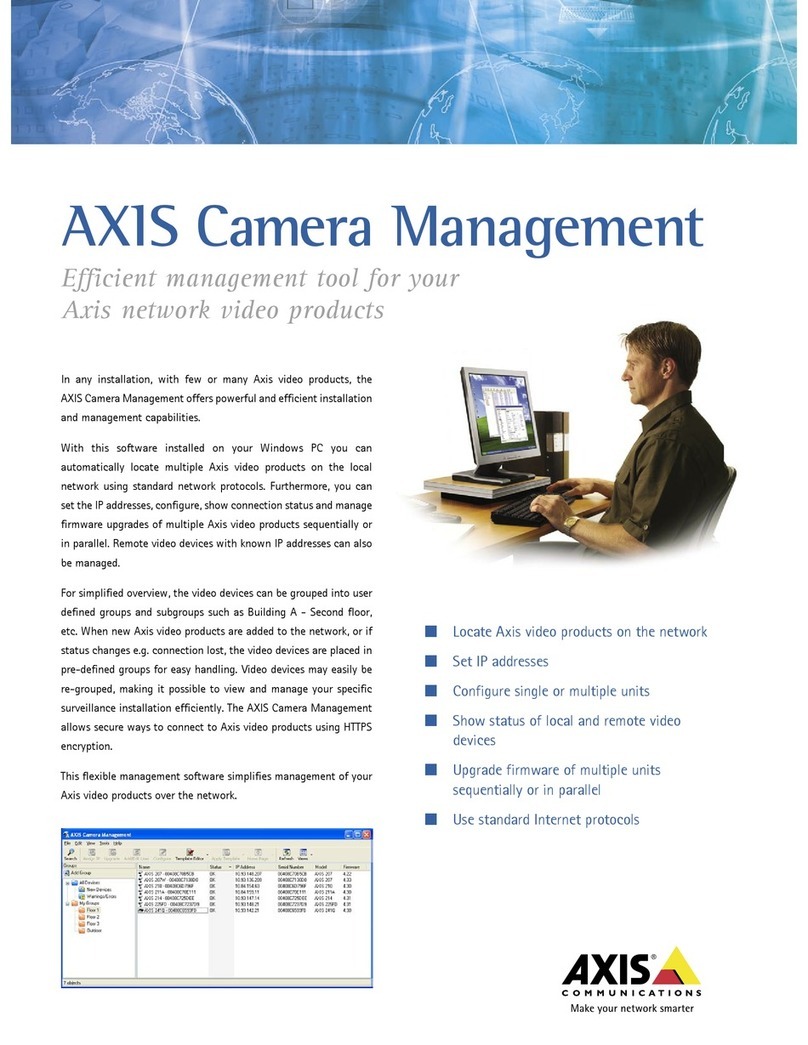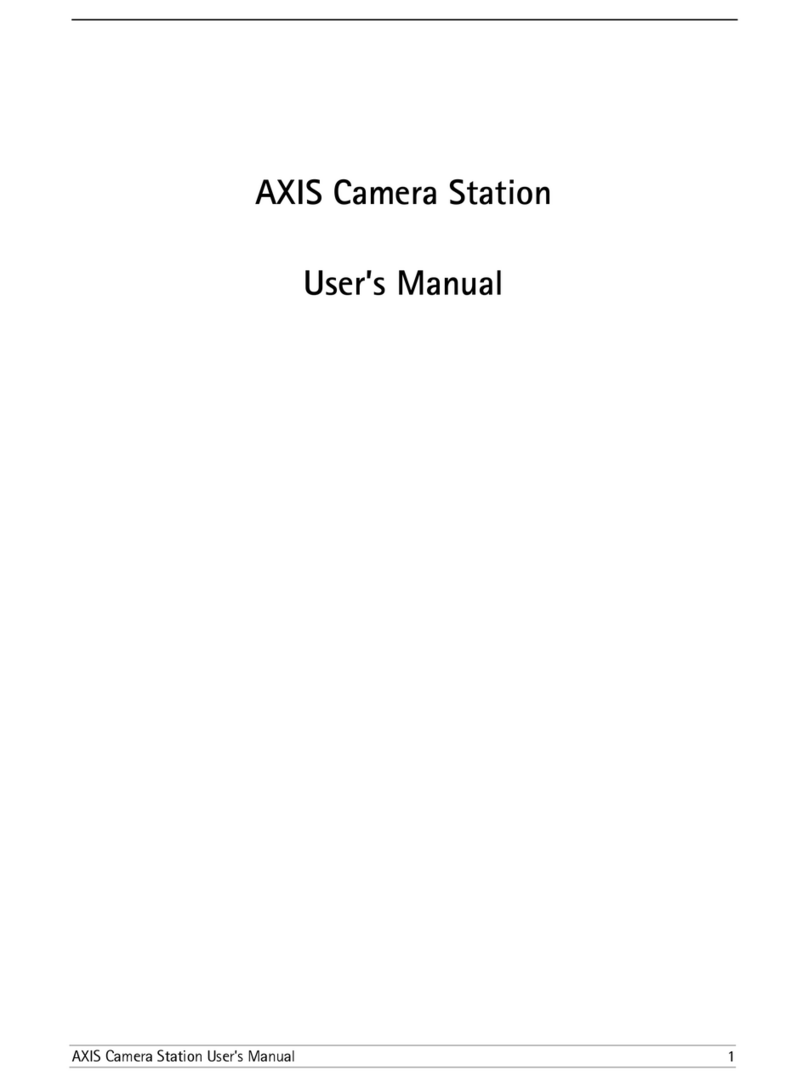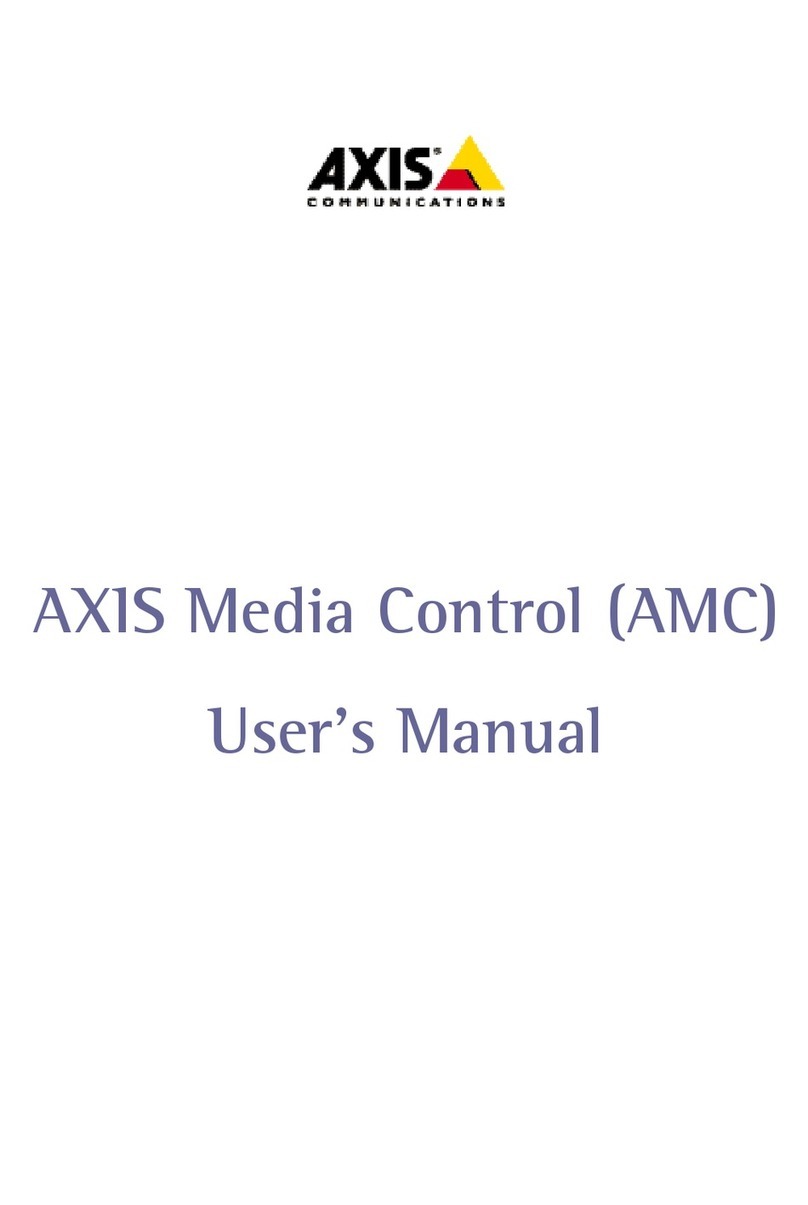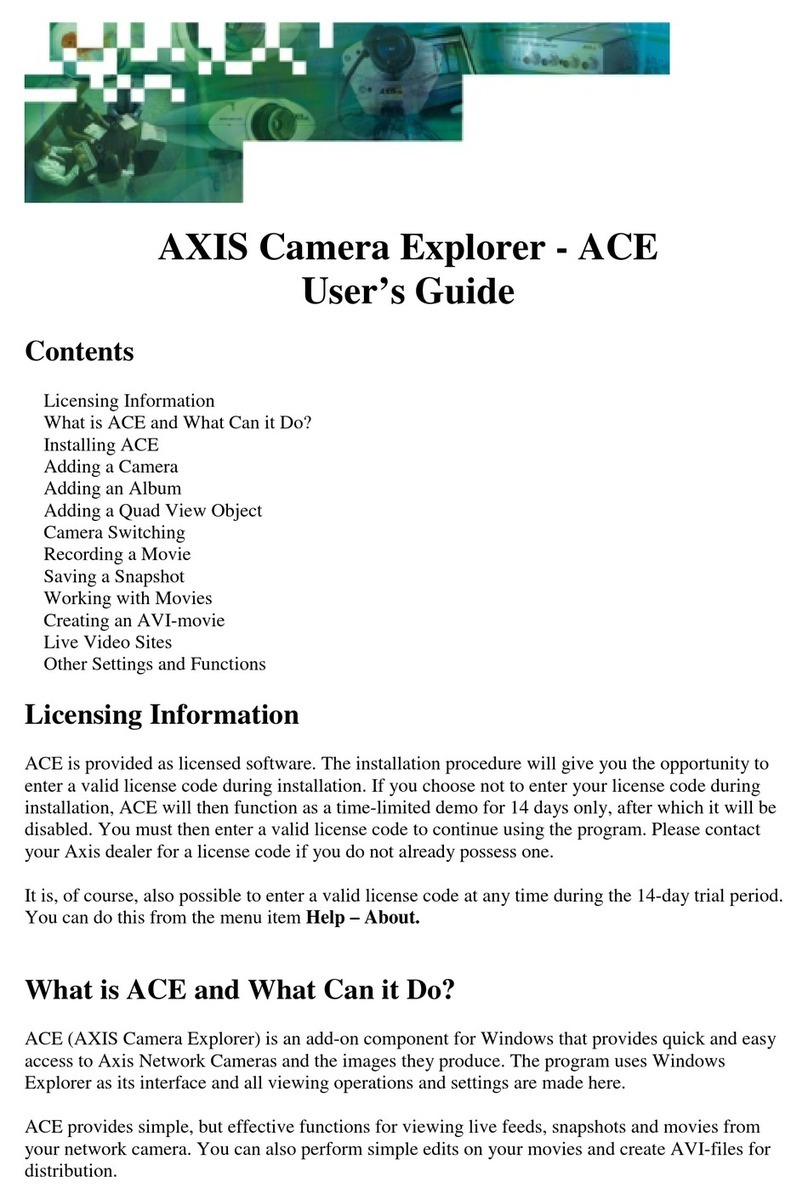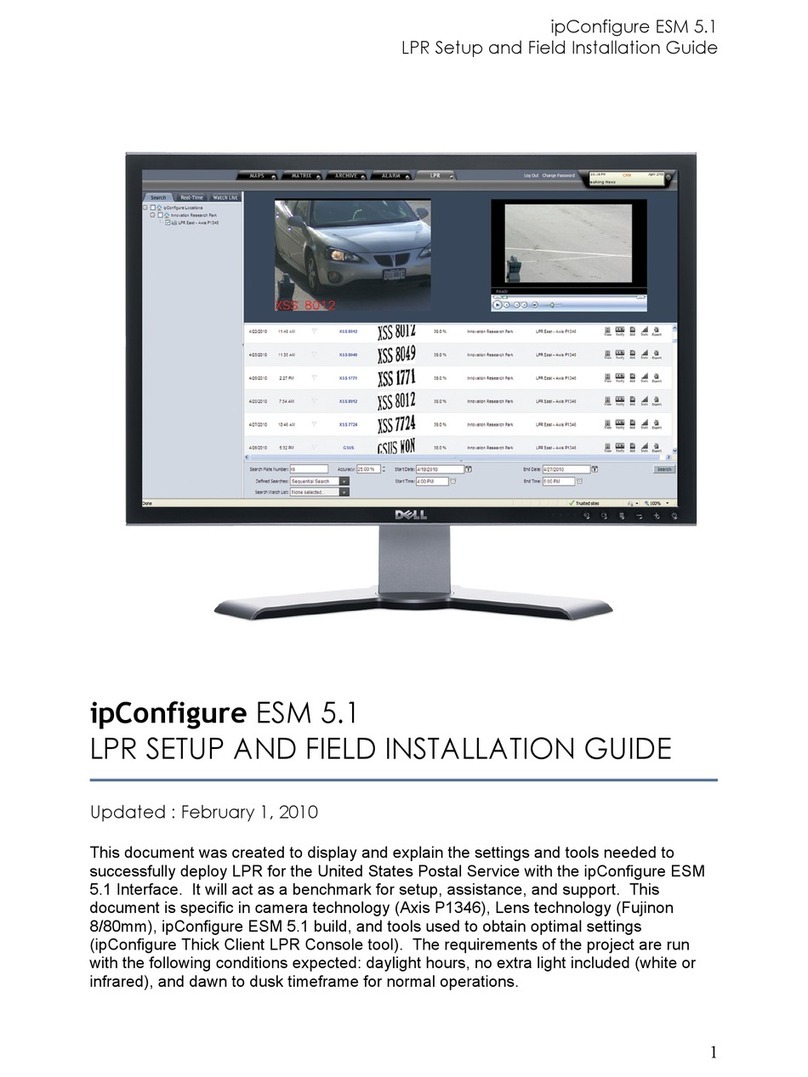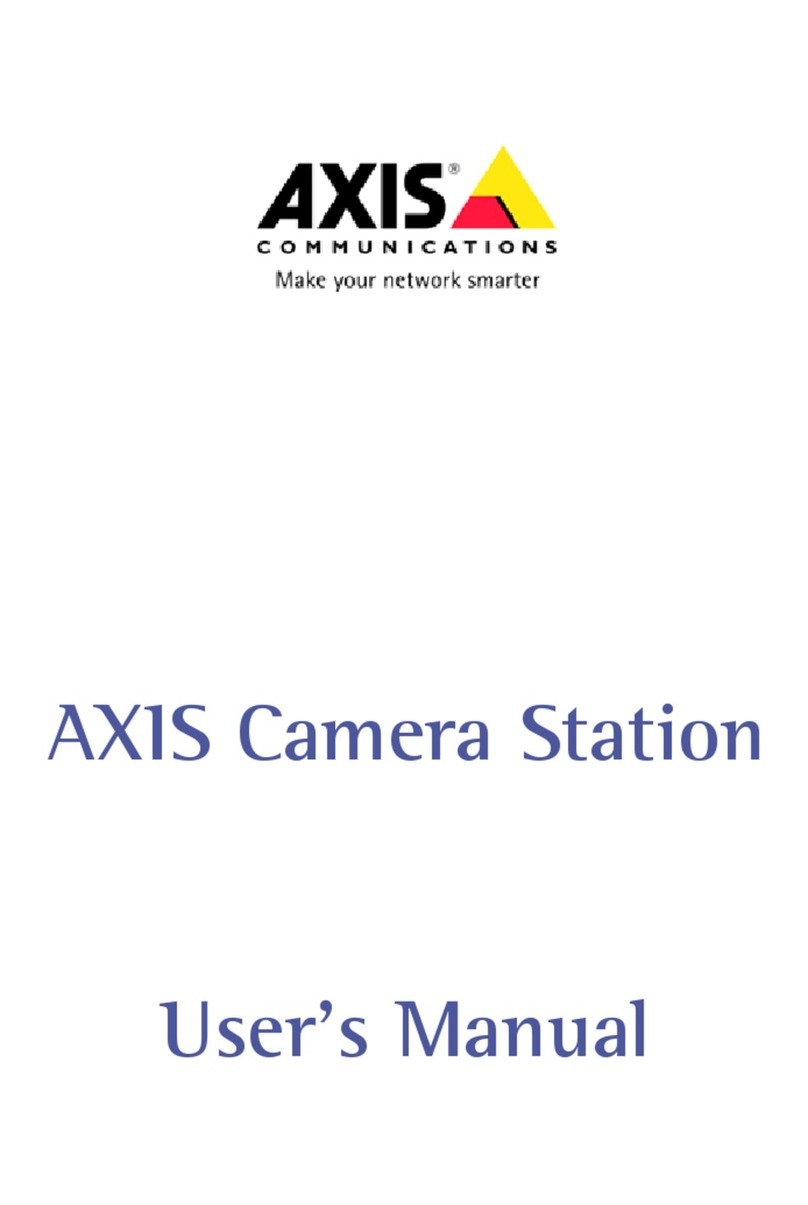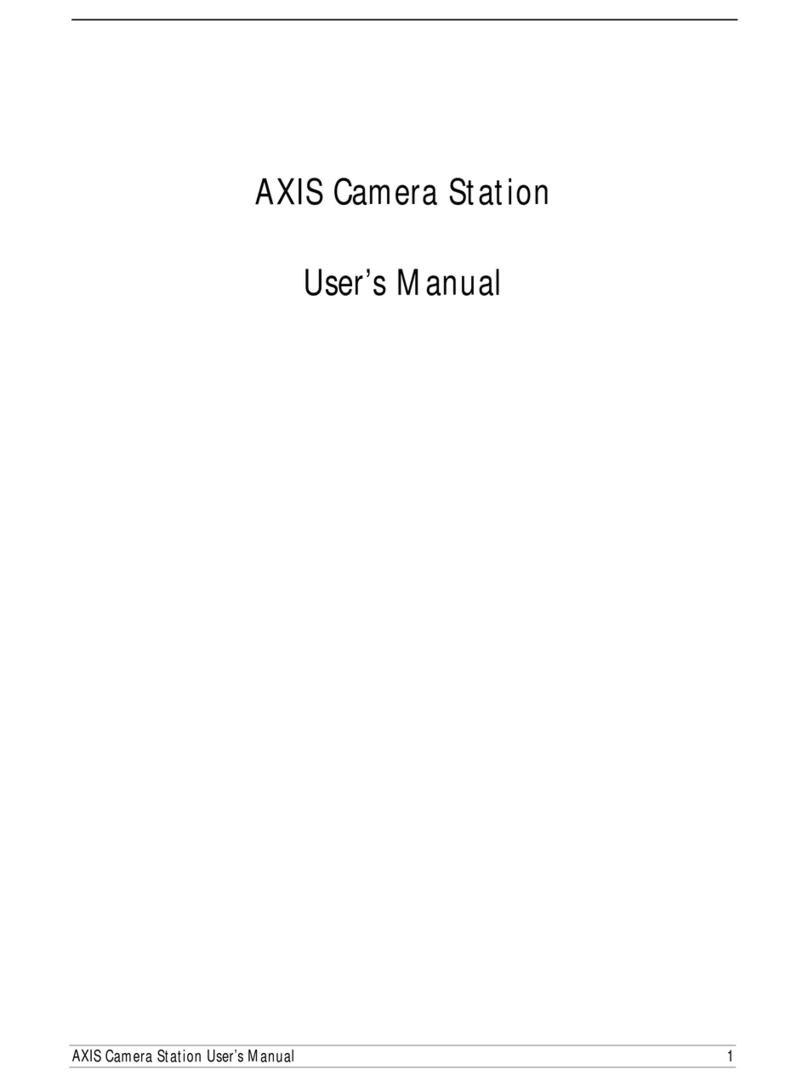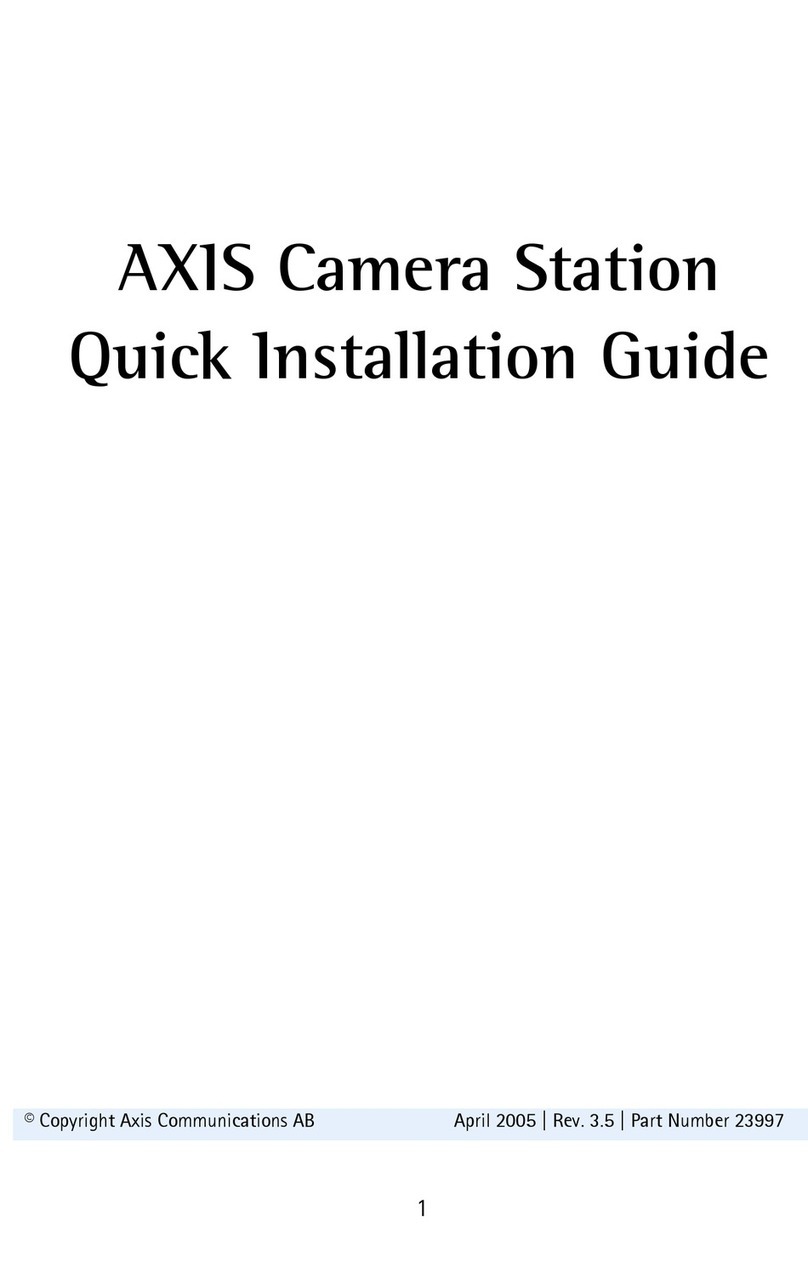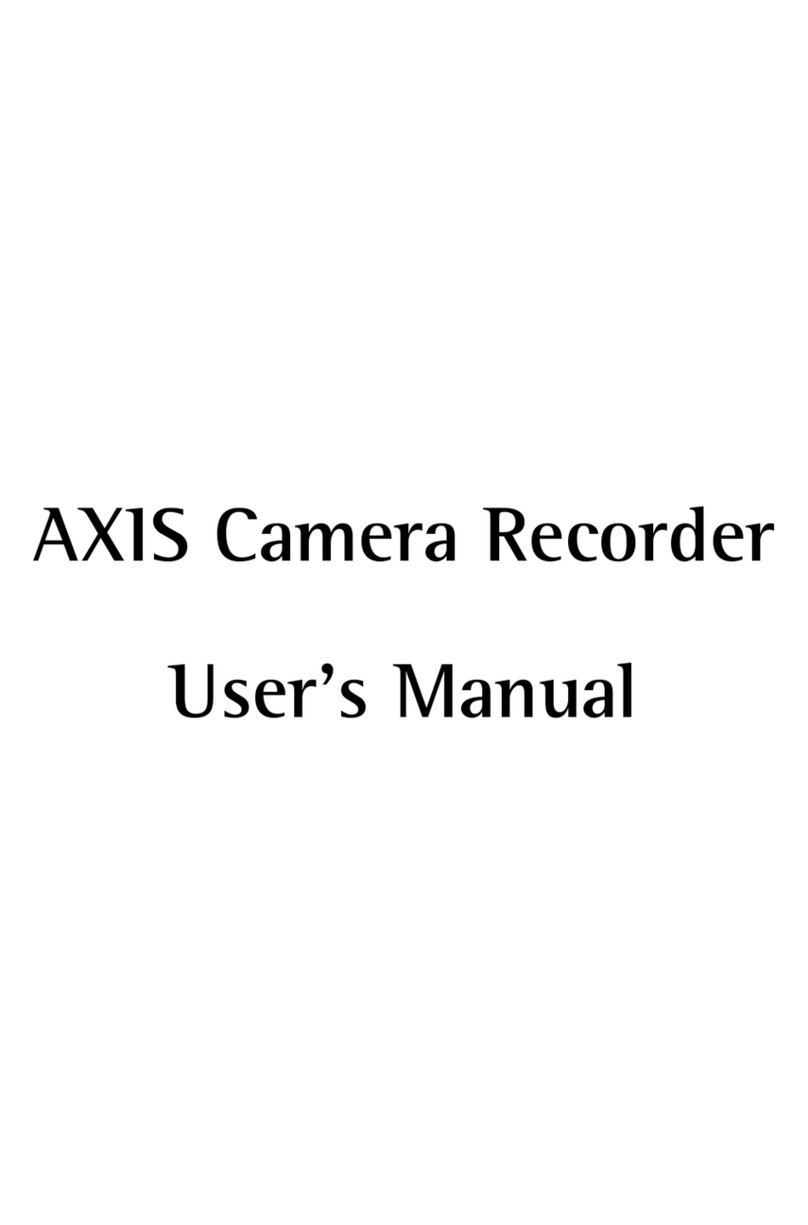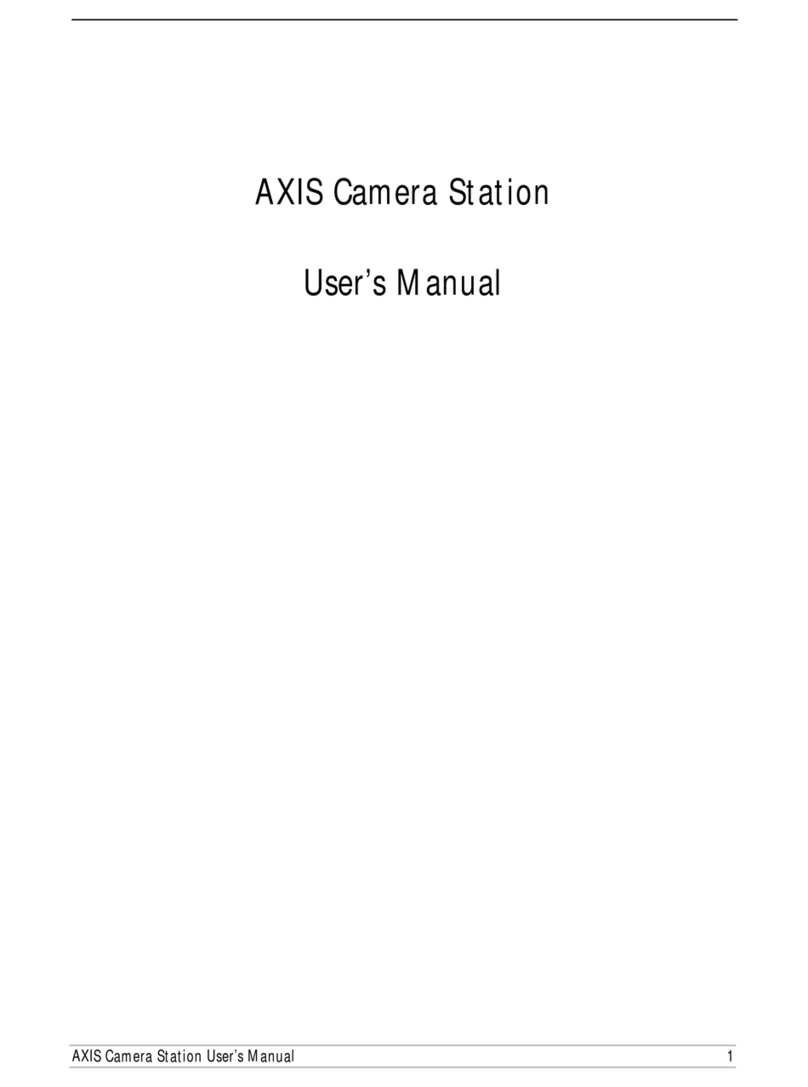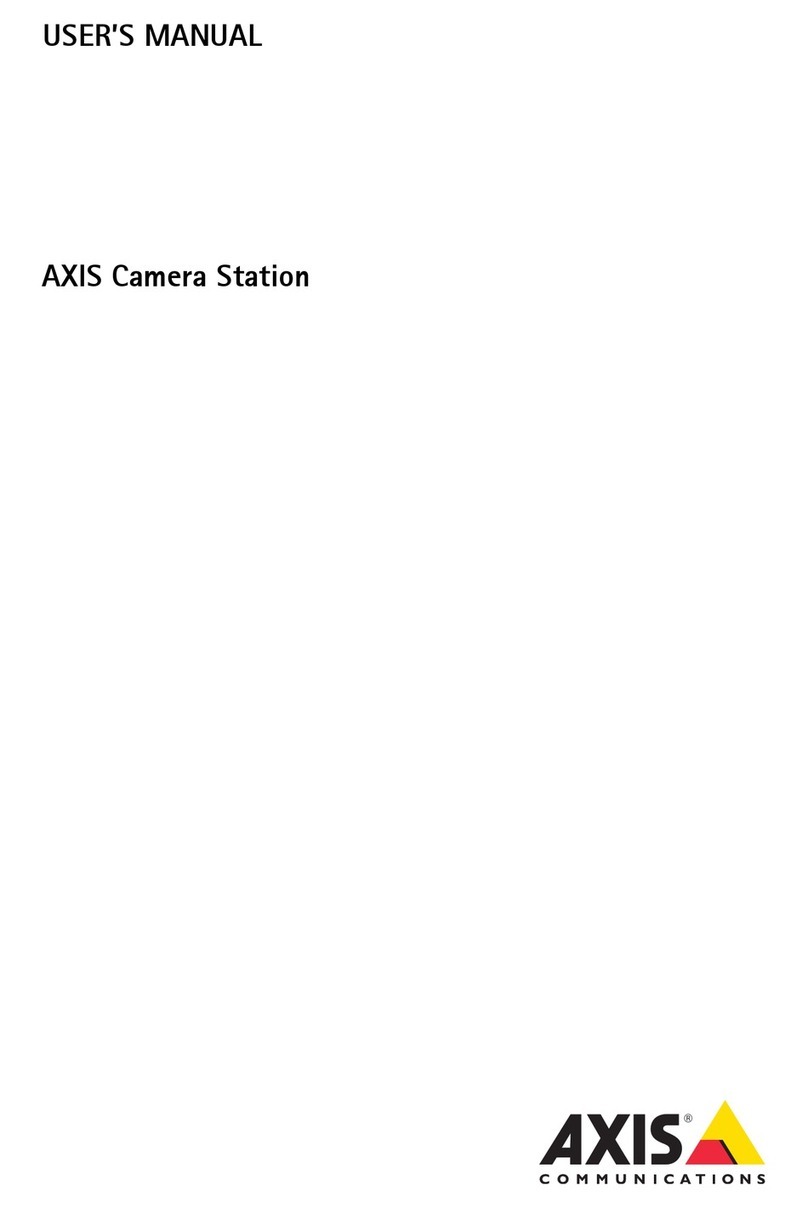AMC 3
Table of Contents
Introduction .............................................................................................................................................. 5
AMC & MPEG-4 Decoder ........................................................................................................................ 6
Installing AMC .................................................................................................................................... 6
Removing AMC ................................................................................................................................... 6
Installing an AAC Decoder ................................................................................................................ 7
Removing an AAC Decoder ............................................................................................................... 8
Installing an MPEG-4 Decoder .......................................................................................................... 9
Removing an MPEG-4 Decoder ...................................................................................................... 10
Installing Windows Media Format Runtime .................................................................................. 11
Toolbar Controls .................................................................................................................................... 12
General Controls ............................................................................................................................... 12
Audio Controls .................................................................................................................................. 12
Pan/Tilt/Zoom Controls .................................................................................................................... 13
Center Mode .............................................................................................................................. 13
Emulated Joystick Mode ........................................................................................................... 13
AMC Control Panel ................................................................................................................................ 14
General Tab ........................................................................................................................................ 14
Versions .................................................................................................................................... 14
Network Tab ...................................................................................................................................... 15
Timeout ..................................................................................................................................... 15
Reconnection Strate y .............................................................................................................. 15
Multicast Network Interface ..................................................................................................... 15
MPEG-4 connection order ........................................................................................................ 16
Recording Tab ................................................................................................................................... 17
Recordin Folder ....................................................................................................................... 17
Feedback ................................................................................................................................... 17
Limit Recordin ........................................................................................................................ 18
Windows Media Format Runtime ............................................................................................. 18
Snapshot Tab ..................................................................................................................................... 19
Snapshot folder ......................................................................................................................... 19
Feedback ................................................................................................................................... 19
Audio Tab .......................................................................................................................................... 20
Start Settin s ............................................................................................................................. 20
Talk Button Option ................................................................................................................... 20
MPEG-2 Tab ...................................................................................................................................... 21
Video Processin ....................................................................................................................... 21
Default Video Decoder ............................................................................................................. 21