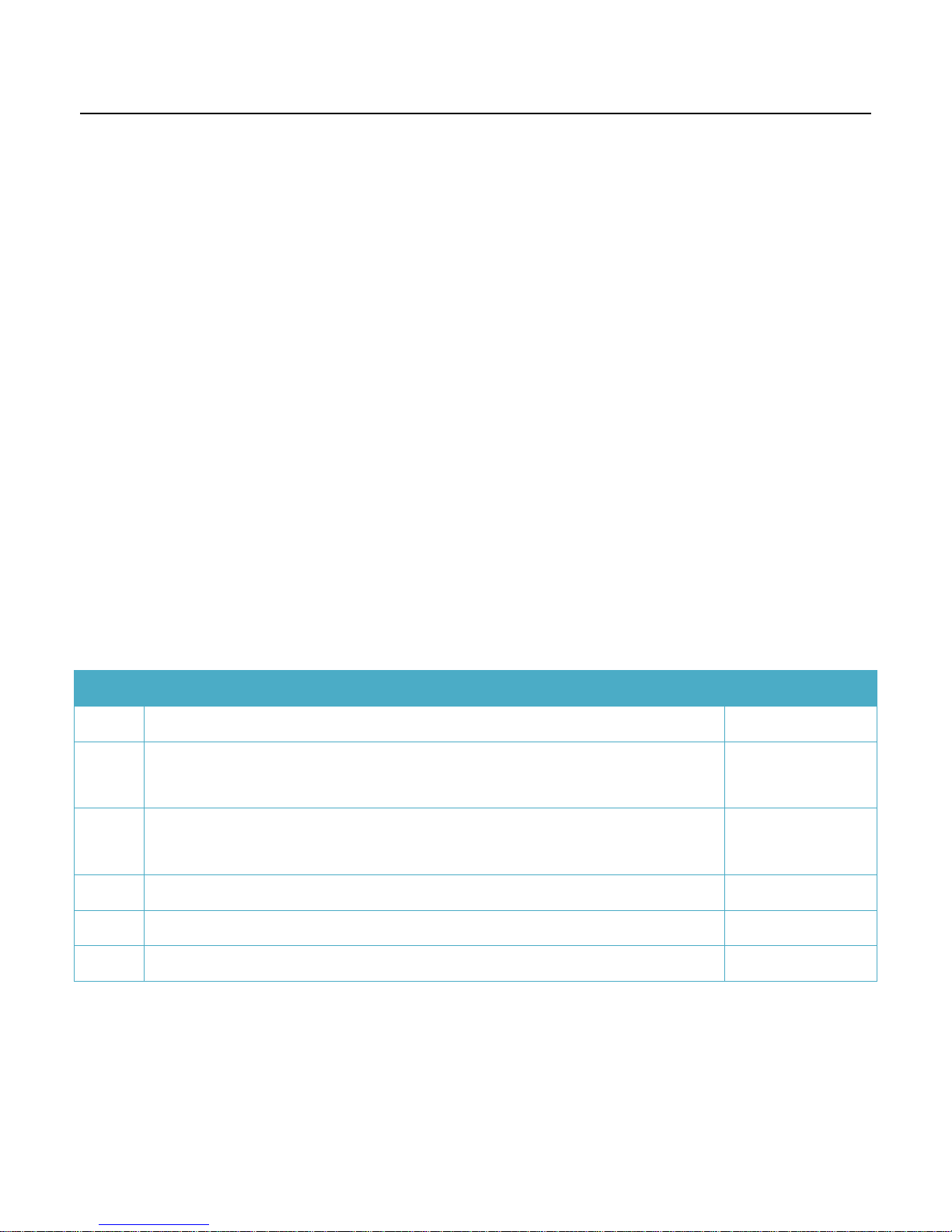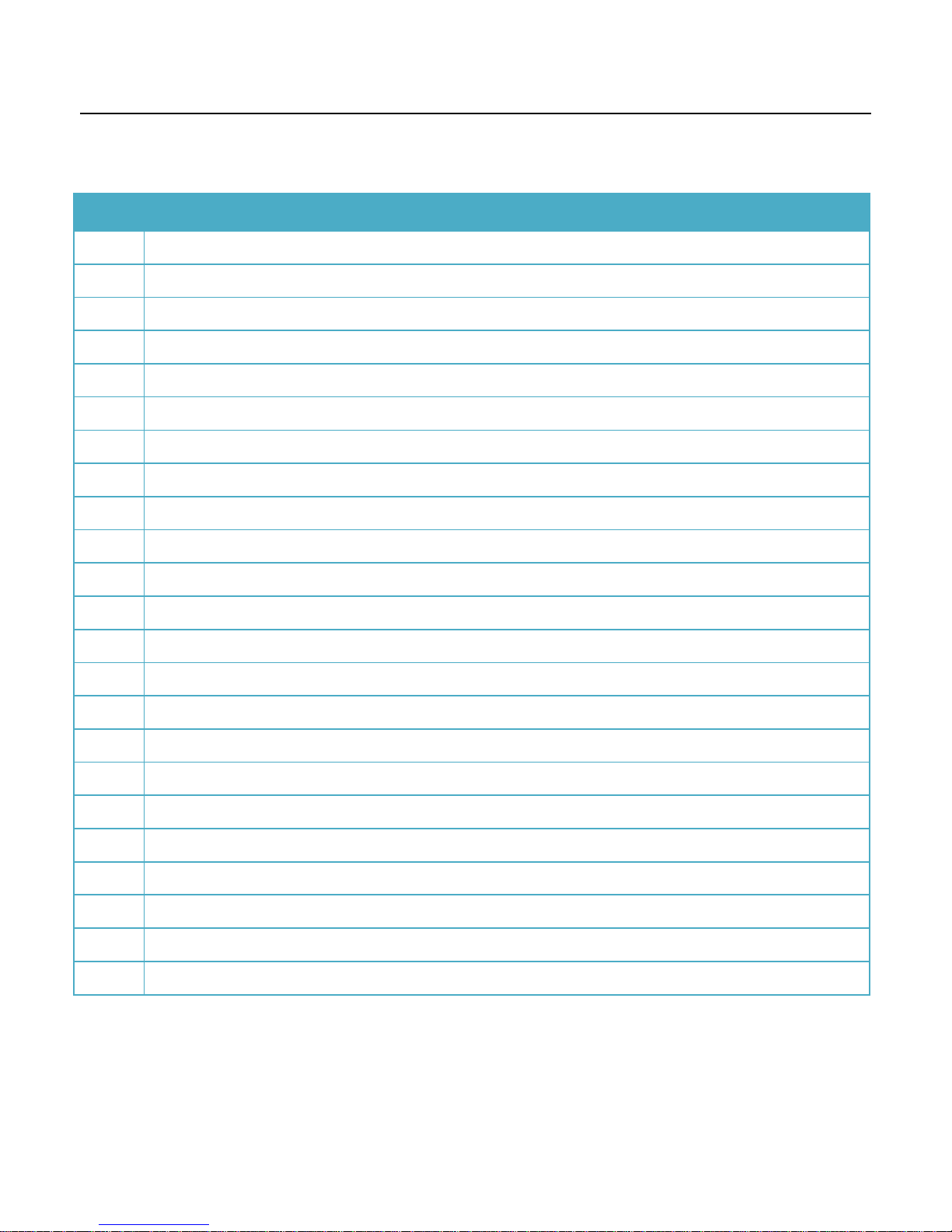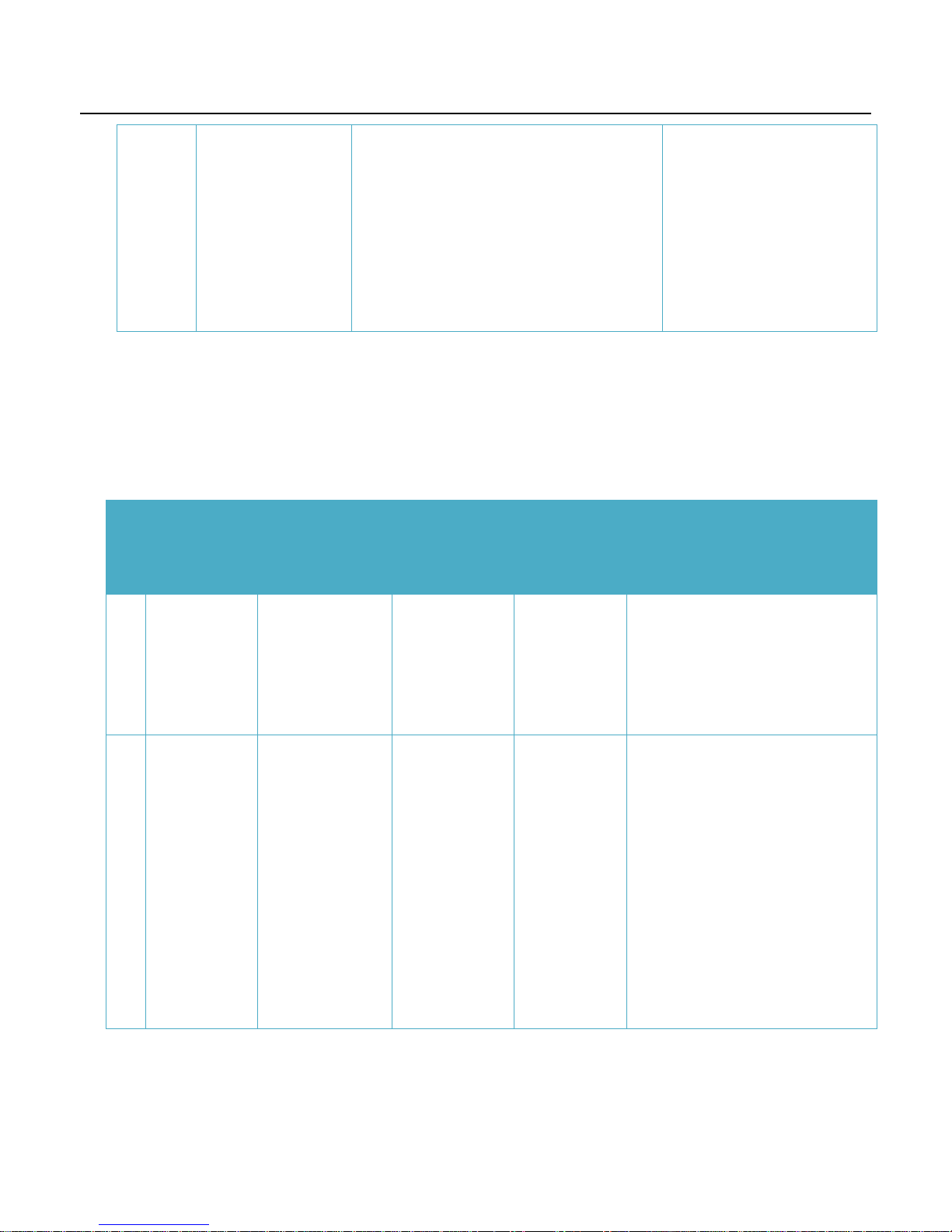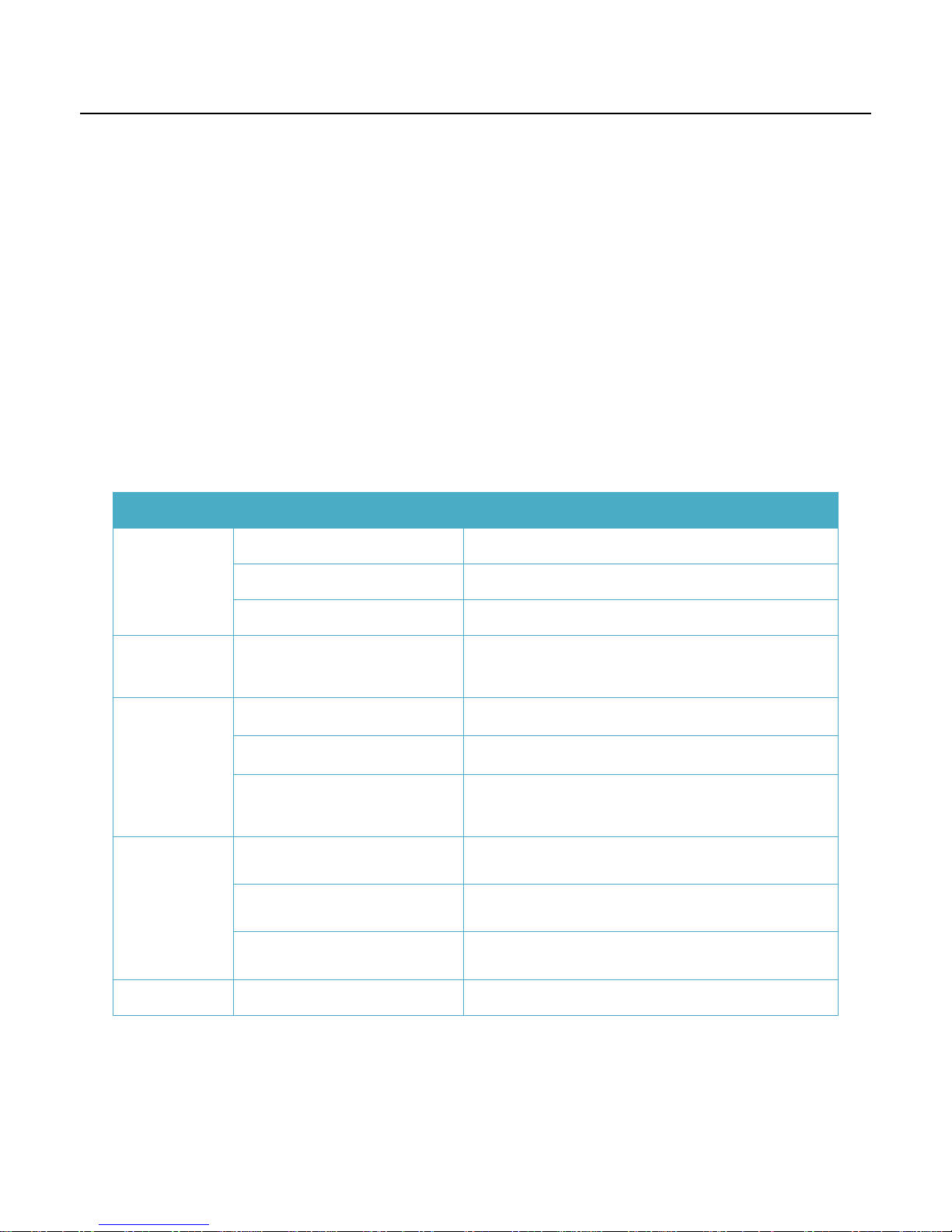- 2 -
Content
PH600 User Manual............................................................................................................................................................................................- 1 -
Content...................................................................................................................................................................................................................- 2 -
ⅠPreface...............................................................................................................................................................................................................- 4 -
ⅡUpdates ............................................................................................................................................................................................................- 4 -
ⅢProduct Function .........................................................................................................................................................................................- 5 -
ⅣProfile and Description..............................................................................................................................................................................- 6 -
4.1 Profile.........................................................................................................................................................................................................- 6 -
4.2 Operation Button...................................................................................................................................................................................- 7 -
4.3 Working mode ........................................................................................................................................................................................- 8 -
4.4 Voice communication ..........................................................................................................................................................................- 9 -
ⅤFirst Use...........................................................................................................................................................................................................- 9 -
5.1 Install SIM card................................................................................................................................................................................ - 10 -
5.2 Charging ............................................................................................................................................................................................. - 10 -
5.3 LED Indications ............................................................................................................................................................................... - 10 -
5.4 Configure by PC setup software................................................................................................................................................ - 11 -
5.4.1 PC setup Software Introductions......................................................................................................................................... - 11 -
5.4.1.1 Main Settings......................................................................................................................................................... - 11 -
5.4.1.2 Authorization Number...................................................................................................................................... - 19 -
5.4.1.3 Geo-fence Setting ................................................................................................................................................ - 21 -
5.4.1.4 Advanced Operations........................................................................................................................................ - 25 -
5.5 Location Short Message format................................................................................................................................................ - 27 -
5.6 Configure by SMS............................................................................................................................................................................ - 28 -