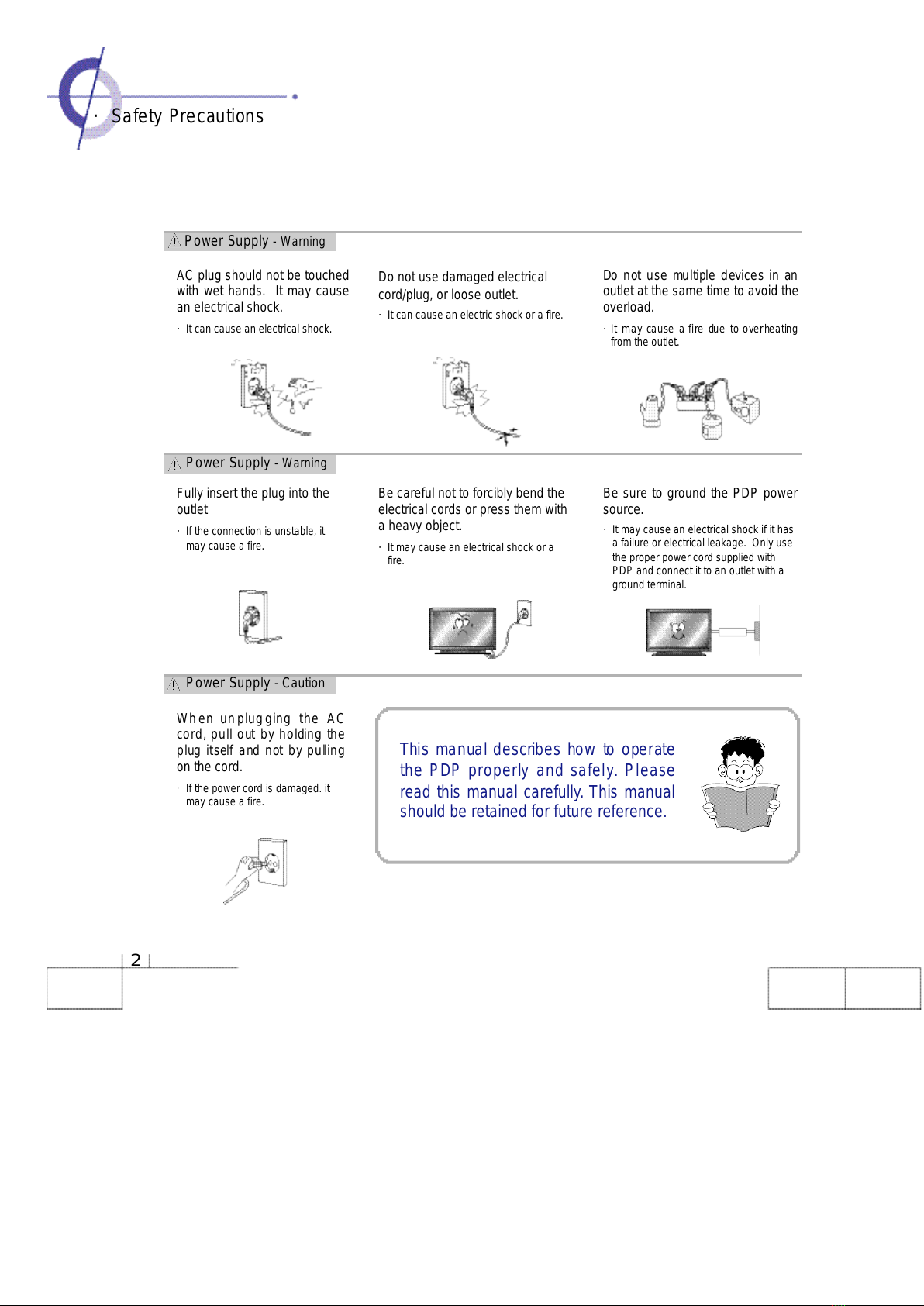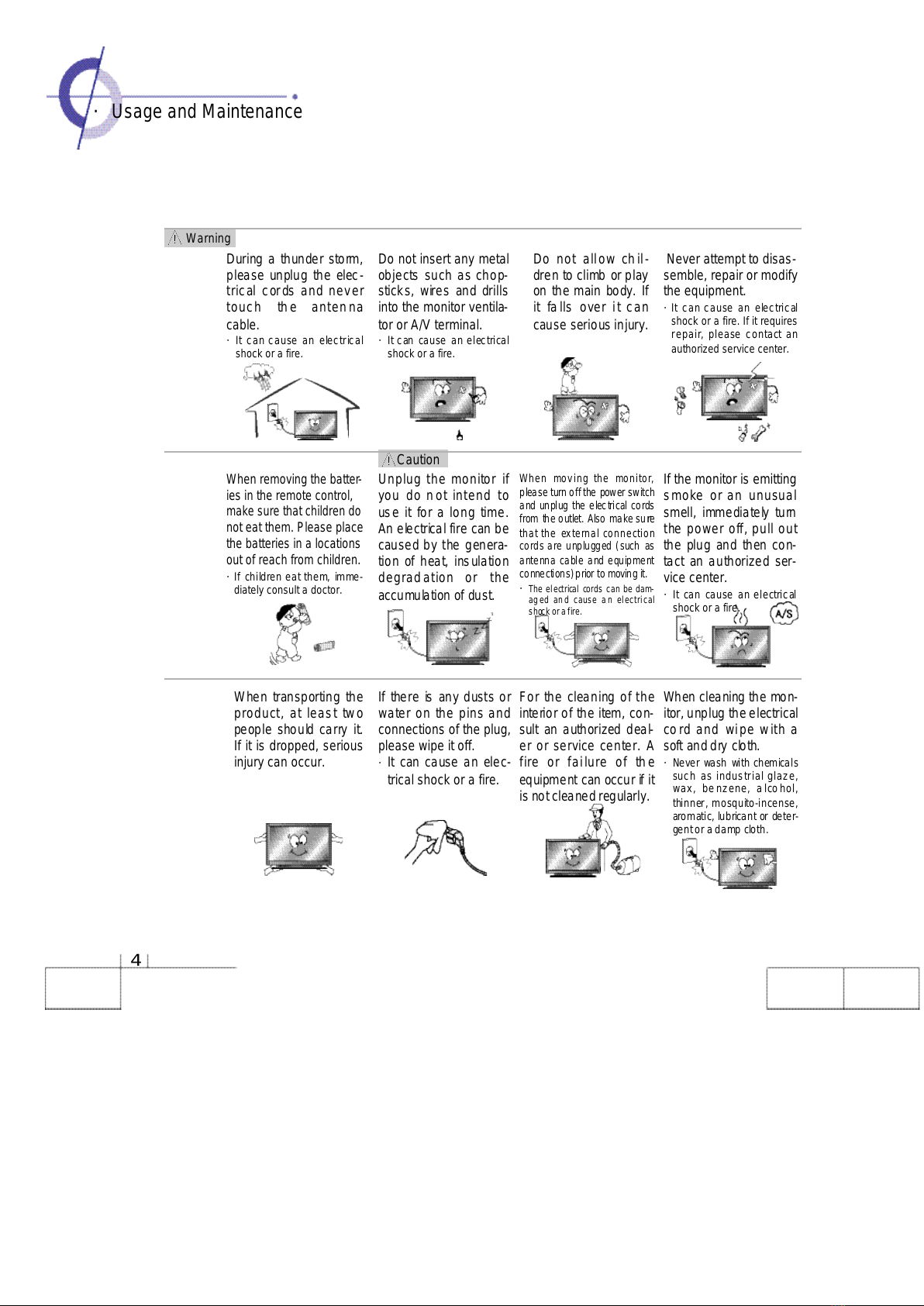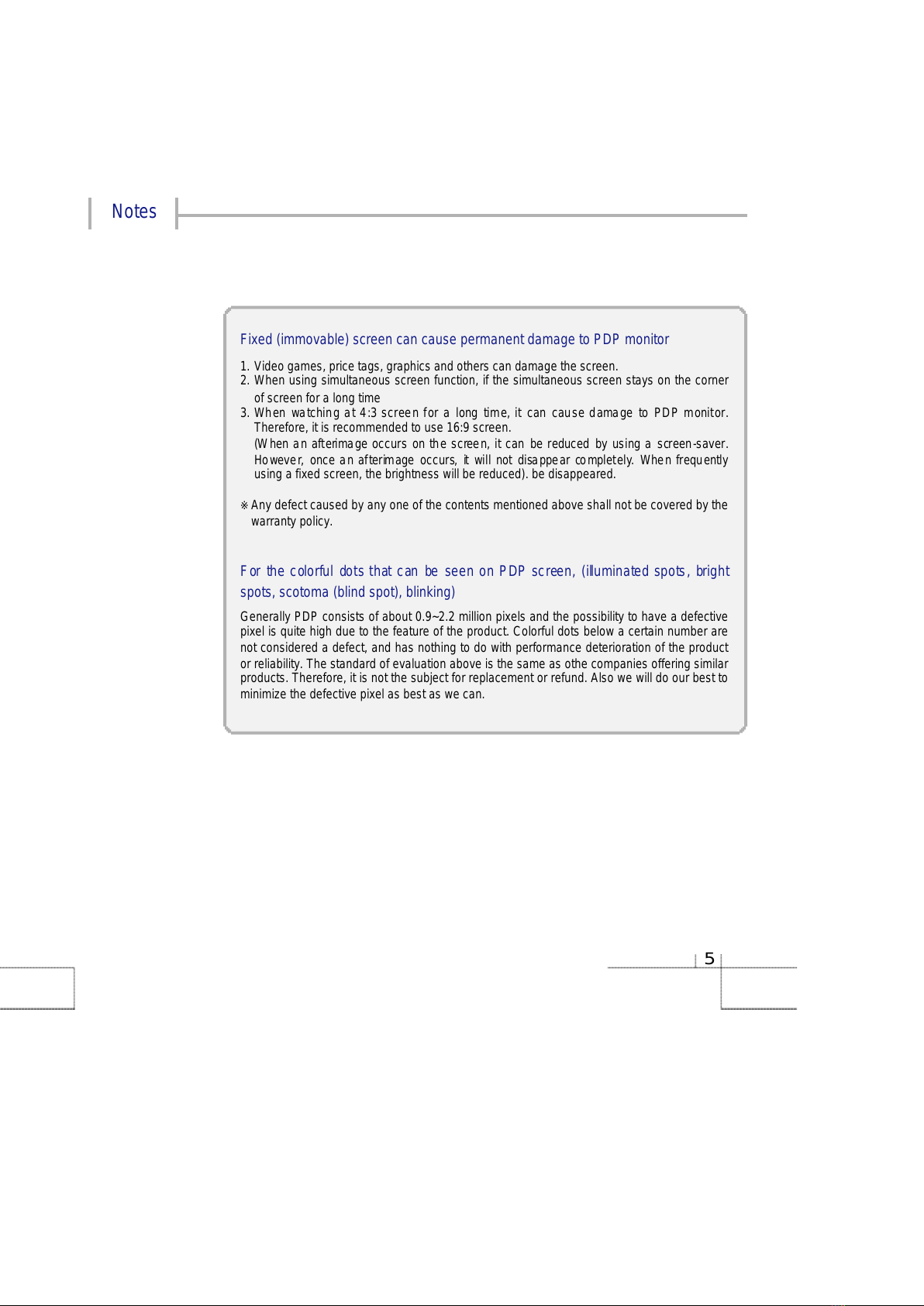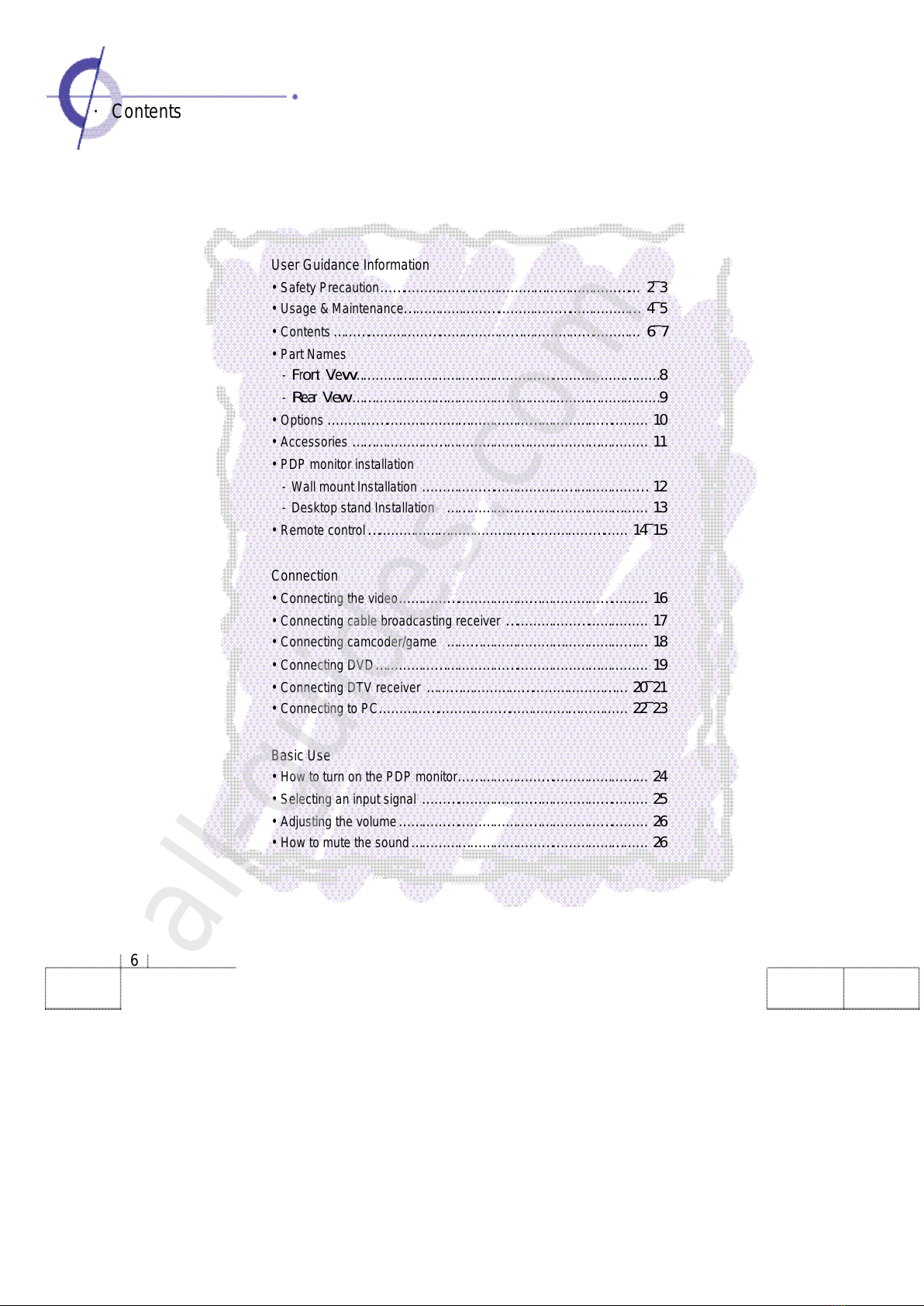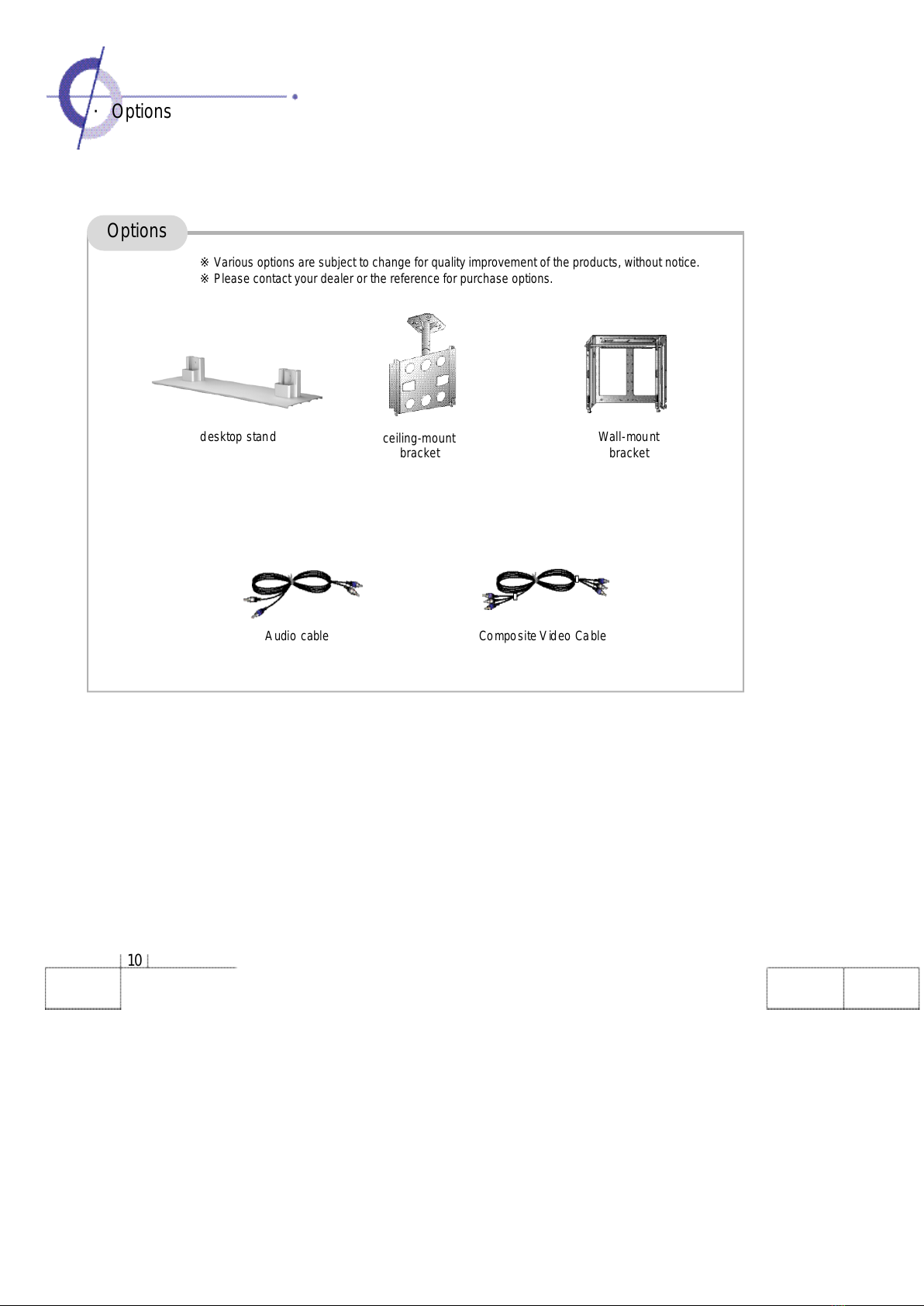3
Installation- Warning
Installation -
Caution
Installation - Warning
Do not install the PDP where
water (rain) drops can enter
the enclosure, or where
thereis oilor humidity.
·
It may cau se an e lectrical
shock, fire, failure or transfor-
mation.
Donot use orkeep it in a
place wherecombustible
sprays or inflammable
materialsarekept.
·
It may cause an explosion
or a fire.
Do not install in poorly ven-
tilated locations such as
bookcases or closets.
·
It may cause a fire due to high
temperature.
Do not place the electric
cord or the plug near an
electric heater.
·
The coating on the electri-
cal cords and the plug may
melt andcause a fire or an
electrical shock.
Install the antenna firmly
and away from high-volt-
age wires and communica-
tion cables.
·
If the antenna to uches the
high -voltage wire, it may
cause an electrical shock or a
fire.
Do not put candles, mosqui-
to-incense, cigarettelighters,
aheater, or any other source
of heat on or nearthe PDP.
·
It may causea fire.
The PDP should be
installed a small dis-
tance away from walls
or other solid objects in
order to maintain venti-
lation and to prevent
heat damage.
Blockage of the ventila-
tor with table covers or
curtains can cause a
fire duetothe increased
temperature inside the
monitor.
Be sure to install the
monitor on a level sur-
face.
Make the antenna cable loop
at the entrance of the building
so that rainwater will drop
from the cable before the
cable goes into the building.
·
If rainwater gets inside the PDP, it
may cause a fire or an electrical
shock.
Precautions are divided into two: "Warning" and "Caution".
Warning:Serious injury or fatal injury may occur, if the indicated warning is not followed.
Caution: Minor injury or product damage may occur, if the indicated caution is not followed.
Do not place any liquid and
foreign objects on or above
the PDP.
·It may
c
au
s
e an elect
r
ical shock
and fire. Contact your dealer for
service
Do not install the PDP in an
unstable location with a
smallersupport area than the
PDP. It may fall and cause
injury.
·
It should be installed on a flat,
stable location.