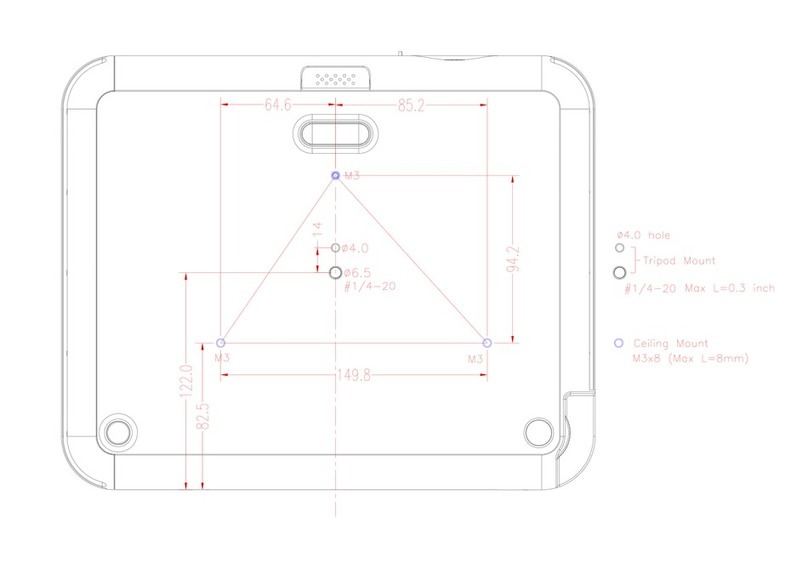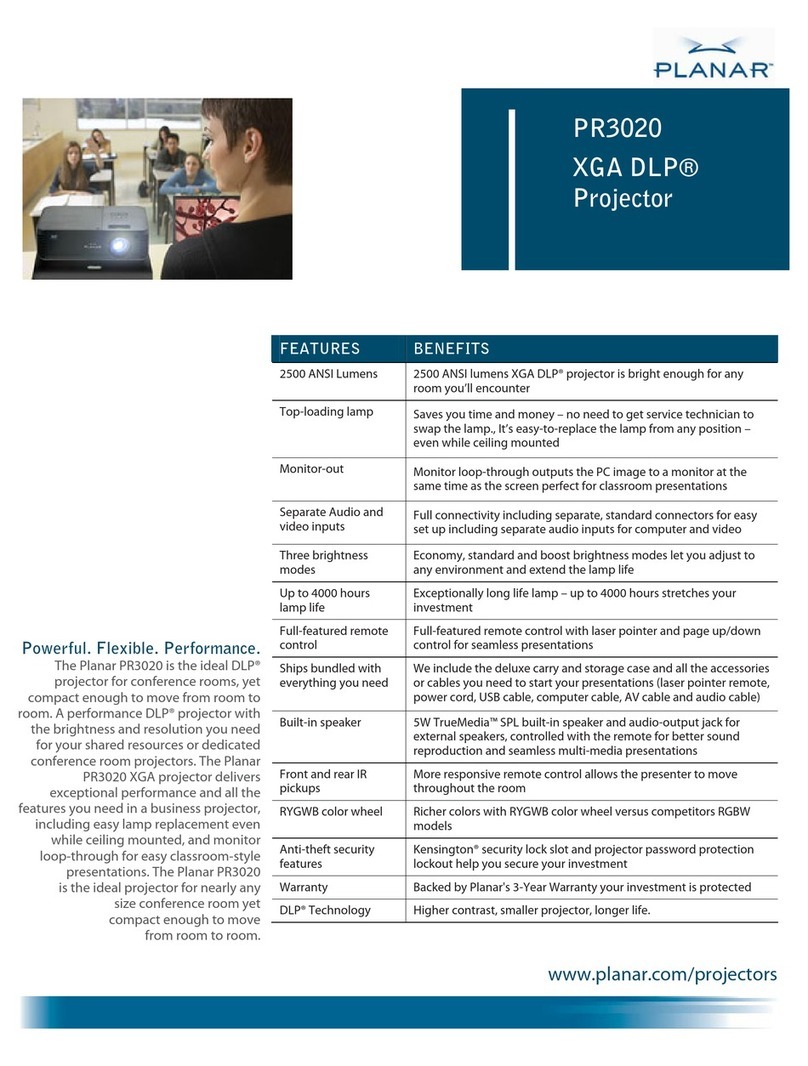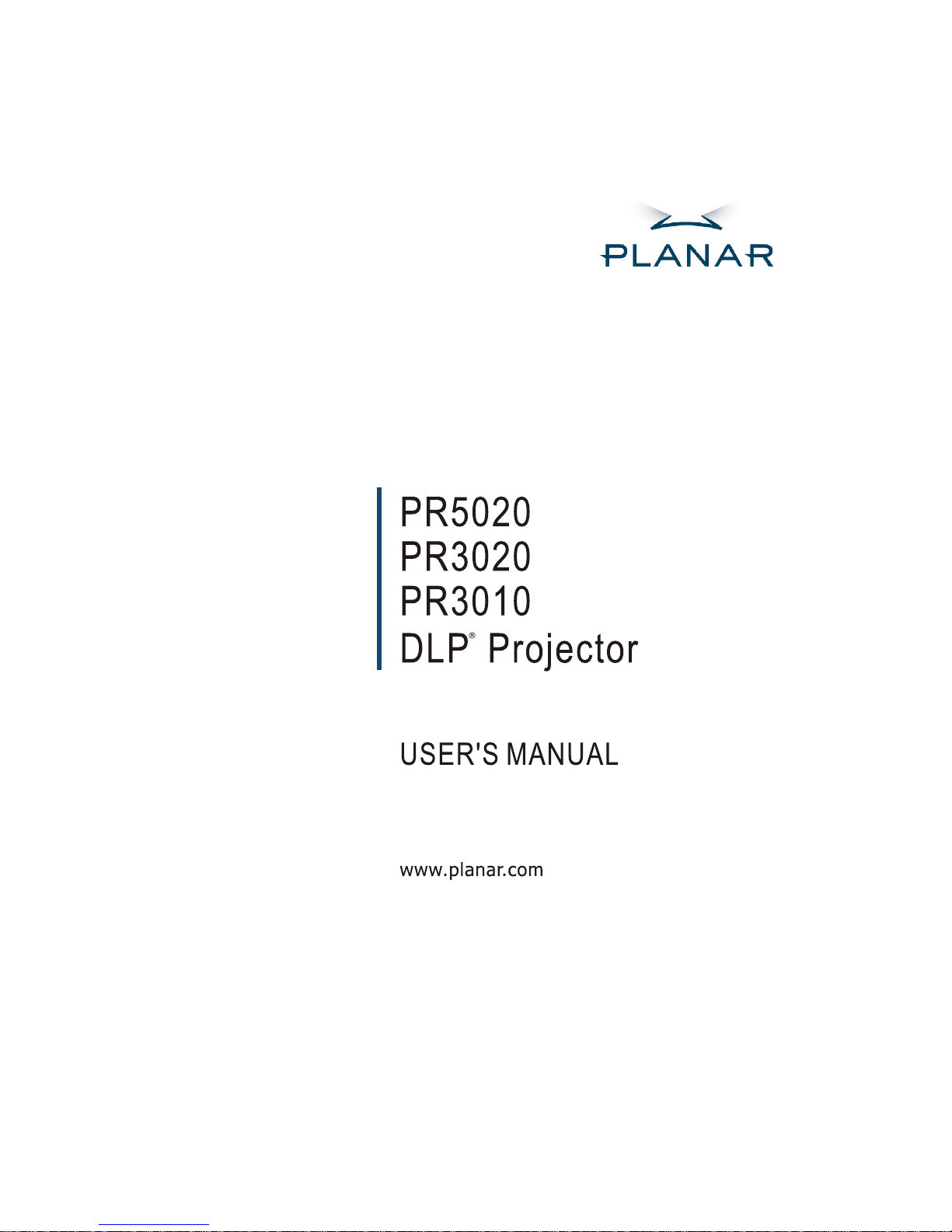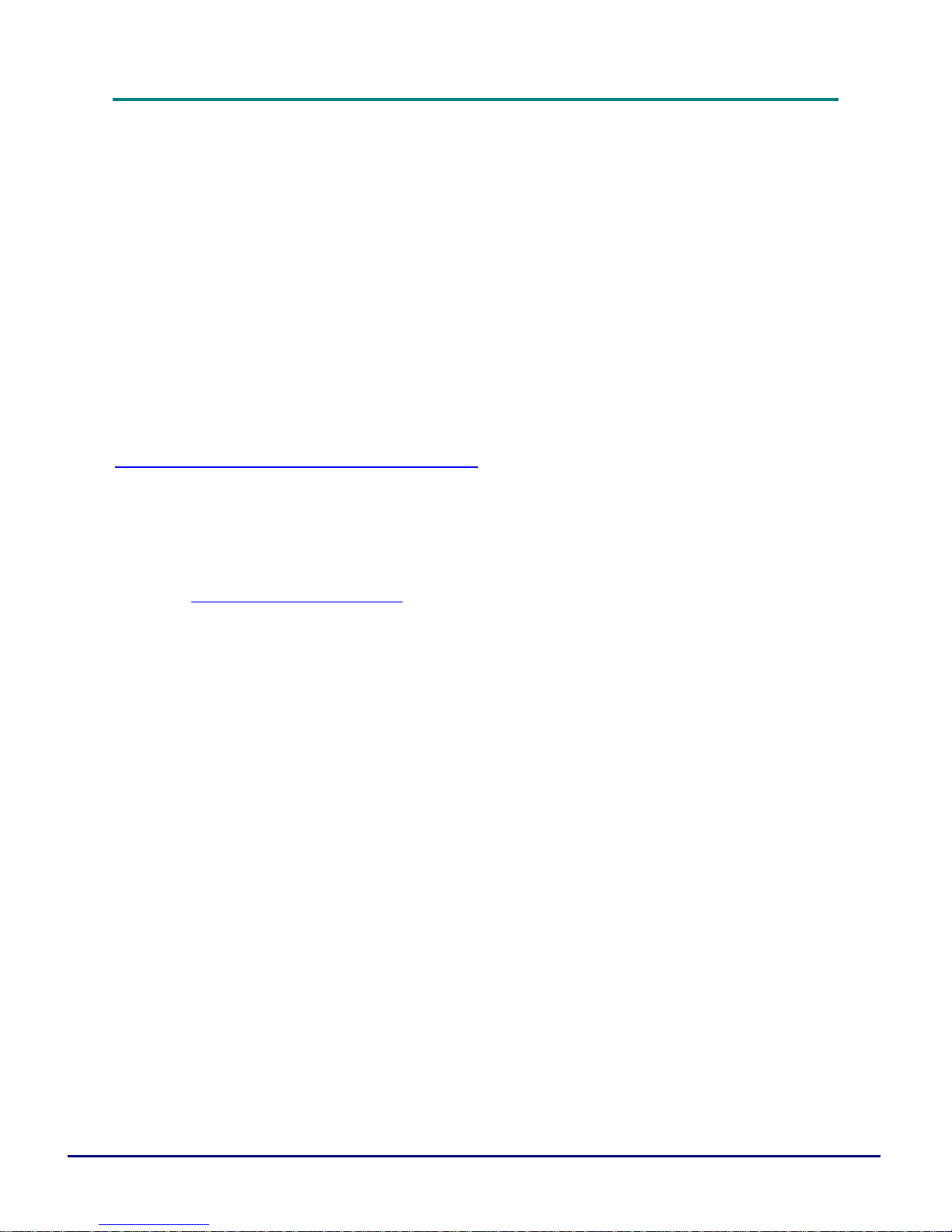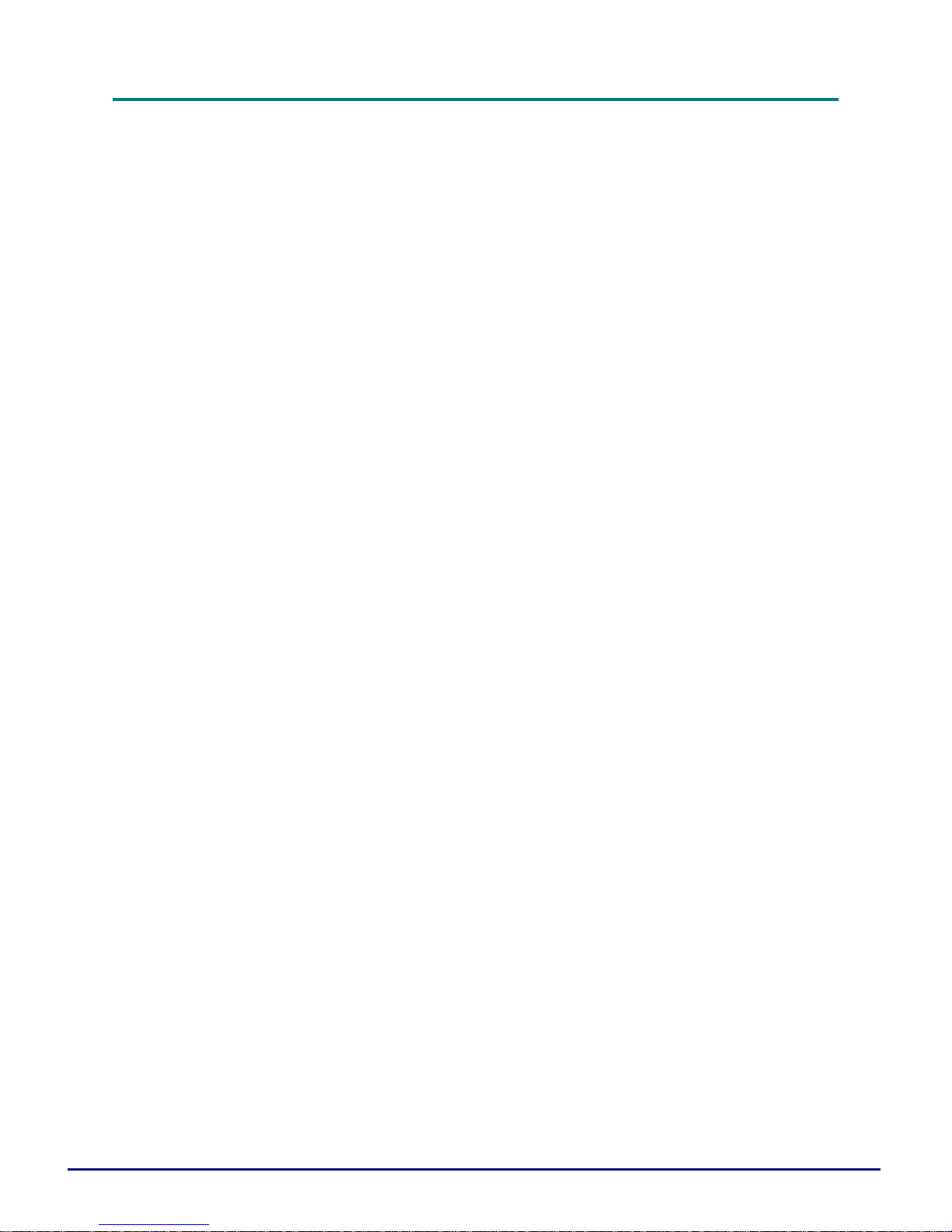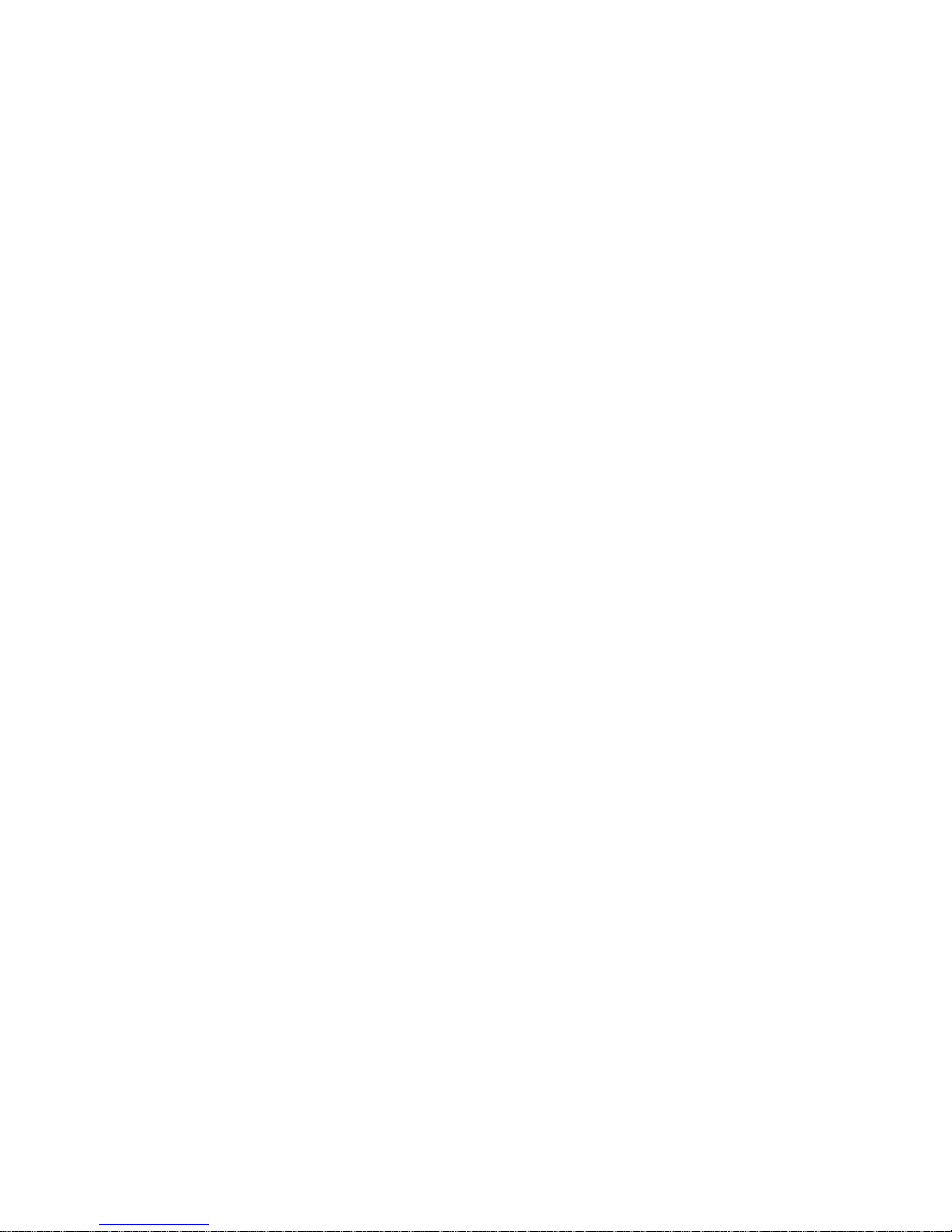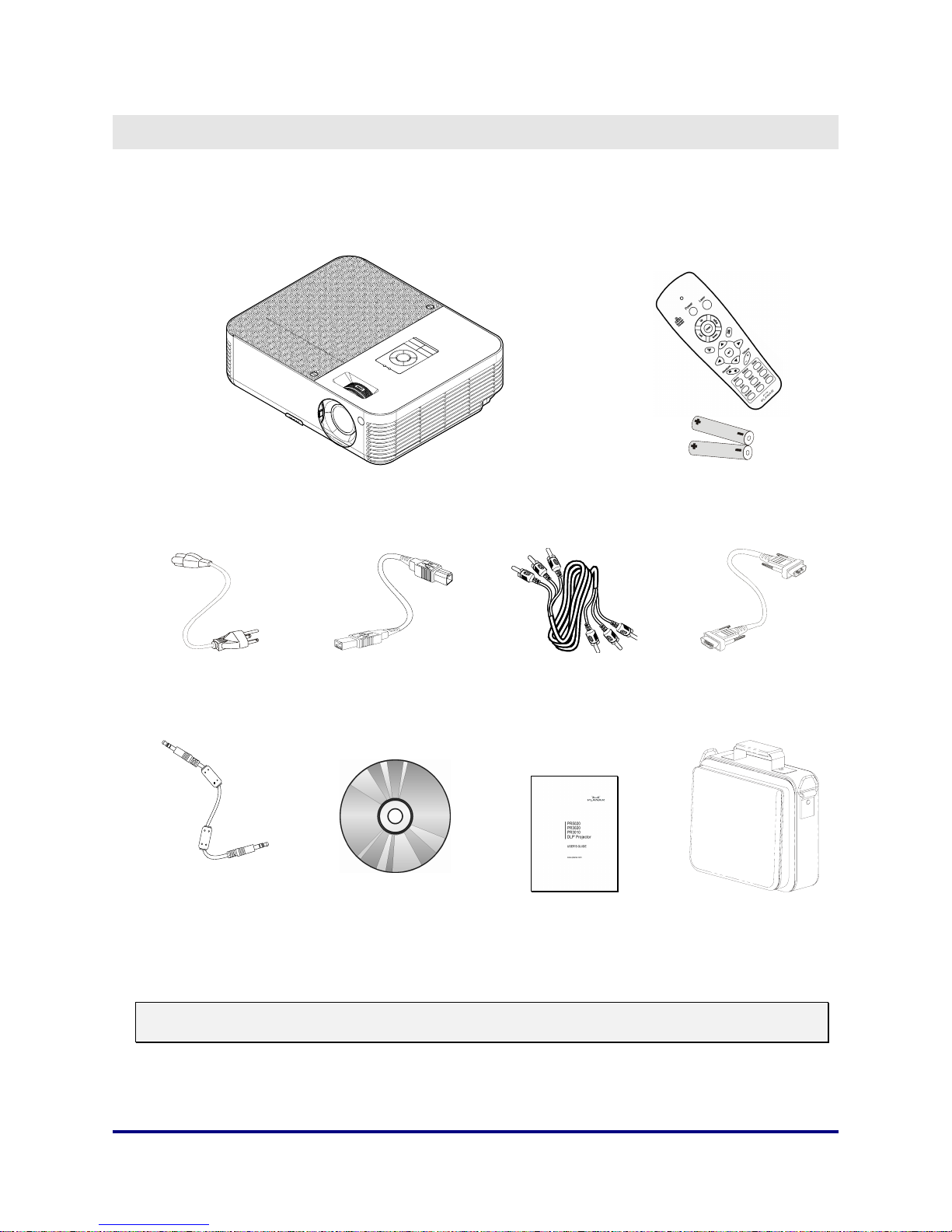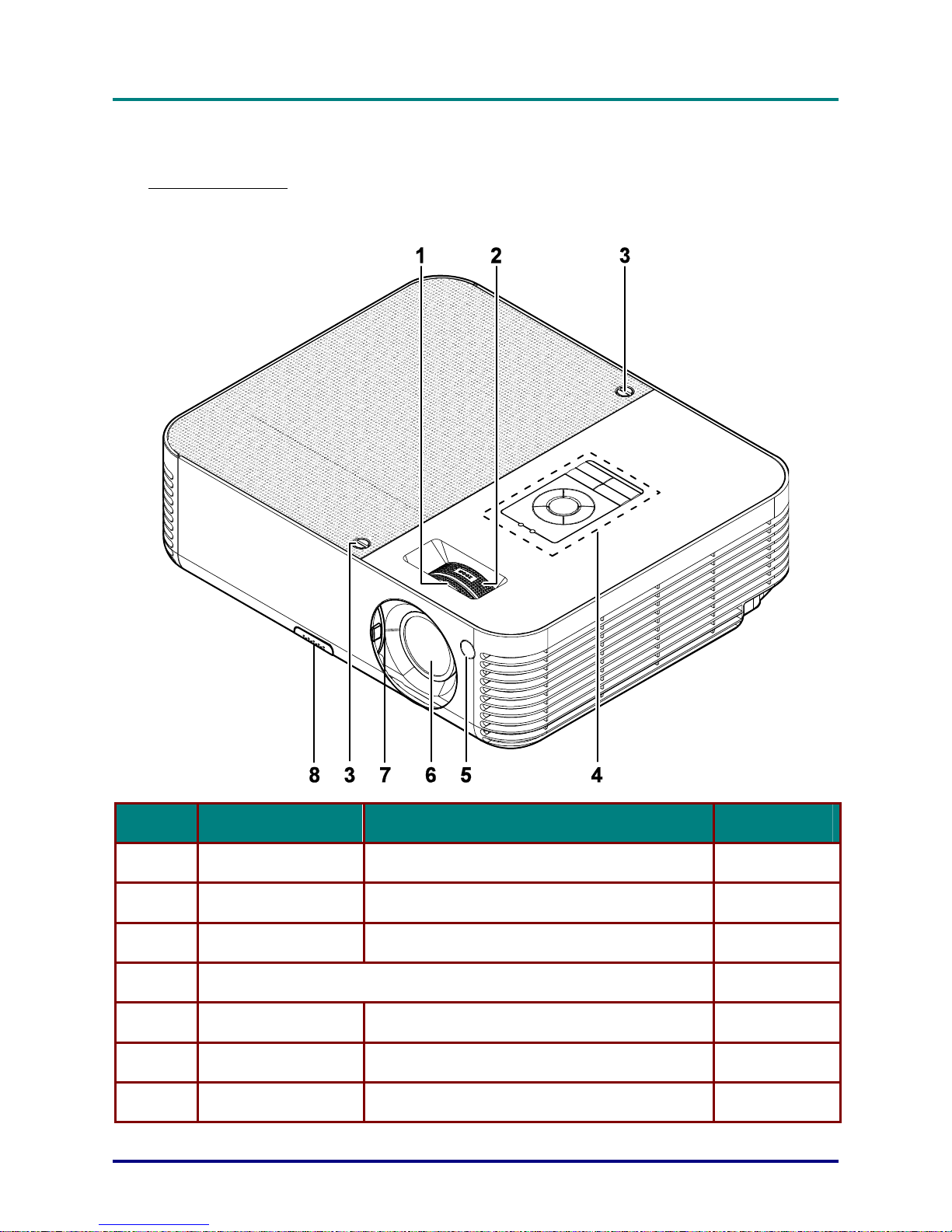User’s Manual
— vi —
Table of contents
GETTING STARTED.......................................................................................................................................................... 1
PACKING CHECKLIST........................................................................................................................................................... 1
VIEWS OF PROJECTOR PARTS............................................................................................................................................... 2
Front-right View ............................................................................................................................................................. 2
Top view—On-screen Display (OSD) buttons and LEDs ............................................................................................... 3
Rear view ........................................................................................................................................................................ 5
Bottom view..................................................................................................................................................................... 6
REMOTE CONTROL PARTS ................................................................................................................................................... 7
REMOTE CONTROL OPERATING RANGE............................................................................................................................... 9
PROJECTOR AND REMOTE CONTROL BUTTONS.................................................................................................................... 9
SETUP AND OPERATION............................................................................................................................................... 10
INSERTING THE REMOTE CONTROL BATTERIES ................................................................................................................. 10
CONNECTING INPUT DEVICES............................................................................................................................................ 11
STARTING AND SHUTTING DOWN THE PROJECTOR............................................................................................................. 13
SETTING AN ACCESS PASSWORD (SECURITY LOCK).......................................................................................................... 15
ADJUSTING THE PROJECTOR LEVEL................................................................................................................................... 16
ADJUSTING THE ZOOM,FOCUS AND KEYSTONE ................................................................................................................ 17
ADJUSTING THE VOLUME .................................................................................................................................................. 17
ON-SCREEN DISPLAY (OSD) MENU SETTINGS....................................................................................................... 19
OSD MENU CONTROLS ..................................................................................................................................................... 19
Navigating the OSD...................................................................................................................................................... 19
SETTING THE OSD LANGUAGE.......................................................................................................................................... 20
MAIN MENU ...................................................................................................................................................................... 22
Main Menu Functions Available for Connected Source............................................................................................... 23
SETUP MENU ..................................................................................................................................................................... 24
Setup Menu Functions Available for Connected Source............................................................................................... 24
Advance Feature........................................................................................................................................................... 25
User Color .................................................................................................................................................................... 27
CONFIG MENU ................................................................................................................................................................... 28
UTILITY MENU .................................................................................................................................................................. 29
Utility Menu Functions Available for Connected Source ............................................................................................. 30
TOOL MENU ...................................................................................................................................................................... 31
STATUS MENU................................................................................................................................................................... 32
MAINTENANCE AND SECURITY................................................................................................................................. 33
REPLACING THE PROJECTION LAMP................................................................................................................................... 33
Resetting the Lamp........................................................................................................................................................ 36
CLEANING THE PROJECTOR................................................................................................................................................ 36
Cleaning the Lens ......................................................................................................................................................... 37
Cleaning the Case......................................................................................................................................................... 37
USING THE KENSINGTON®LOCK ...................................................................................................................................... 37
TROUBLESHOOTING..................................................................................................................................................... 38
COMMON PROBLEMS AND SOLUTIONS ............................................................................................................................... 38
TIPS FOR TROUBLESHOOTING ............................................................................................................................................ 38
LED ERROR MESSAGES..................................................................................................................................................... 39
IMAGE PROBLEMS.............................................................................................................................................................. 39
LAMP PROBLEMS............................................................................................................................................................... 40
REMOTE CONTROL PROBLEMS .......................................................................................................................................... 40
AUDIO PROBLEMS ............................................................................................................................................................. 40
SPECIFICATIONS............................................................................................................................................................. 41
Input/output connectors ................................................................................................................................................ 41
PROJECTION DISTANCE V.S. PROJECTION SIZE.................................................................................................................. 42
PR3020 and PR3010 Projection distance and size table.............................................................................................. 42
PR5020 Projection distance and size table................................................................................................................... 43
TIMING MODE TABLE........................................................................................................................................................ 44
— v —